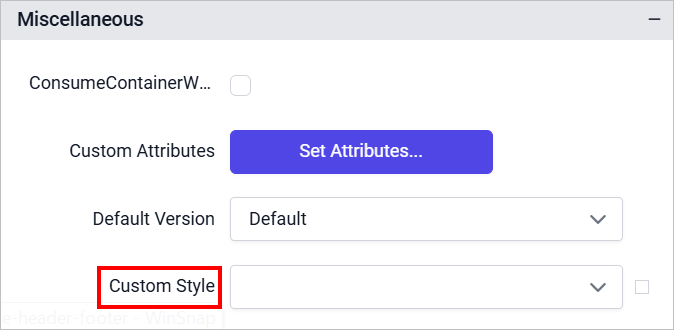Report properties
To open the Report properties, focus the mouse pointer outside of the design area.
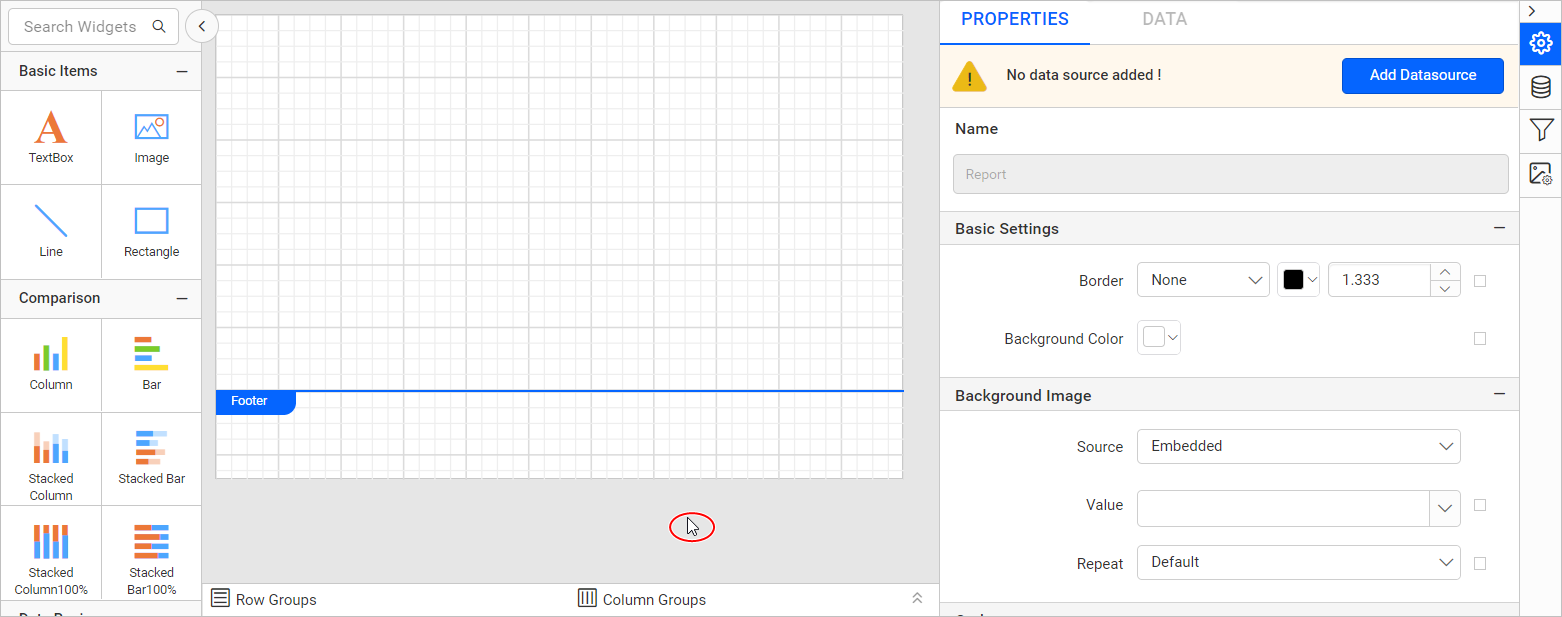
Basic settings
The border style, color, width, background color and performance settings properties are listed under the Basic Settings category.
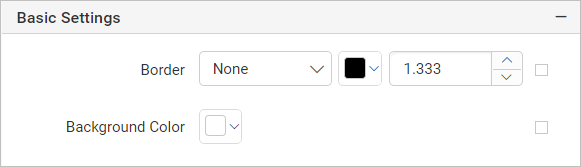
Border
Refer Border Properties section.
Background color
Refer Background color section.
Background Image
Background image property can be used to display company logos, watermarks, or any other background image to the report. To set background image to the report refer Background Image section.
Performance Settings
The Performance Settings section helps you enable best practices for optimizing RDL/RDLC report rendering in Bold Reports®. Refer to the Performance settings section to achieve optimized rendering settings.

Code
Code Module is used to embed a custom code or assemblies to a report. To embed a custom function or assembly into the report refer Code Module section.

Page Units
Page unit property is used to set the unit type for the entire report. By default, the report unit type is set to Pixels. Refer Unit Switcher section to switch the unit type of the report in Web Report Designer.
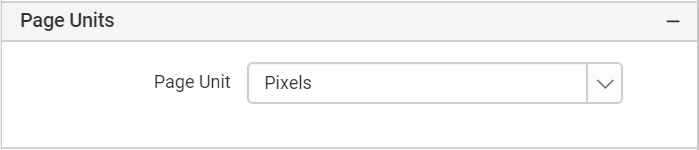
Margin
Using the Margin property, you can increase or decrease the left, right, top, and bottom spacing of the report layout.
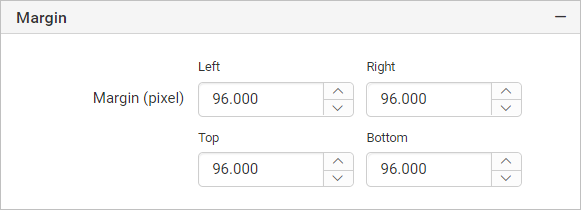
Paper Size
The paper size property is used to specify the size of the paper, when you print the report. The paper size property determines the number of pages in a report.
Orientation
Page orientation is the direction in which a report is displayed or printed. The two basic types of page orientation are portrait (vertical) and landscape (horizontal). The default orientation is portrait.

Paper size
Select a paper size from the drop-down list to set the width and height dimensions for the report layout. This property decides the width and height of the report layout on export action.
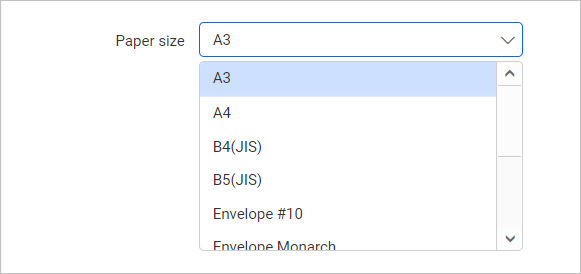
To set the custom width and height for the report layout choose Custom paper size. Once you select the Custom type in the drop-down list the Width and Height fields will be enabled, you can increase or decrease the width and height properties of the report layout.
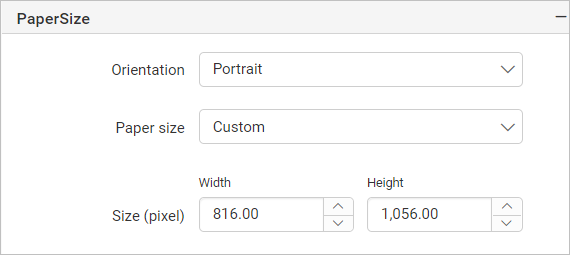
Language
The Language property can be used to set the locale on a report which determines the default formats for displaying report data.
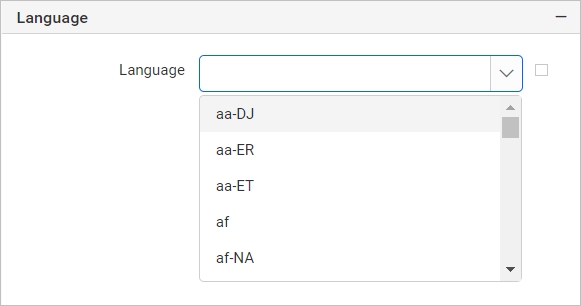
Select the required language in the Language property dropdown.
The language property on a text box overrides the language property on the report.
Miscellaneous
ConsumeContainerWhitespace
This property can be used to remove the unwanted white space in the report preview and export. True if all whitespace in containers, should be consumed; otherwise, false.
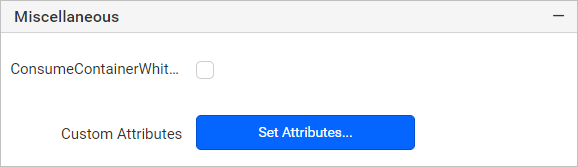
Custom attributes
This property can be used to add custom properties at report level. To create and assign values for custom properties using properties panel refer Custom Properties section.
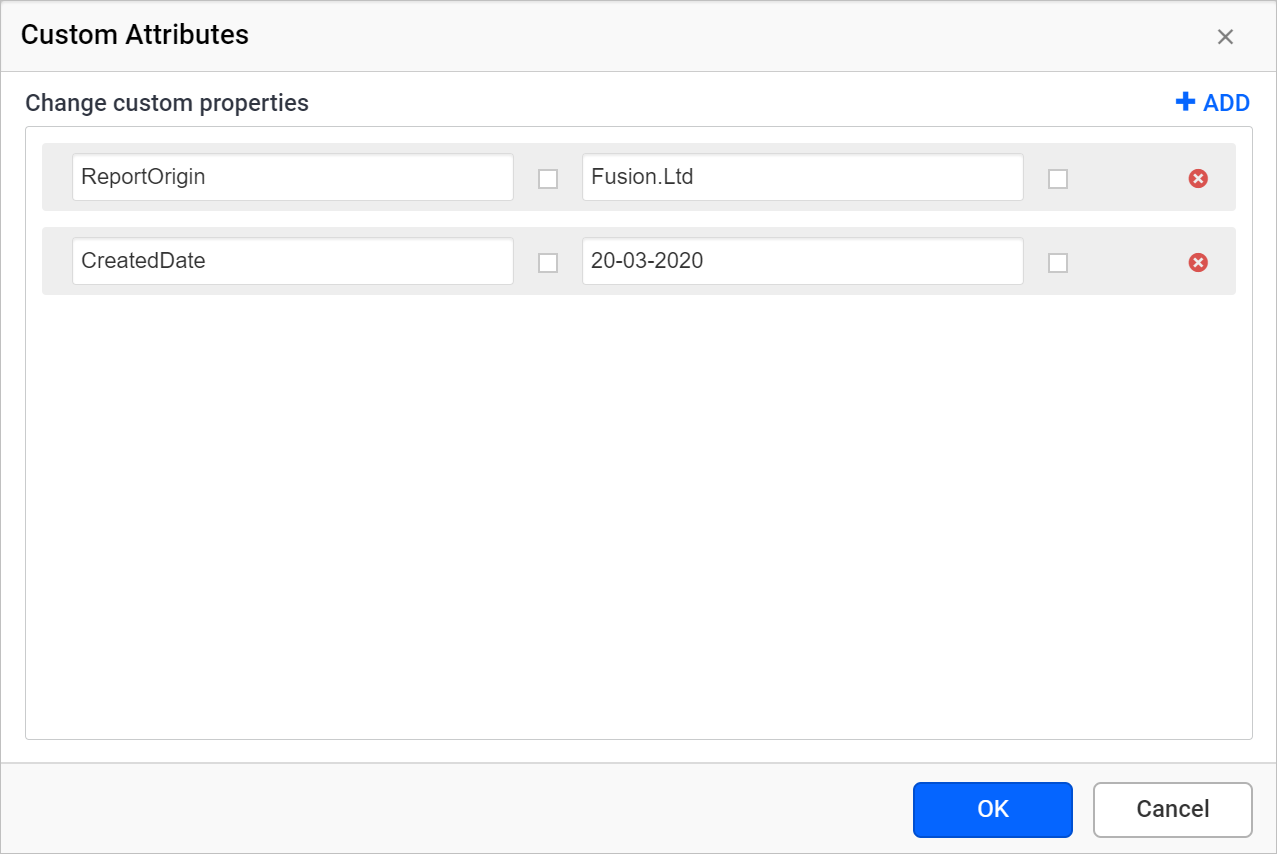
Custom Style
The Custom Style property enables the use of external CSS for styling report, providing enhanced flexibility beyond the built-in styling options. This property allows you to meet specific design requirements and maintain consistent styling across multiple reports. For a step-by-step guide on setting up custom styles in your report, check the How To section of this guide.