Custom schedule report settings
This section explains the custom schedule report settings to customize the Schedule Template and the Predefined Variables.
Mail template customization
-
Customize the email content that needs to be sent during the schedule.
-
The schedule email content page will initially display default content, as illustrated in the subsequent image.
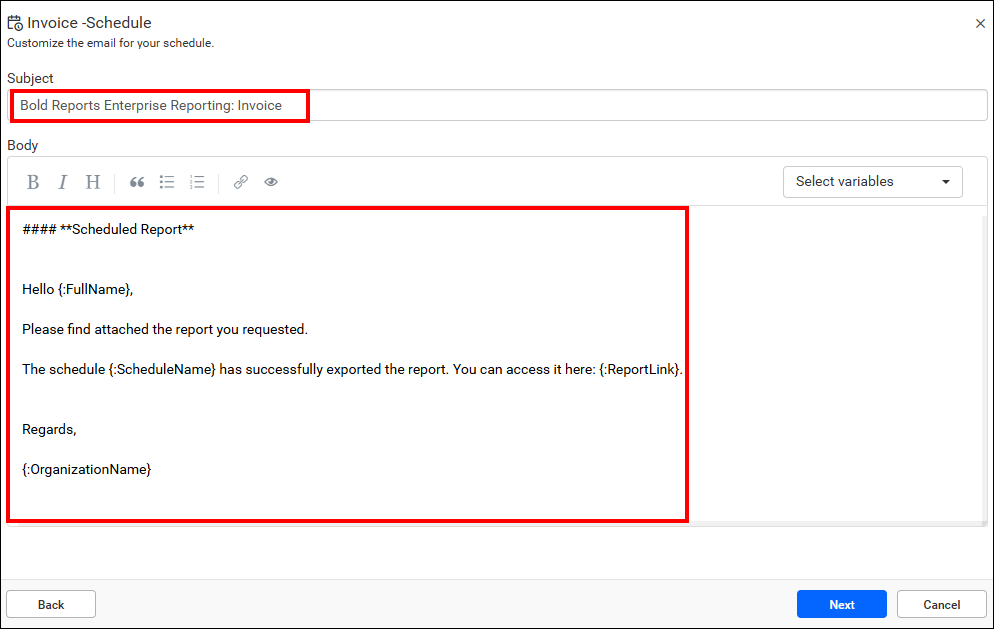
-
You have the option to use the default email subject or customize it by selecting variables from the dropdown menu. Please note that once you select a variable from this dropdown, the default subject content will be reset to accommodate your customization.
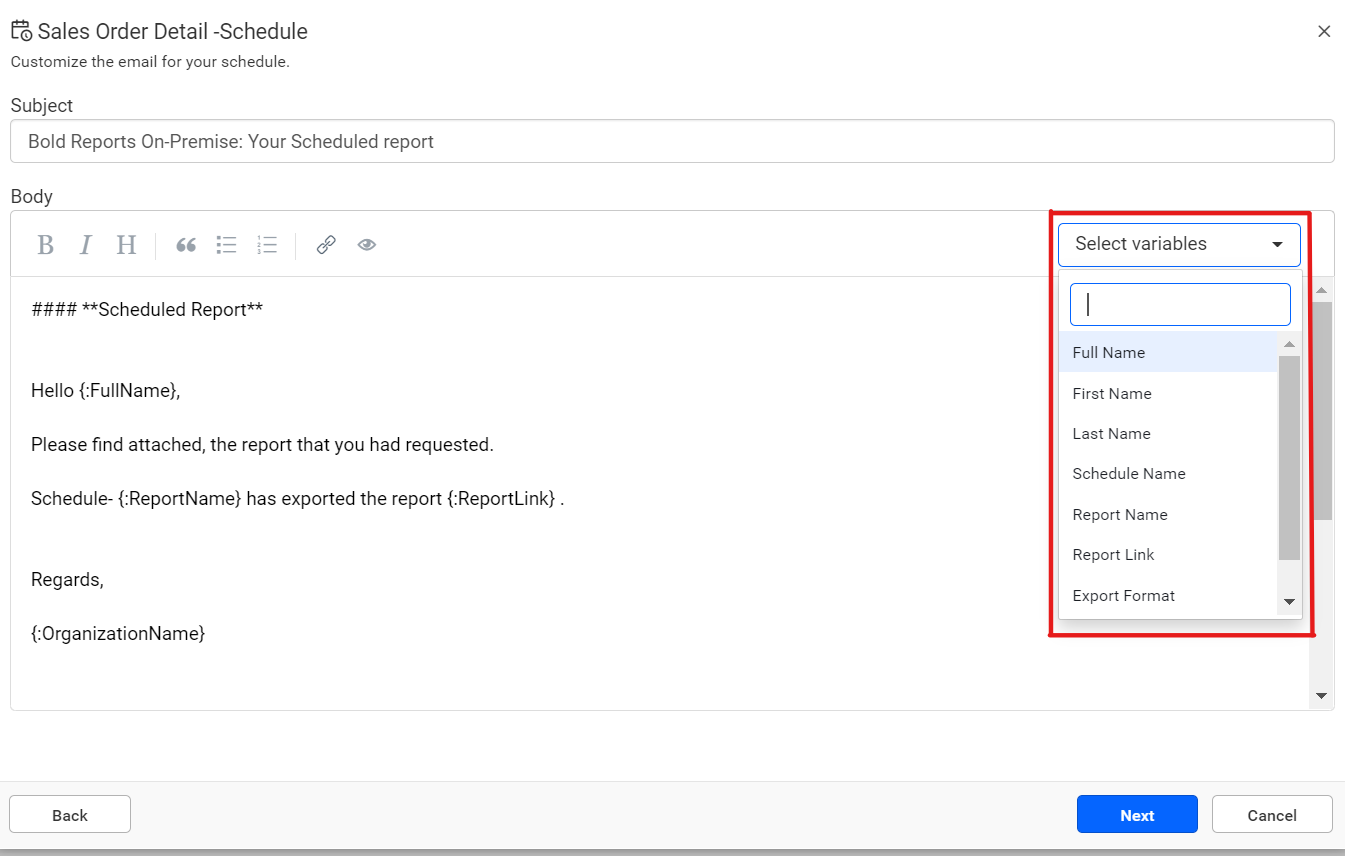
-
You can customize the email body content and enhance its readability by using formatting options such as bold, italic, bullet points, numbers, links, and quotations. Examples of these formatting options are shown in the image that follow.
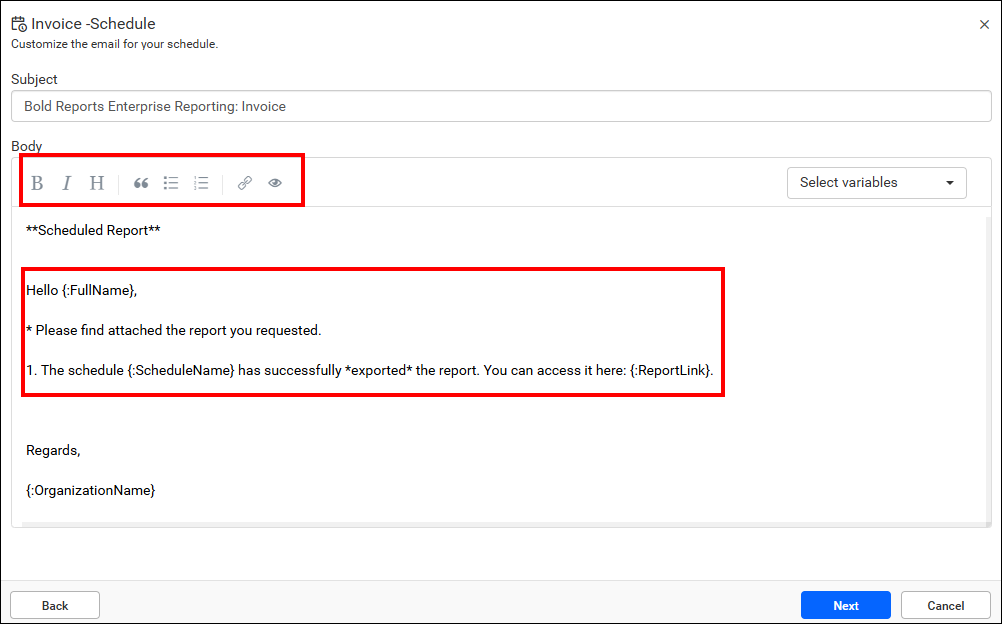
-
Insert links into your content as needed.
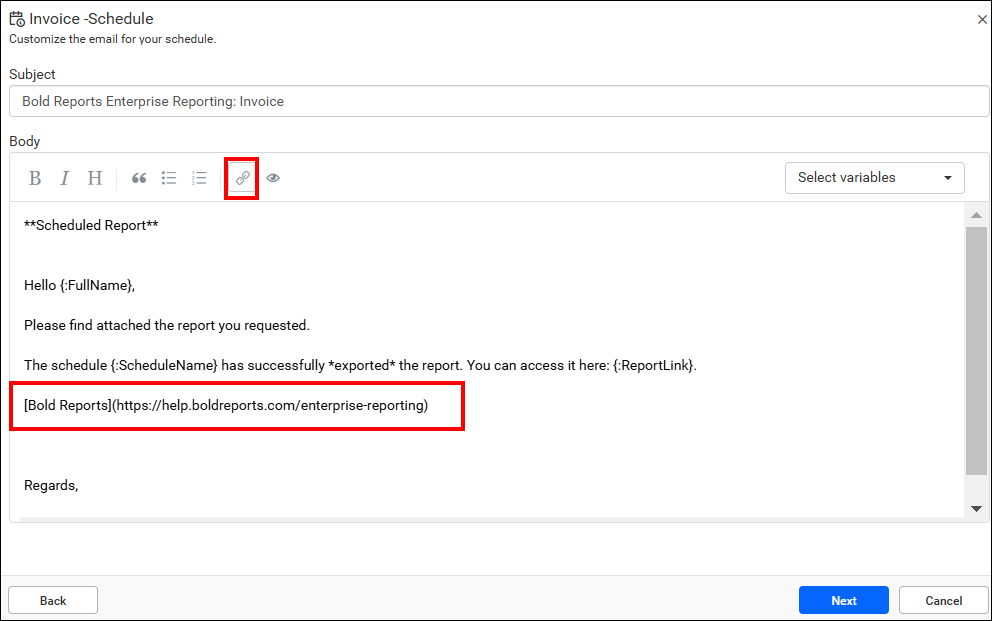
-
With the help of the
Preview option, visualize the actual email format while scheduling.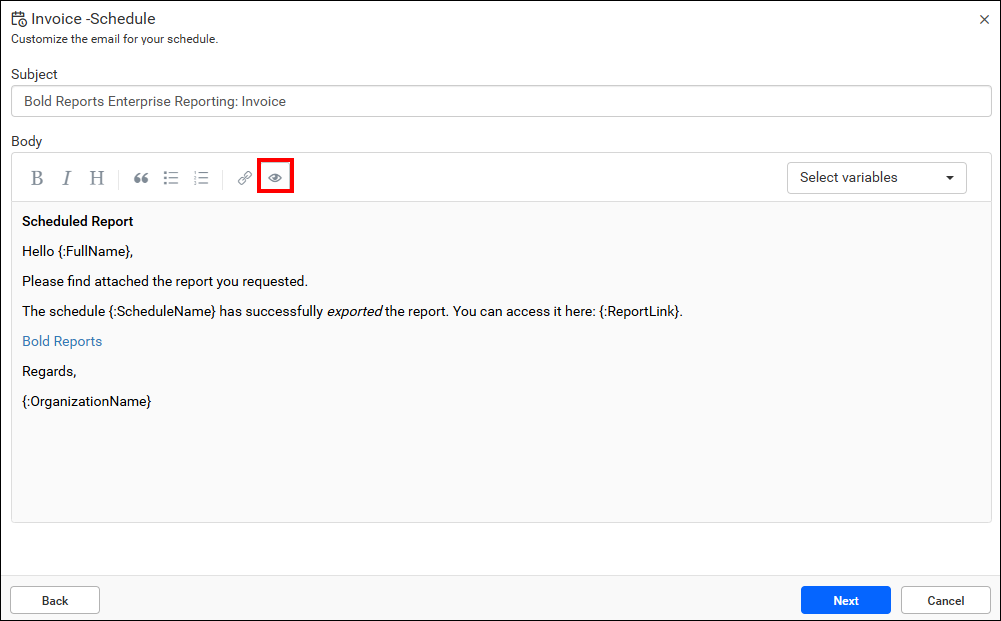
-
After customizing the email content, click
Nextin the schedule dialog.
Mail template predefined variables
By selecting the variable, the scheduled user variable is directly assigned from the server to the mail template.
- {Full Name}: The recipient’s full name
- {First Name}: The recipient’s first name
- {Last Name}: The recipient’s last name
- {Schedule Name}: The name of the schedule
- {Report Name}: The name of the scheduled report
- {Report Link}: The link to the scheduled report
- {Export Format}: The chosen export file format for the schedule
- {Date}: Specifies the date when the schedule is triggered
- {Organization Name}: The Organization name, retrieved from the site settings