Working with Projects:
This section explains how to create a new project and import data into the destination connector.
Steps for Creating New Project:
Click “Add Project” in the left side panel. Enter the project name (only ’_’ allowed) and click the check mark icon.
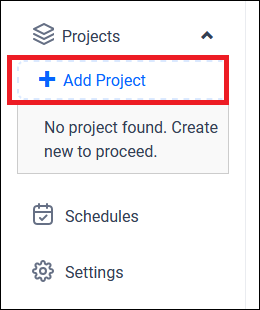
Enter the project name (only ’_’ allowed) and click the tick icon. Then click on the project name.
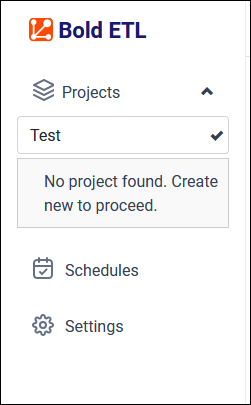
It will take you to the Load page to configure the source and destination connector settings.
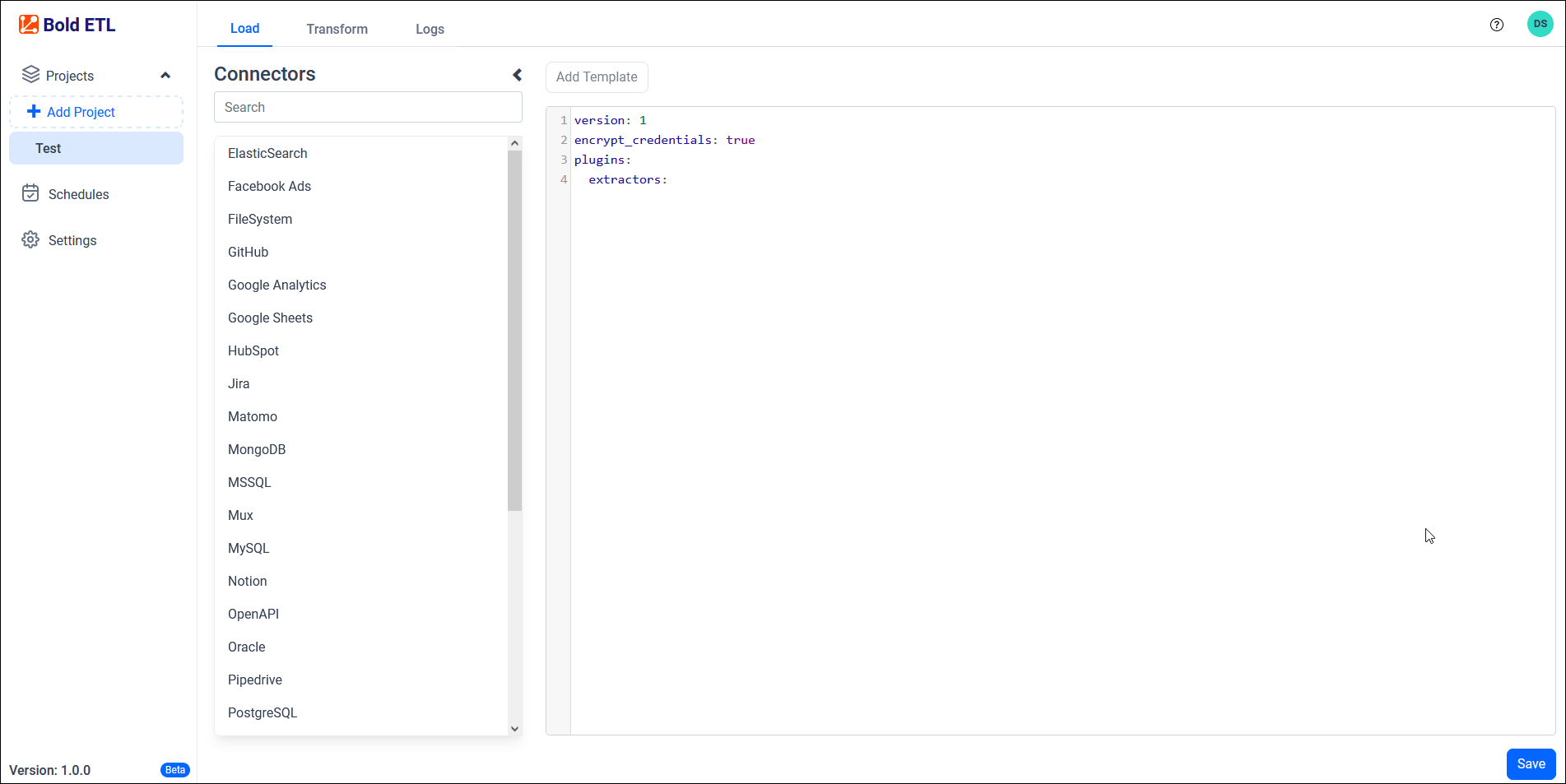
Load:
We can configure the details of the source data source connector in a YAML file format.
In the Connector list panel, the data source name is listed. Select the connector name and click on Add Template for sample configuration details. A sample template source configuration will be added. Multiple connectors can be added to a single project to move data into a destination database.
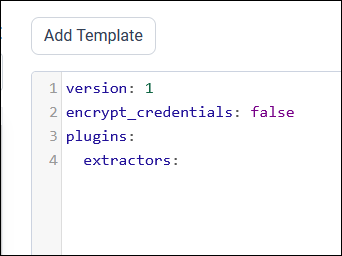
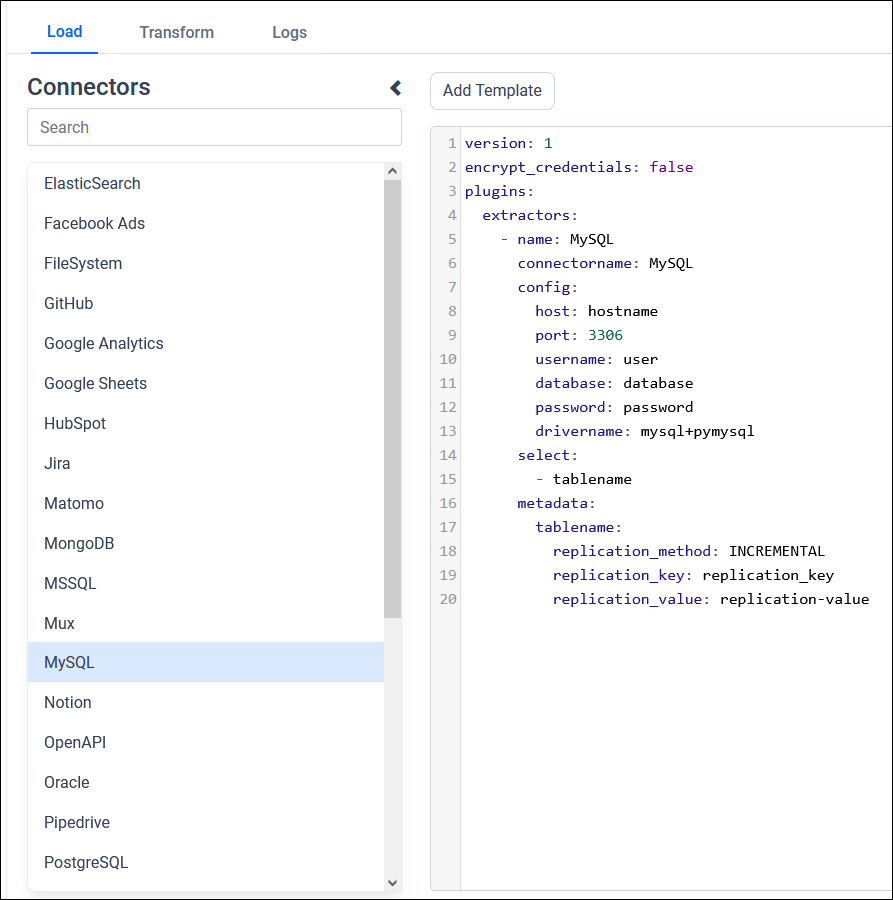
Example: Configuration File
version: 1
encrypt_credentials: false
plugins:
extractors:
- name: db1
connectorname: MySQL
config:
host: localhost
port: 3306
username: username
database: databasename
password: password
drivername: mssql+pymysql
select:
- table1
- name: db2
connectorname: PostgreSQL
config:
host: localhost
port: 5432
username: username
database: databasename
password: password
drivername: postgresql+pg8000
select:
- table2Click Save and Popup window will appear. Click on the dropdown menu Select Destination and select DataStoreName which configured in the Data Store settings page.
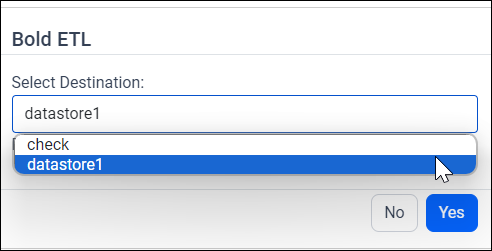
Then Go to Schedule page and click Run Now option.

View the running status in Logs tab.
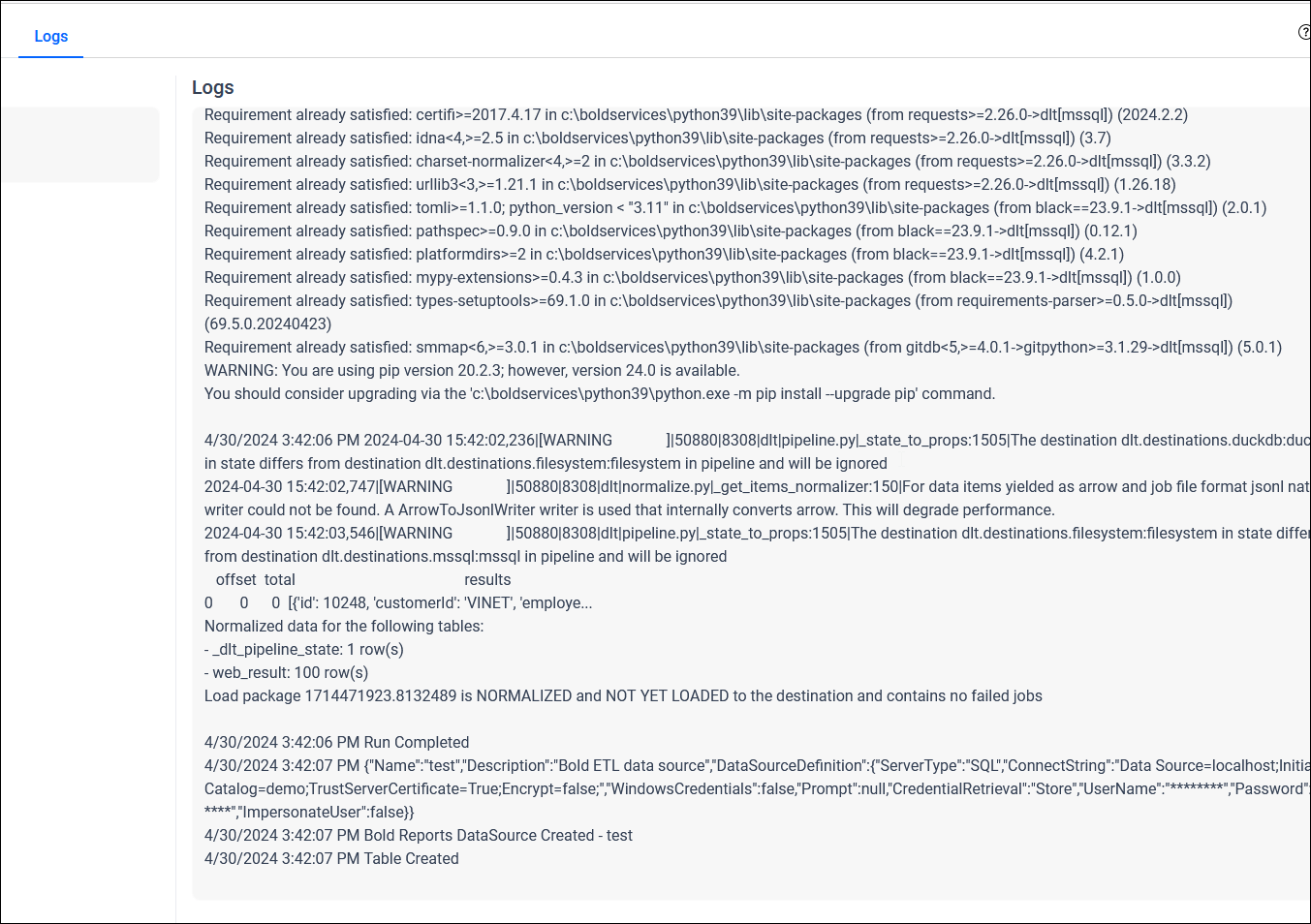
Once the project run is completed, it will create a data source in Bold Reports Data Sources.
