Working with Bold ETL in Bold Reports
Overview
The purpose of the Bold ETL application is to load data from various sources into the Bold Reports Data Store database, including PostgreSQL, MSSQL, MySQL and Apache Doris. It offers options to schedule jobs at regular intervals to pull data from these sources and supports transformation using SQL scripts.
For Windows OS, Python 3.9 version is required along with Bold Reports for Bold ETL. If Python 3.9 version is already installed, please specify the Python path in {Drive}:\BoldServices\etl\etlservice\appsettings.json and restart the app in IIS server.

Make Bold ETL optional during installation of Bold Reports.
To facilitate the optional installation of the Bold ETL Application alongside Bold Reports, users can follow these steps:
- When running the installer, users can choose to include the Bold ETL Application by selecting the
Install Bold ETL Applicationcheckbox within the installer wizard interface.
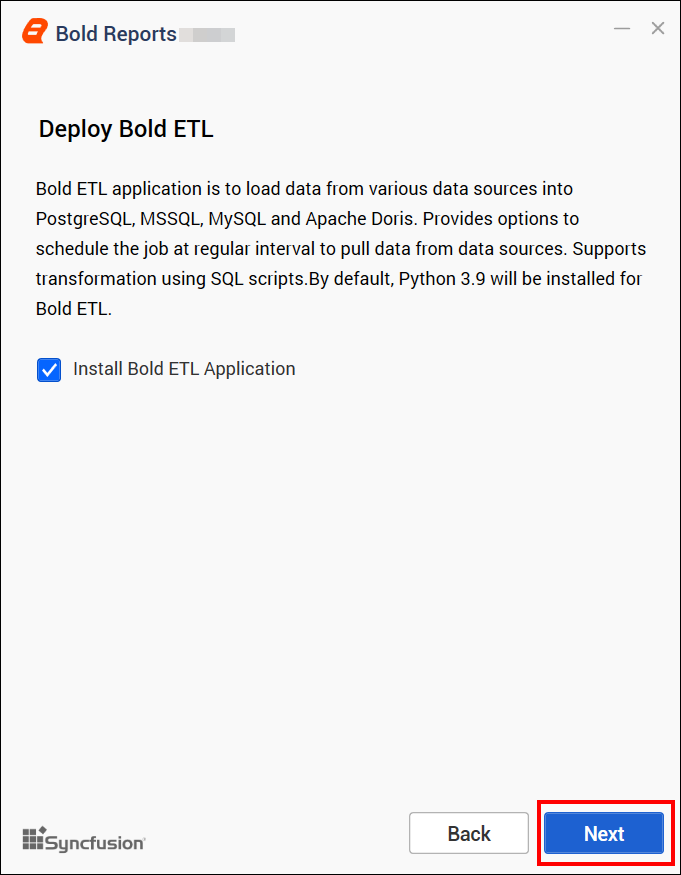
-
Conversely, users who wish to exclude the ETL application during setup can simply deselect the above mentioned checkbox.
-
Should users opt to install the ETL application post-setup, they can utilize the BoldETL.msi file located in the installation directories of Bold Reports.
-
To successfully install the ETL service and application pool, users must open the command prompt in administrative mode and execute the BoldETL.msi file. Attempting to install the ETL service by directly double-clicking on the MSI file may result in service configuration complications within IIS.

Example,
Bold Reports Location:
“C:\Program Files (x86) \Bold Reports\Enterprise Reporting\BoldETL”- For uninstallation of the
Bold ETLApplication, users are advised to access the registry and navigate to theComputer\HKEY_LOCAL_MACHINE\SOFTWARE\Microsoft\Windows\CurrentVersion\Uninstallkey.
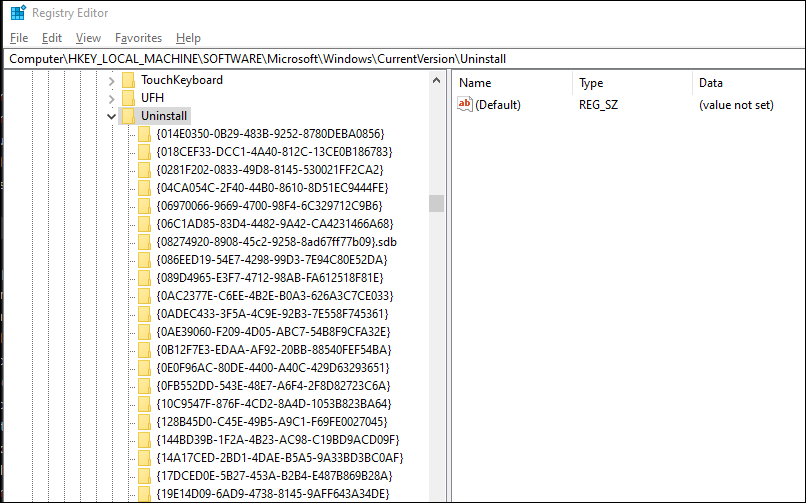
By searching for the specific Bold ETL version or application within this key, users can retrieve the Uninstall string and execute the necessary command in the Command Prompt with administrative privileges.
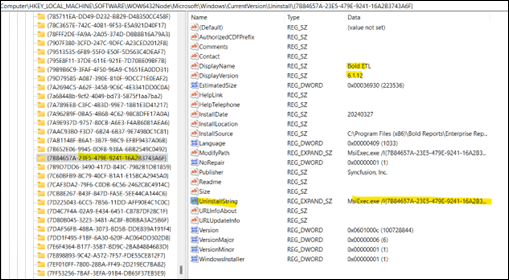
Double click on the UninstallString to obtain the full string for MSIExec.exe .
For example: MsiExec.exe /I{7B84657A-23E5-479E-9241-16A2B3743A6F}.
Once you have obtained the Uninstall string, change /I to /X. For example: From: MsiExec.exe /I{7B84657A-23E5-479E-9241-16A2B3743A6F} To: MsiExec.exe /X{7B84657A-23E5-479E-9241-16A2B3743A6F}
Then, execute the command MsiExec.exe /X{7B84657A-23E5-479E-9241-16A2B3743A6F} in the command prompt with administrator mode. Bold ETL application will be uninstalled now.
For example:

It is important to note that attempting to uninstall BoldETL.msi via the Windows Control Panel may not effectively remove the application pool and etlservice application components.
Using the ETL Application In Bold Reports
This section explains how to work with projects, schedule jobs, and create Bold Reports data sources.
Click on the BoldETL icon to open the site in a new tab.
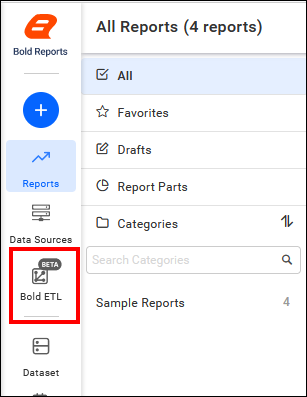
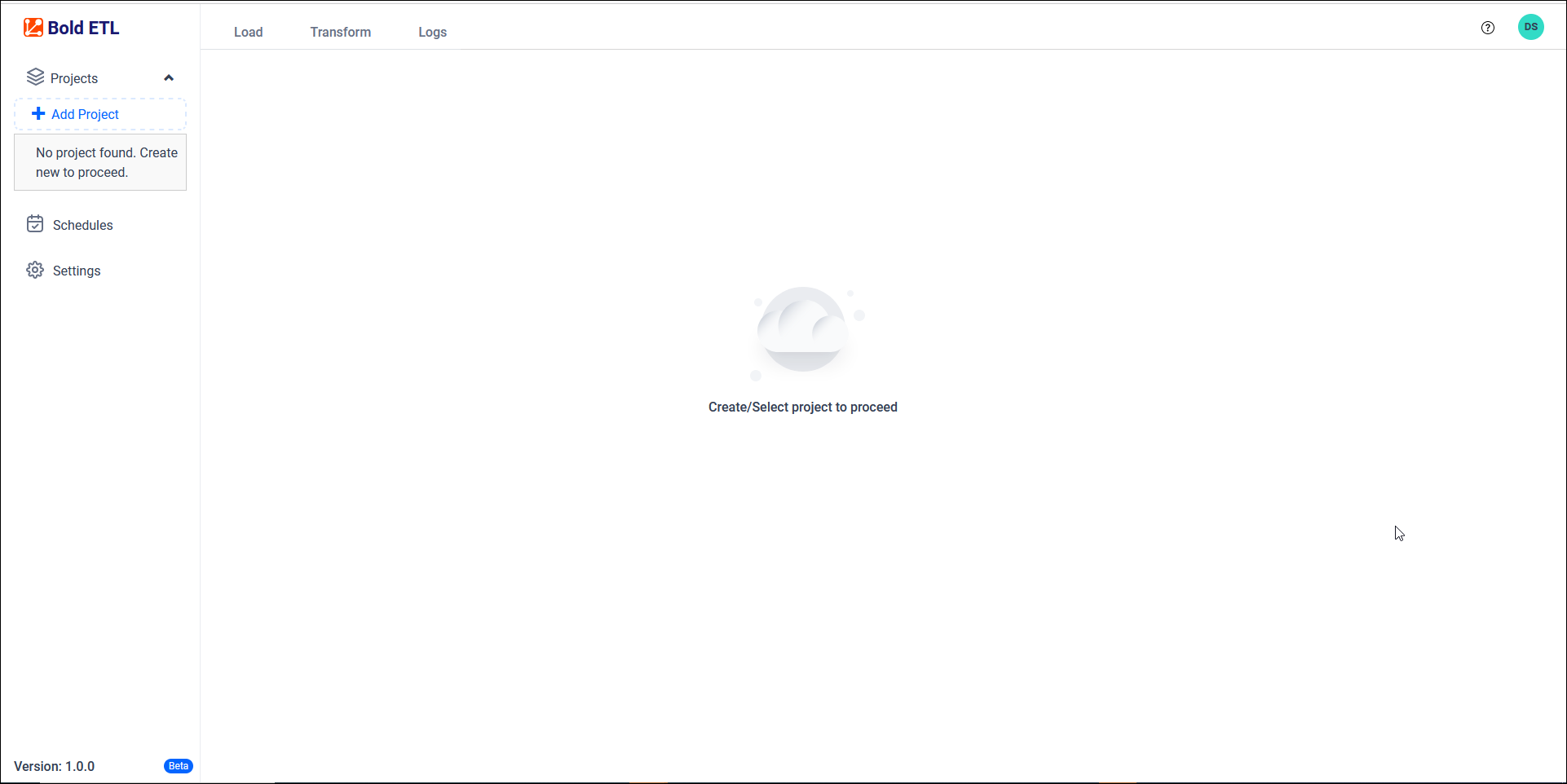
Bold Reports and Bold ETL applications can be accessed using the same login credentials, as they are integrated with our Identity Provider (IdP).
- Overview
- Make Bold ETL optional during installation of Bold Reports
- Using the ETL Application In Bold Reports
- Overview
- Make Bold ETL optional during installation of Bold Reports
- Using the ETL Application In Bold Reports