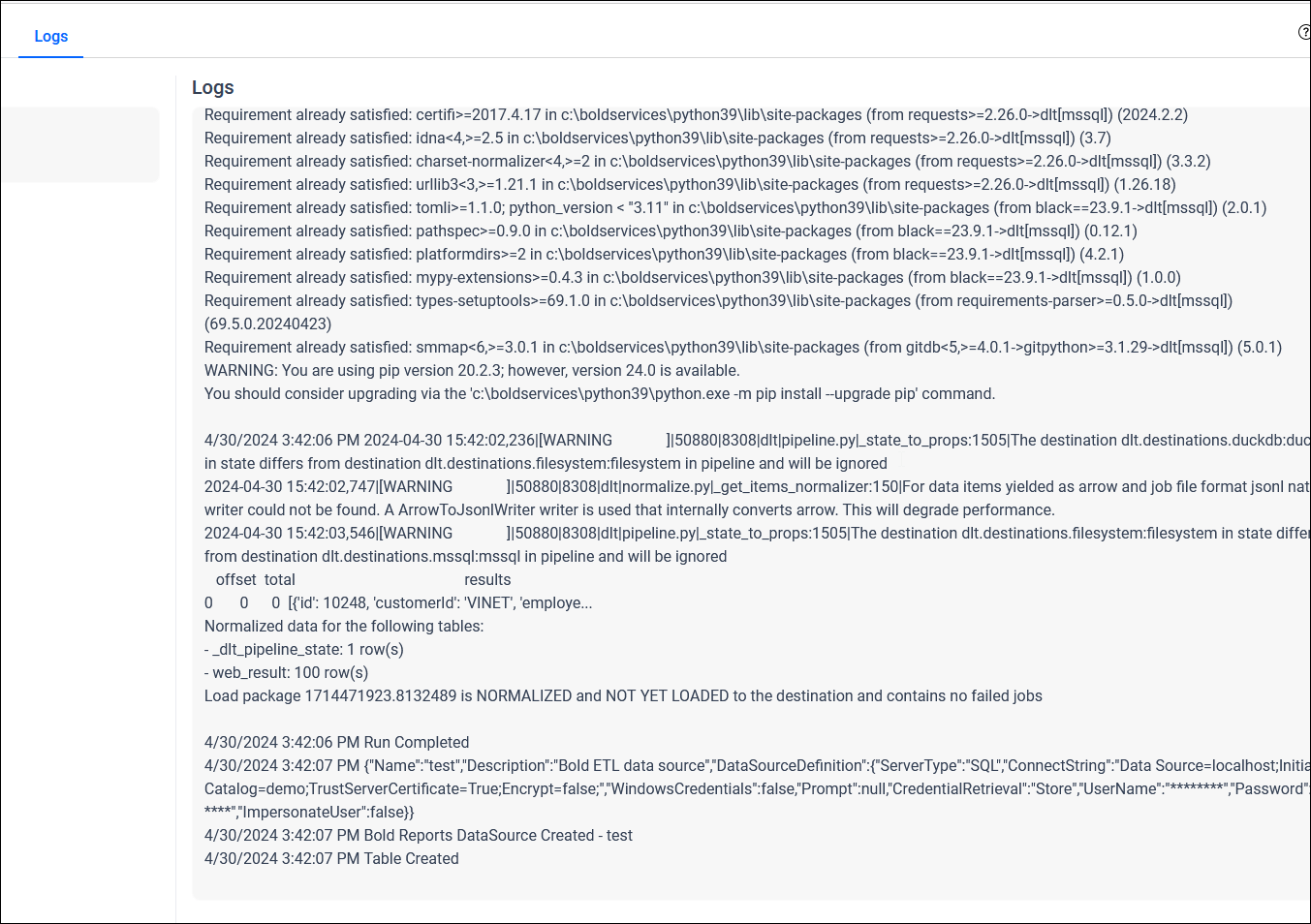Working with Projects:
This section provides detailed instructions on creating a new project and importing data into the designated connector. Before proceeding, it is essential to properly configure the Data Store.
Steps for Creating New Project:
To add a new project, navigate to the left panel and click the Add Project button.
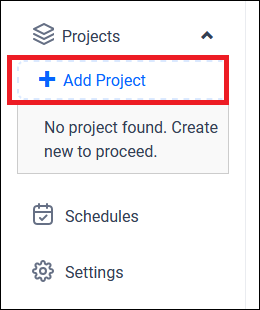
Note: Use only alphanumeric characters for the project name and click the tick icon to confirm and save the project details.
Please enter the designated project title and select the confirm icon. Then, click the project name to proceed with further actions.
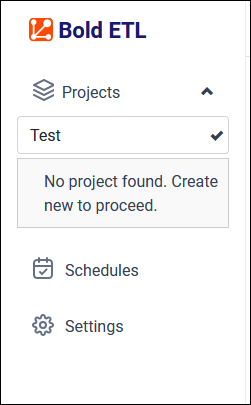
You will be redirected to the Load page, where you can configure the settings for the source connector.
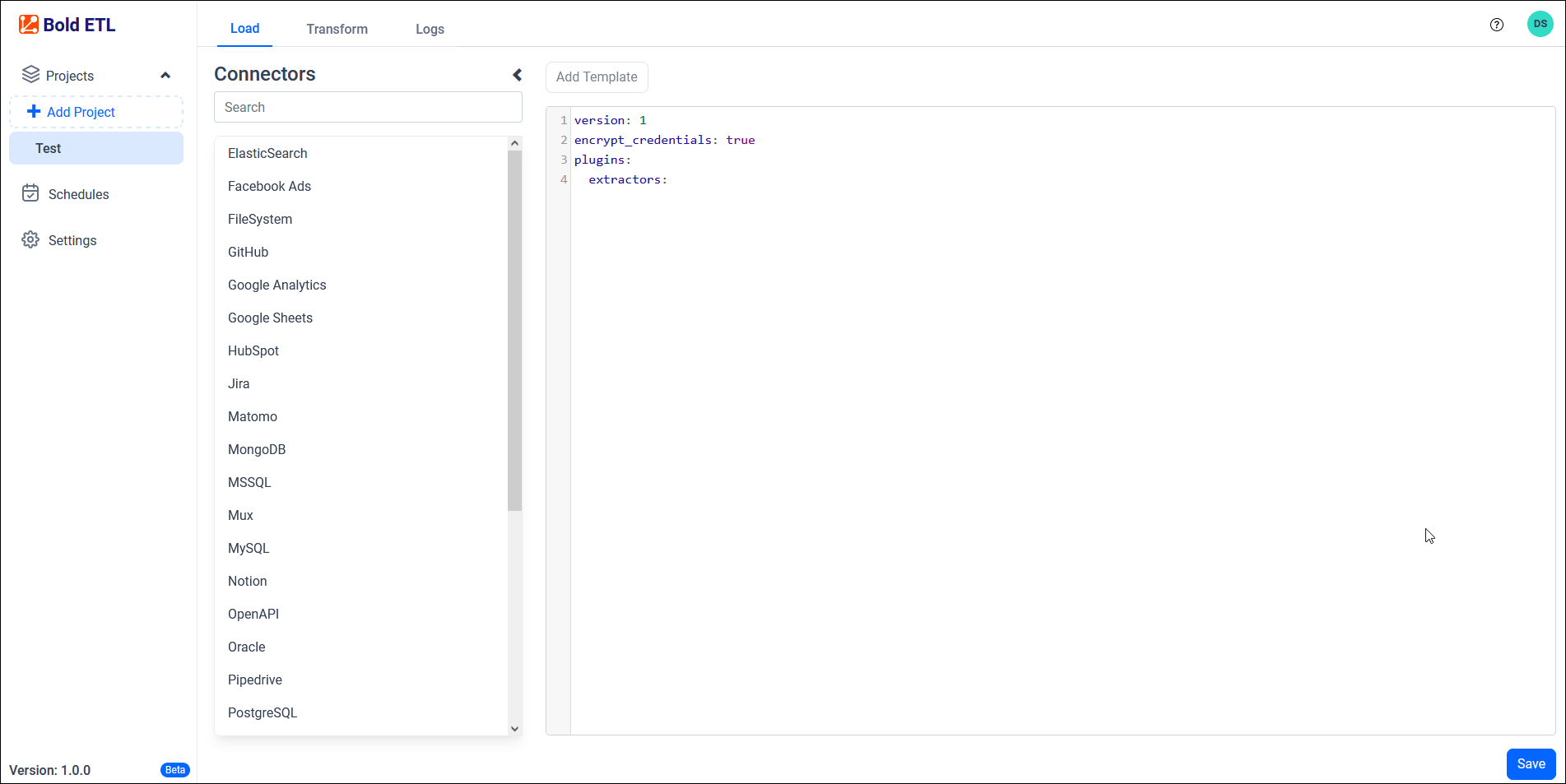
Load:
The source data connector can be configured in YAML file format. The connector name is displayed in the Connector List panel, where users can select it and click Add Template to access sample configuration details. Multiple connectors can be added to a project to transfer data to a destination database.
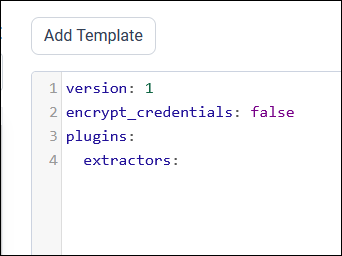
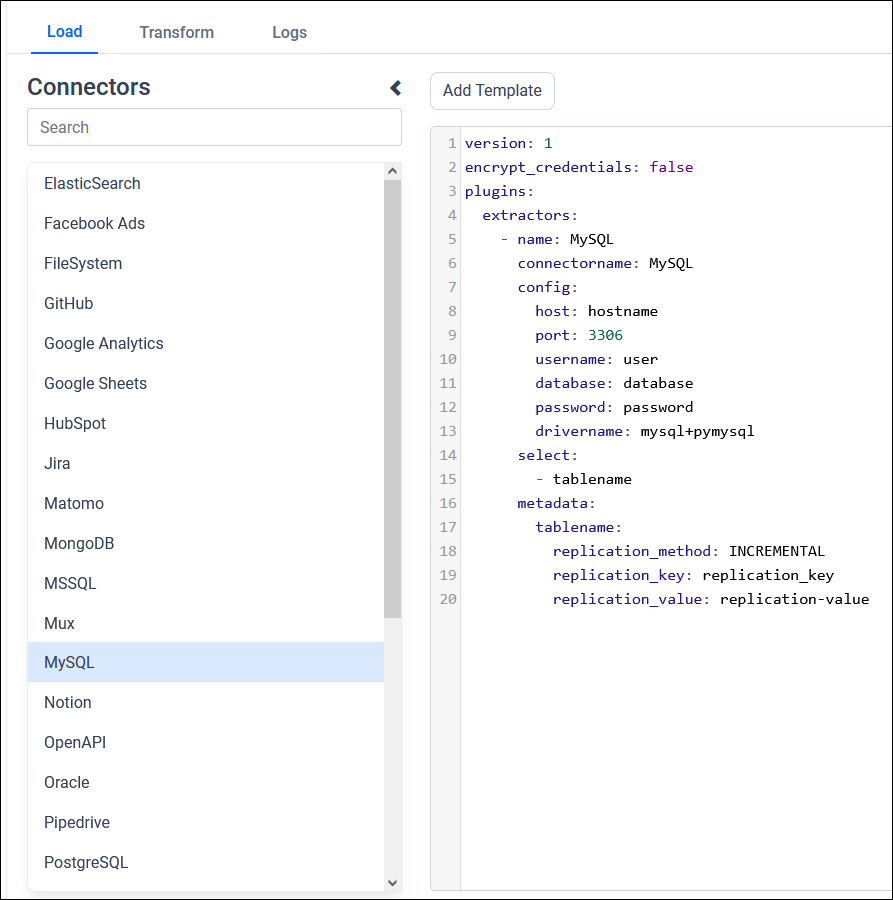
Example: Configuration File
version: 1
encrypt_credentials: false
plugins:
extractors:
- name: MySQL
connectorname: MySQL
schemaname:
config:
host: localhost
port: 3306
username: root
database: sakila
password: +NQCHLZ1l/RaR1L0HK+0jg==
drivername: mysql+pymysql
select:
- inventory
- payment
- name: PostgreSQL
connectorname: PostgreSQL
schemaname: test
config:
host: localhost
port: 5438
username: postgres
database: demo
password: +NQCHLZ1l/RaR1L0HK+0jg==
drivername: postgresql+pg8000
select:
- ticket_metricsAfter clicking the Save button, a popup window will appear. In this window, locate and click the dropdown menu labeled Select Destination. From the available options, choose the specific DataStoreName that was previously configured on the Data Store settings page.
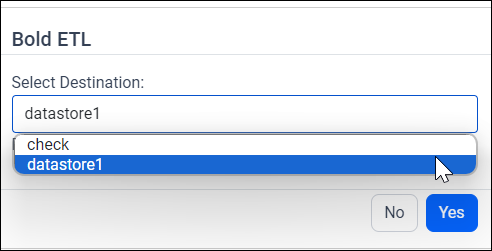
Next, navigate to the Schedule page on the platform and select the Run Now option to initiate the desired action immediately.

Upon completion of the project, a data source will be generated within the Bold Reports® platform.

Please refer to the current operational status by checking the information displayed in the Logs tab.