Update Reports on the Report Server
This section explains how to update reports using the API or the update option from the context menu in Bold Reports® On-Premise.
Steps to update a Report
Updating reports allows you to move them to a different category and modify their name, description, and report file (.rdl) using the update Report dialog box.
-
To update the report, click on the Update option in the context menu.
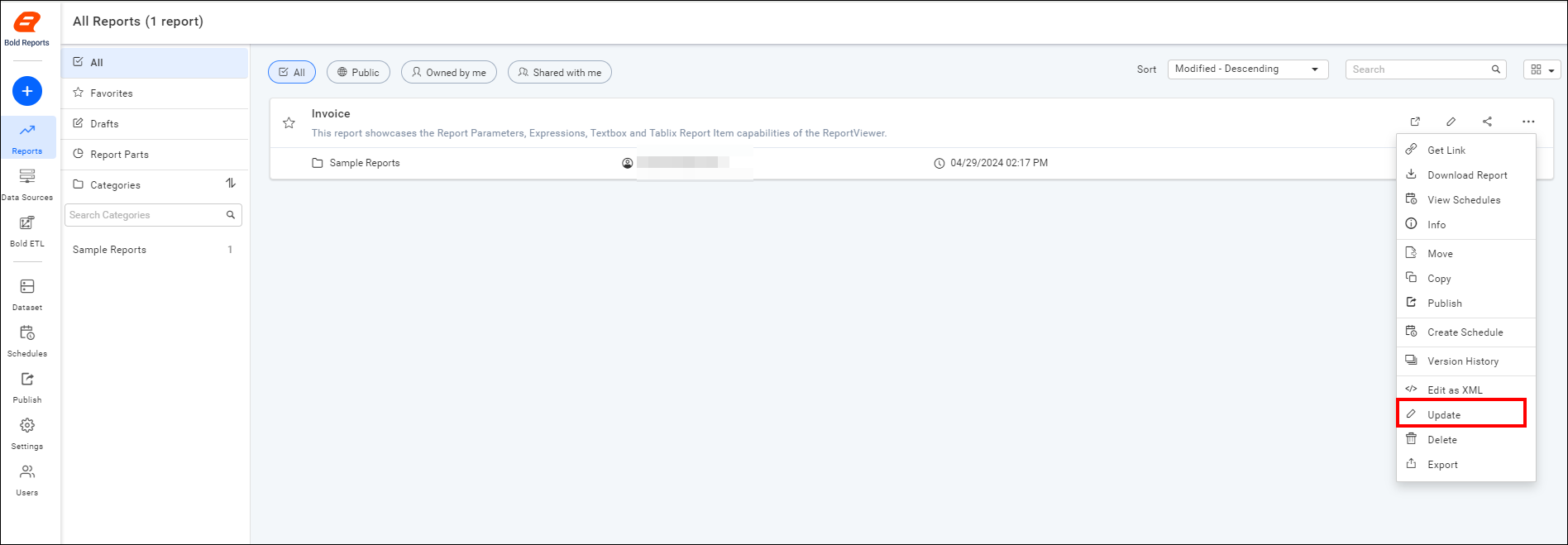
-
Once you’ve made changes to the Category, Name, Description, or Report file (.rdl) or Tag name, simply click
Updatein the dialog box. If you’ve modified the report file (.rdl), you can add version comments for reference.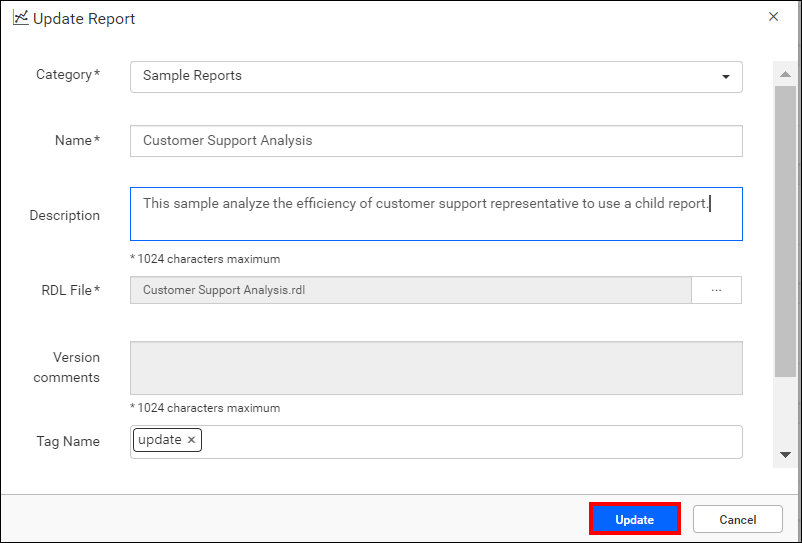
REST API Reference
The following table list the available APIs related to updating reports in Bold Reports® On-Premise.
| Action | HTTP Method | Endpoint | Description |
|---|---|---|---|
| UpdateReport | PUT | /api/site/{tenant-name}/v1.0/reports | To update the report on the server, the report details must be passed as input. |
Thank you for your feedback and comments.We will rectify this as soon as possible!