Manage Views
Report Views is saved parameter information for the report and can be applied to the viewer while viewing the report with Report Server. This can be shared, updated, and deleted only by the user who created it.
This section explains how to open, add, update, share, and delete Report Views in the Bold Reports® On-Premise.
Note: Starting from v6.x, the Views option has been hidden by default from the Report Server context menu. Please refer to this section for more information.
Report Views in Old Viewer
Add the Report Views
-
Click the parameter icon at the top and select
Saveto add a report view.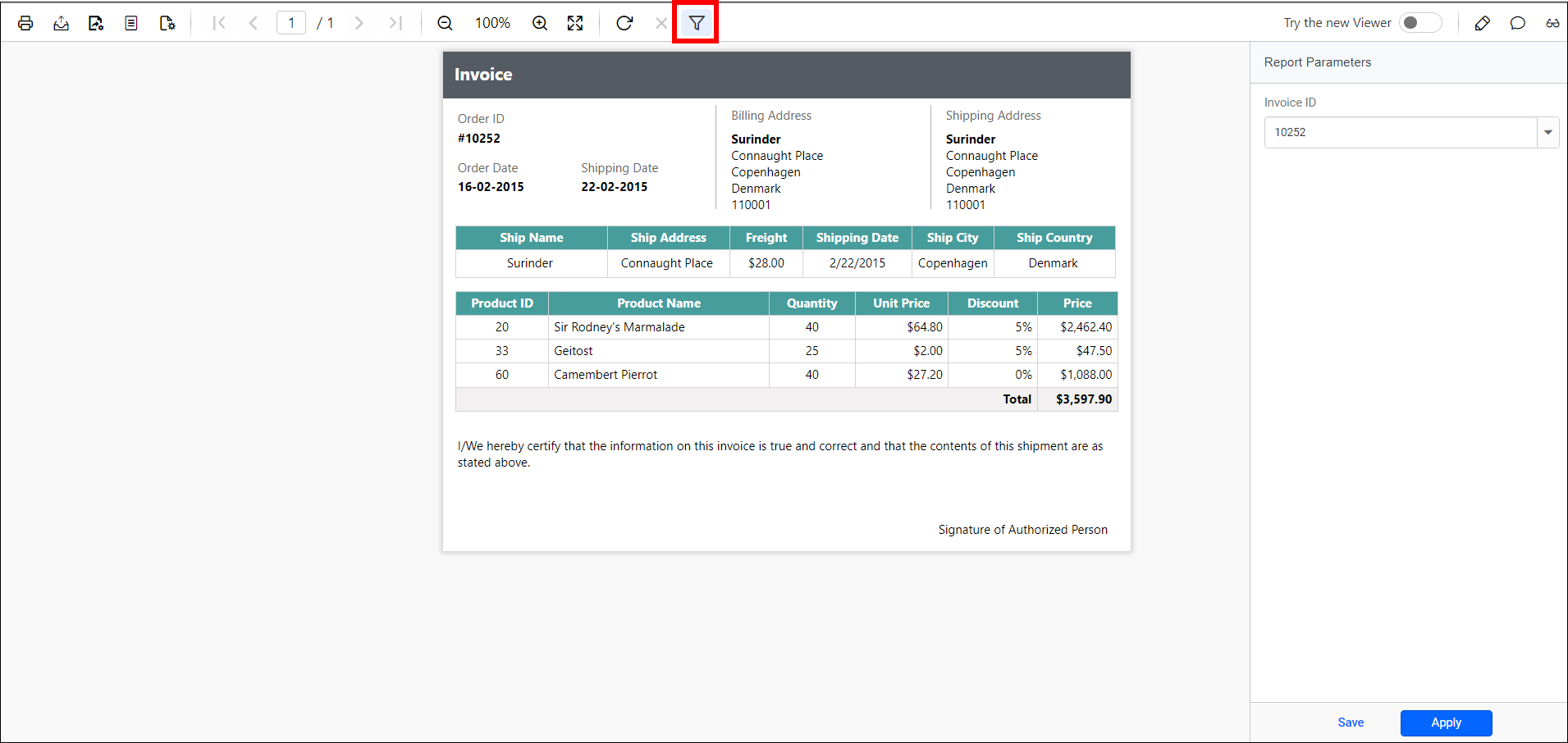
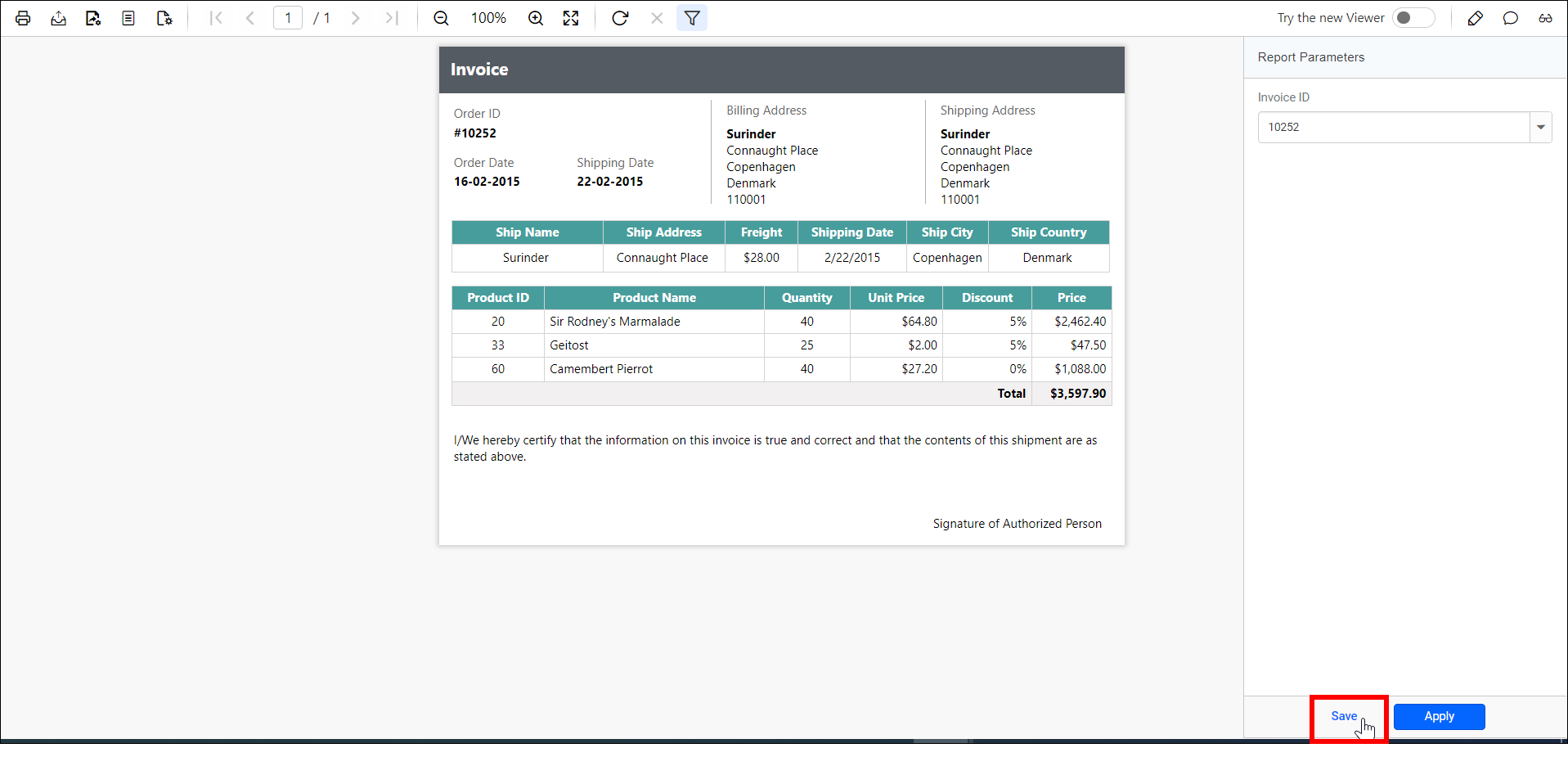
Enter a name for the new view and click
Saveas shown in the following figure.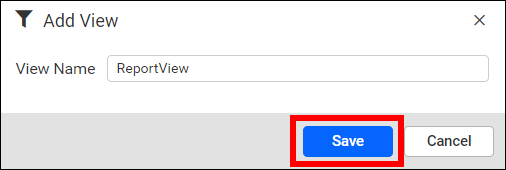
After views saved, you can save the same view again in a new name by clicking
Save As.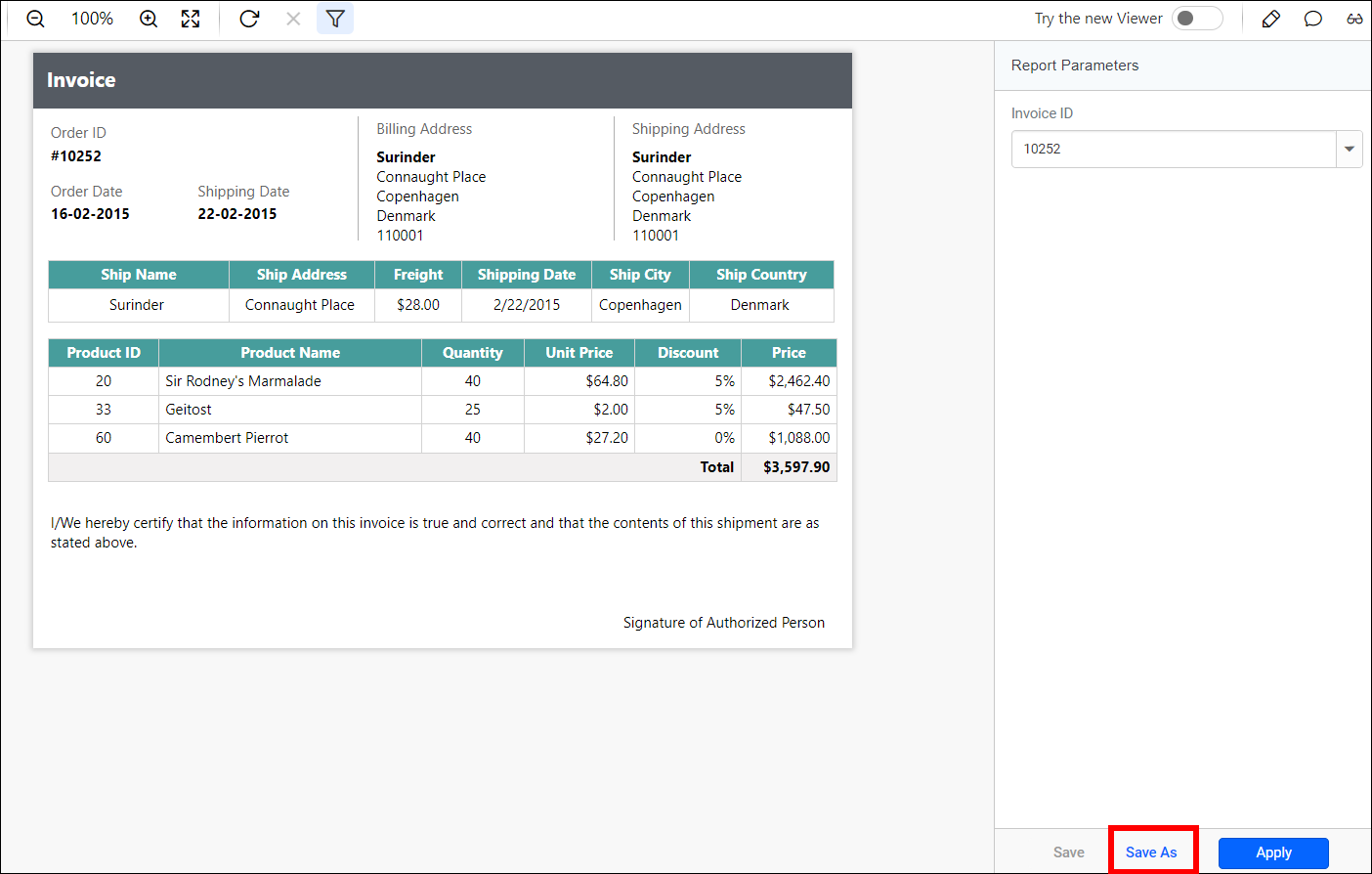
A view icon will be available for the report, which contains parameters.
-
Views will be added, and saved Report Views will be displayed in the
Saved Viewspanel.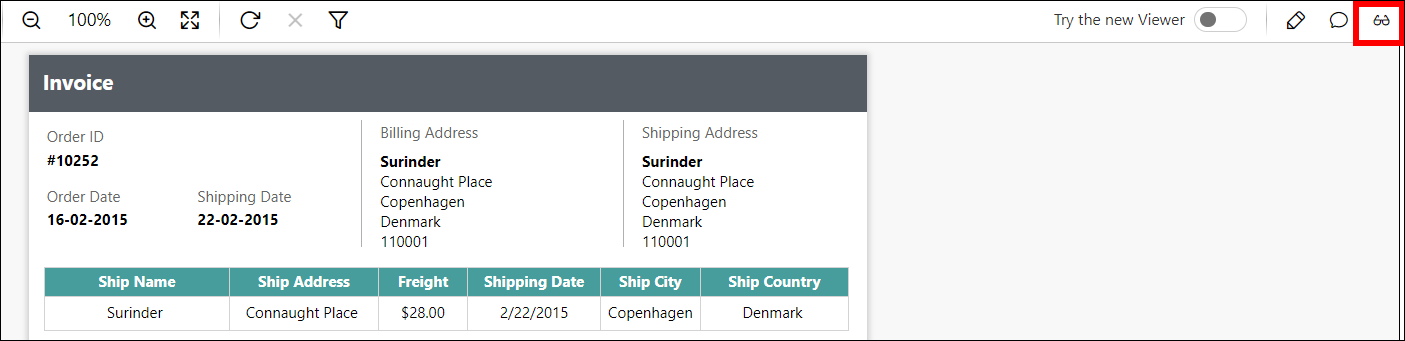
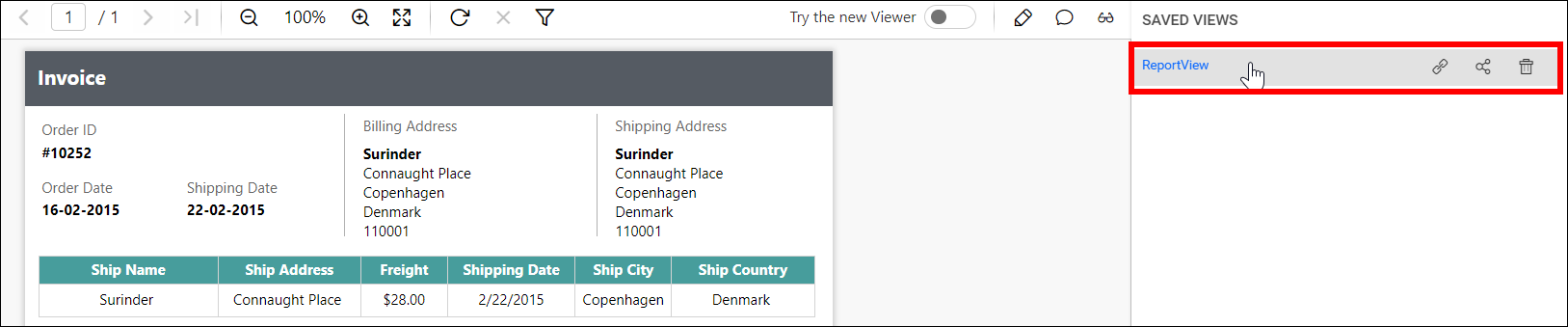
Open the Report Views
-
Saved Report Views of each report will be listed in the context menu of the respective report.
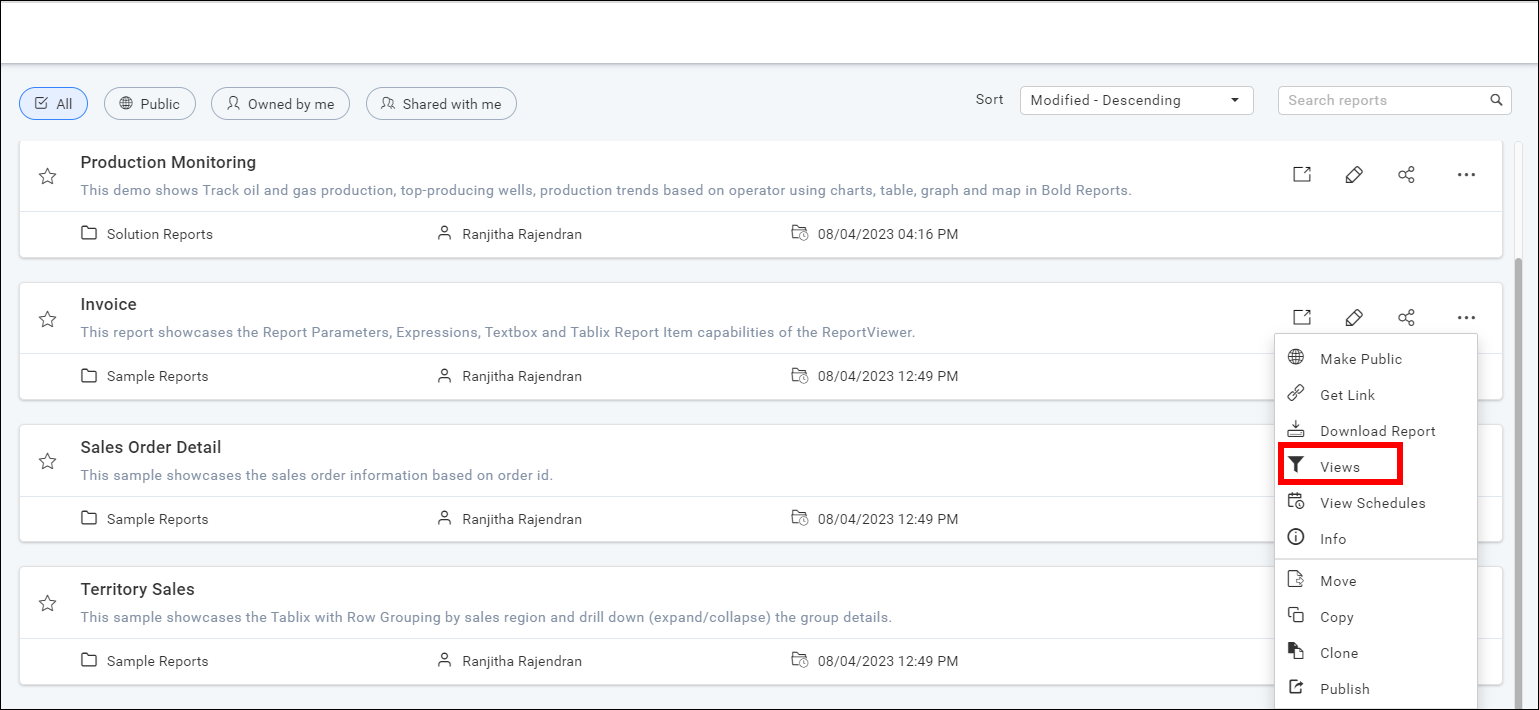
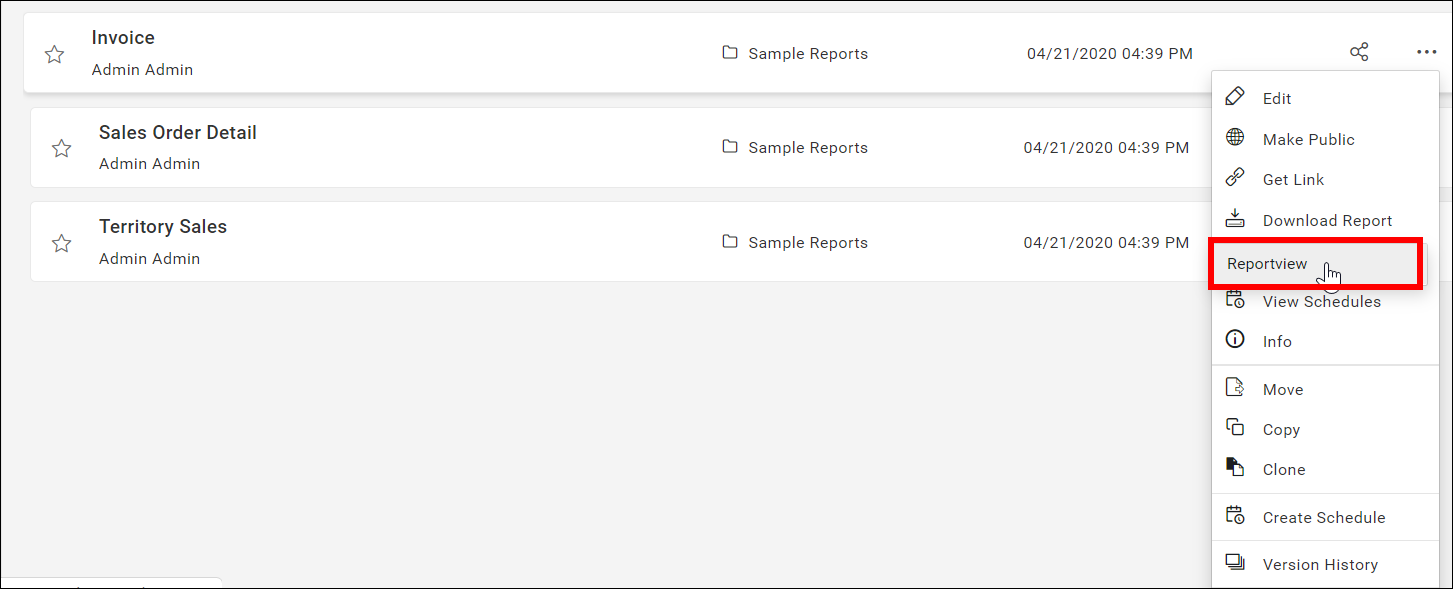
-
Click the report view.
-
The saved view will be opened.
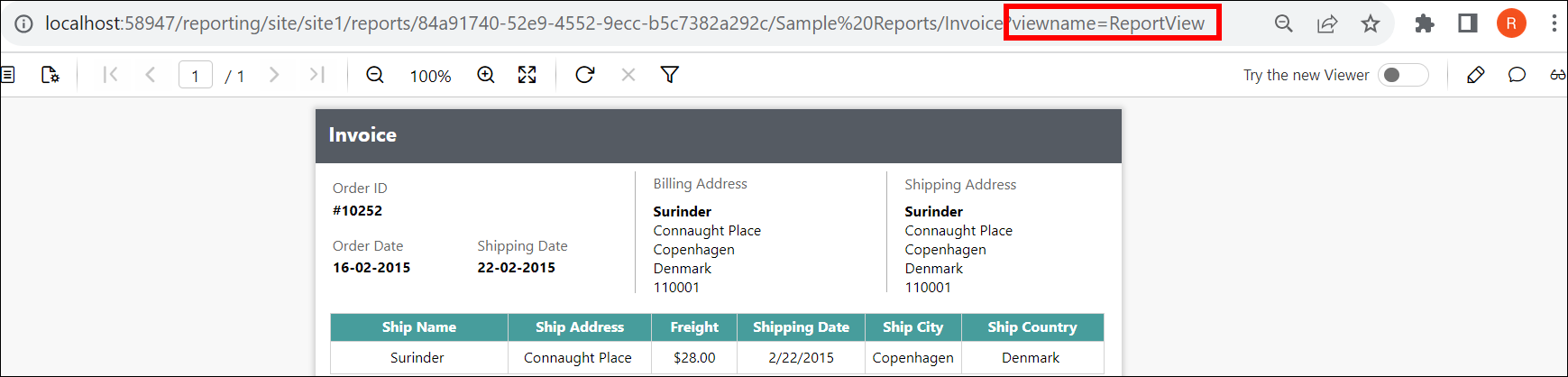
The URL will include the name of the saved view.
Share the Report Views
Saved Report Views can be shared with other users and groups in the Bold Report Server. They can also be shared with anonymous users.
-
To share the report views, click the
shareicon of the respective report view from theSaved Viewspanel.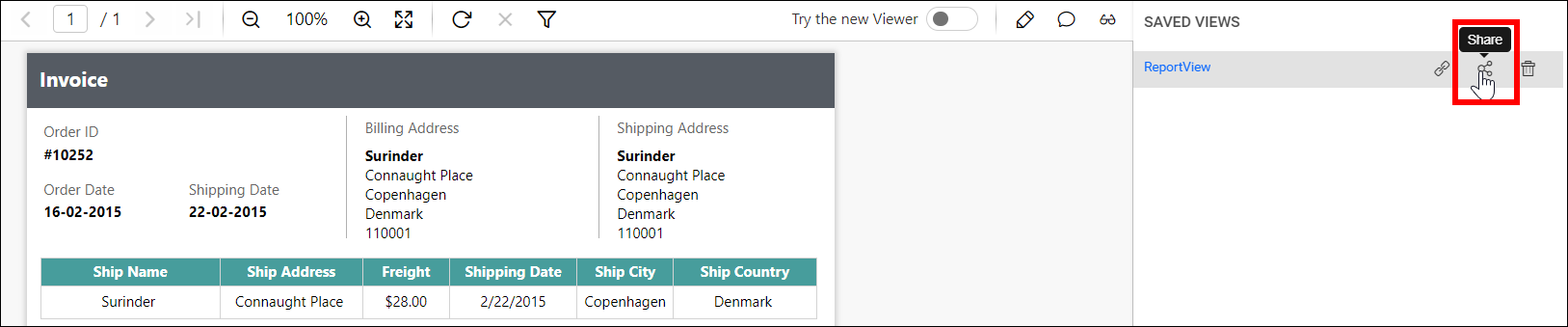
-
Click the
Manage Accessbutton.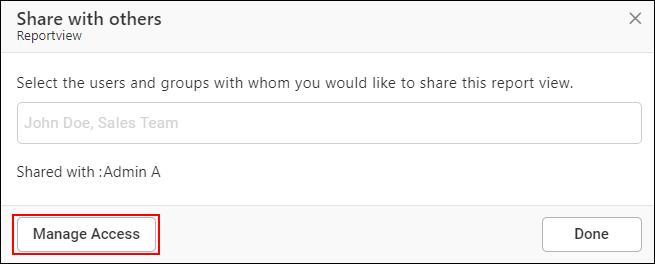
-
Select the users or groups to share the report view.
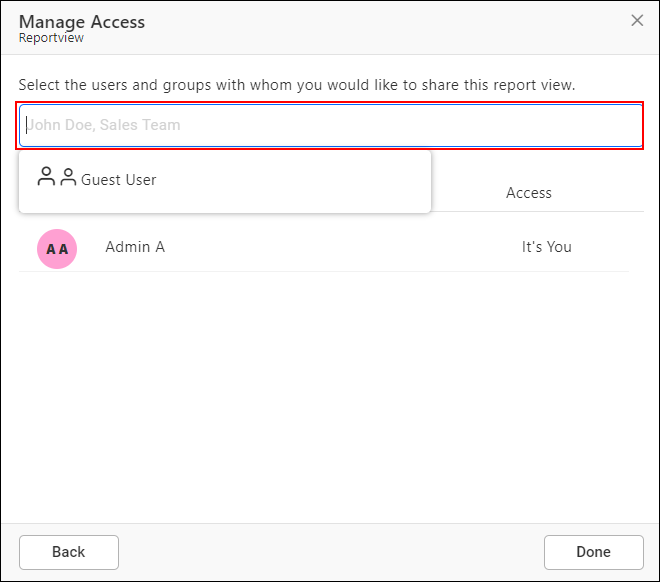
-
After selecting the users or groups, click on the
Addbutton.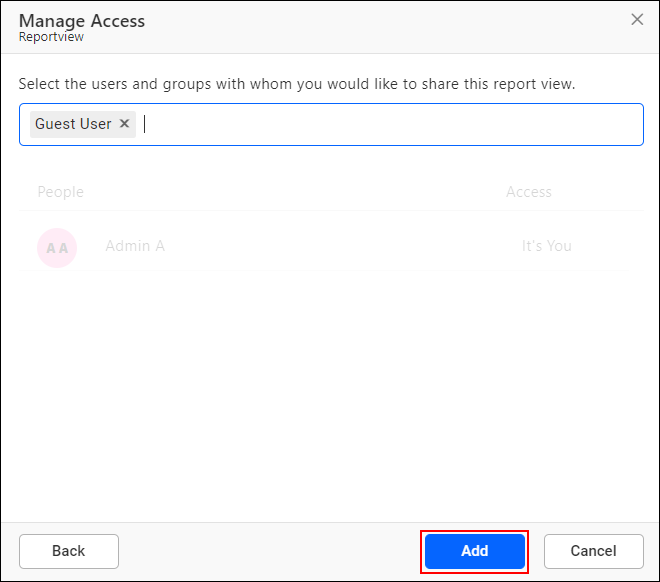
Copy the Report Views link
To copy the Report Views link, click the copy icon of the respective report view from the Saved Views panel.
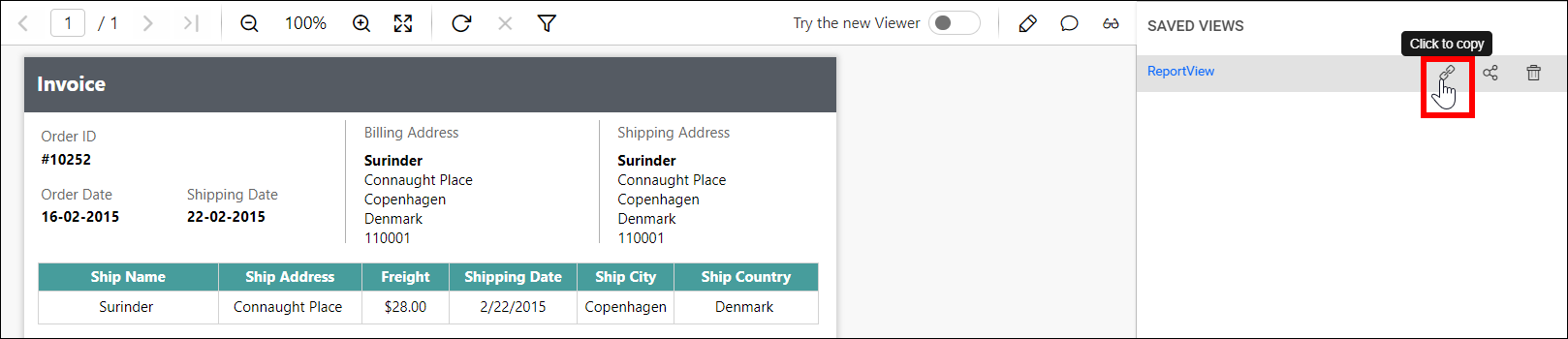
Delete the Report Views
To delete the Report Views, click the Delete icon of the respective report view from the Saved Views panel.
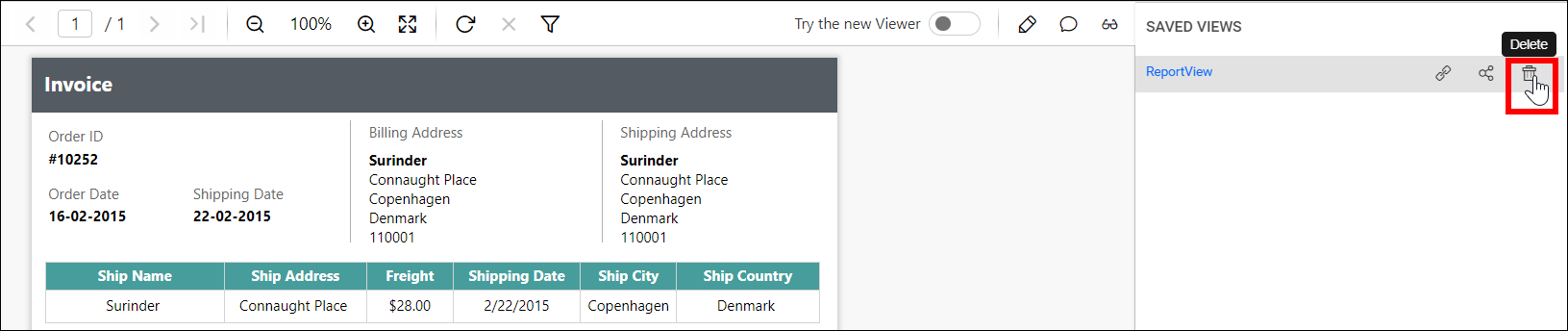
Report Views in new viewer
Support for managing views in new Viewer begins at version 5.2.26.
Add the Report Views
-
Click the parameter icon in the right corner and select
Saveto add a report view.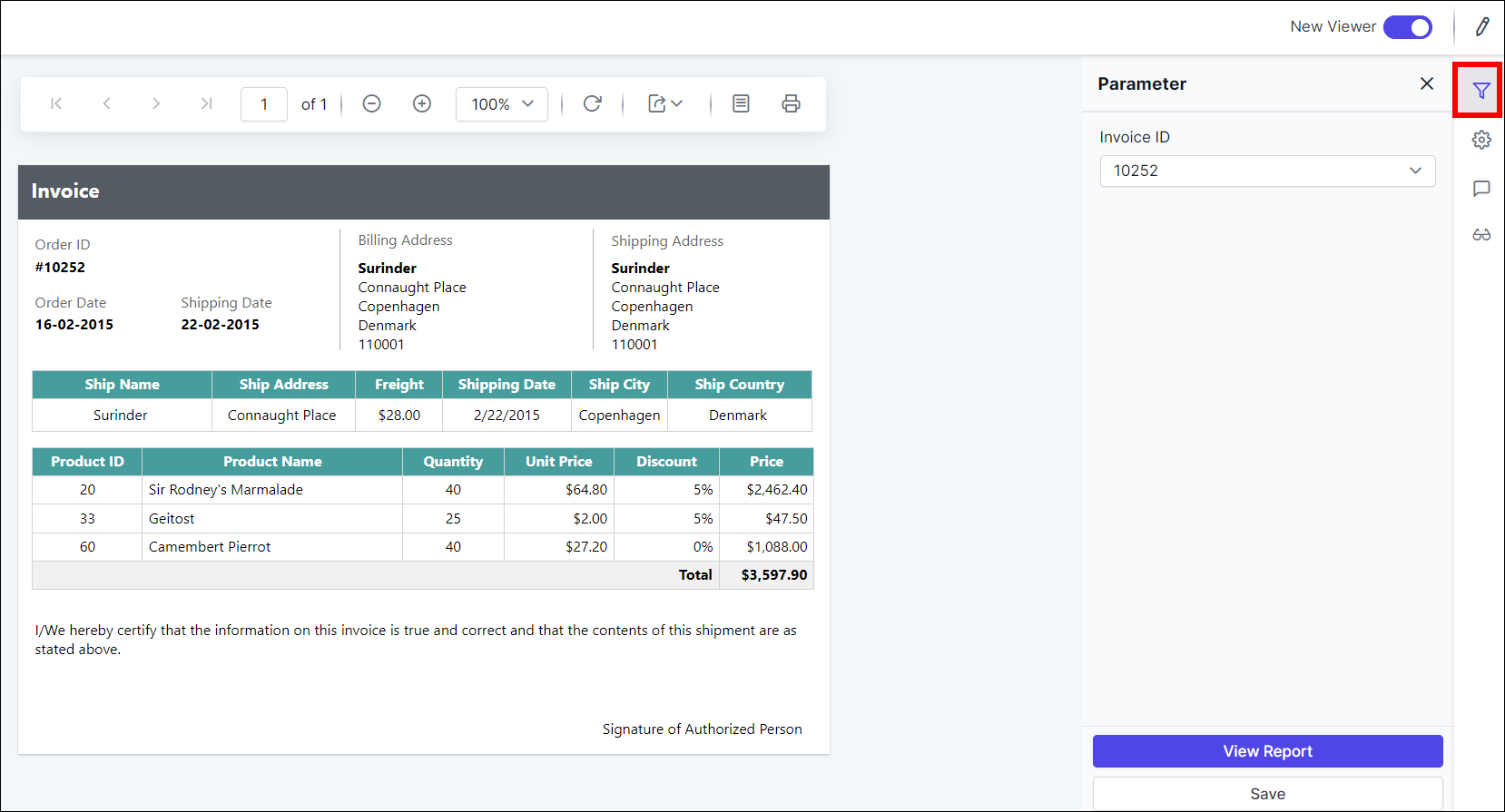
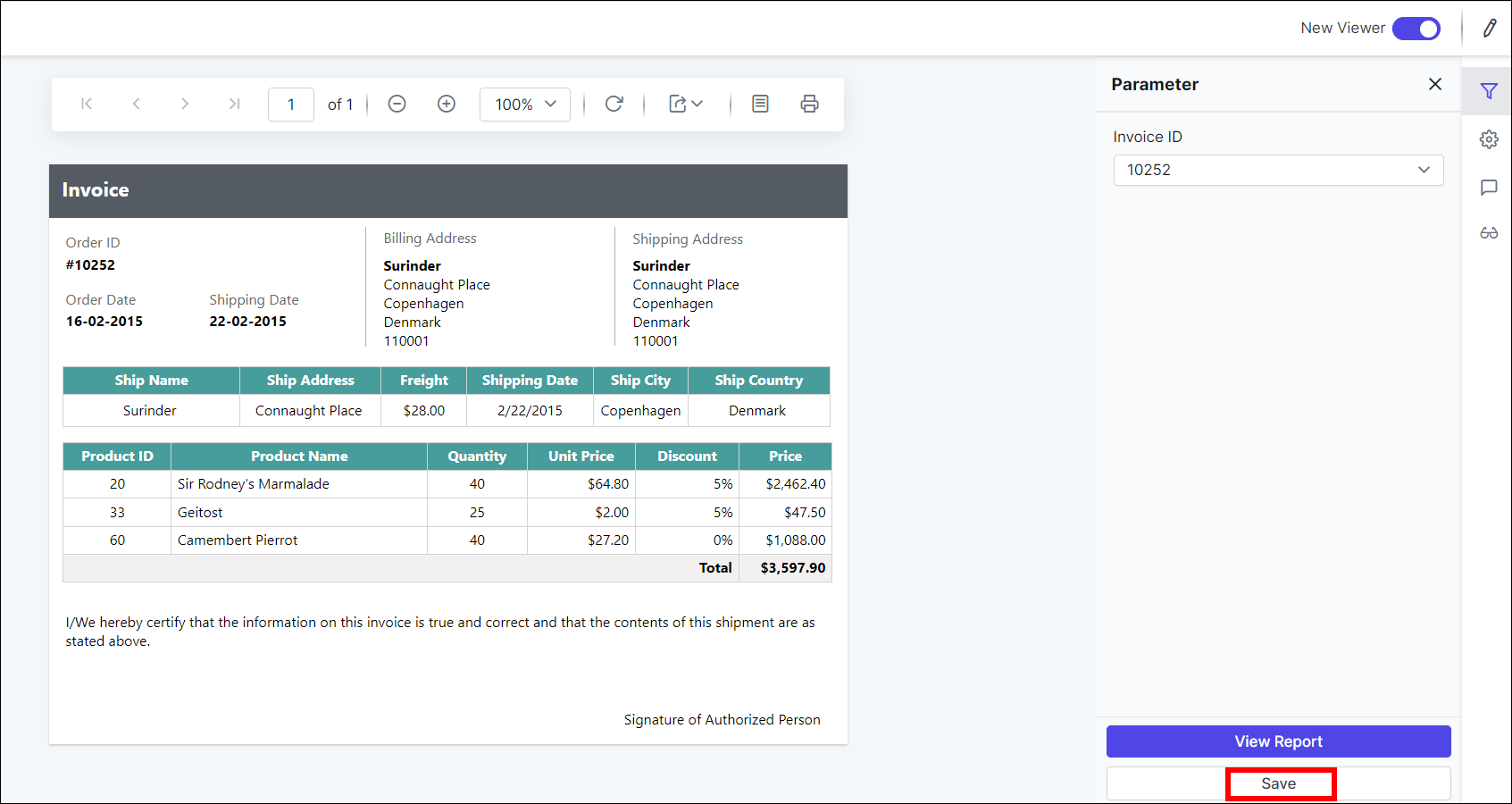
Enter a name for the new view and click
Saveas shown in the following figure.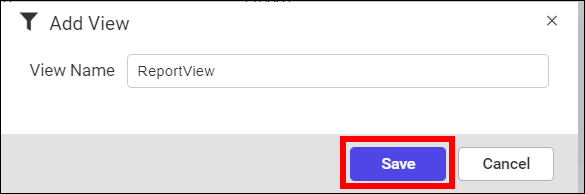
After views are saved, you can save the same view again in a new name by clicking
Save As.
A view icon will be available for the report, which contains parameters.
-
Views will be added, and saved Report Views will be displayed in the
Saved Viewspanel.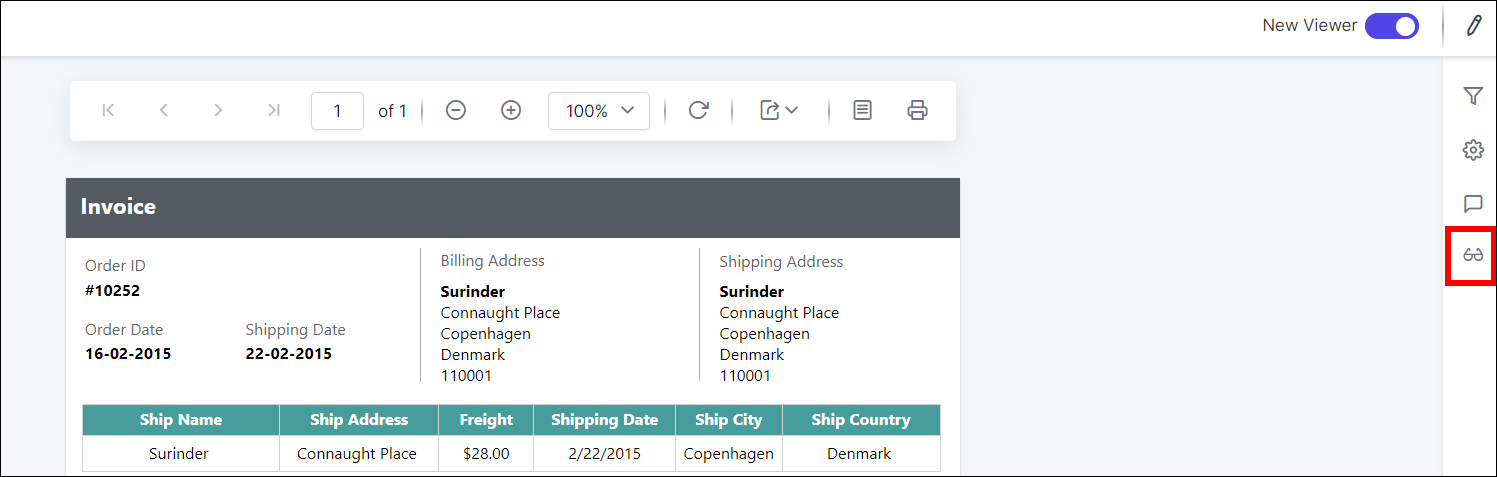
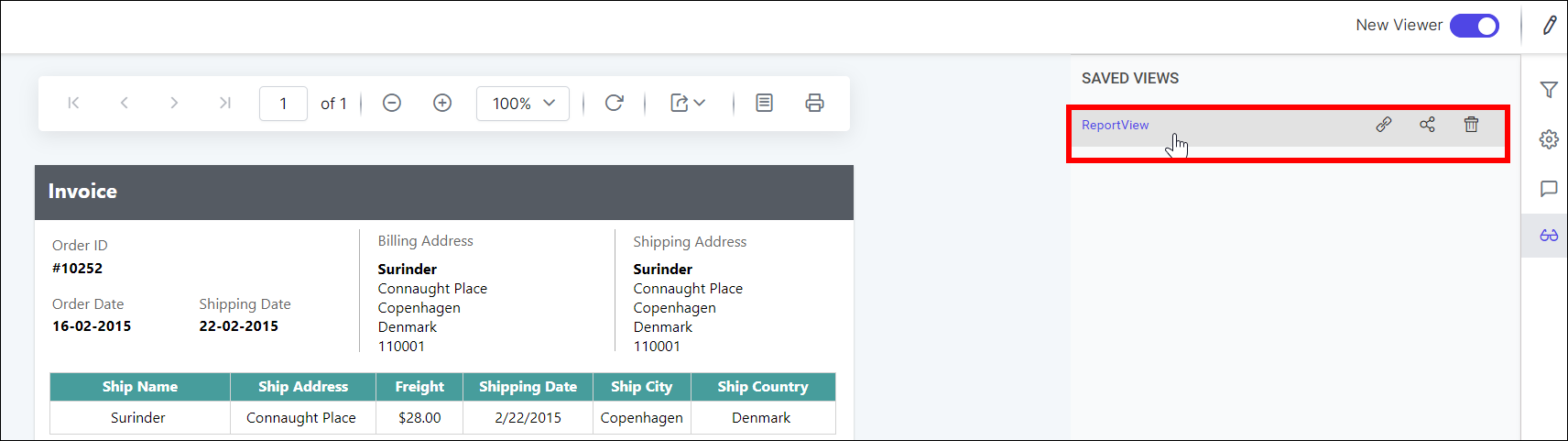
Open the Report Views
-
Saved Report Views of each report will be listed in the context menu of the respective report.
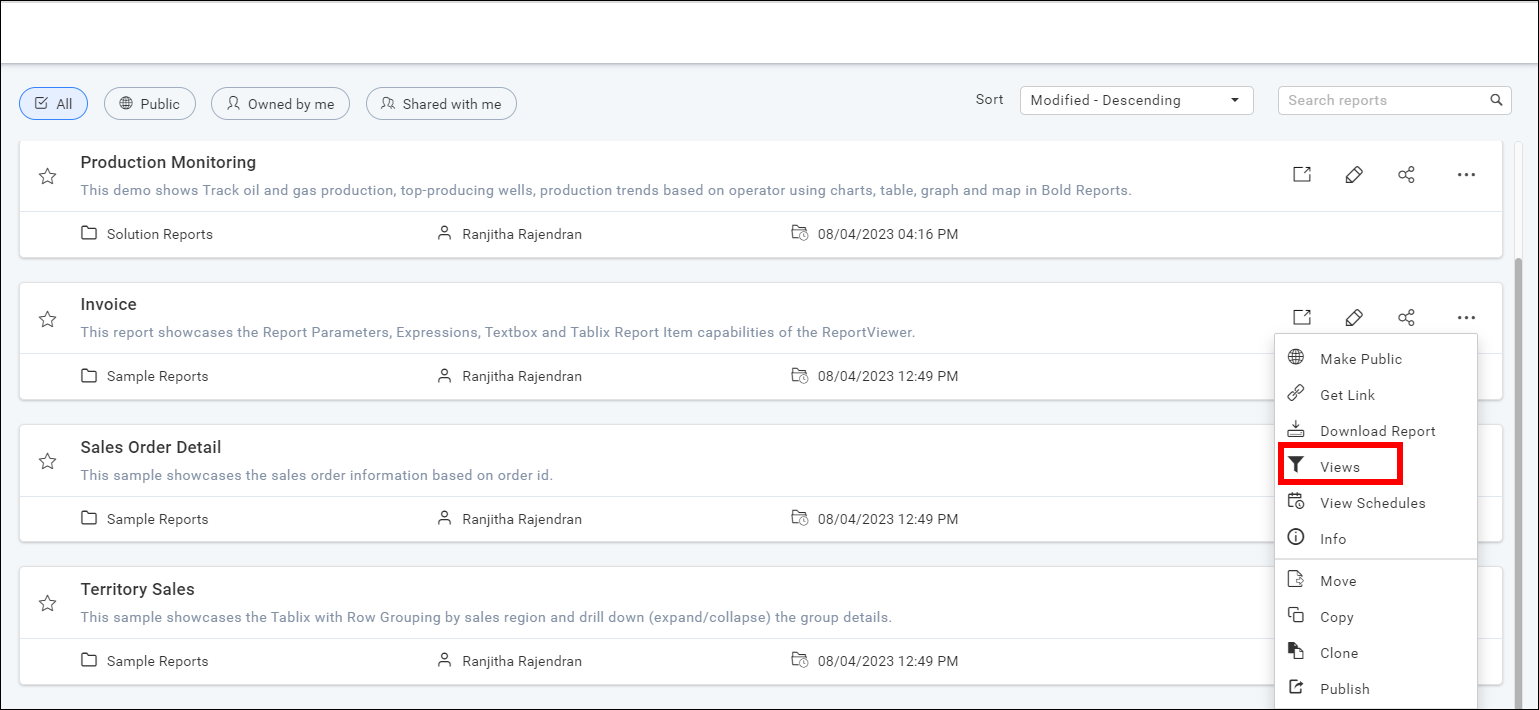
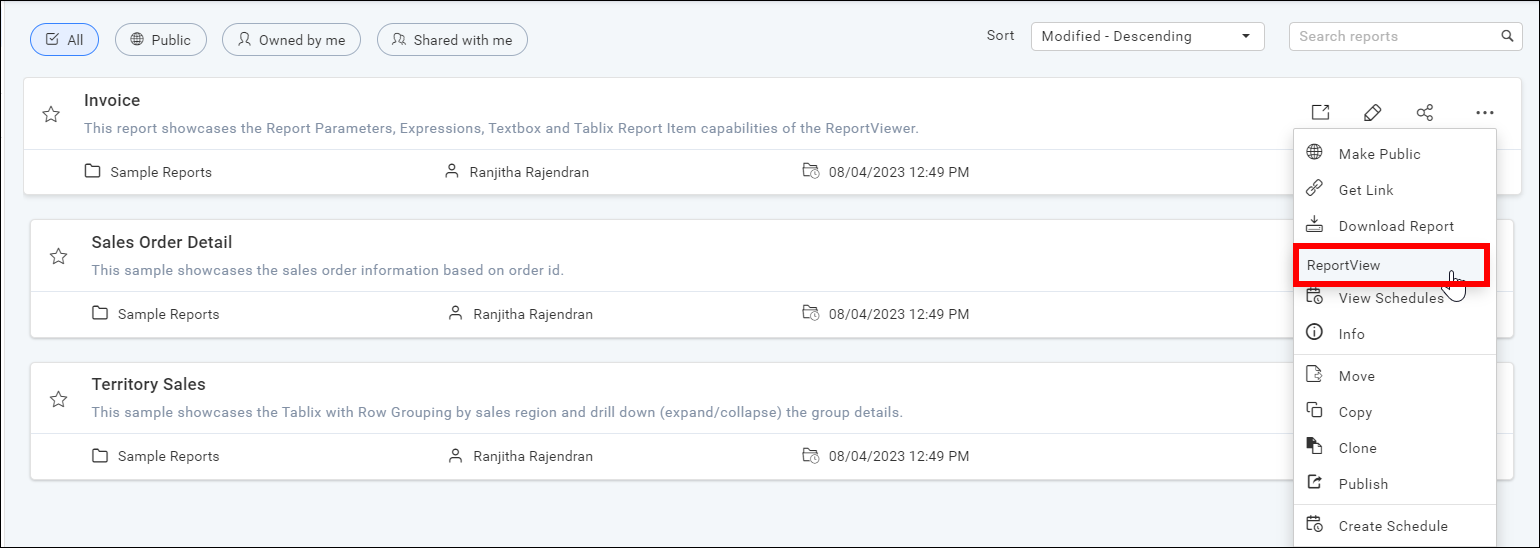
-
Click the report view.
-
The saved view will be opened.
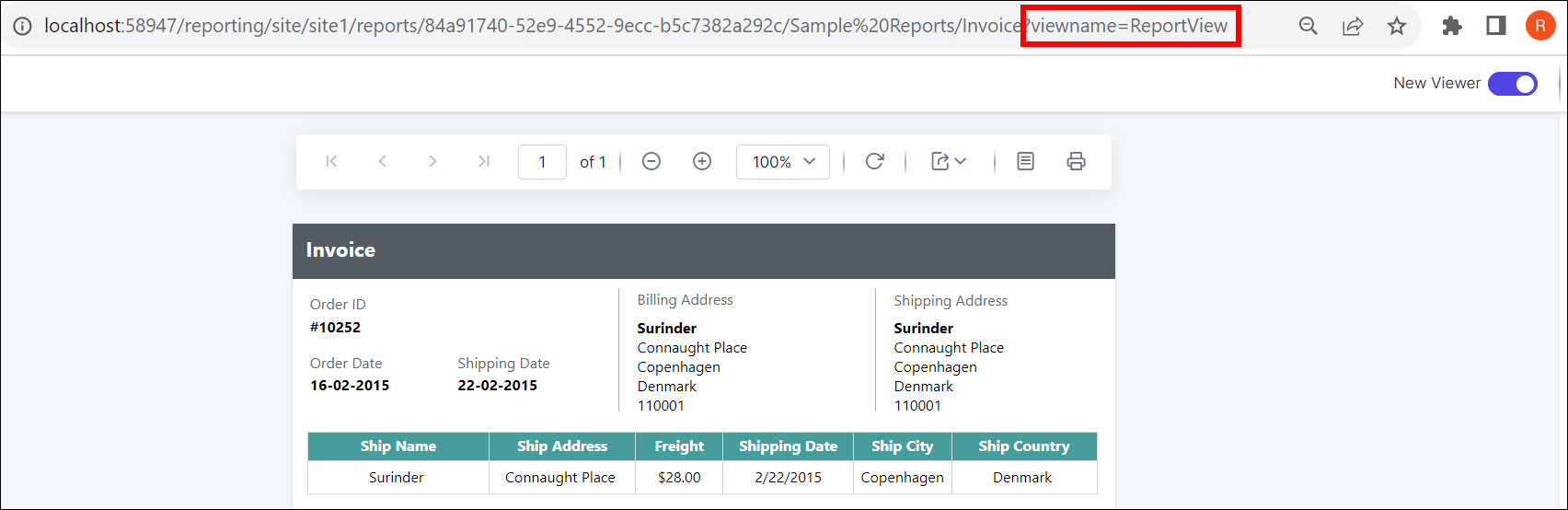
The URL will include the name of the saved view.
Share the Report Views
Saved Report Views can be shared with other users and groups in the Bold Report Server. They can also be shared with anonymous users.
-
To share the report views, click the
shareicon of the respective report view from theSaved Viewspanel.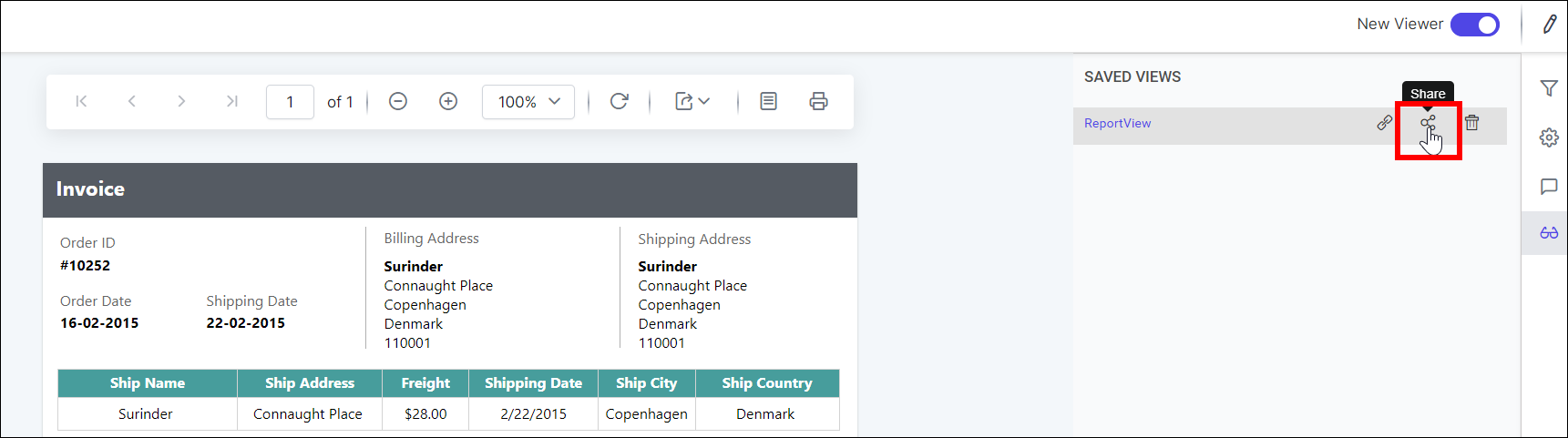
-
Click the
Manage Accessbutton.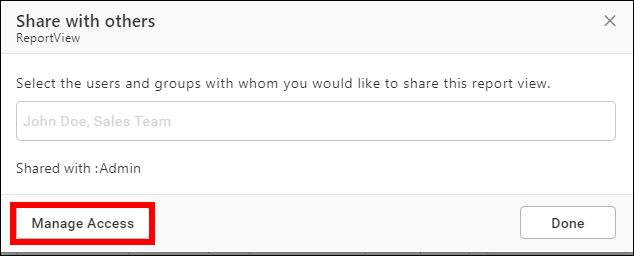
-
Select the users or groups to share the report view.
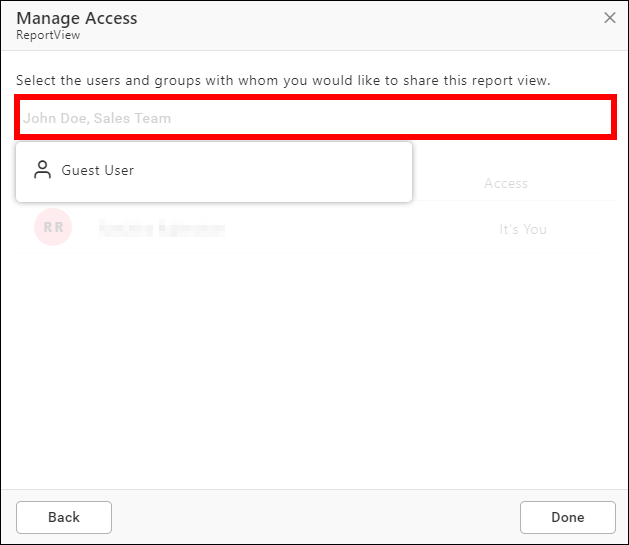
-
After selecting the users or groups, click on the
Addbutton.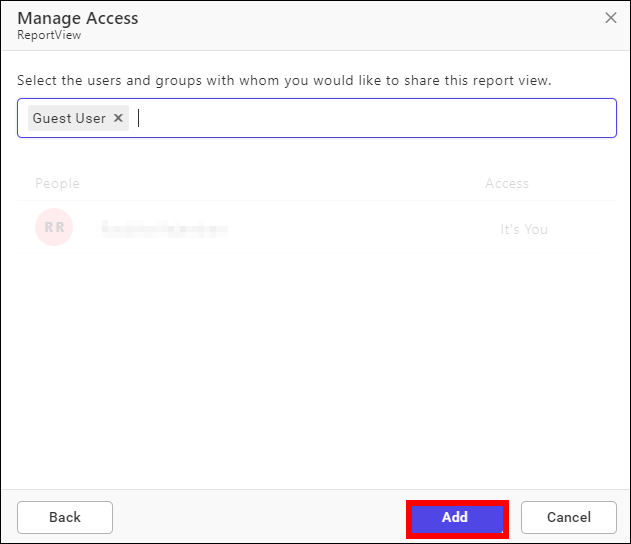
Copy the Report Views link
To copy the Report Views link, click the copy icon of the respective report view from the Saved Views panel.
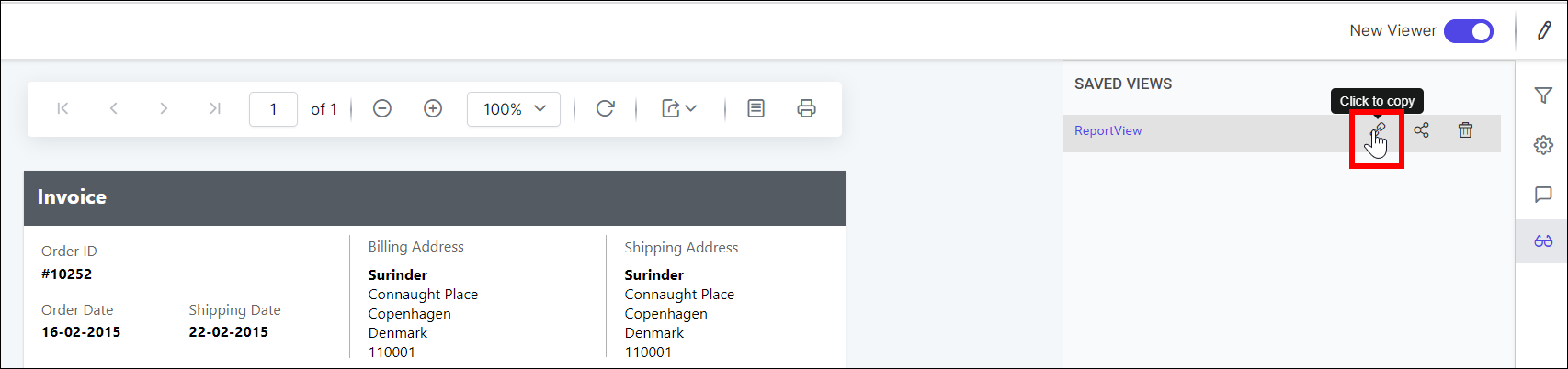
Delete the Report Views
To delete the Report Views, click the Delete icon of the respective report view from Saved Views panel.
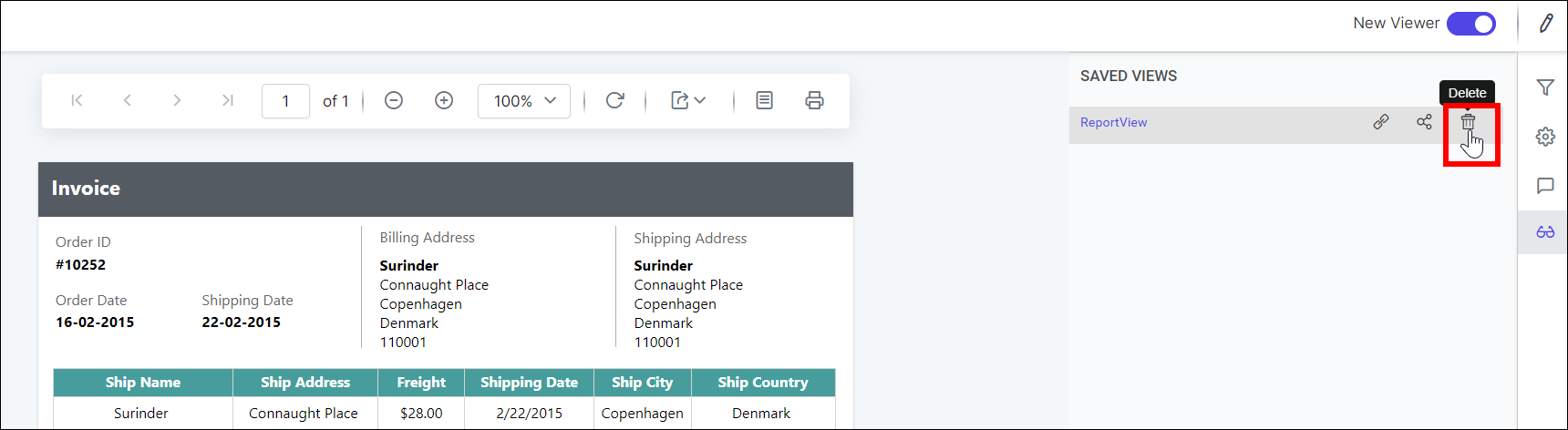
Breaking changes in the context menu
-
Starting from v6.x, the Views option is visible only on the Report Preview page. In the Report Listing page context menu, the Views option is set to hidden by default.
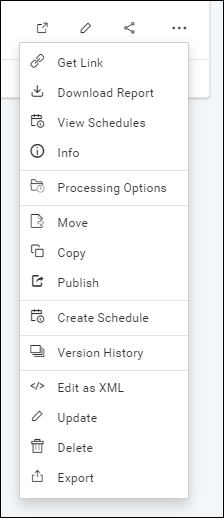
-
If you still need the option in the context menu, navigate to
Settings -> Configuration -> reporting/config.xml, set the<EnableViewsInReportsMenu>node totrue, and then save the changes.<EnableViewsInReportsMenu>true</EnableViewsInReportsMenu>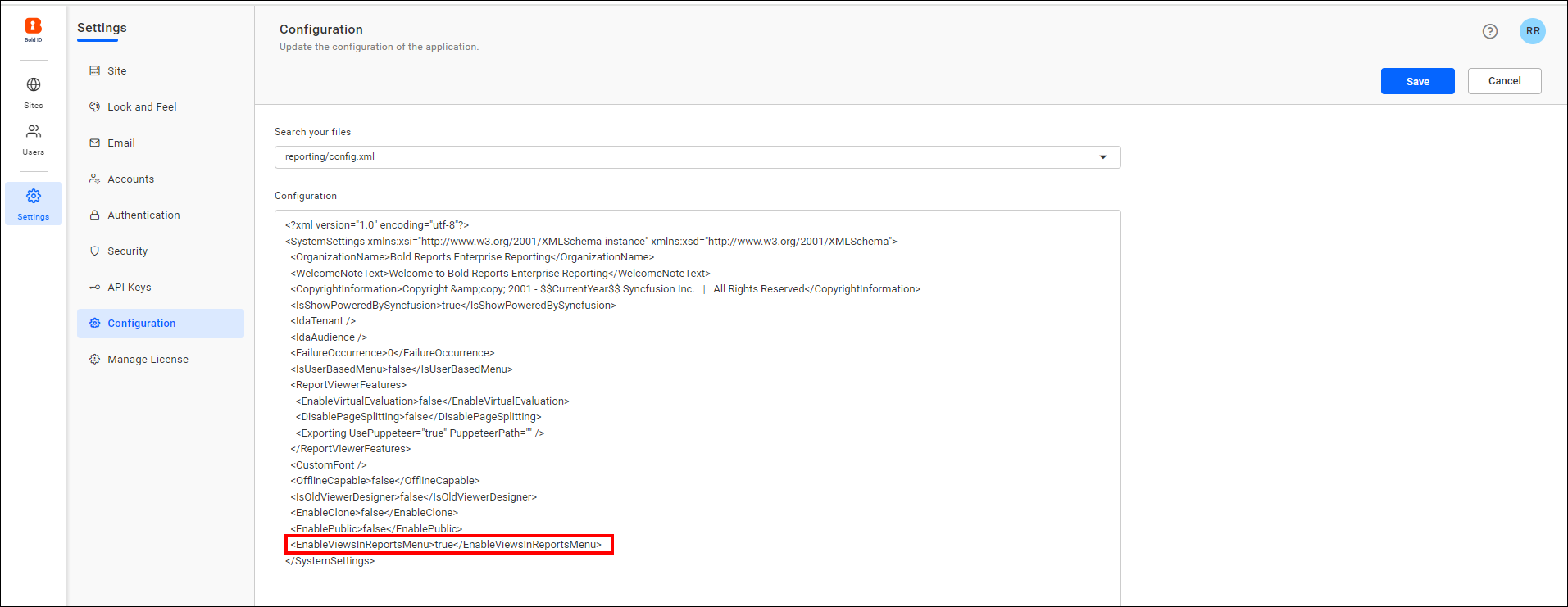
-
Now you can find the view option in the context menu.
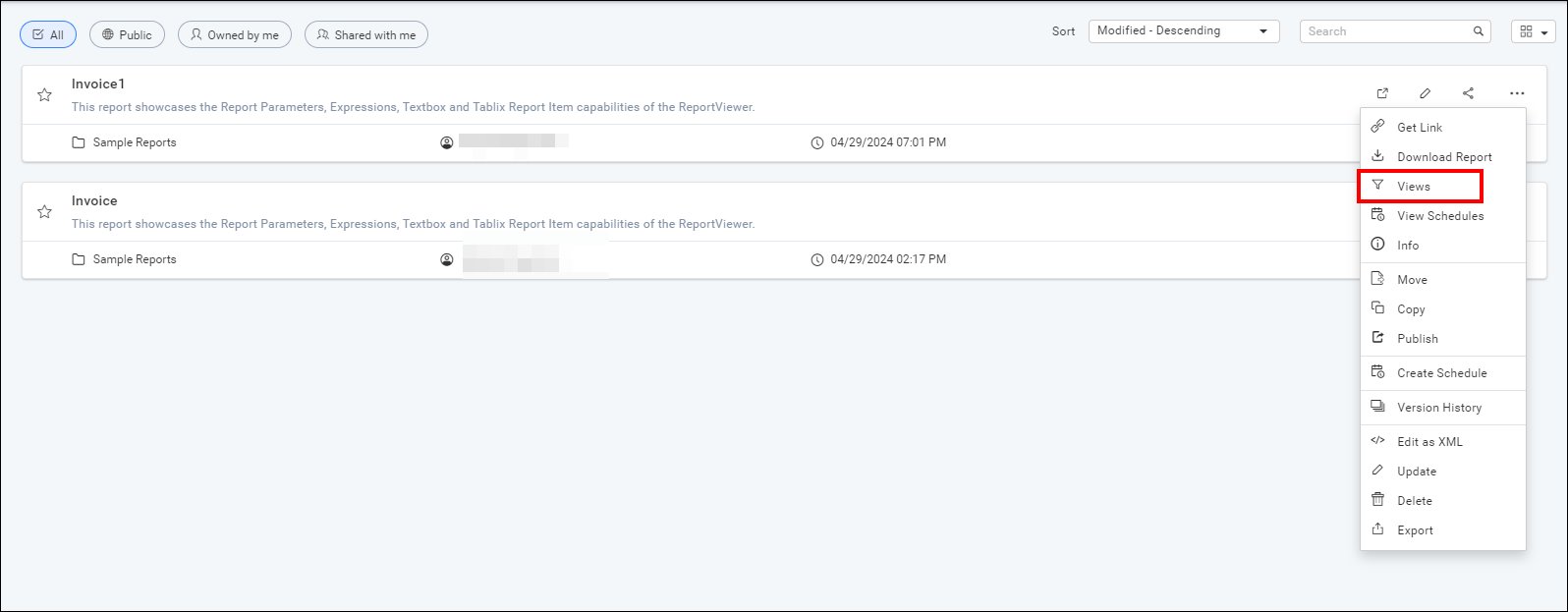
- Report Views in Old Viewer
- Add the Report Views
- Open the Report Views
- Share the Report Views
- Copy the Report Views link
- Delete the Report Views
- Report Views in new viewer
- Add the Report Views
- Open the Report Views
- Share the Report Views
- Copy the Report Views link
- Delete the Report Views
- Breaking changes in the context menu
- Report Views in Old Viewer
- Add the Report Views
- Open the Report Views
- Share the Report Views
- Copy the Report Views link
- Delete the Report Views
- Report Views in new viewer
- Add the Report Views
- Open the Report Views
- Share the Report Views
- Copy the Report Views link
- Delete the Report Views
- Breaking changes in the context menu