Caching Report Option
This section describes the Caching Report Option and its functionality in Bold Reports® Server.
-
Go to the UMS Settings page -> Configuration -> reporting/config.xml, add the following node inside the
<ReportViewerFeatures>as shown in the screenshot, and save the changes. The processing option will only work if this node is present.<CacheStorage Provider="File" ItemTypes= "Report" EnableRequestLimiting= "true"></CacheStorage >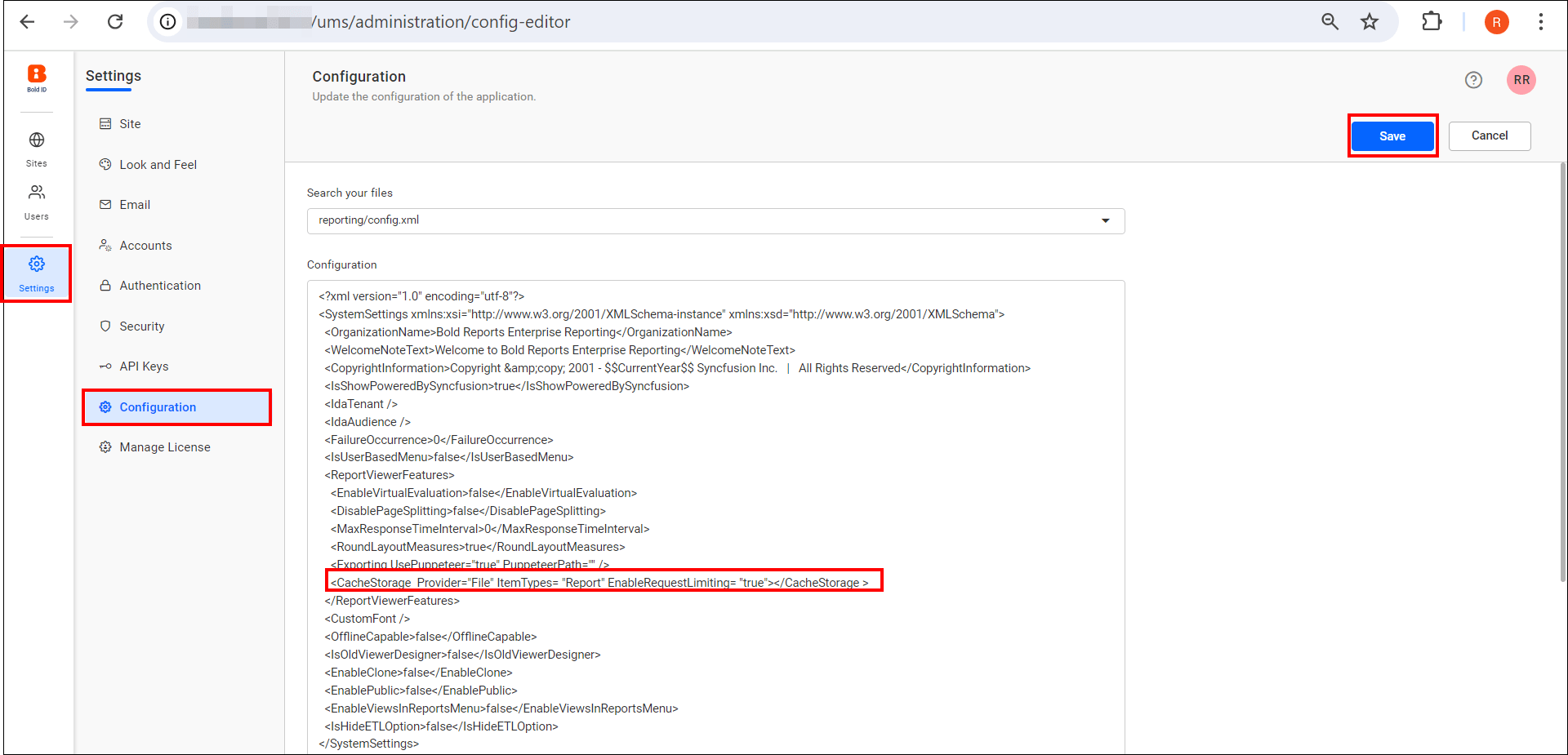
-
A report server can cache a copy of a processed report and return that copy when a user opens the report.
-
Caching can shorten the time required to retrieve a report if the report is large or accessed frequently.
-
To process the report, click the Actions button in the Reports grid context menu and select Processing Options.
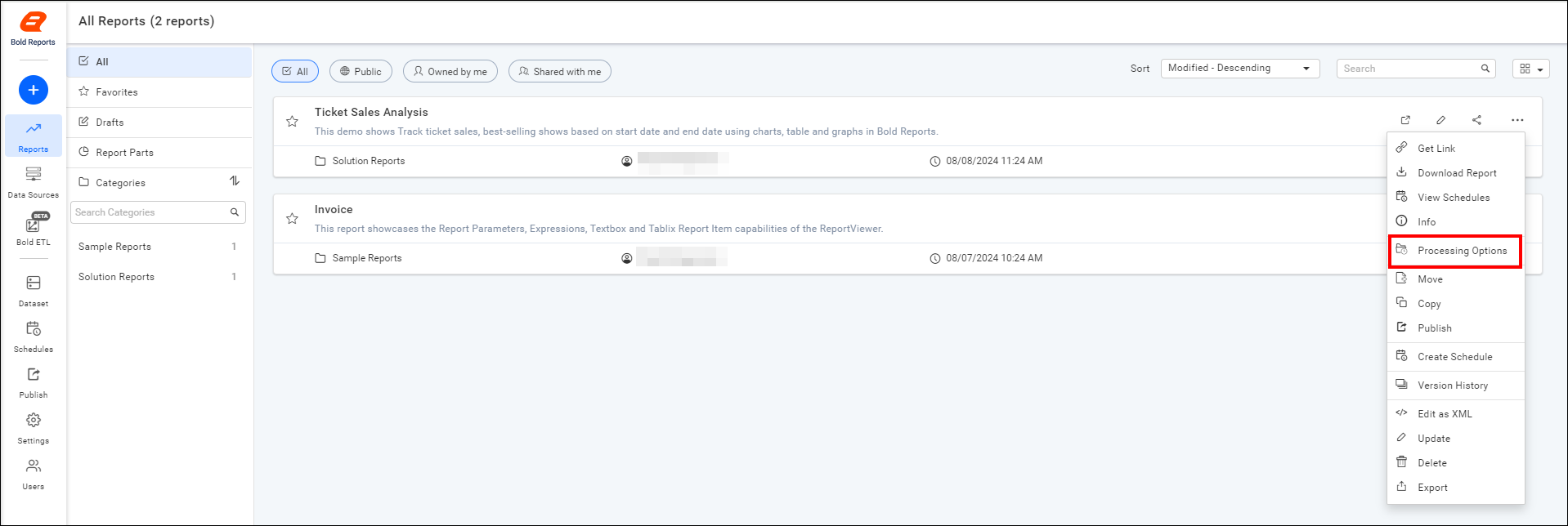
There are two options in the Report Processing Options.
- Always run this report with the most recent data.
- Cache a temporary copy of the report.
Always run this report with the most recent data
Use this option to ensure that the report data is always up-to-date when the user selects the report. If a cached copy of the report is available, it will be returned to the user. Otherwise, the data will be retrieved and the report will be rendered at the time of selection.
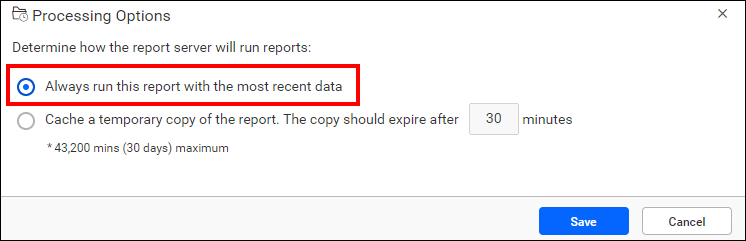
To enhance efficiency, a report and its associated data can be temporarily cached when generated by a user. However, this cache will be cleared if the user closes the report tab or opens the same report in a new tab.
Functionality:
-
Treats each user’s view uniquely, even if the report parameters are the same.
-
Maintains strict data privacy and security.
-
Cached data is not shared between users, preventing accidental data exposure.
-
Ensures personalized and efficient report delivery.
Example Scenario:
-
User 1: run the report in 9:00 AM with parameter value - Bikes → Cached as Cache Item1.
-
User 2: run the report in 9:05 AM with parameter value - Clothes → Cached as Cache Item2.
-
User 3: run the report in 9:10 AM with parameter value - Bikes → Cached as Cache Item3.
Cache a temporary copy of the report
To improve efficiency, you may configure a report (and its data) to be temporarily cached when a user generates the report. This cached version is then accessible to other users requesting the same report. With this method, only the initial request triggers report processing, while subsequent users access the cached version. For instance, if 10 users open the report, only the first request processes the report, and the remaining nine users view the cached copy.
Cached reports are automatically cleared based on intervals you define. You can set these intervals in minutes or schedule a specific date and time to clear the cache.
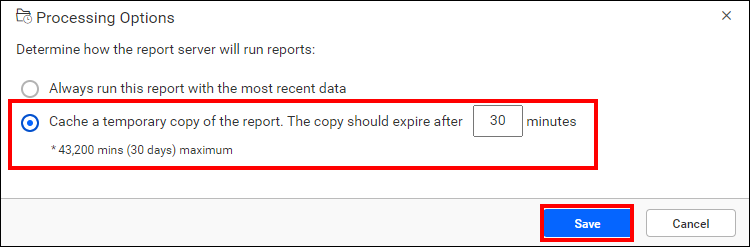
Functionality:
-
When a report is run for the first time with specific parameters, the output is stored in the cache.
-
If another user requests the same report with identical parameters within the cache’s time limit, the stored cache report is served.
-
This approach reduces data processing and loading times for subsequent identical requests.
Example Scenario:
-
User 1: run the report in 9:00 AM with parameter value - Bikes → Cached as Cache Item1.
-
User 2: run the report in 9:05 AM with parameter value - Clothes → Cached as Cache Item2.
-
User 3: run the report in 9:10 AM with parameter value - Bikes → Retrieved from Cache Item1 (No new cache created).
Key Differences
-
Data Sharing:
- Common Cache: Shares cached data among users with identical parameters.
- Instance Cache: Does not share cached data between users, even with identical parameters.
-
Security:
- Common Cache: Suitable for reports without user-specific data filters.
- Instance Cache: Ensures data privacy for reports with user-specific filters or row-level security.
-
Efficiency:
- Common Cache: More efficient for frequently requested reports with common parameters.
- Instance Cache: Balances personalization and efficiency for user-specific reports.
Note:
- A report cache cannot be shared if it includes user-specific data and user based expression, row level security, prompts for credentials, or relies on Windows Authentication.
- Drill down and drill through reports aren’t supported in shared cache.