Account Activation
Account activation should be configured to activate a user before importing from an existing database. To manage the activation mode, click on Settings in the left-side panel of the Report Server and navigate to the Accounts tab, as shown in the following image.
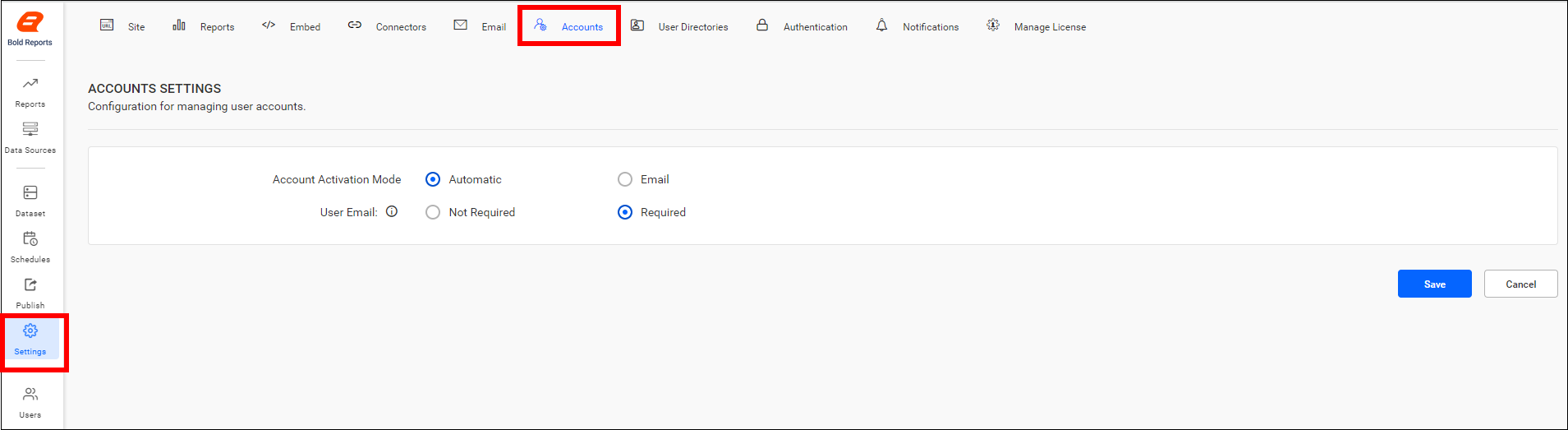
Account activation modes
There are two account activation modes available in the Bold Reports® Report Server.
Automatic activation
When user activation is set to Automatic Activation mode, user accounts will be activated automatically when added in the Bold Reports® Server. However, account activation emails will not be sent.
Email activation
When user activation is set to Email Activation mode in the Bold Reports® Server, user accounts will not be activated upon addition, and an account activation email will be sent to the provided email address containing an activation link to activate the user account.
The activation link sent to the user will be valid for only 3 days. If the user does not activate within this timeframe, a new activation link will be sent to the user again from the user edit page. For further details, refer to the activate users section.
The account will remain in an inactive status until the user activates it from the activation email.
Note: By default, the setting will be
Automatic.

User Email
This setting controls whether an email address is required for creating new users or not.
Email required
When the user email setting is set to Required mode, an email address is mandatory for adding users in the Bold Reports® server.
Note: When the account activation preference is set to email, an email address is mandatory for activating the account.
Email not required
When the user email setting is set to Not required mode, an email address is not mandatory for adding users in the Bold Reports® server.
Note: By default, the setting will be
Required.
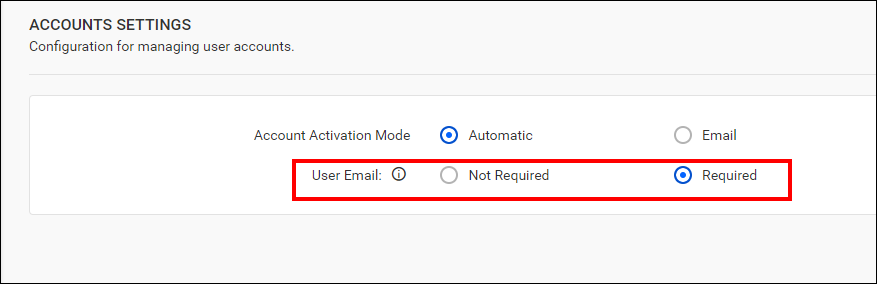
Default Group for New Users
-
Select the default group and then save the changes on the reports settings page.
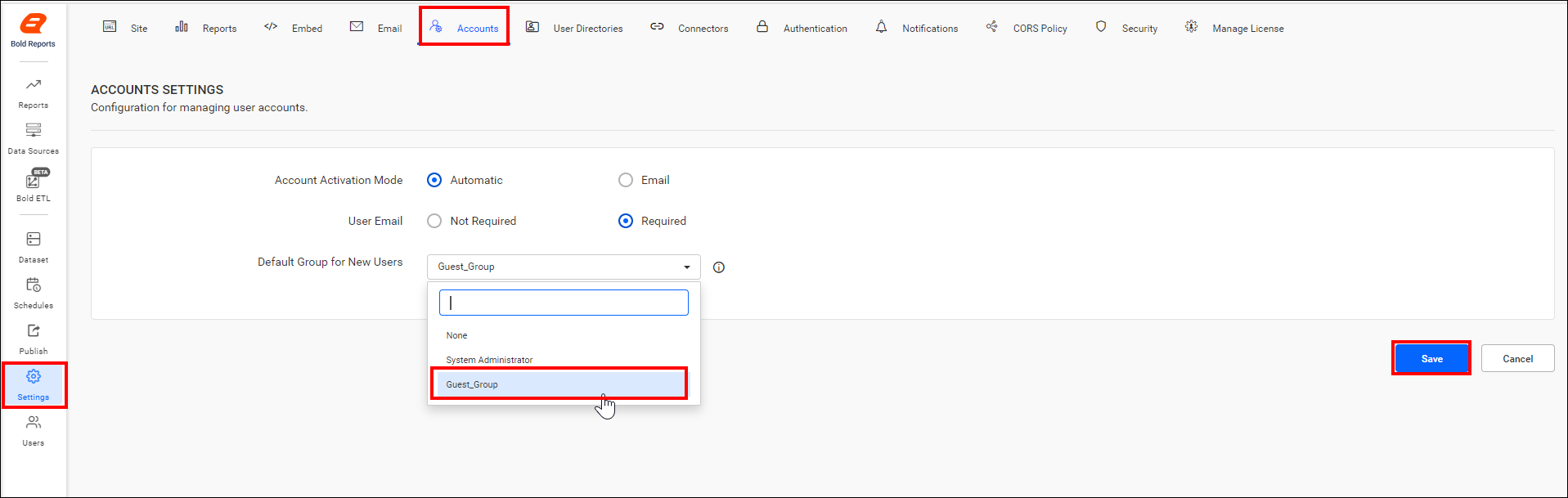
-
After selecting the default group, you can assign new users to it when they are added.
Note: When the
Default group for New Usersis set toNone, theAdd to default grouptoggle will be hidden in the add user popup page.