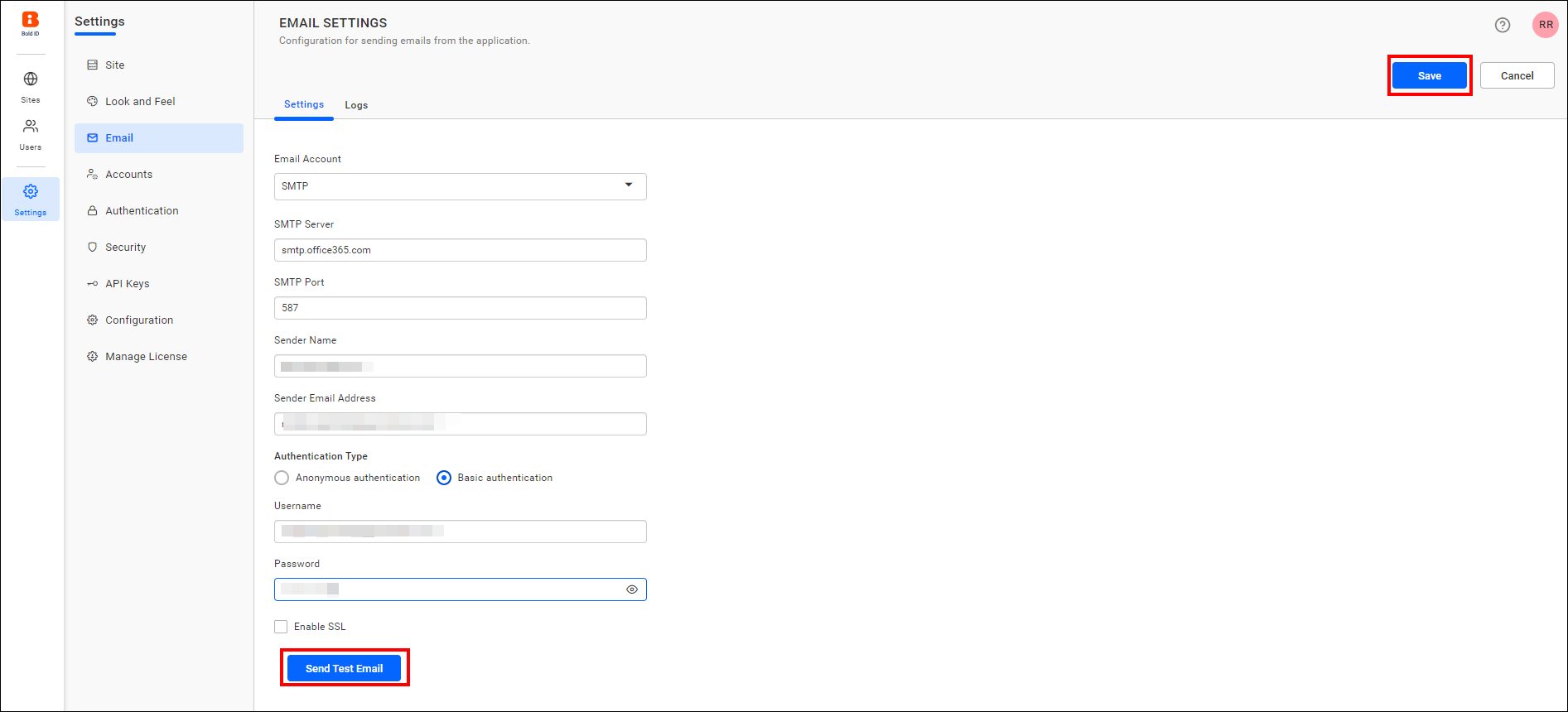Email Settings in User Management Server
This section explains how to configure SMTP details in the User Management Server to send emails.
SMTP email settings are required to perform the following operations:
Account Activation: Sends an email for user account activation.
Forgot Password: Sends request links to reset the password when the user has forgotten it.
Reset Password: Sends links to reset the password.
The following SMTP details are required to send emails from the User Management Server.
| SMTP Server | The SMTP server specifies the public IP address or provider that delivers the emails to the end user's mail box. |
| SMTP Port | The Port number of the SMTP server should vary based on the SMTP server and the connection type(SSL/TLS). |
| Sender Name | The name displayed on the email as the From name. |
| Sender Email | The email address displayed as the From email address in the recipient's email. |
| Authentication type |
We support two types of authentication:
|
| Username | Username of the user with email-sending access. |
| Password | Password of the user. |
| Enable SSL | If SSL is enabled, it will be used to connect with your SMTP server; otherwise, the connection will be made using TLS. |
Steps to configure SMTP account settings:
-
Click the Settings option in the left-side panel and navigate to the
Email settings, as shown in the following image.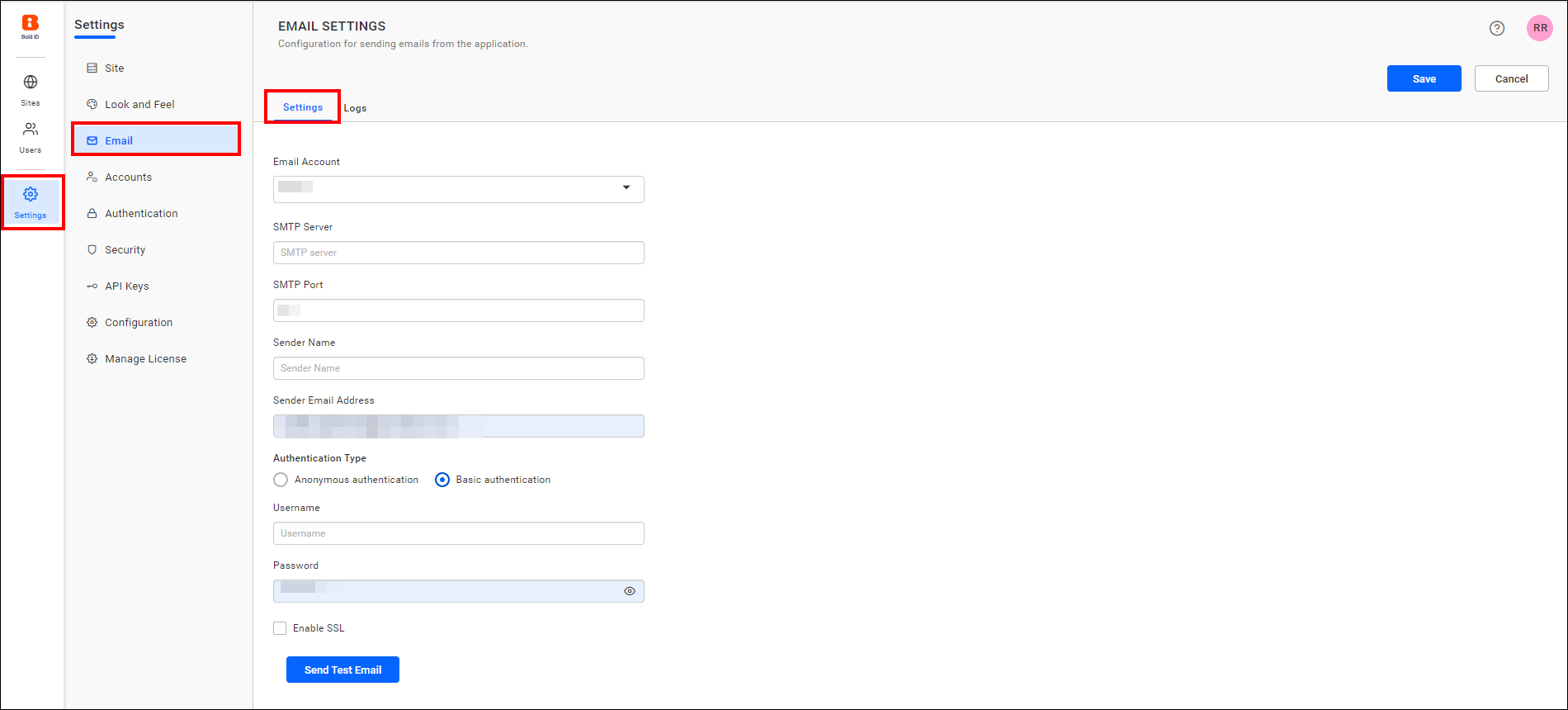
-
Fill in the respective fields with the SMTP Server, SMTP port, Sender Name, Sender Email Address, Authentication Type, Username, and Password.
-
After entering the email settings connection details, save the settings.