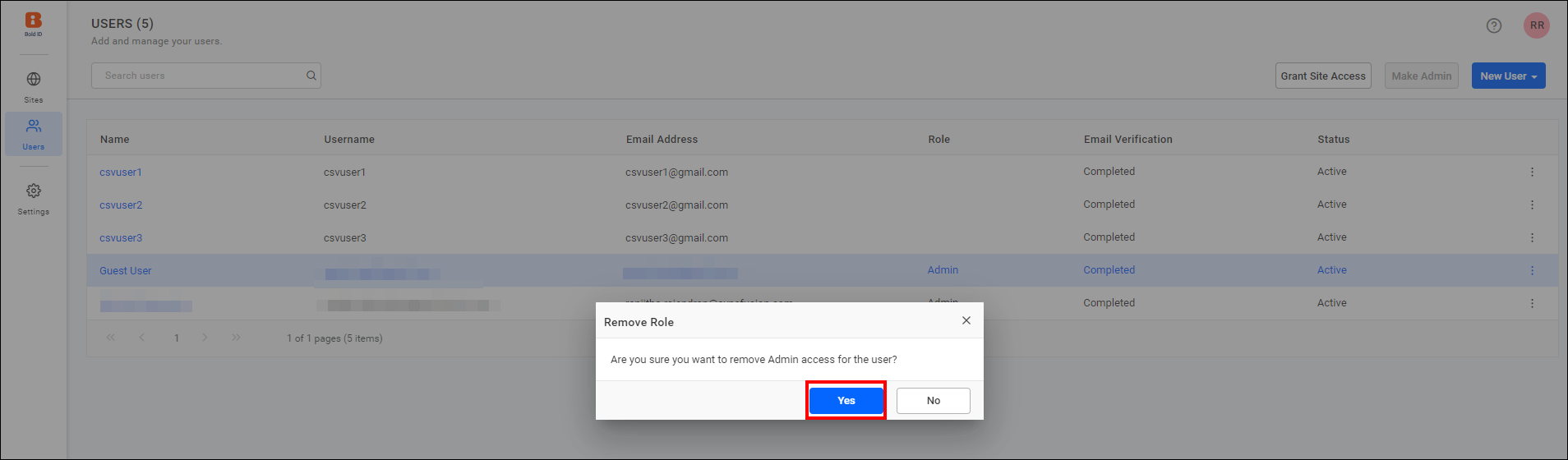Manage Admin access to the users
This section explains how to add or remove admin access for users in the User Management Server.
Assign Admin Role
To assign the Admin Role, login in to the UMS User management page at {Bold Reports URL}/ums/administration/user-management/users using the existing admin credentials.
From the user listing page, select the users to whom you want to assign the admin role. Use CTRL + Click to select multiple users, then proceed to the next step.
After selecting the users, you can choose the Make Admin option.
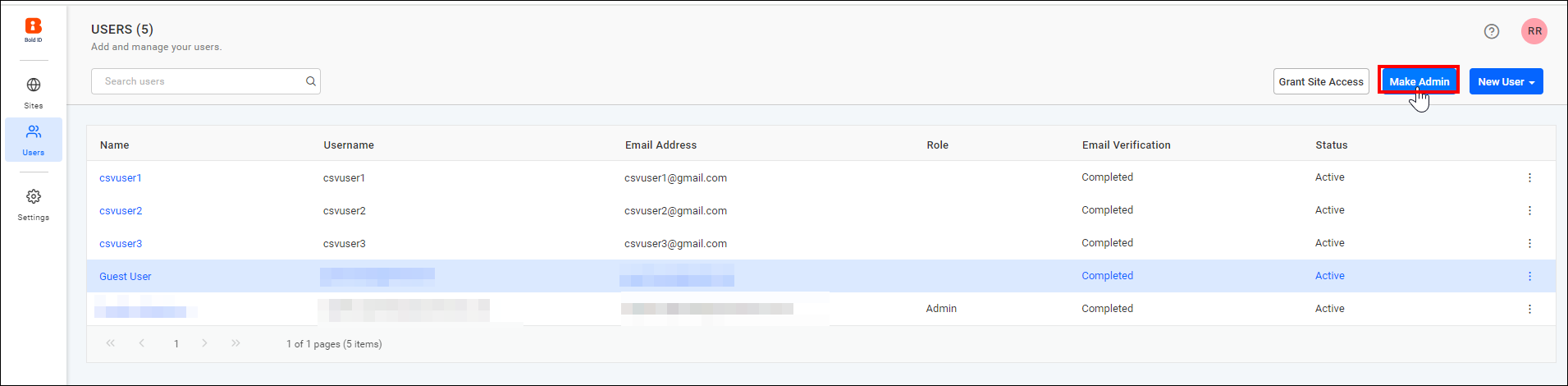
After choosing the Make Admin option, the confirmation window will open. Click Yes to assign the admin role to the selected users.
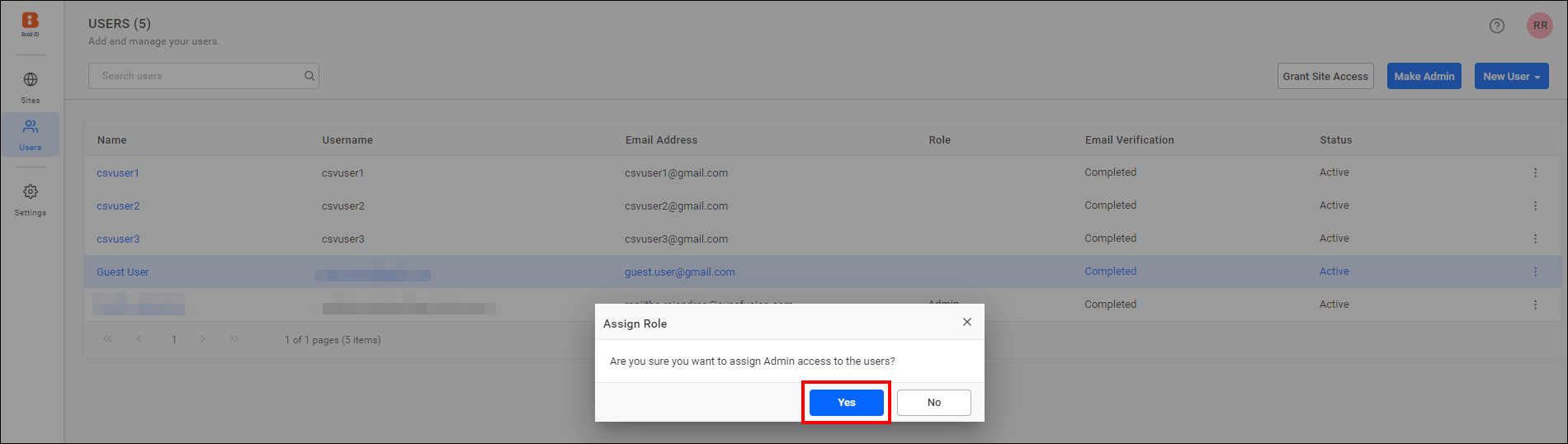
Remove Admin Role
To remove the Admin Role, select any user who currently holds admin credentials.
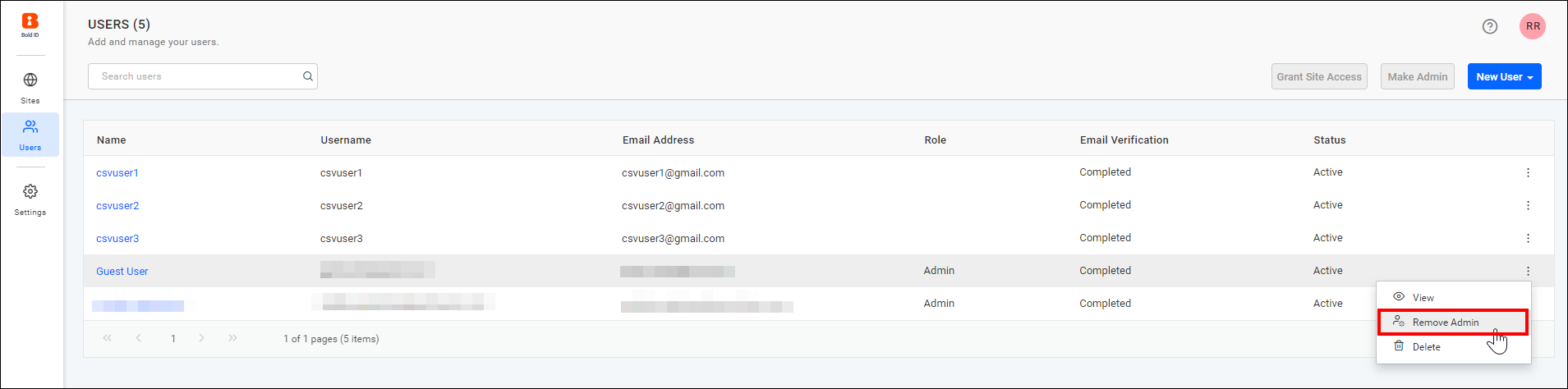
After selecting the Remove Admin option, a confirmation window will open. Click Yes to remove the admin role from the selected users.