Install Bold Reports® over Bold BI
This section explains how to install and deploy the Bold Reports® Enterprise Edition when Bold BI is already installed on the same machine.
Installation
This topic explains the steps required to install the Bold Reports® Enterprise Edition.
-
Run the Bold Reports® Enterprise Reporting on your machine.
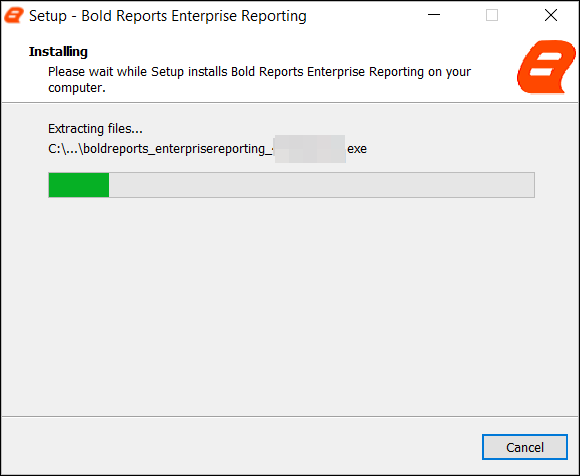
-
You can check the license agreement for the Bold Reports® Enterprise edition by clicking the
License Terms and Conditionsand clickingNext.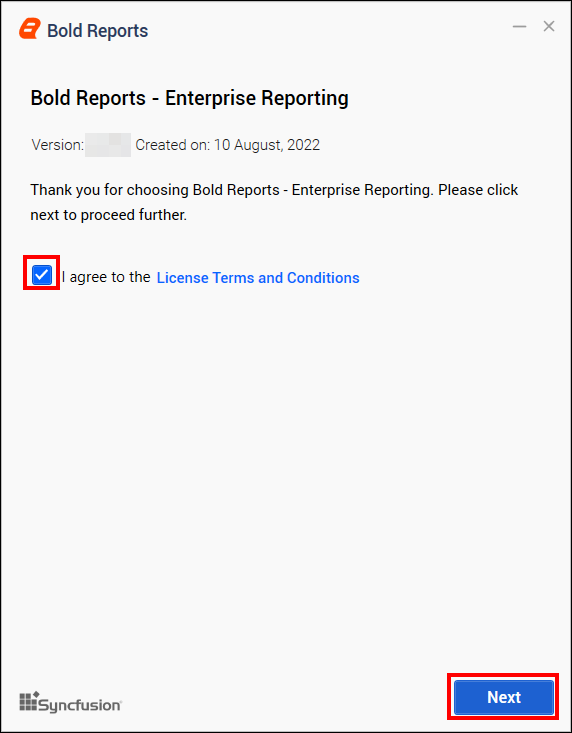
-
Then a prompt will appear, asking whether you intend to proceed using the existing Bold ID for Bold Reports® Enterprise Edition.
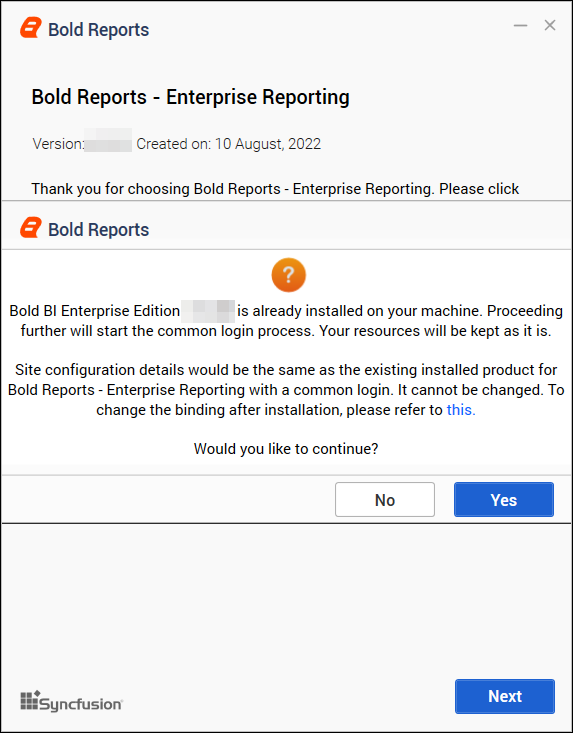
Proceed with installation without Common Login
If you select No to proceed the installation without common login, the Bold Reports® Enterprise Reporting installation will be cancelled.
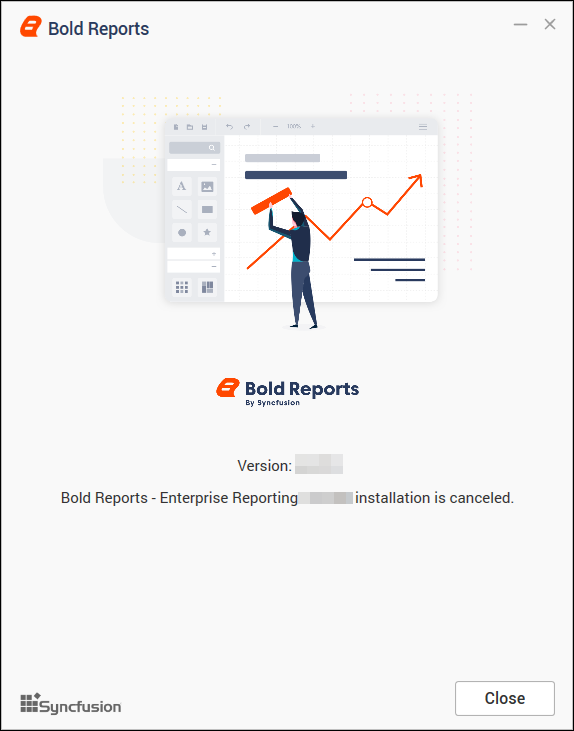
Proceed with installation with common login
If you select Yes to proceed with the installation using common login for both Bold BI products and Bold Reports®, the installer will automatically detect the existing Bold Reports® hosting details and display them in the following web hosting type. These details cannot be modified; simply verify them and click Next.
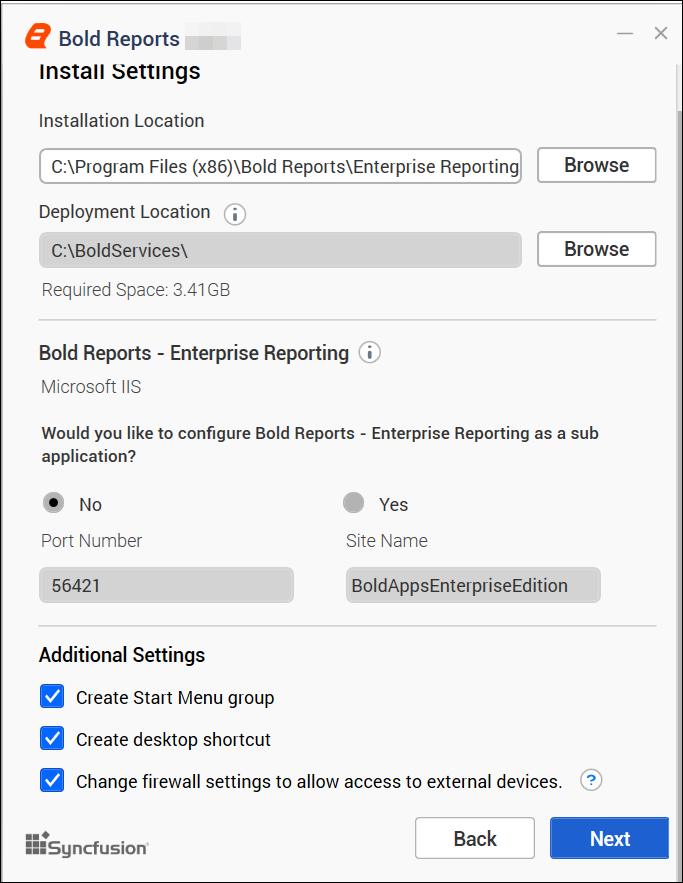
Chromium Packages
IMPORTANT: Chromium packages are necessary to enable image and PDF export functionalities in reports and schedules from Bold Reports®. Without these packages, the image and PDF export options will be disabled.
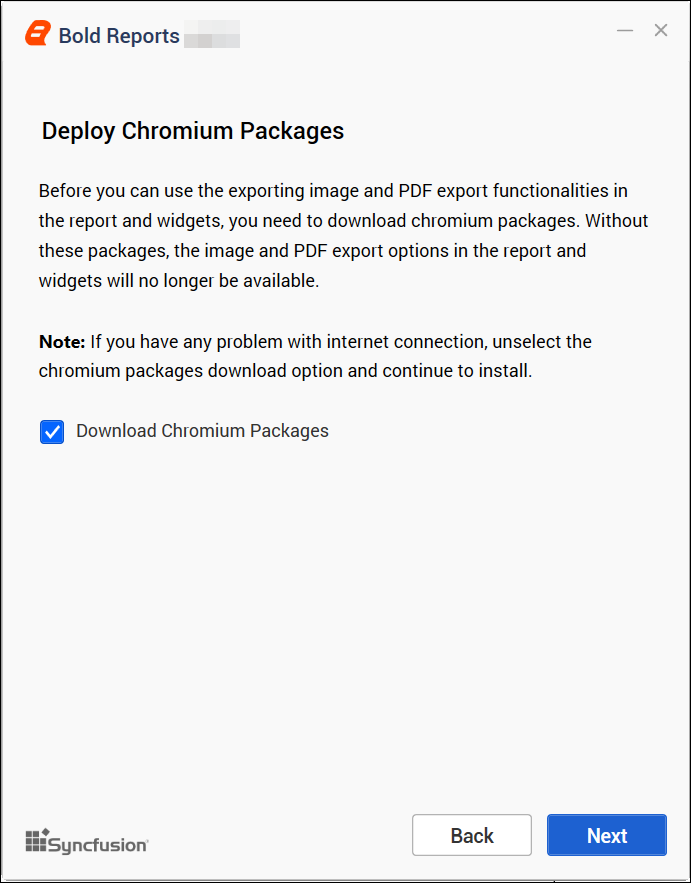
NOTE: If you encounter problems with your internet connection or have no connection, unselect the option to download Chromium Packages and continue with the installation. Refer to the provided guide for instructions on manually installing the Chromium Packages
Bold Data Hub
The Bold Data Hub application is designed to load data from various data sources into PostgreSQL, MSSQL, MySQL, and Apache Doris. It provides options to schedule the job at regular intervals to pull data from data sources. It supports transformation using SQL scripts. By default, Python 3 will be installed for Bold Data Hub.
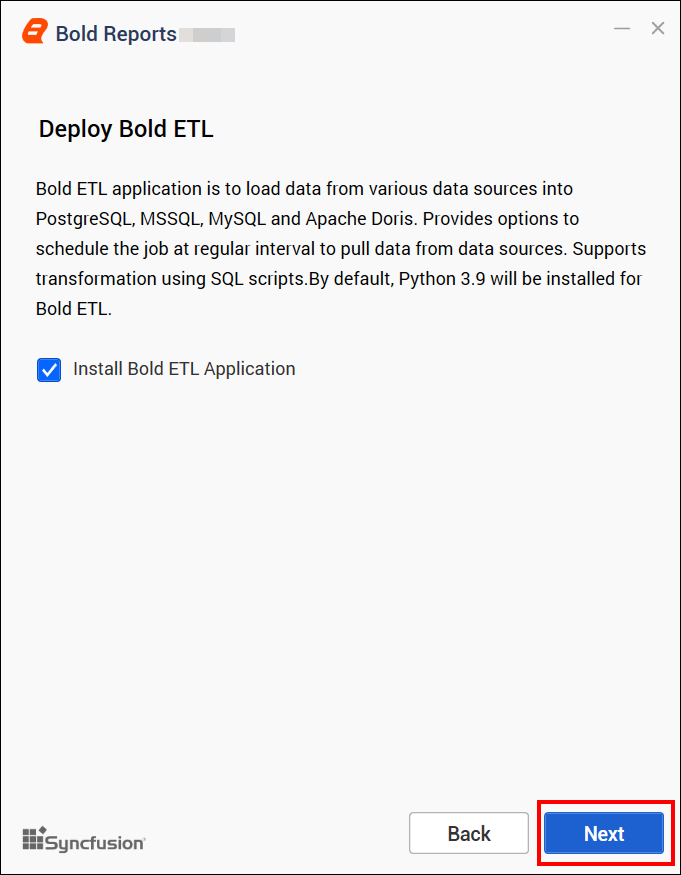
For Windows OS, Python 3.9 version is required along with Bold Reports® Enterprise Edition for Data Hub. If Python 3.9 version is already installed, please specify the Python path in
{Drive}:\BoldServices\etl\etlservice\appsettings.jsonand restart the app on the IIS server.
"PythonPath": "<Drive>:\\BoldServices\\Python39"Client Libraries
-
After that, the
client library promptwill open. Bold Reports® Enterprise Edition uses client libraries, such as Oracle, PostgreSQL, Snowflake, MySQL, and GoogleBigQuery, to connect with their respective SQL database variants. Please check the license of each library and provide consent for installation. Only the selected client libraries will be shipped with the product. Read and accept the license to proceed with shipping the selected client libraries, and then clickInstall.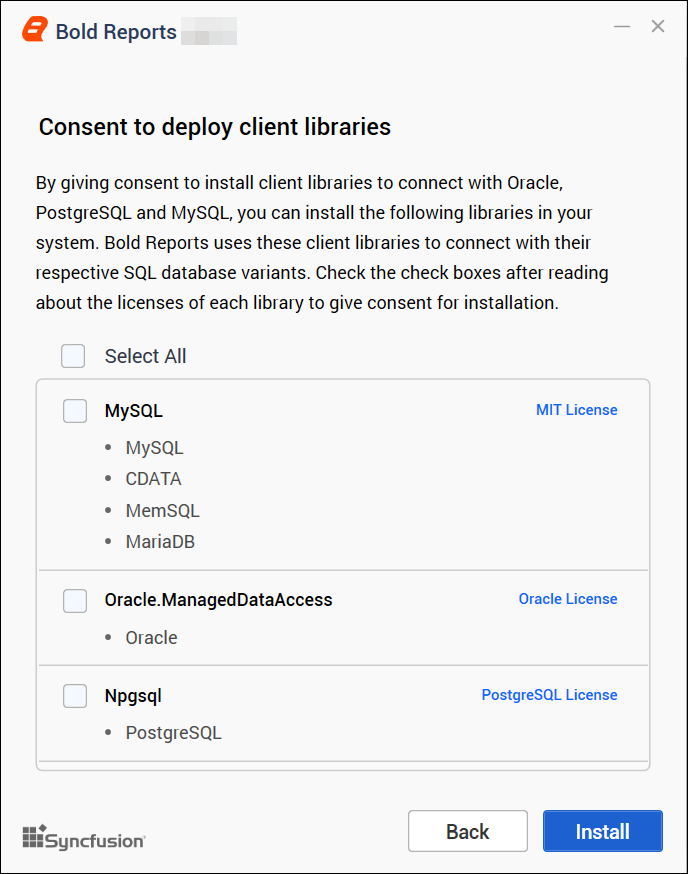
-
Once the installation is complete, you can launch the application by clicking
Launch Applicationand proceed to set up your Bold Reports® site.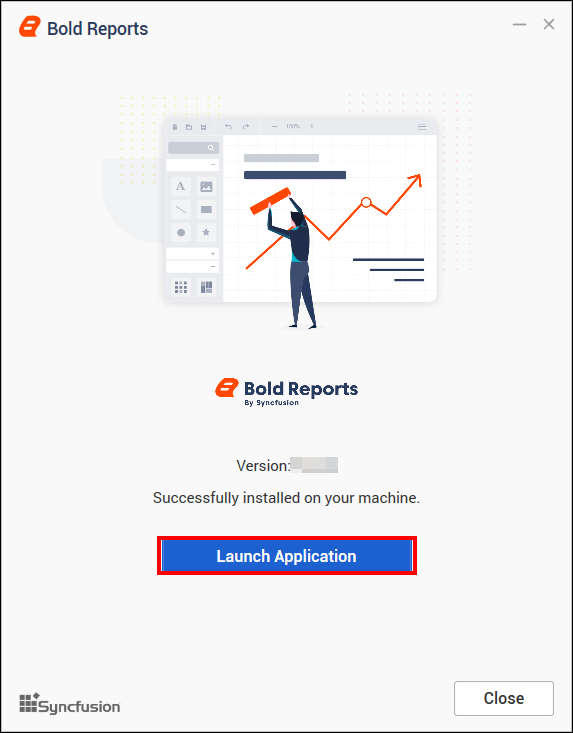
-
It will open in your browser. Login with your username and password which is already registered on Bold BI.
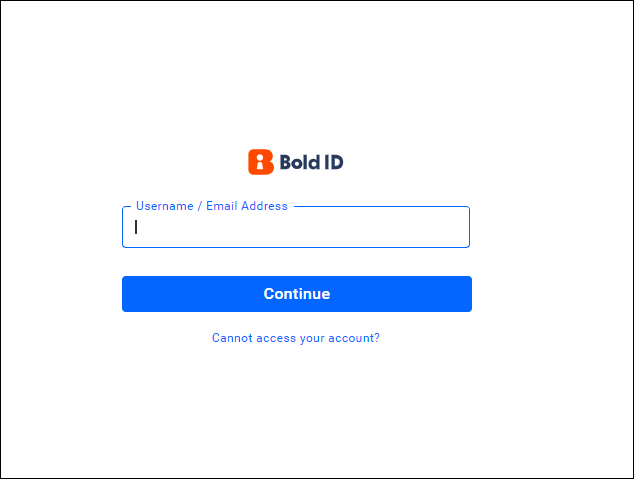
-
After logging in, this page will open. Click on your profile and select
Manage Sites(Admin Access).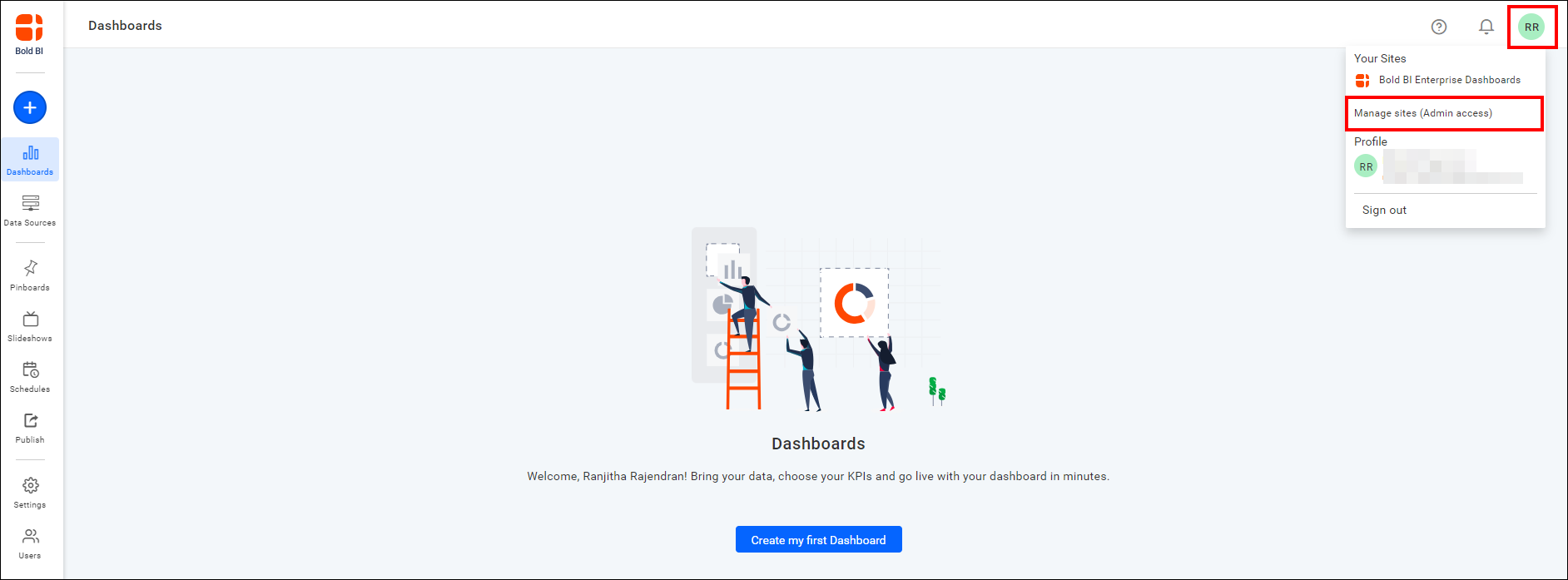
-
After that, the following page will open. Navigate to Settings > Manage License > Enterprise Reporting. Then click
Login to activate accountto register on the site.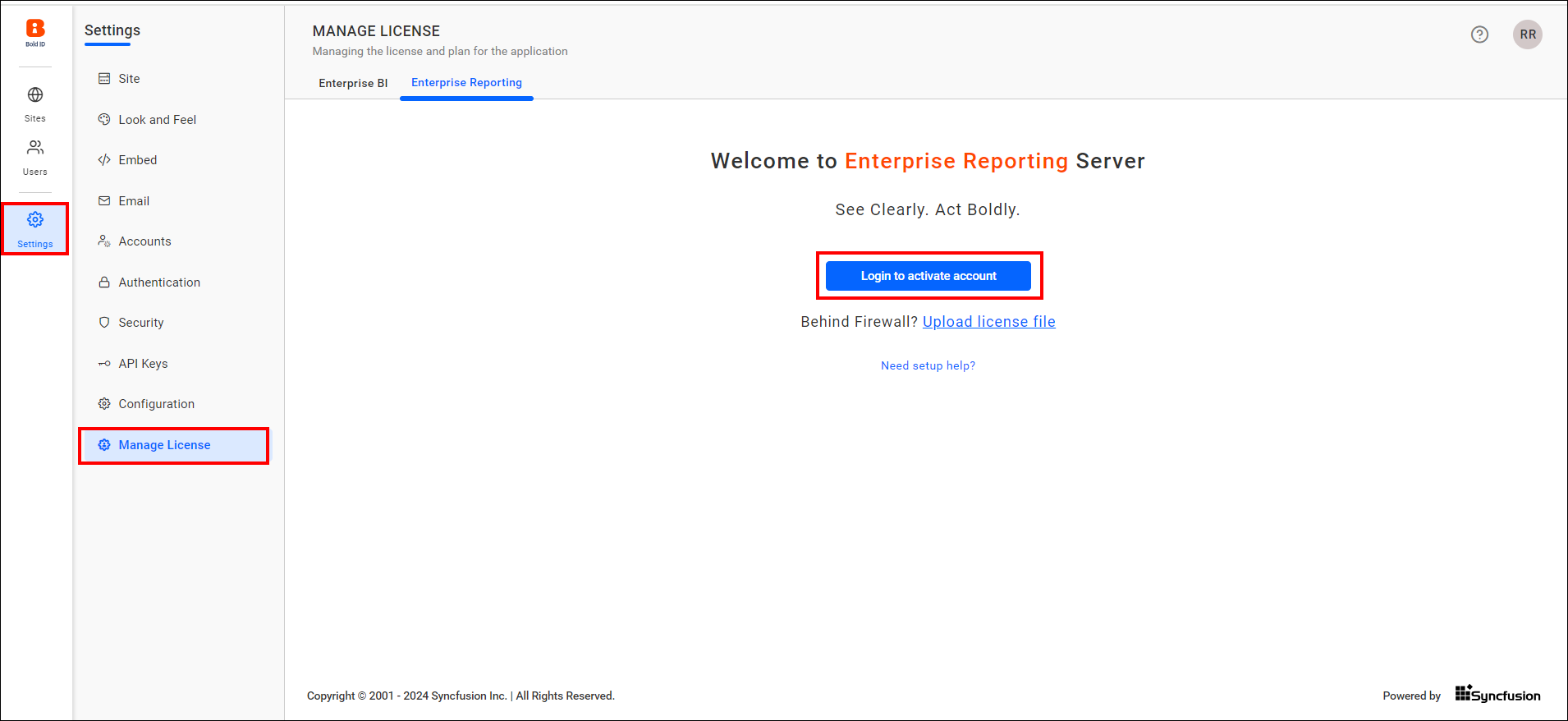
-
After logging in, your subscription details will be displayed. Now you are ready to use the Bold Reports® application.
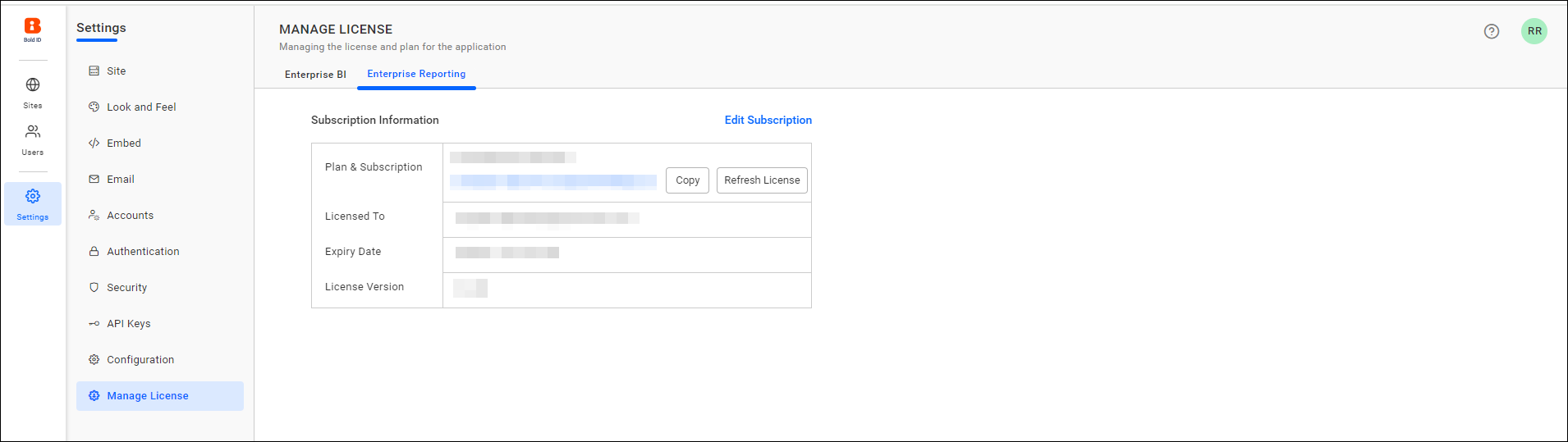
-
After registering the site, you have to manually create the site for Bold Reports® from the site management page by opening the URL as follows:
http://{hostname}/ums/sites?action=create-new-site
Please set up the Bold Reports® site by following the steps given in the setup guide.
Application structure when common login selected
Bold Reports® will be installed as a sub-application within the existing Bold BI Site, which is hosted on IIS. The following changes were made to IIS after using the common Bold ID. Normally, Bold BI is hosted with the site name BoldBIEnterpriseEdition in IIS, but after using the common login (Bold ID), the site name has been changed to BoldAppsEnterpriseEdition. Additionally, Bold Reports® will be hosted as a sub-app called reporting under the BoldAppsEnterpriseEdition site.
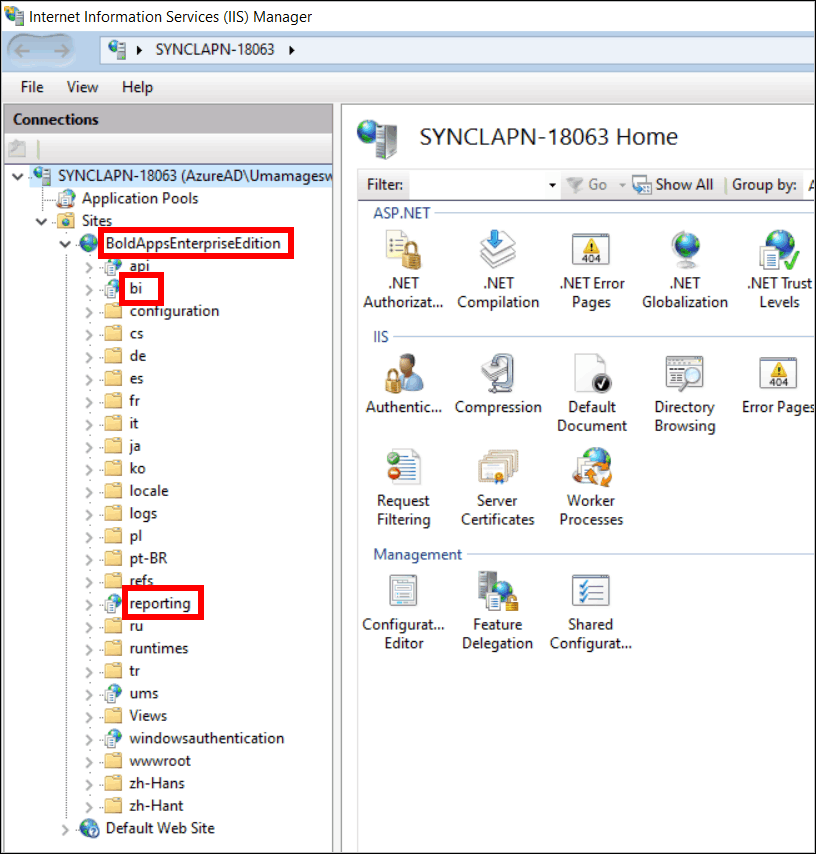
NOTE: Bold ID is the common identity provider application in our Bold products that can be used to provide Single Sign-On (SSO) to both Bold Reports® and Bold BI.