Upgrade to the latest version of Bold Reports Enterprise Edition
To upgrade your Bold Reports Server VM to the latest source from older versions, follow these steps:
- Connect to the Bold Reports Server VM using a Remote Desktop Connection (RDP) by clicking on
Connectin the virtual machine window. A Remote Desktop Protocol (.rdp) file will be downloaded from the Azure portal.
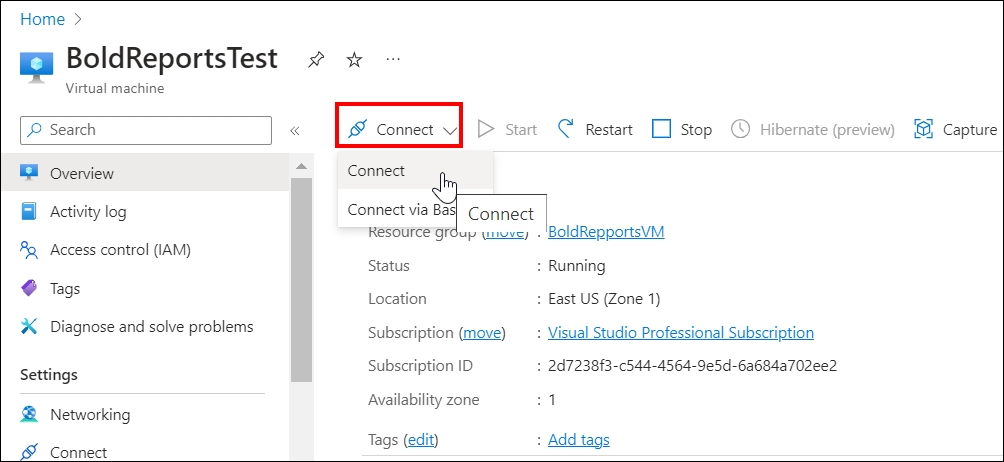
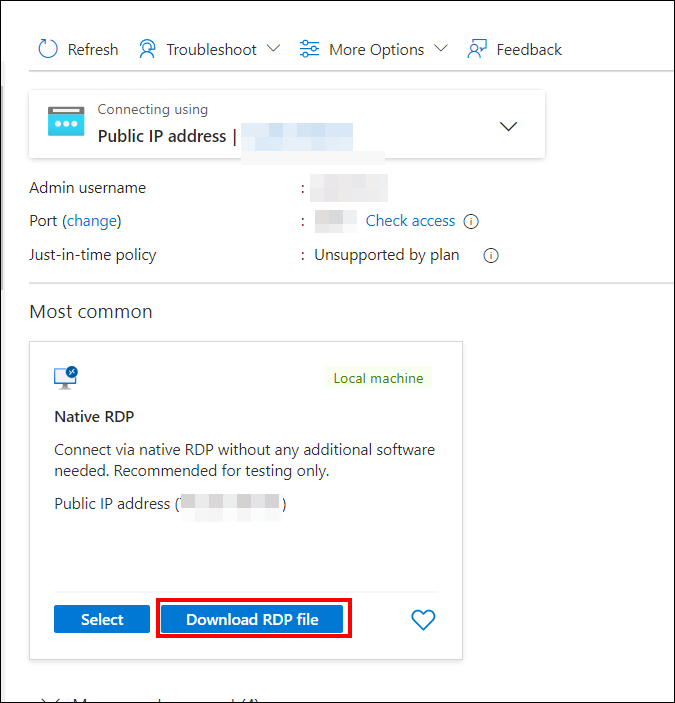
- Open the downloaded .rdp file and click on
Connectwhen prompted with the unknown publisher warning.
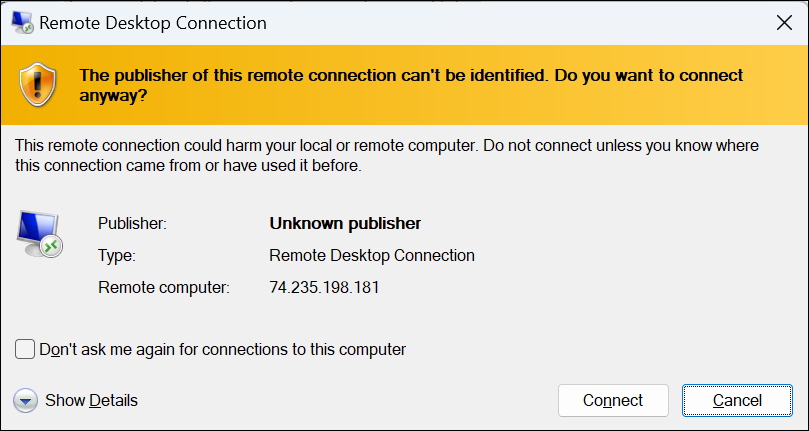
- Enter the credentials provided when deploying the VM and click
OK.
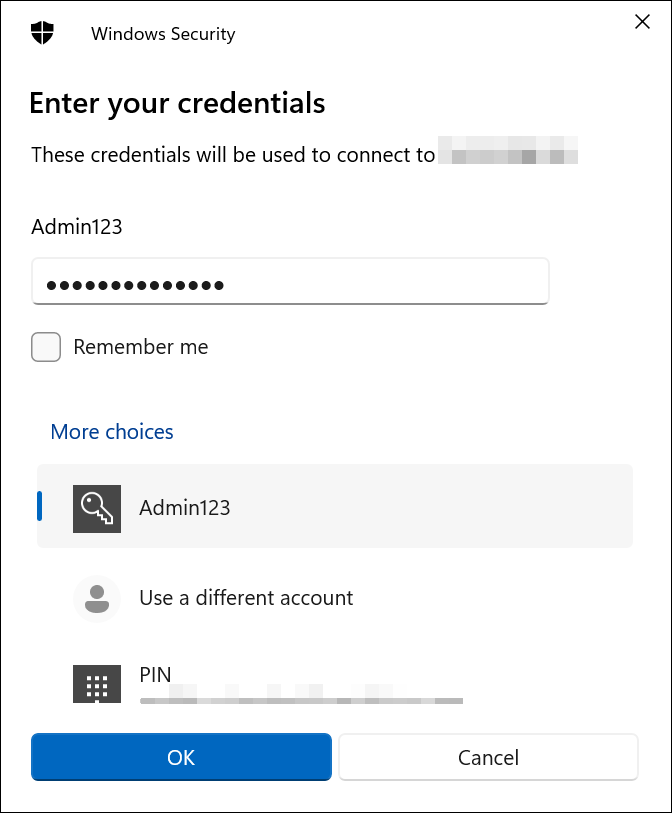
- After a successful connection, the identity verification window will be displayed, as shown below. Click
Yesto accept the certificate problems and connect to the virtual machine.
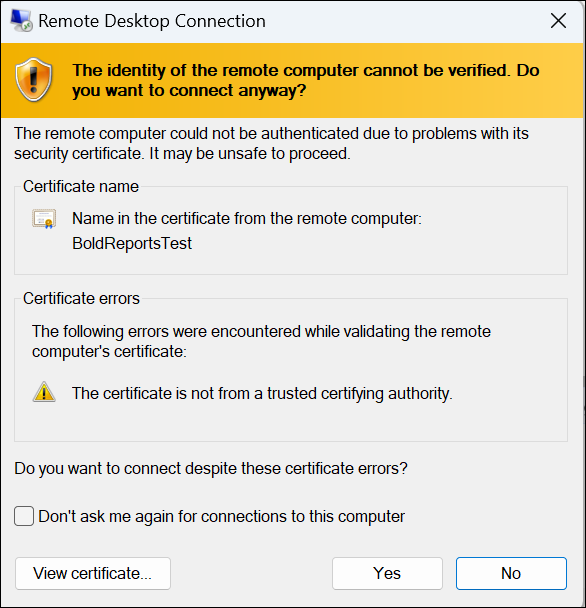
- Once connected to the virtual machine, follow the provided steps to upgrade the Bold Reports Server to the latest version.
Thank you for your feedback and comments.We will rectify this as soon as possible!