This document explains how to change the application binding in IIS for Bold Reports®.
How to Change the Binding in Bold Reports® Enterprise
Follow these steps to change the application binding information:
-
Add a new binding to Bold Reports® Enterprise edition on IIS as shown in the following image. For example, use the IP address
192.168.1.36.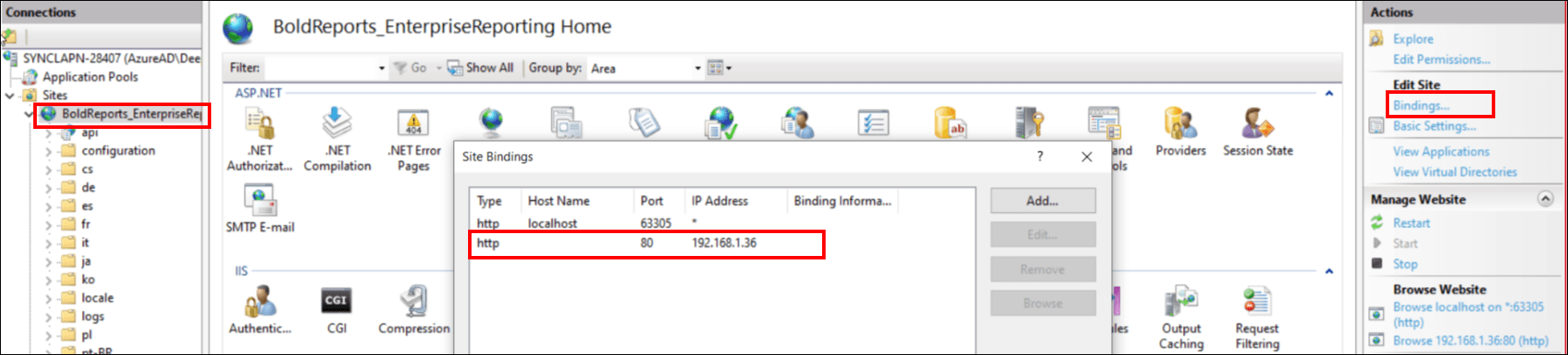
-
Now, navigate to the site settings page of the UMS application using the new binding below, and update the binding information as shown in the following image.
http://192.168.1.36/ums/administration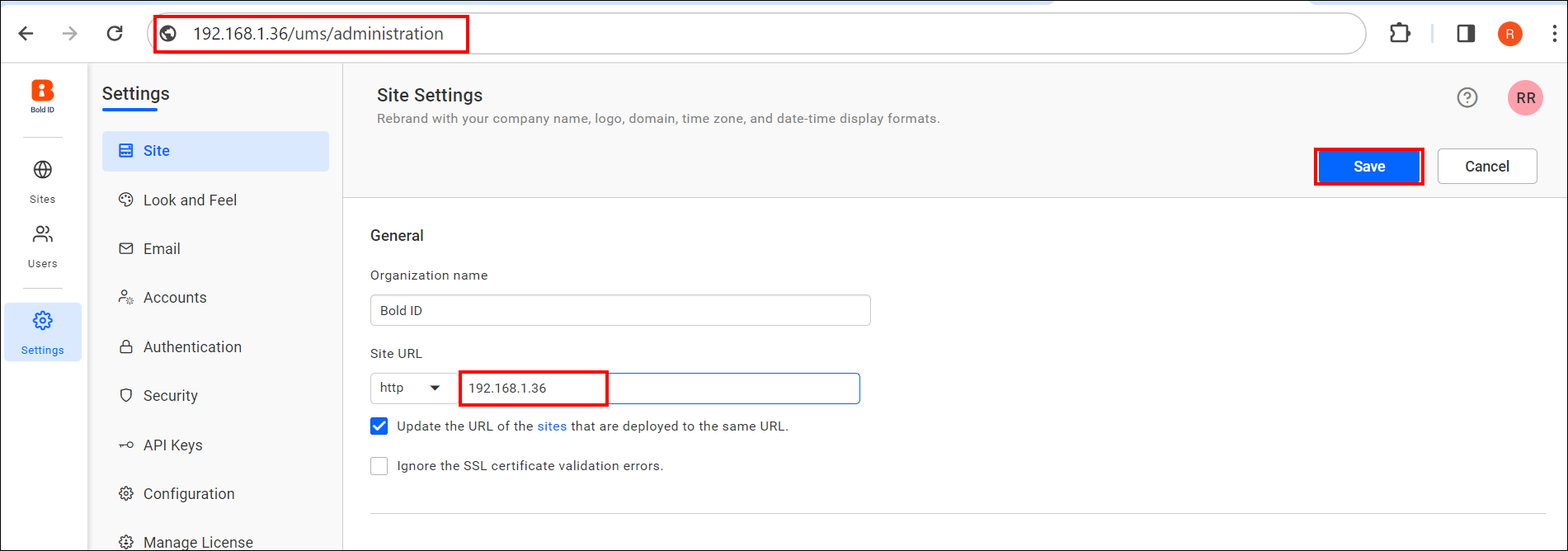
-
Now, navigate to the UMS site listing page and edit the site using the following new binding, then update the binding information as shown in the following image.
http://192.168.1.36/ums/sites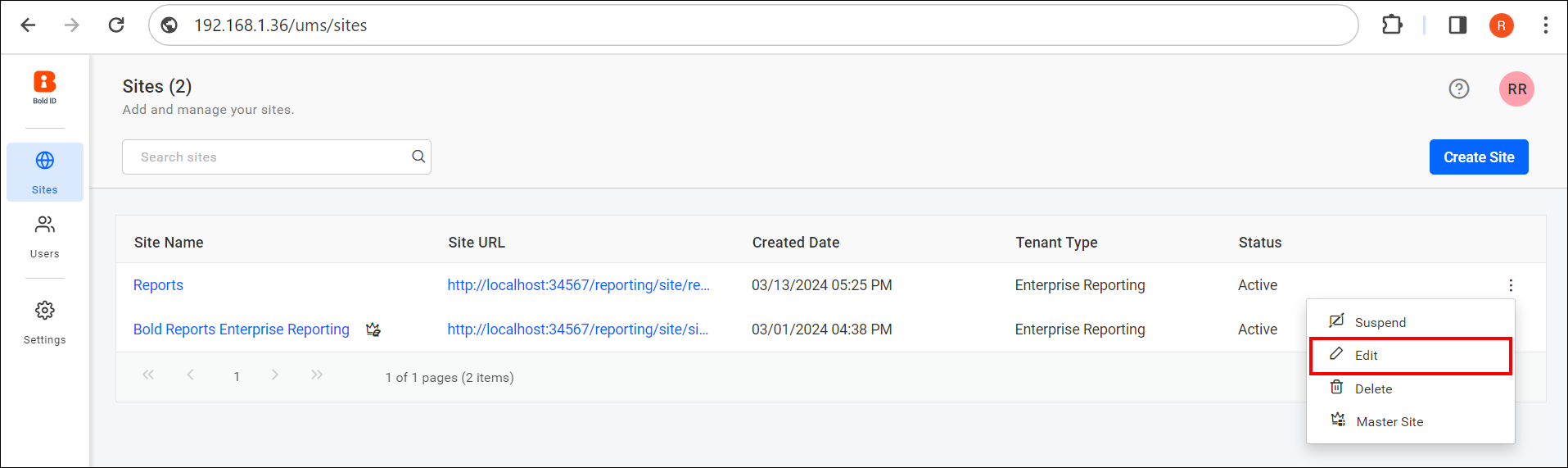
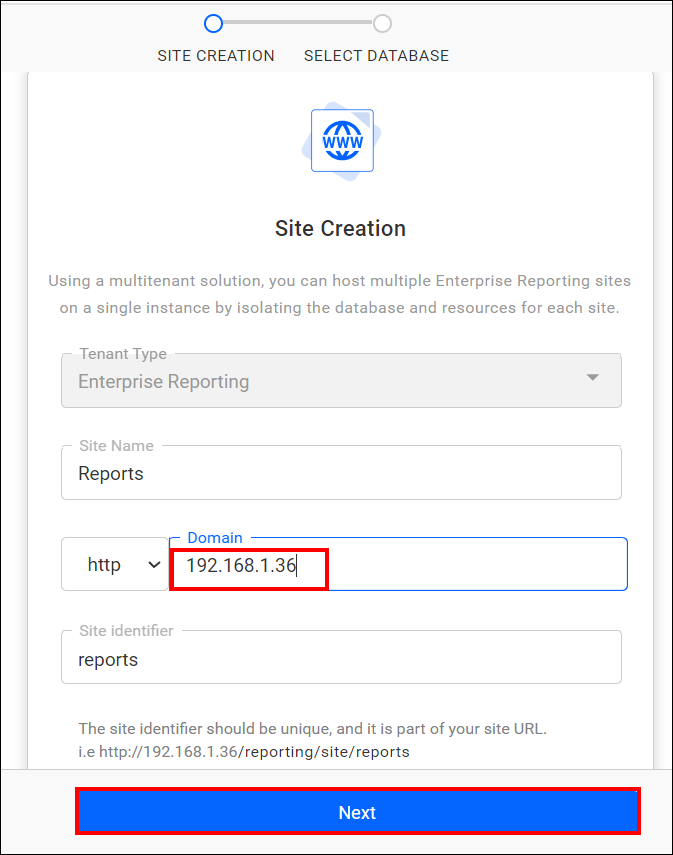
-
Next, you need to provide the password of the database configured for the respective site.
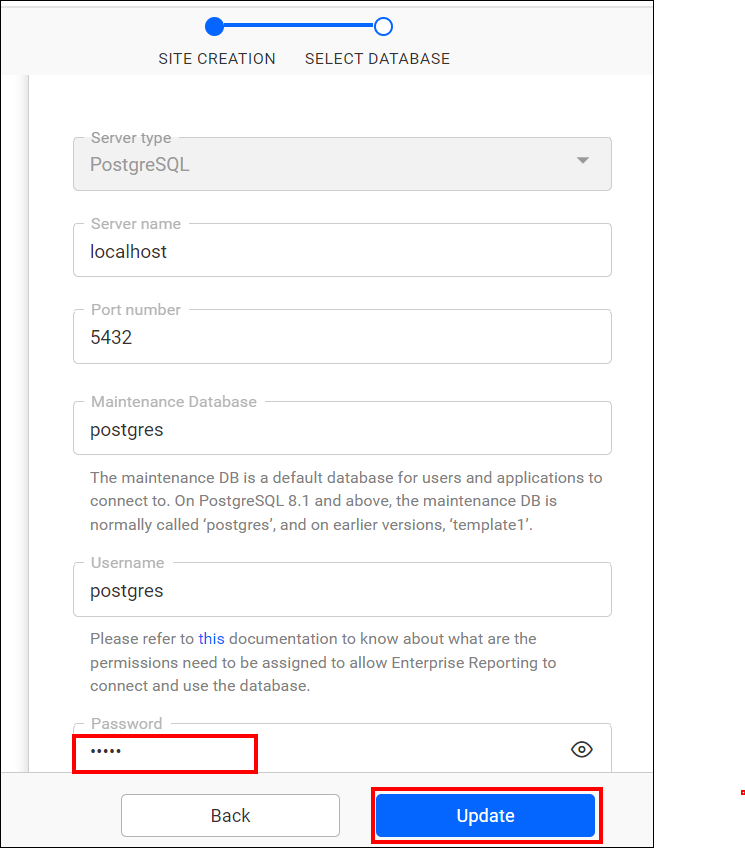
-
After clicking Update, a success message will be shown, indicating that your site is now running with the updated site URL.
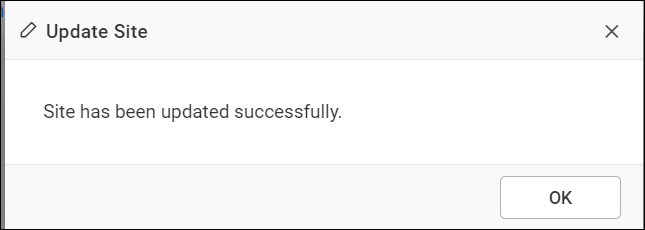
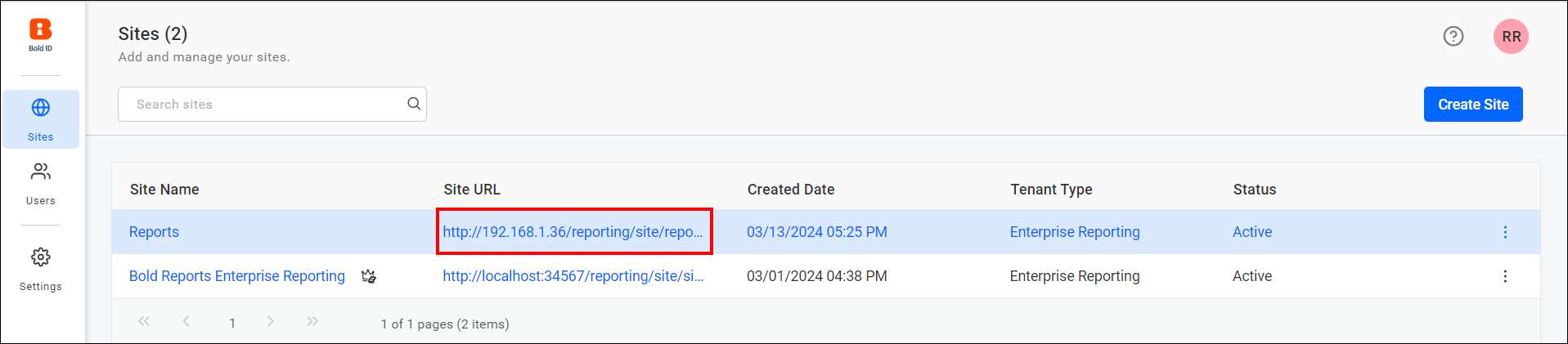
IMPORTANT: Do not remove the existing bindings.
Note:
- If you have a DNS, you can add a binding for the DNS instead of the IP mentioned here.
- The IIS Express Development Certificate cannot be used to configure SSL with an IP address or domain. If it is configured with an IP address or domain, the Bold Reports® application will not function properly.
- If you have a valid SSL certificate installed on the server machine for the respective domain, you can configure the bindings with
HTTPSinstead ofHTTPwhen updating the new binding information.