Where can I find the error and debug log files in Kubernetes
Error logs
Error log files are generated when an exception occurs while configuring or interacting with the Bold Reports® application.
Debug logs
Event log files record the complete user interaction details one after the other when users interact with the Bold Reports® application.
Log directories
For any configurations made in the Bold Reports®, log files are generated in deployed locations under the various modules.
Steps to get the log files from Kubernetes using Powershell/Command Prompt
-
Type the below command to get all the pods which are available in the cluster.
kubectl —kubeconfig=filename.config get pods -n namespace
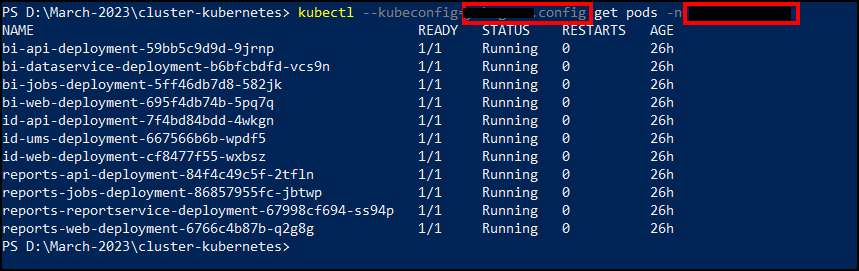
-
We need to navigate to the application directory for that bash any of the pod.
kubectl —kubeconfig=filename.config exec -n namespace -it podname — bash

-
Navigate to the logs directory by using cd /application/app_data/logs and list the files using ls command.

-
You can find the logs folder in app_data location.
-
By running the below commands, we can install the zip and curl command-line tool.
apt-get install zip
apt-get install curl
-
Run the below command to zip the logs folder.
zip -r {folder.zip} .
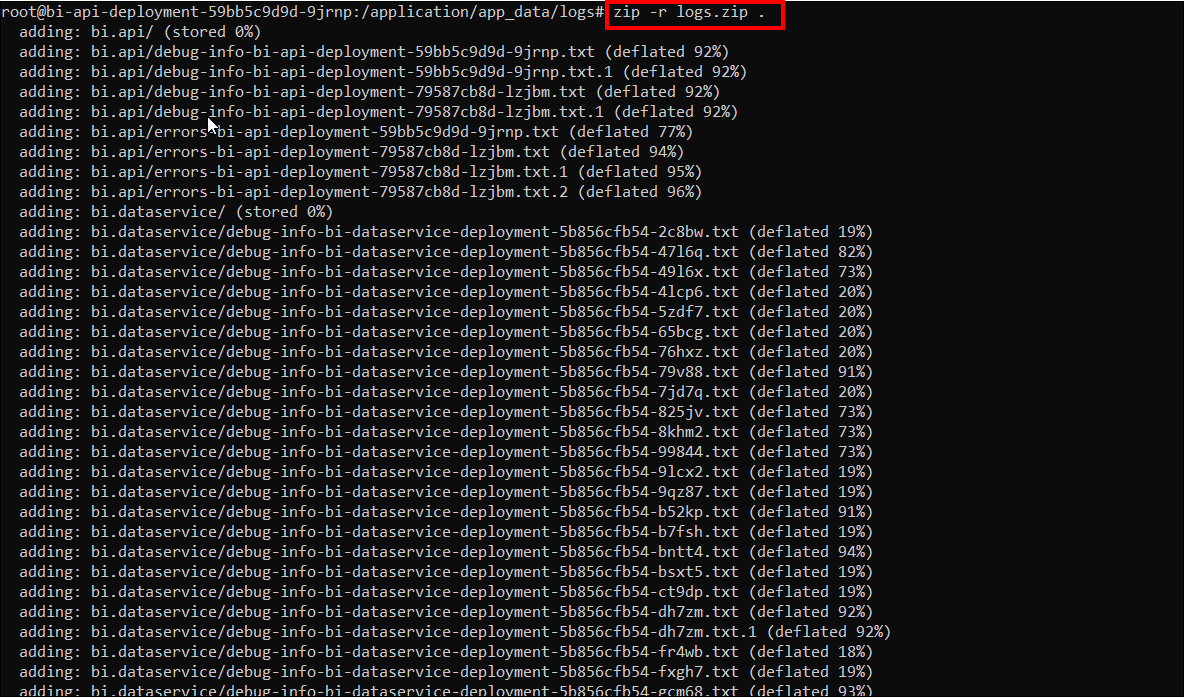
-
Run the ls command, you can find the zip file.

-
Upload the zip file through bashupload.com site by using below command.
curl bashupload.com -T {zipped folder Name}
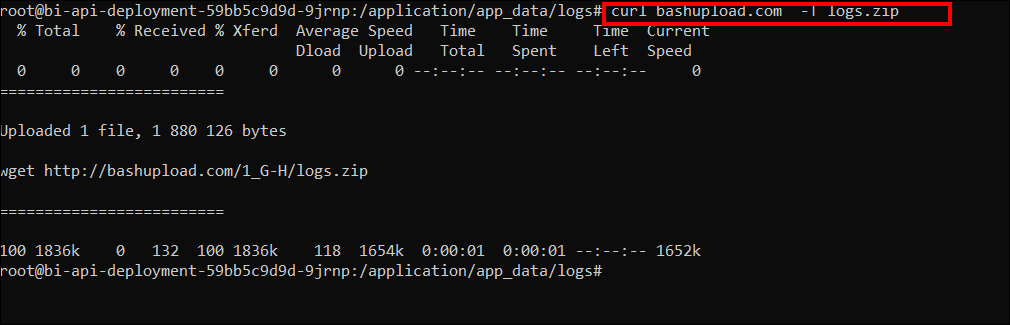
-
Copy and browse the link in the browser. Download the zip file and share it to the Bold Reports® support team.
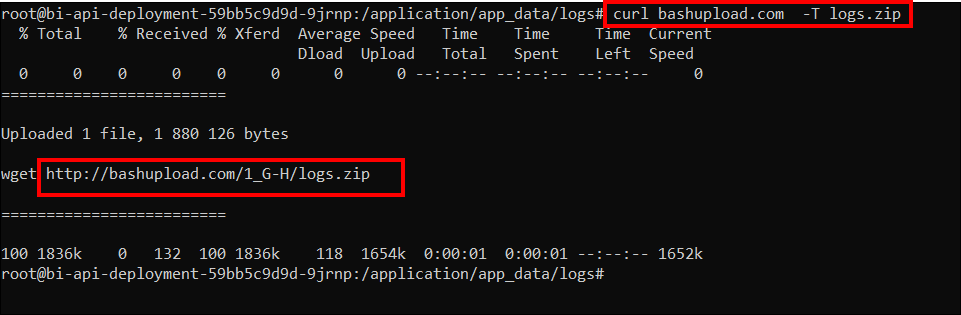
Note: Replace namespace with your namespace.
Replace filename.config with your config file name. Replace podname with your podname which you need to get logs.
Basic Commands
| Command | Used For |
|---|---|
| cd | Change the directory. |
| pwd | Find the full path of current directory. |
| ls or ls -l | Used to list the files and folders of the current directory. |
| cat filename | Open the file in the powershell. |
| nano filename | Edit the file in the powershell. |