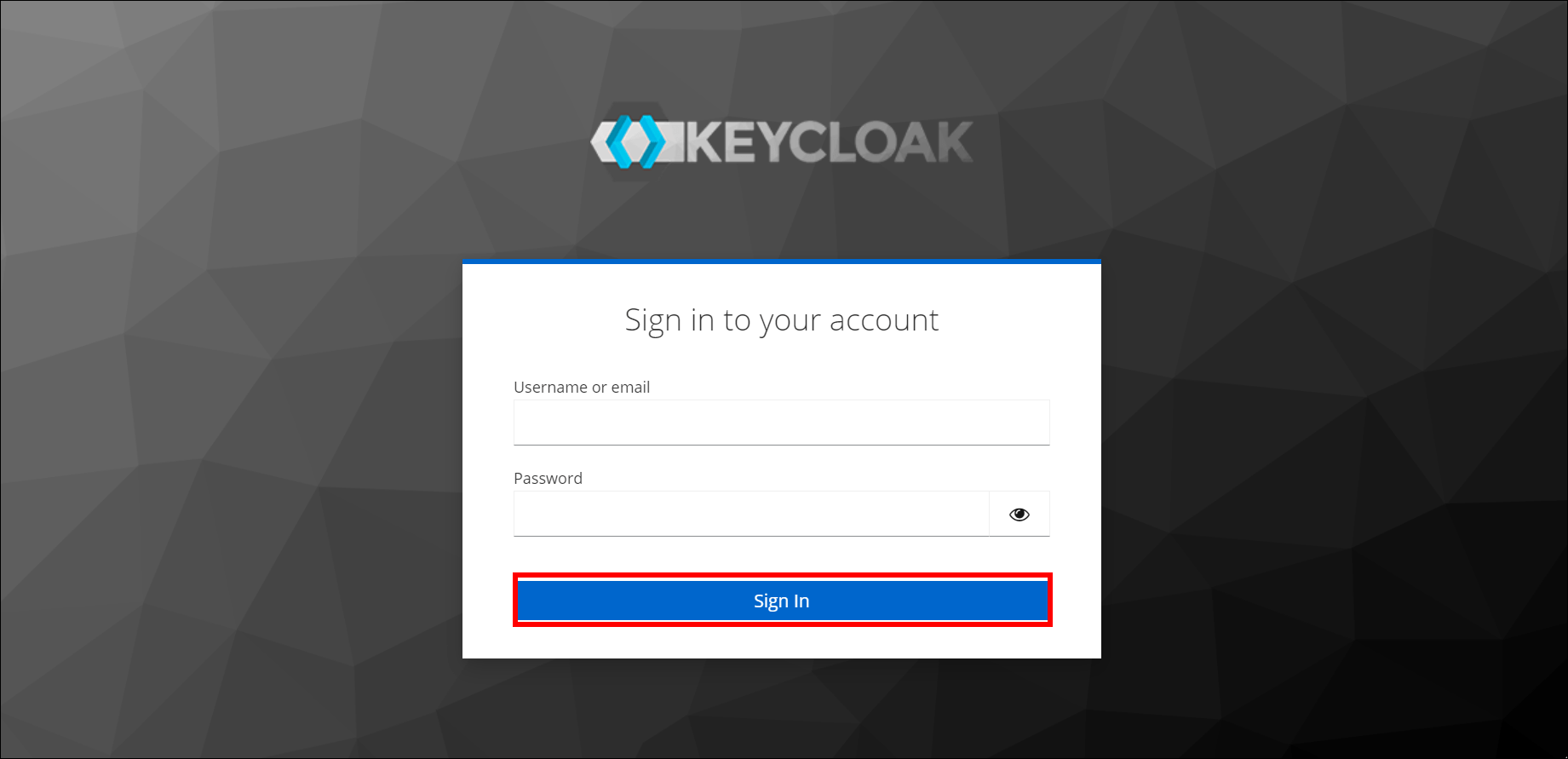Keycloak support for SSO authentication
Keycloak is an open-source identity and Access Management solution designed for modern applications and services.
This section explains how to perform single sign-on for users in Keycloak with the Bold Reports® application using Open ID Connect.
How to register the Bold Reports® application in Keycloak
NOTE: This configuration has to be done on the Keycloak website.
Prerequisites
- An admin account in Keycloak.
- Install the Bold Reports® application.
Steps to register the Bold Reports® application
-
Log in to the Keycloak website with an admin account.
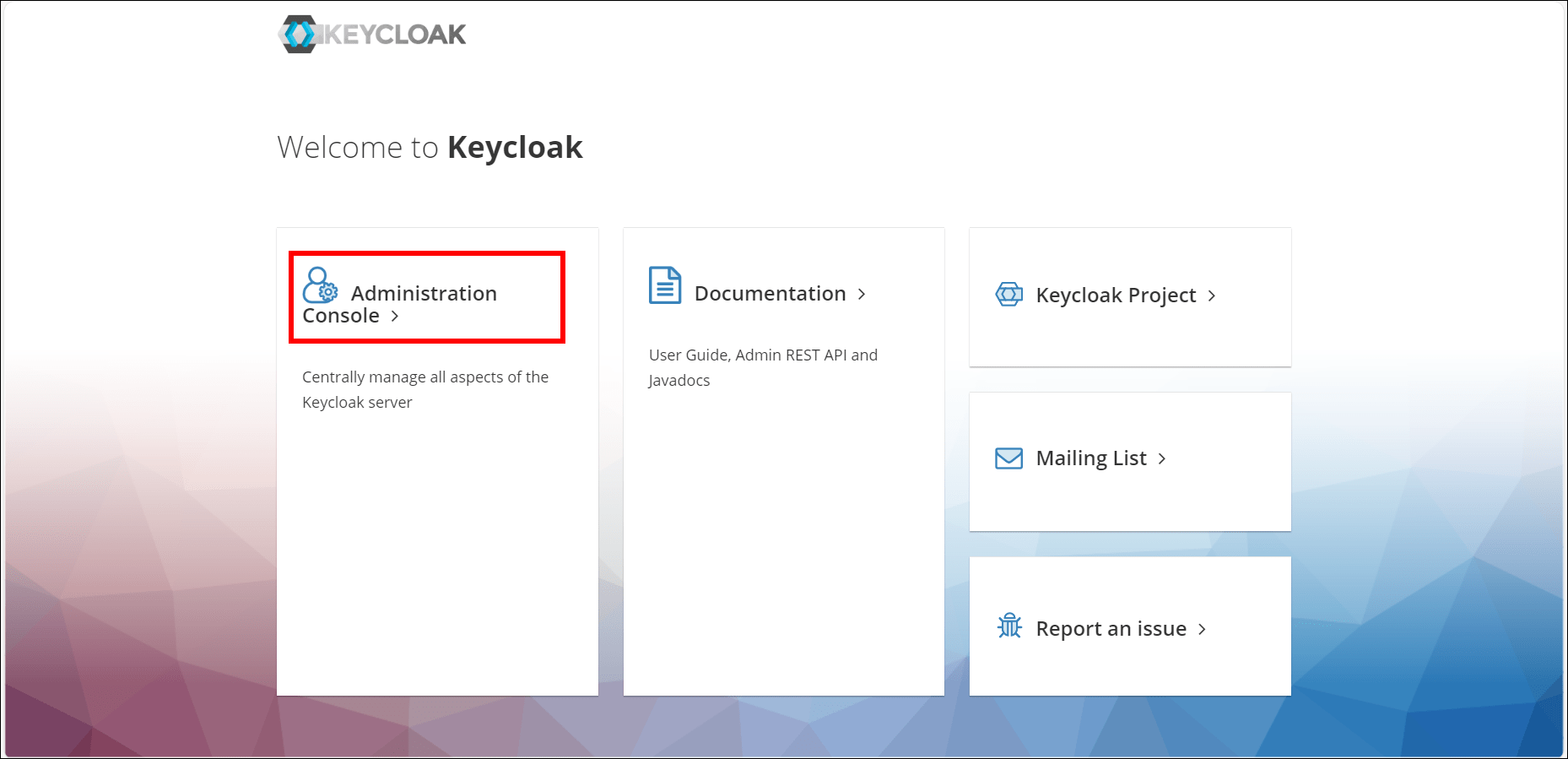
-
Navigate to the Security admin console, then to the Clients page, and select the Create client option.
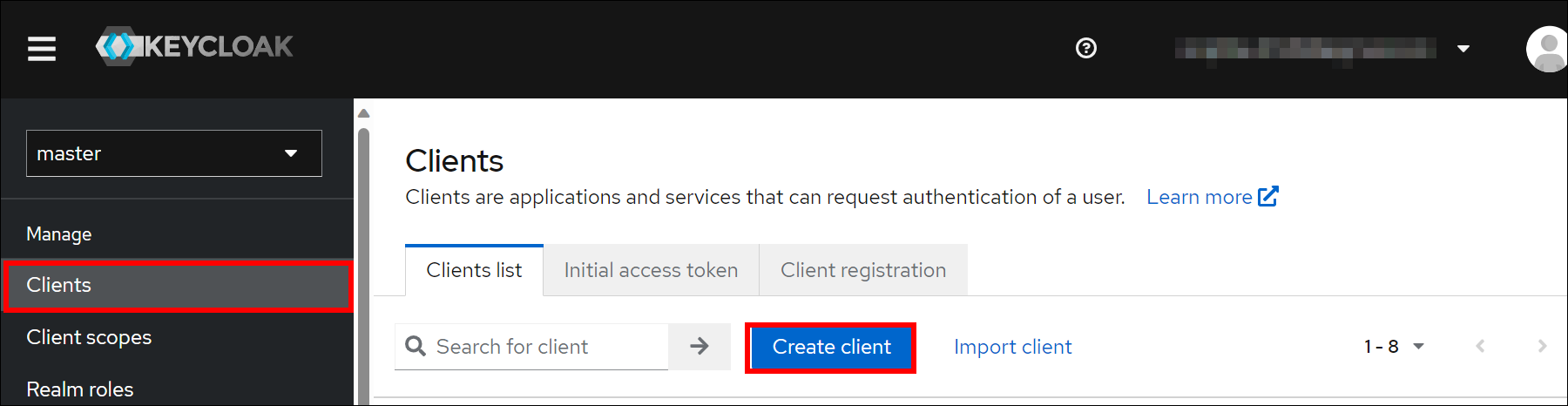
-
On the
Create Clientpage, enter the client ID and select theopenid-connectas the client protocol. Then, configure the required settings as shown in the below images and save the changes: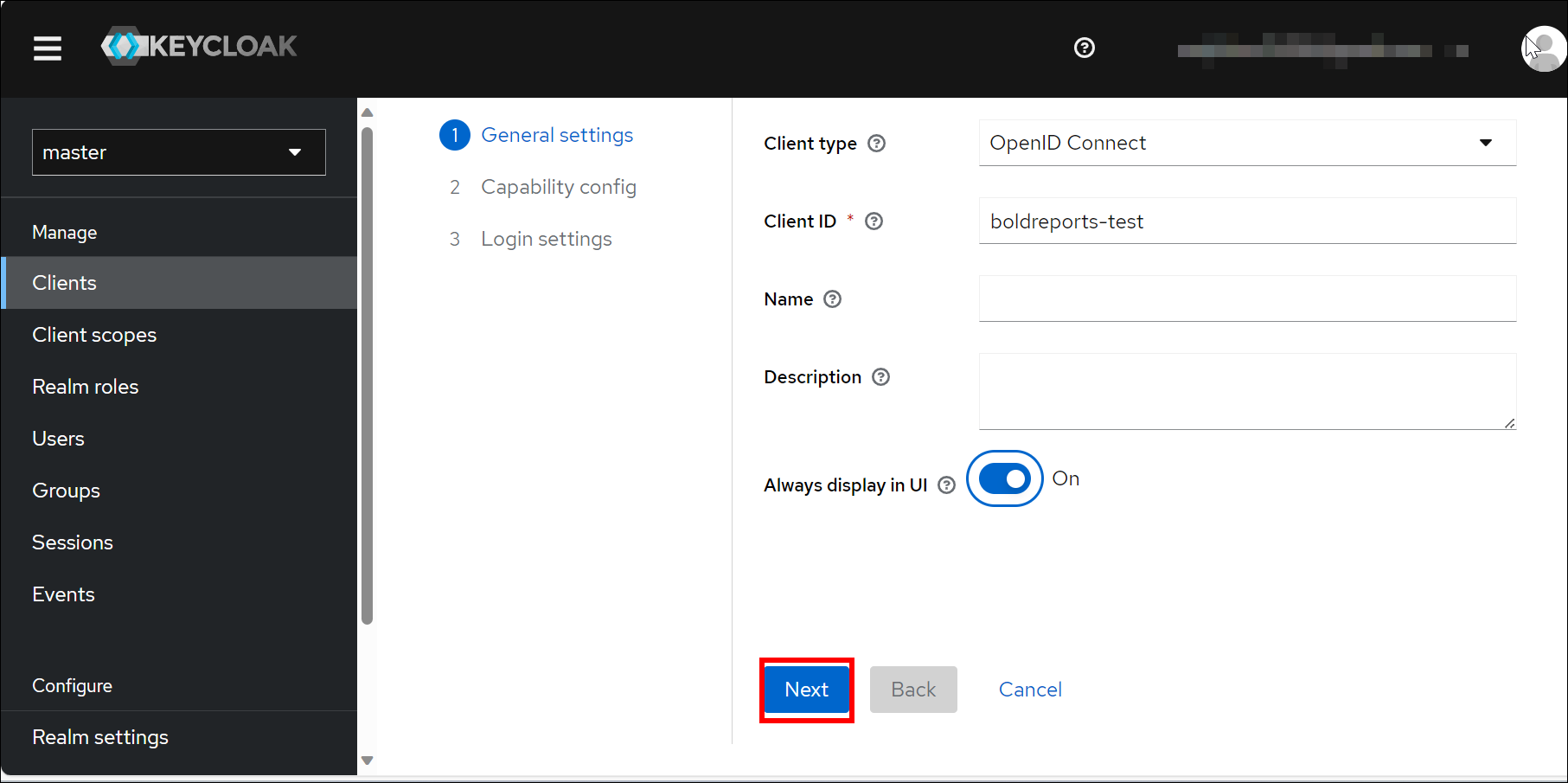
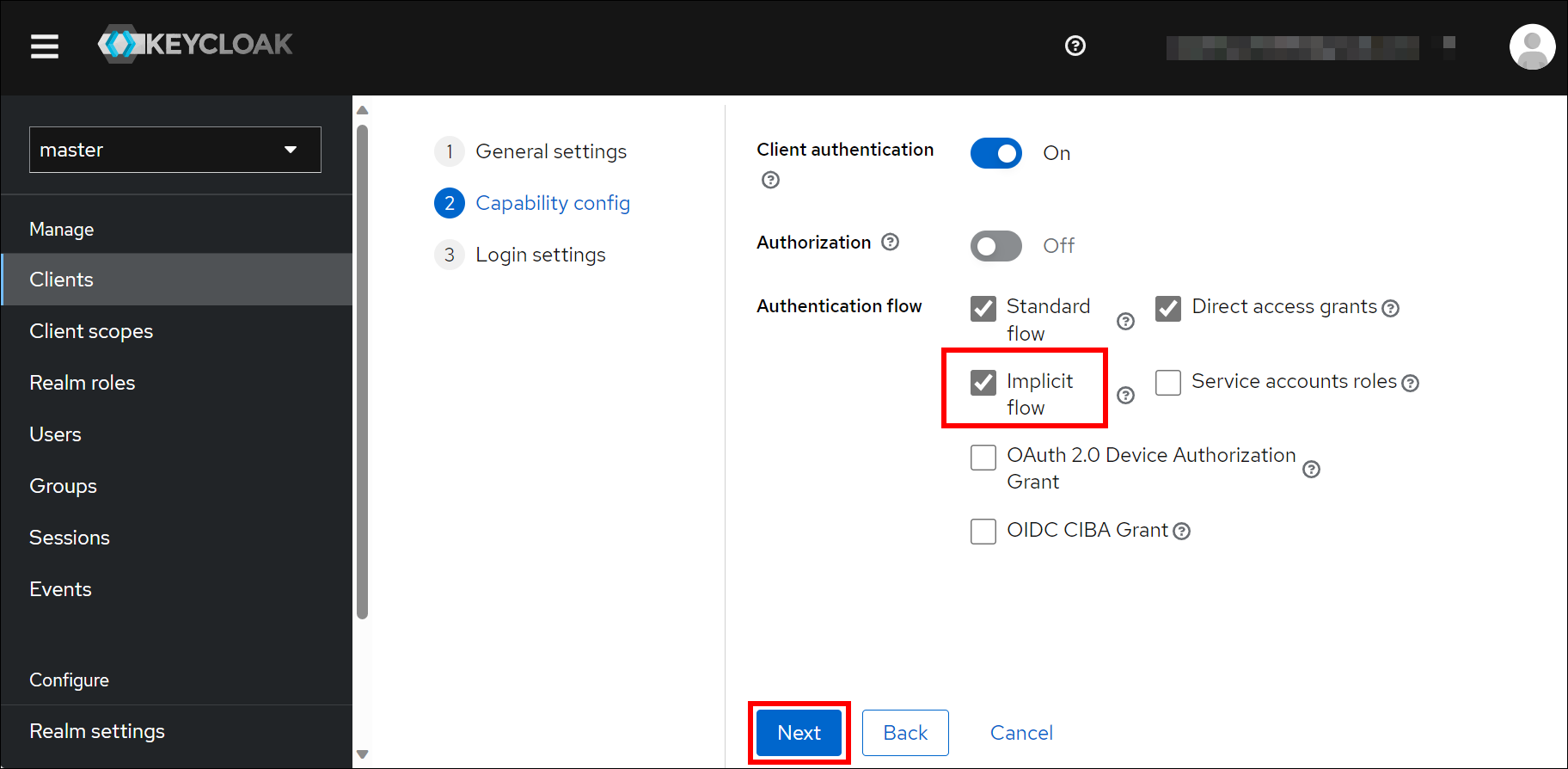
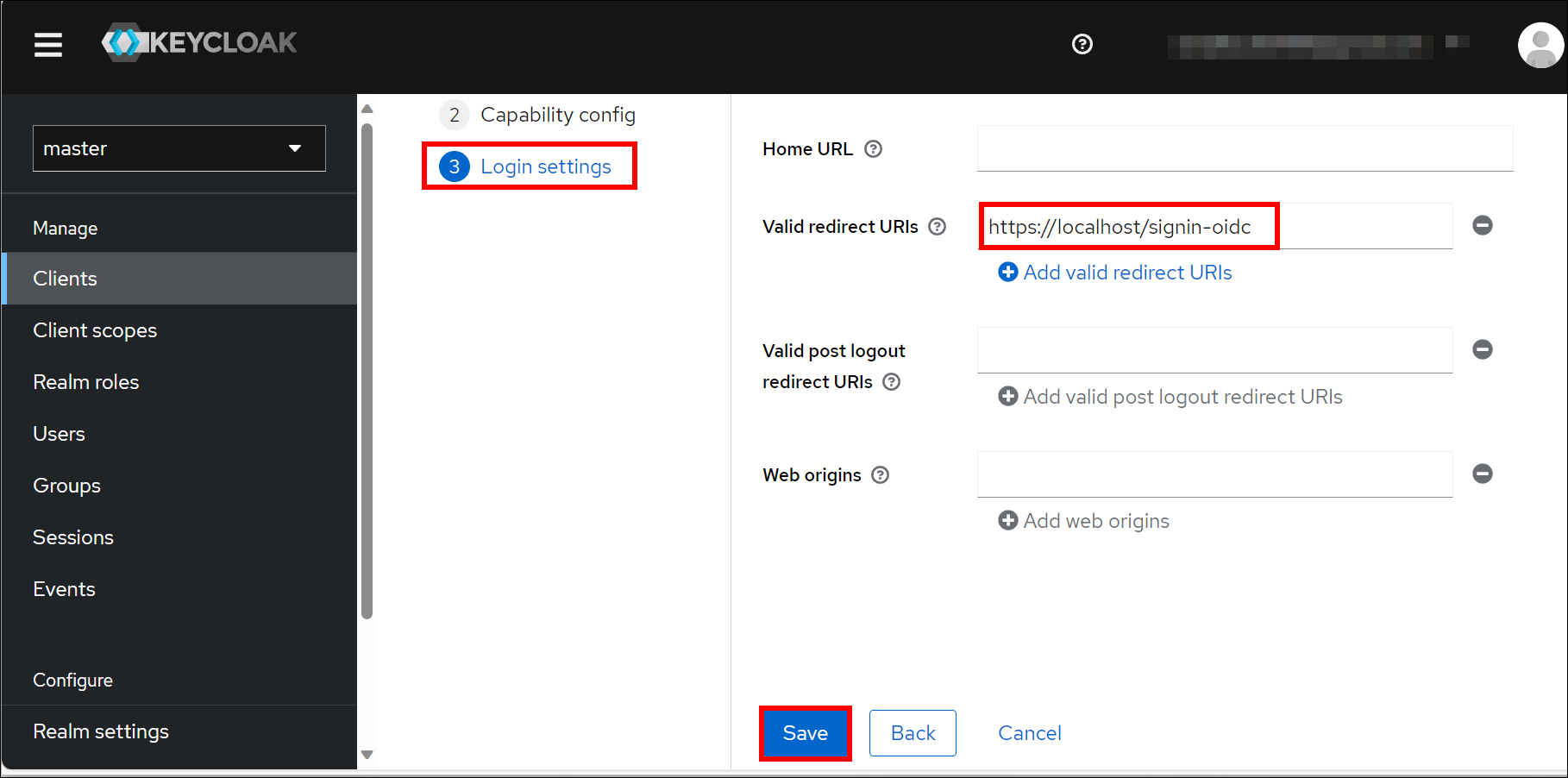
-
Once the client has been created, you can make updates in the settings section.
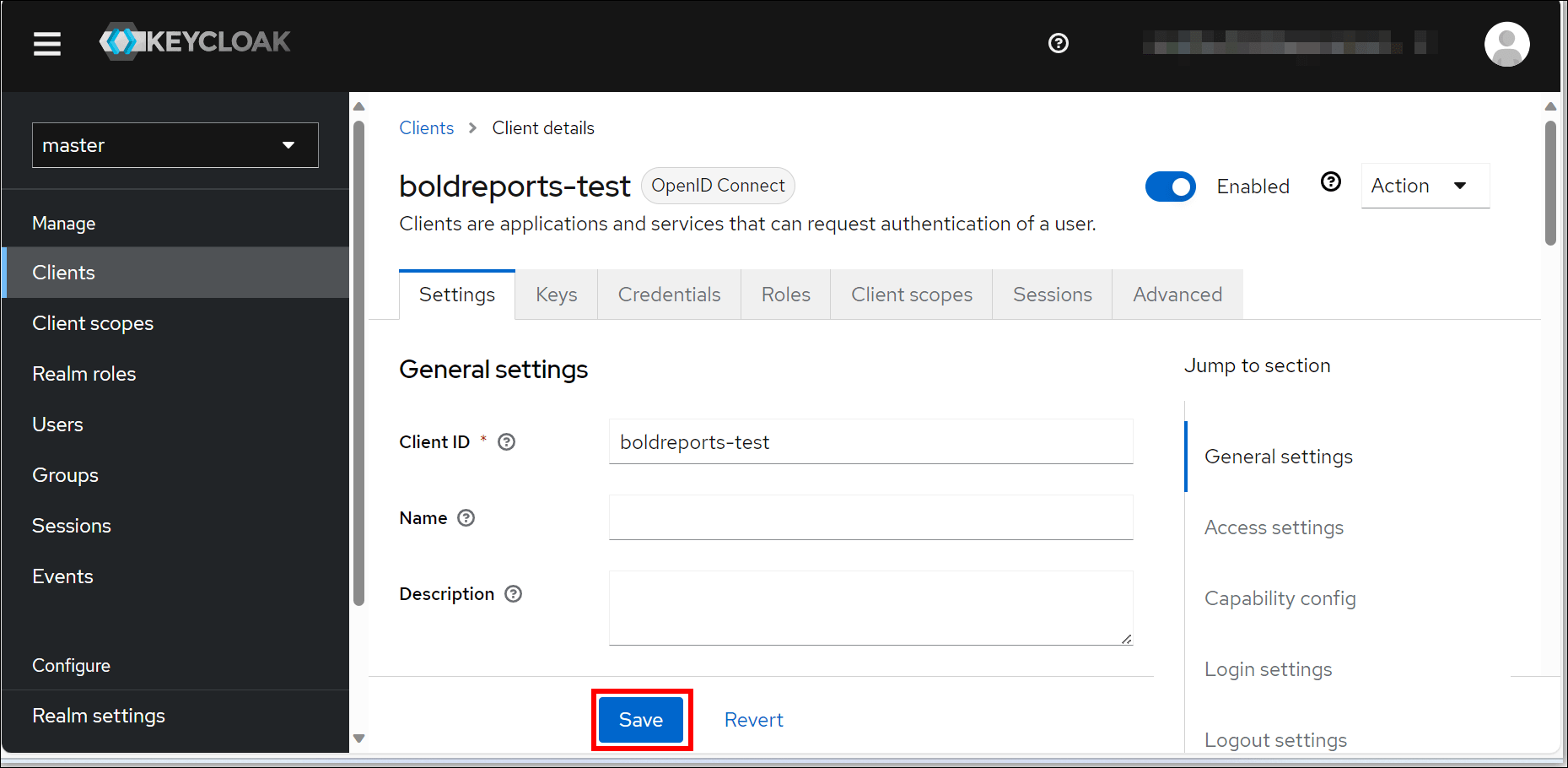
| Implicit Flow Enabled | On |
| Valid redirect URIs | URL Format: https://{domain}/signin-oidc Example: https://example.com/signin-oidc Note: The Redirect URI is found under the OpenID Connect settings of your Bold Reports® application, as in the following screenshot. |
Note: When configuring the access type, you can set it to
confidential. After successful registration with Keycloak, save these settings in the Bold Reports® settings page to enable this authentication.
Enable Keycloak authentication support in Bold Reports®
Configure the settings in Bold Reports® as shown in the following screenshots to enable the authentication using Keycloak.
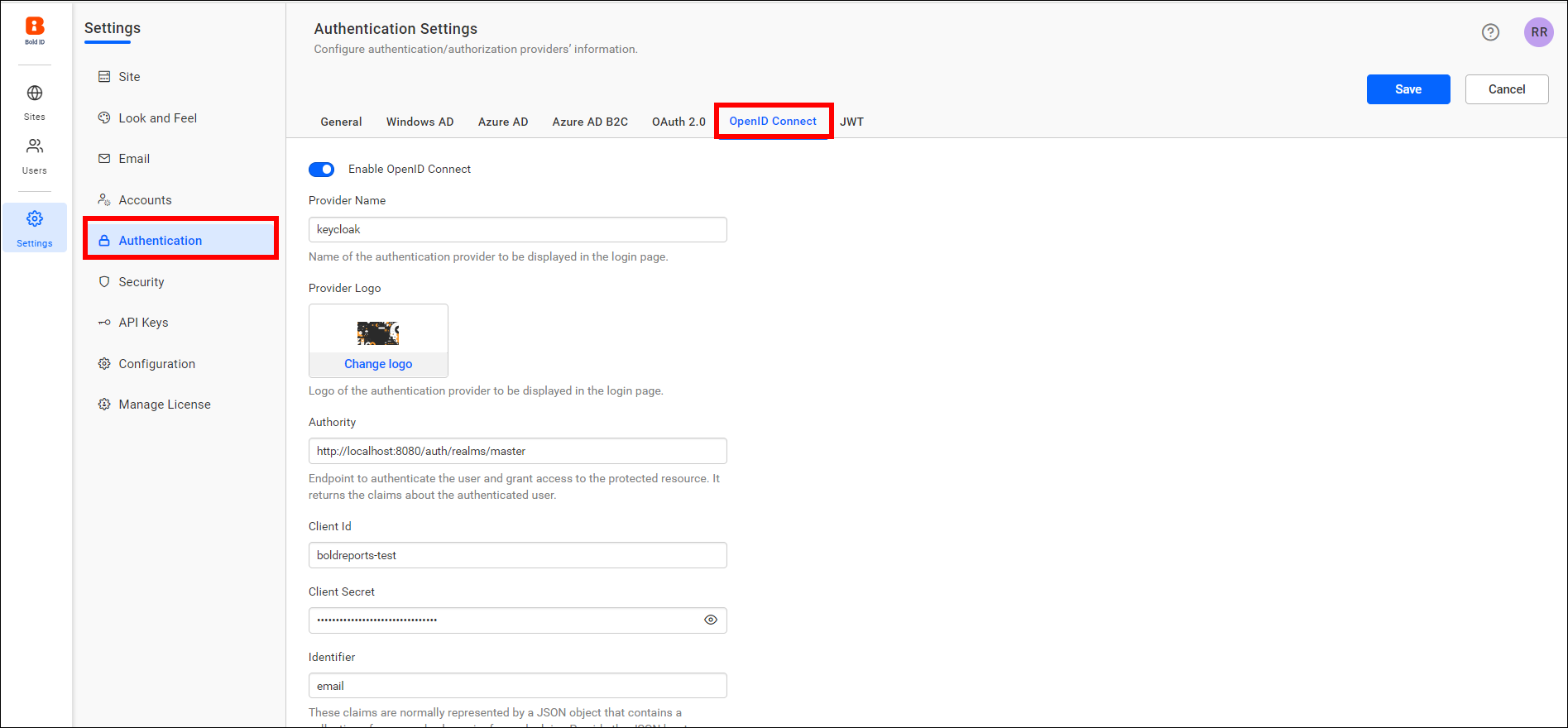
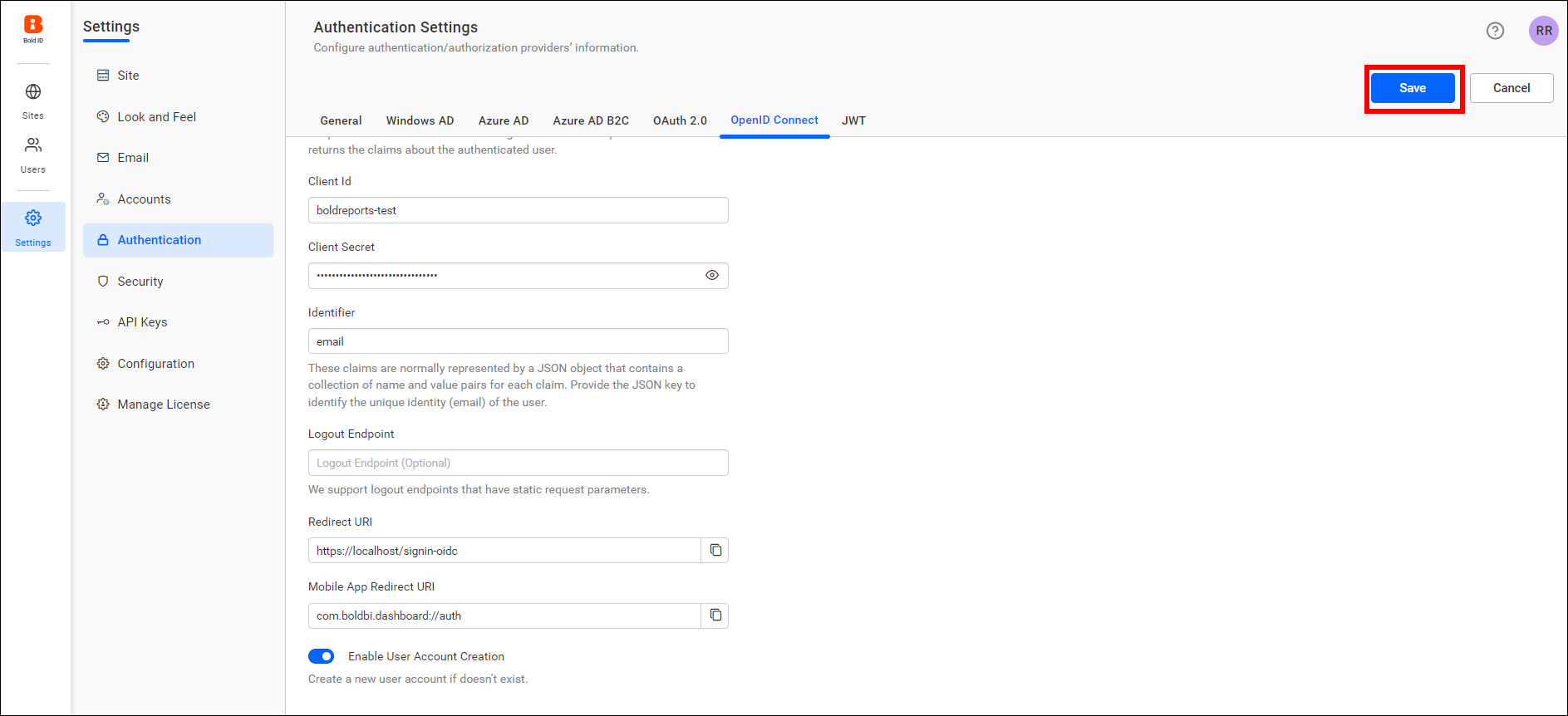
The fields required to be saved in Bold Reports® to enable Keycloak for authentication are explained as follows:
| Enable Open ID Connect | Enabled |
| Provider Name | It represents the name of the authentication provider to be displayed on the login page. |
| Provider Logo | It represents the logo of the authentication provider to be displayed on the login page. |
| Authority | It must be the URL of your Keycloak instance. URL format: https://{host}/auth/realms/{realm} Note:The Authority URL only accepts HTTPS, and Keycloak should be configured in HTTPS. |
| Client ID | The client ID is the one you get after registering the Bold Reports® application on the Keycloak website. Note: Client IDs are available on the Clients page of the Keycloak website. |
| Client Secret | The client secret is the one you get after registering the Bold Reports® application on the Keycloak website. Note: Client secrets are available in the Credentials section of the Client Details page. |
| Identifier | The Bold Reports® application requires an email address to login to the application. So, please set the identifier as the email. Note: All accounts in Keycloak should have a valid email address. |
| Logout Endpoint | It is the endpoint on the Keycloak website that signs the user out. |
Login with Keycloak
-
Go to the login page and select the Keycloak option to log in.
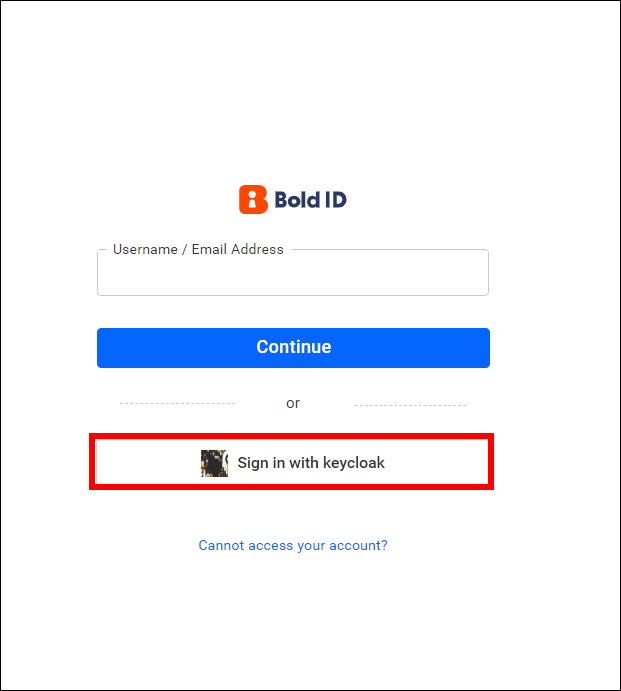
-
Fill in the username and password on the Keycloak login screen and sign in.