Single Sign-On (SSO) with Auth0 authentication in Bold Reports®
Bold Reports® application supports adding users using the Auth0 provider. By importing them, you can share the reports and email exported reports with them.
How to register the Bold Reports® application in Auth0
This section explains how to set up Single Sign-On for users in Auth0 with the Bold Reports® application.
Note: This configuration has to be done on the Auth0 website.
Prerequisites
- An admin account in Auth0.
- Install the Bold Reports® application.
Steps to register the Bold Reports® application
-
Login to the Auth0 website with an
adminaccount.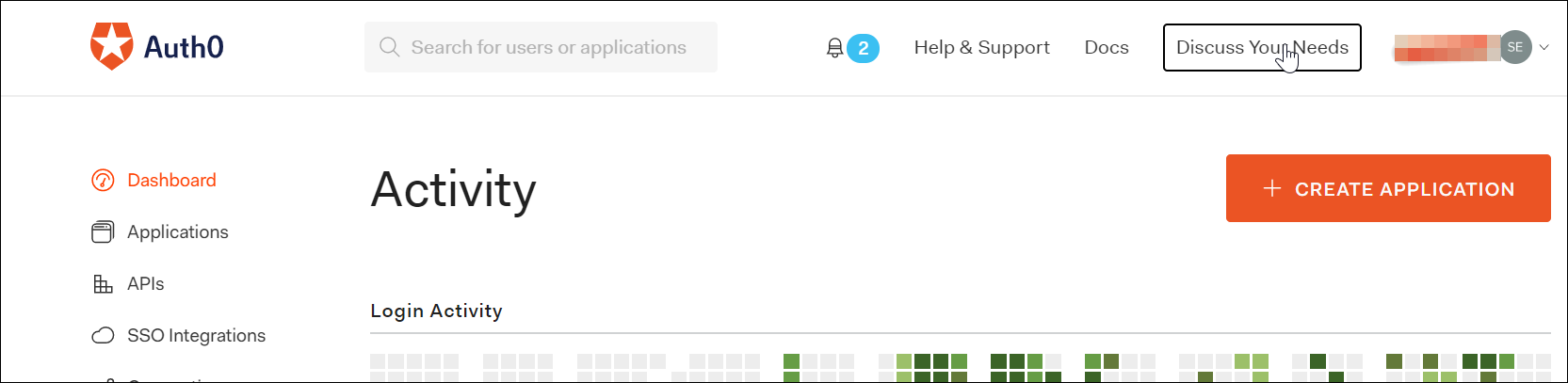
-
Click
Applicationsin the left menu, and then clickCREATE APPLICATIONbutton.
-
Click
Regular Web Applicationsand proceed with Next.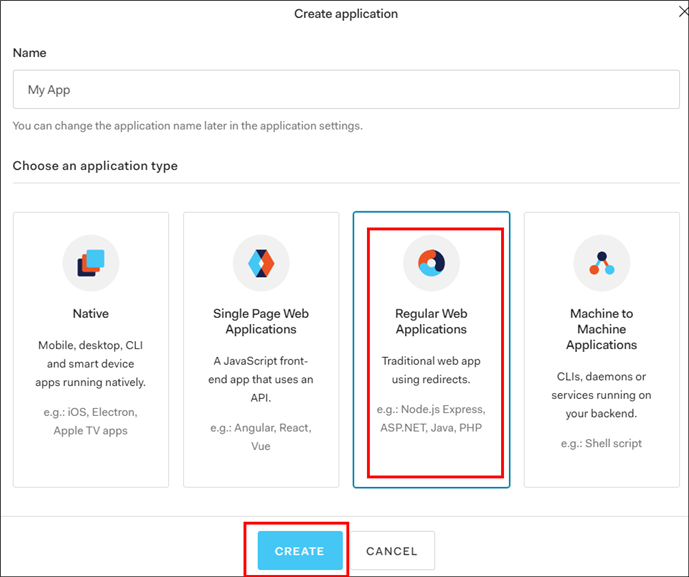
-
The application will be registered, and you will be directed to the application details page. Use the
Client IDandClient Secretin the BoldReports application.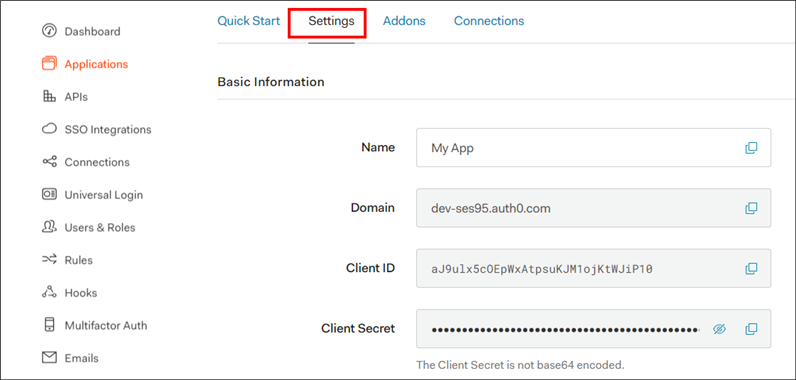
-
Scroll down and save the allowed
Callback URLs.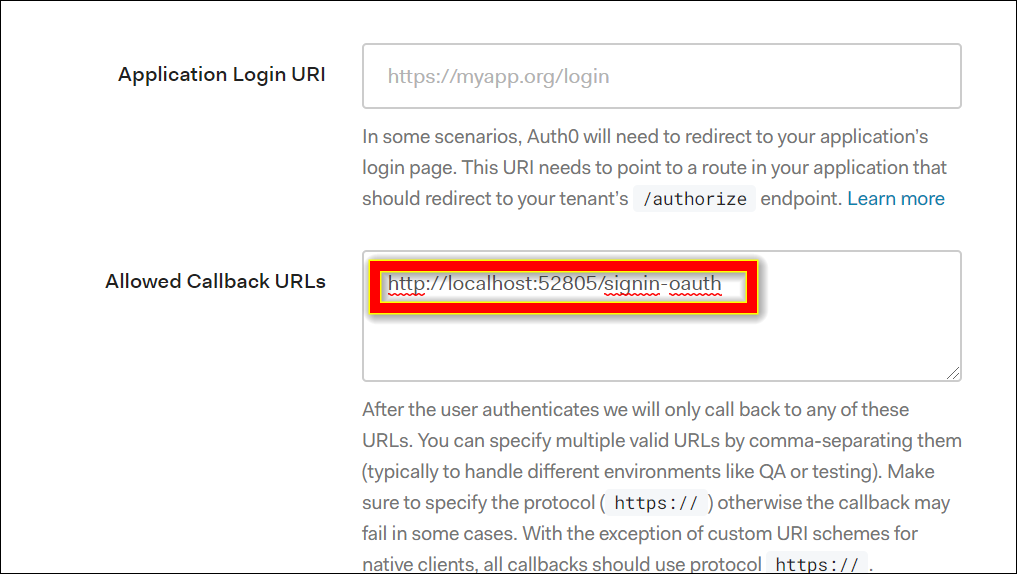
-
This URL must be the redirect URI in the settings of your BoldReports application, as shown in the following screenshot.
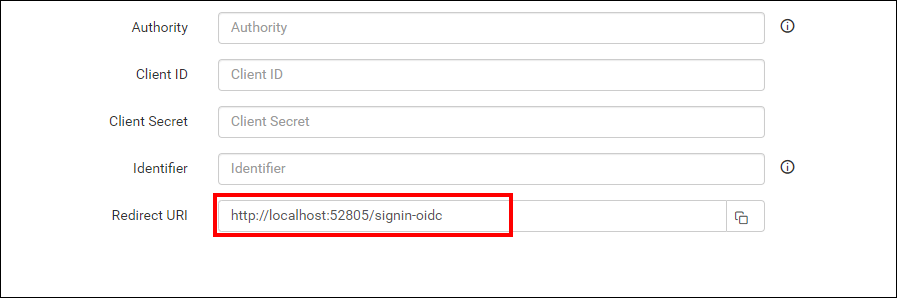
-
Fill in the details and save the changes.
After successful registration in Auth0, save these settings in the BoldReports settings page to enable this authentication.
Enable Auth0 authentication in BoldReports
Configure the settings in Bold Reports® as in the following snap to enable the authentication using Auth0.
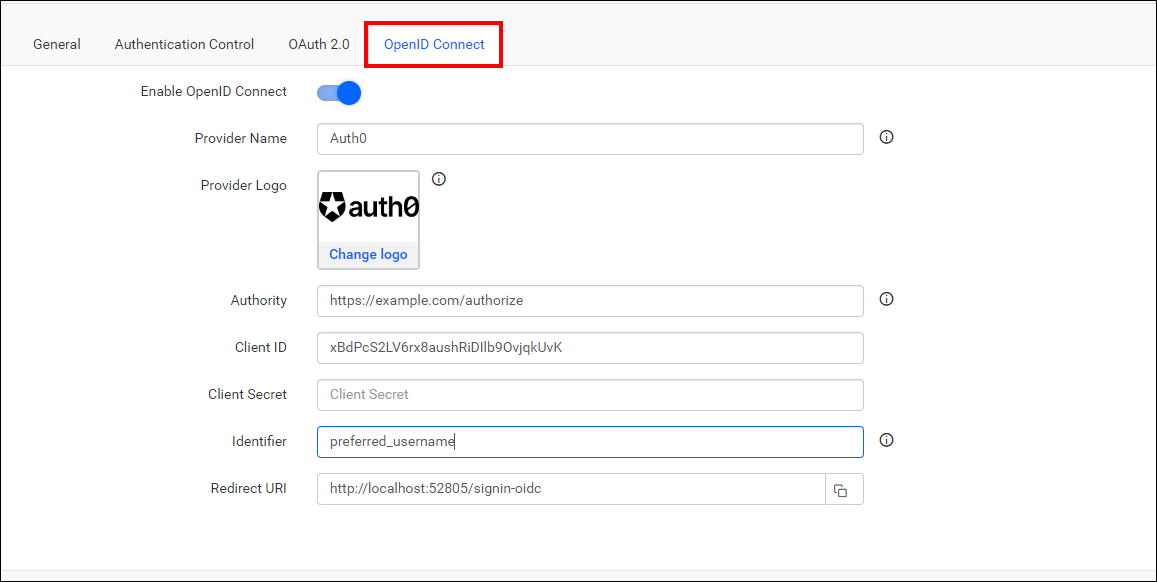
The fields to be saved in the Bold Reports® to enable Auth0 for authentication are explained as follows:
| Provider Name | It represents the name of the authentication provider to be displayed on the login page. |
| Provider Logo | It represents the logo of the authentication provider to be displayed on the login page. |
| Authority | The format is https://instancename.auth0.com. It must be the URL of your Auth0 instance. |
| Client ID | The Client ID you receive after registering the Bold Reports® application on the Auth0 website. |
| Client Secret | The Client Secret you get after registering the Bold Reports® application on the Auth0 website. |
| Identifier | |
| Logout Endpoint | It is an endpoint that logs out the third-party provider. |