Single Sign-On (SSO) with Amazon Cognito authentication in Bold Reports®
Users can be added to the Bold Reports® application using the Amazon Cognito provider. By importing them, administrators can share the reports and email exported reports to them.
How to register the Bold Reports® application in Amazon Cognito
This section explains how to perform Single Sign-On for users in Amazon Cognito with the Bold Reports® application.
Note: This configuration has to be done on the Amazon Cognito website.
Prerequisites
- An admin account in Amazon Cognito.
- A user pool in Amazon Cognito.
- Install the Bold Reports® application.
Steps to register the Bold Reports® application
-
Login to the
Amazon Cognitowebsite with an admin account, open the console, and then clickManage User pool.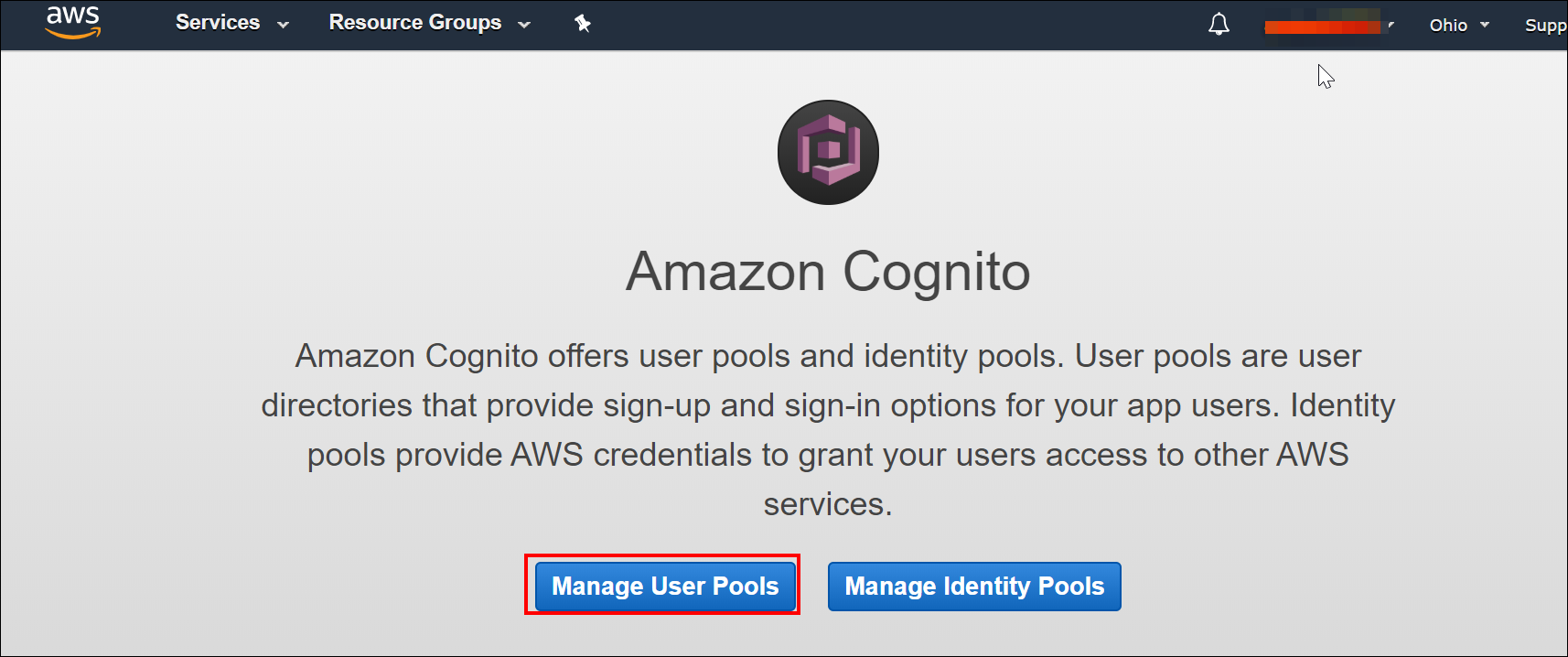
-
Click
App Clientsunder General Settings in the left-side menu, and thenaddtheapplication.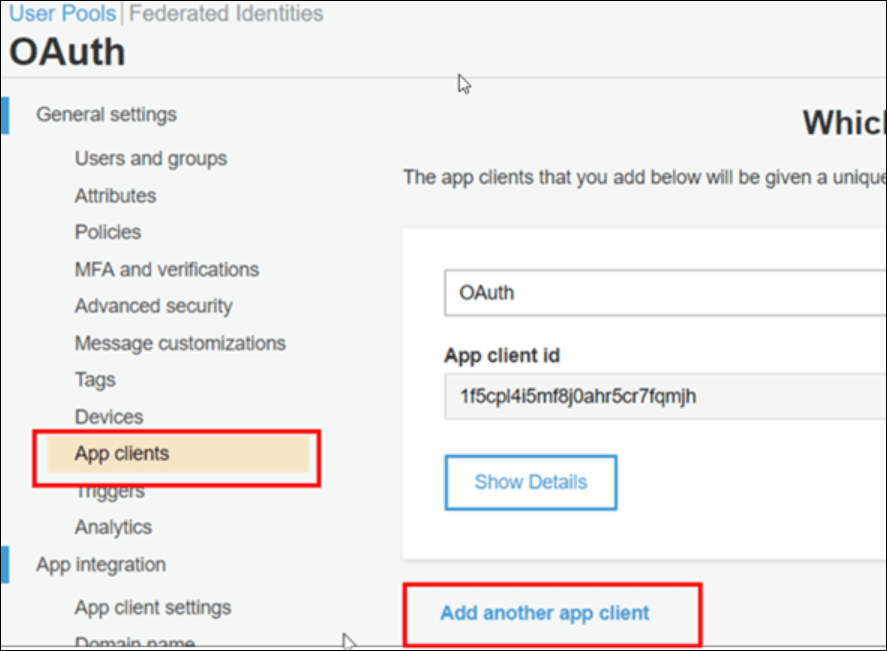
-
Save the
App client nameand clickCreate app client.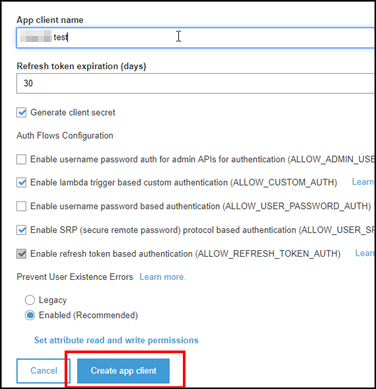
-
Click on
Show Detailsto know theClient Secret.
-
Utilize the
App client idandApp client secretas shown in the following screenshot.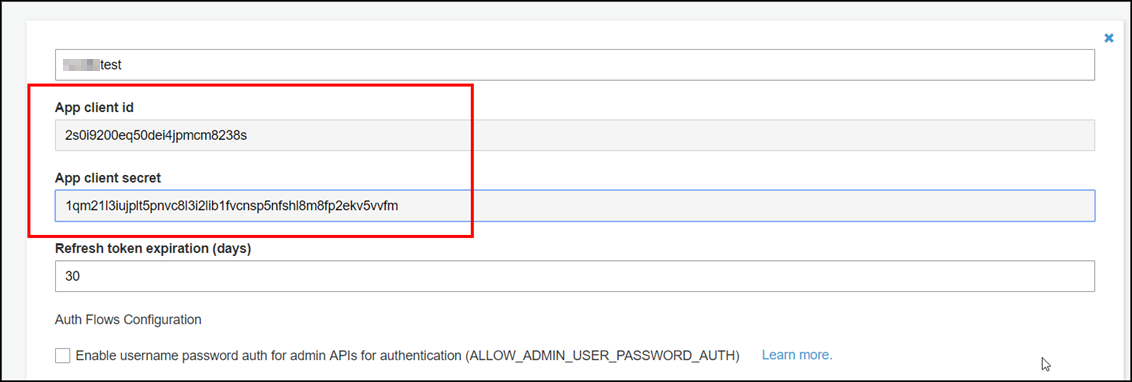
-
Click on
App client settingsunder App integration in the left-side menu and add theCallback URL(s).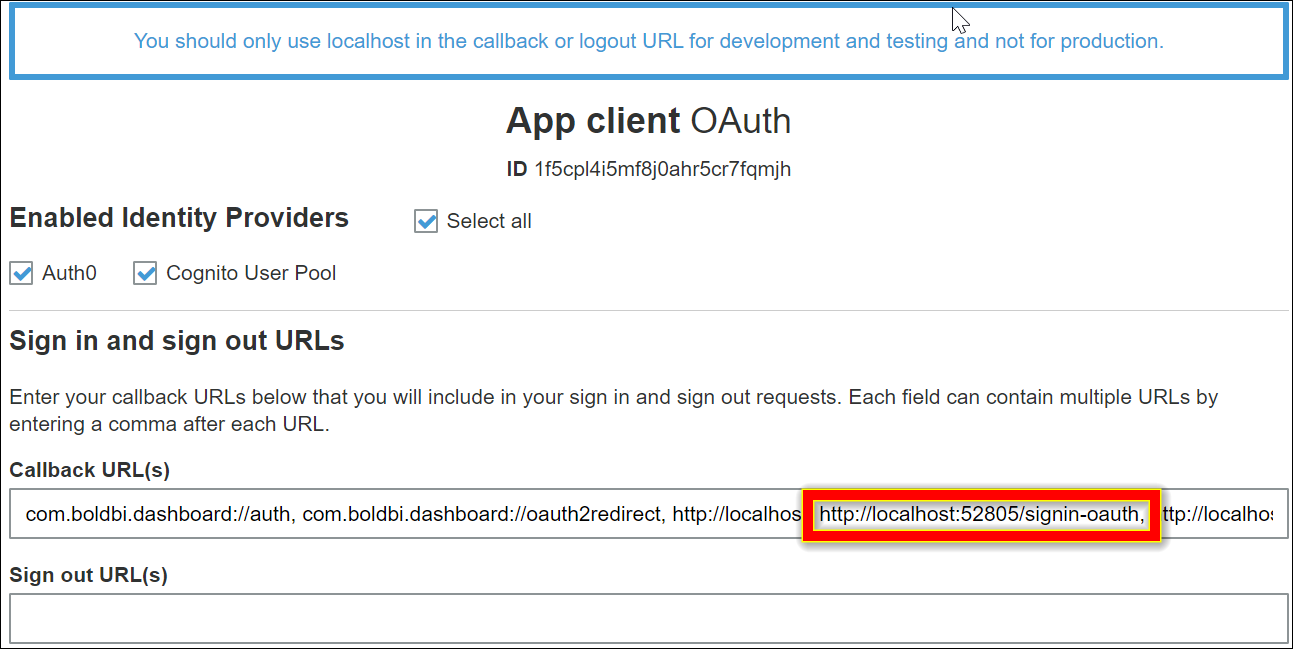
-
The callback URL(s) must be the URI in the settings of your BoldReports application, as shown in the following screenshot.
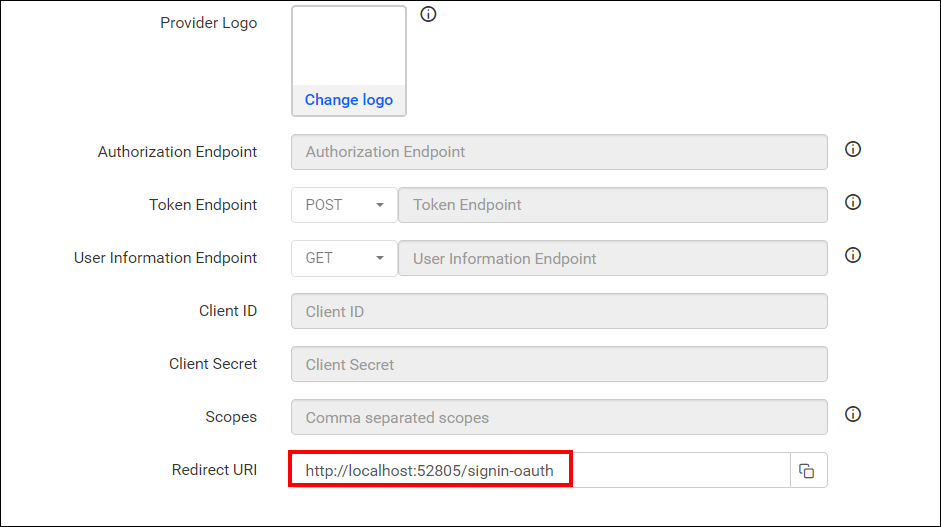
After successful registration in Amazon Cognito, save these settings in the BoldReports settings page to enable this authentication.
Enable Amazon Cognito authentication in Bold Reports®
Configure the settings in Bold Reports® as in the following snap to enable the authentication using Amazon Cognito.
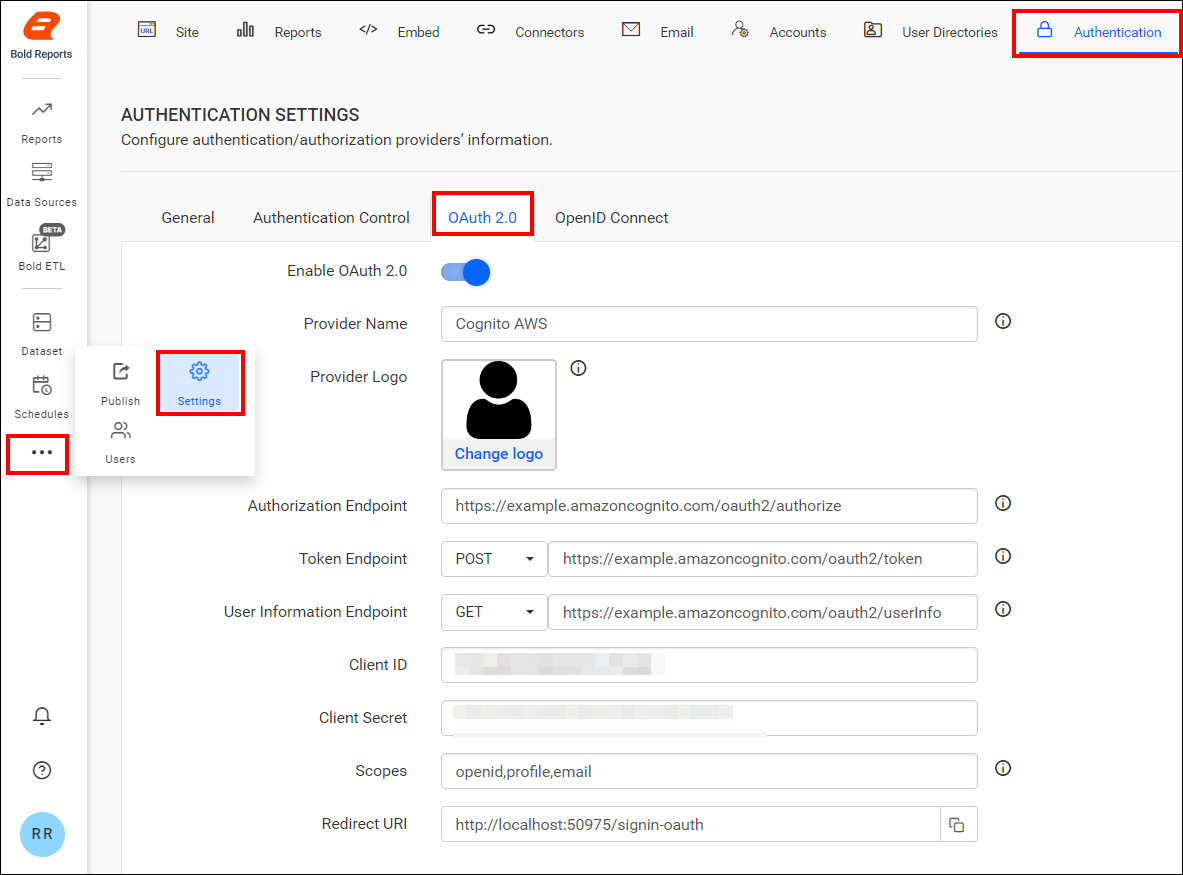
The fields required to enable Amazon Cognito for authentication in Bold Reports® are explained below.
| Provider Name | It represents the name of the authentication provider to be displayed on the login page. |
| Provider Logo | It represents the logo of the authentication provider to be displayed on the login page. |
| Authorization Endpoint | It should be in the format https://AUTH_DOMAIN/oauth2/authorize. Please refer here for more details. |
| Token Endpoint Method | POST |
| Token Endpoint | It should be in the format https://AUTH_DOMAIN/oauth2/token. Please refer to the AWS Cognito Token Endpoint Guide for more details. |
| User Information Endpoint Method | GET |
| User Information Endpoint | It should be in the format https://AUTH_DOMAIN/oauth2/userinfo. Please refer to the AWS Cognito UserInfo Endpoint Guide for more details. |
| Client ID | The Client ID is obtained after registering the Bold Reports® application on the Amazon Cognito website. |
| Client Secret | The Client Secret is obtained after registering the Bold Reports® application on the Amazon Cognito website. |
| Scopes | openid, profile, email |
| Logout URI | It is an endpoint that logs out the third-party provider. |
| This must be the email of an admin account on the Amazon Cognito website. |