Reset Application Database for Bold Reports® version 2.4 or older
You can reset the database of the Bold Reports® application using this command. Follow these steps:
-
Open the command prompt and change the directory to the admin utility location.
cd C:\Bold Reports\Utilities\AdminUtils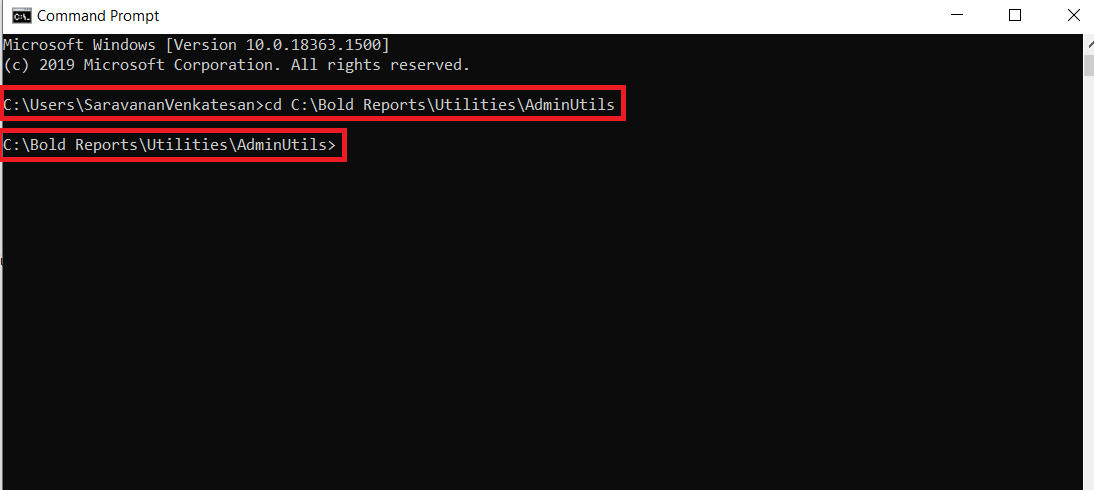
-
After changing the directory, run the following command to reset the database.
AdminUtils.exe dbconfig -servername "localhost" -databasename "BoldReportsMasterDatabase" -u "Admin" -p "Admin@12345" -iswindowsauthentication false -sslenabled falseIMPORTANT: command details:
servername – SQL server hostname/IP
databasename – SQL database name
u – SQL server username
p – SQL server password
port - port number of Server(Required PostgreSQL only)
iswindowsauthentication – Is windows authentication required (this is optional)
sslenabled – Is encrypted connection required (this is optional)
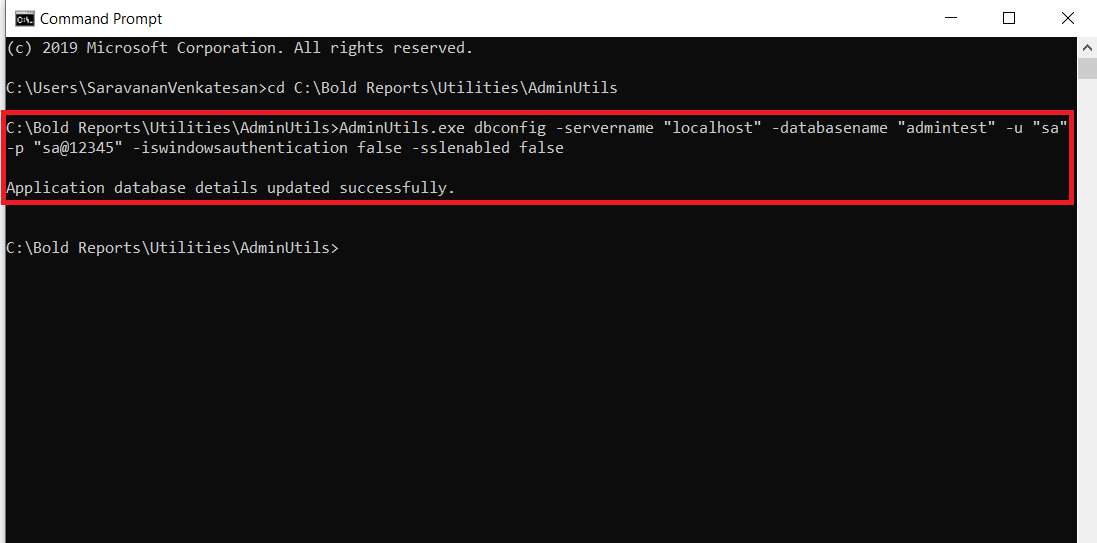
- Once the database has been updated successfully, then restart the application in IIS.
Thank you for your feedback and comments.We will rectify this as soon as possible!