Connect to MemSQL data source
The Bold Reports® Designer supports connecting MemSQL database using SQL Query.
Choose MemSQL data source
- Click on the Data icon in the configuration panel.
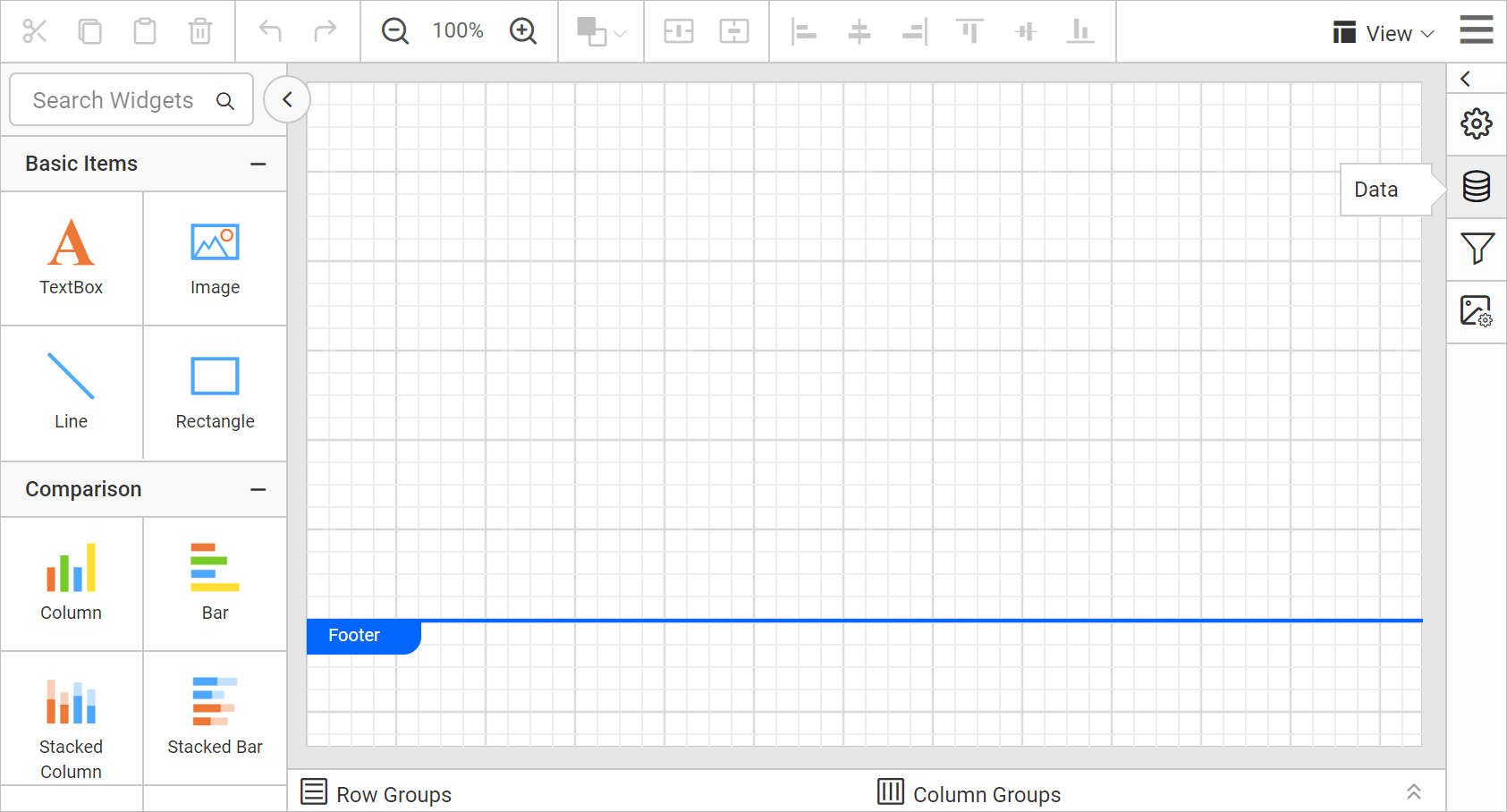
- In the
DATAconfiguration panel, click on theNEW DATAbutton.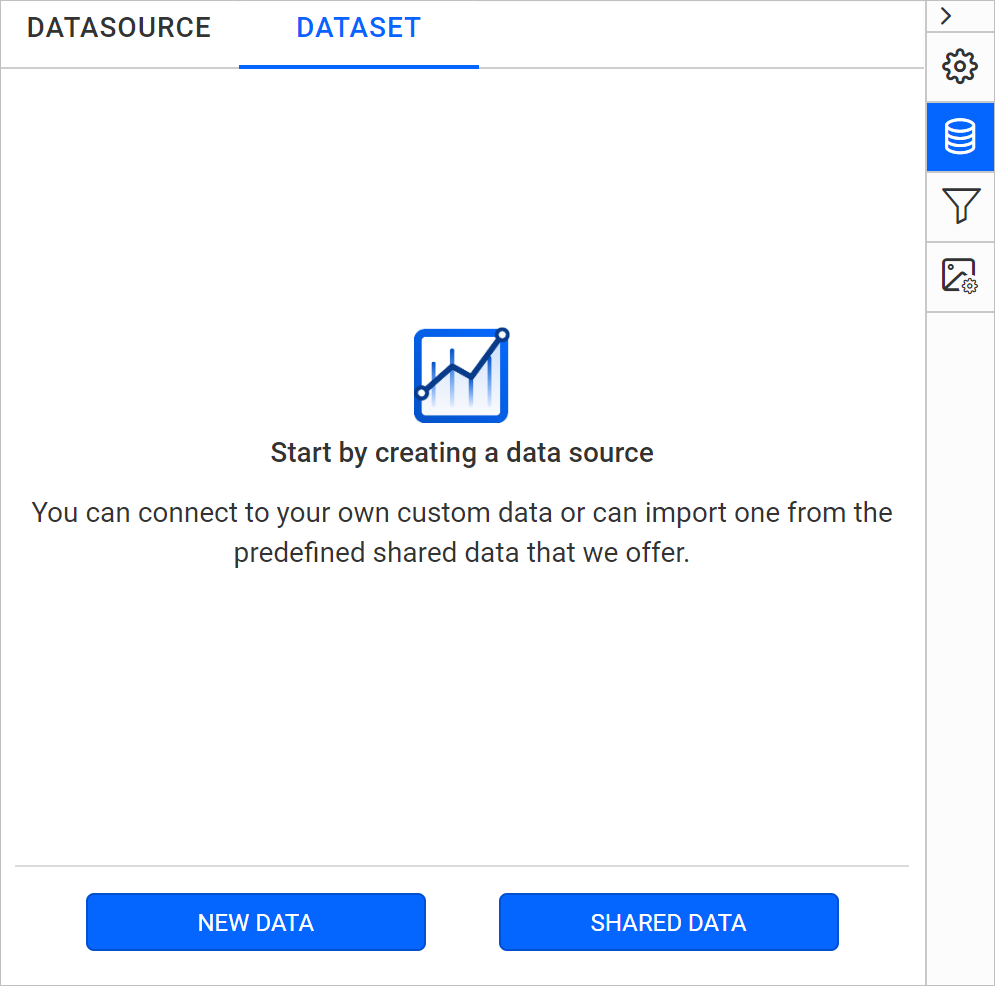
- In the connection type panel, choose the
MemSQLdata source type.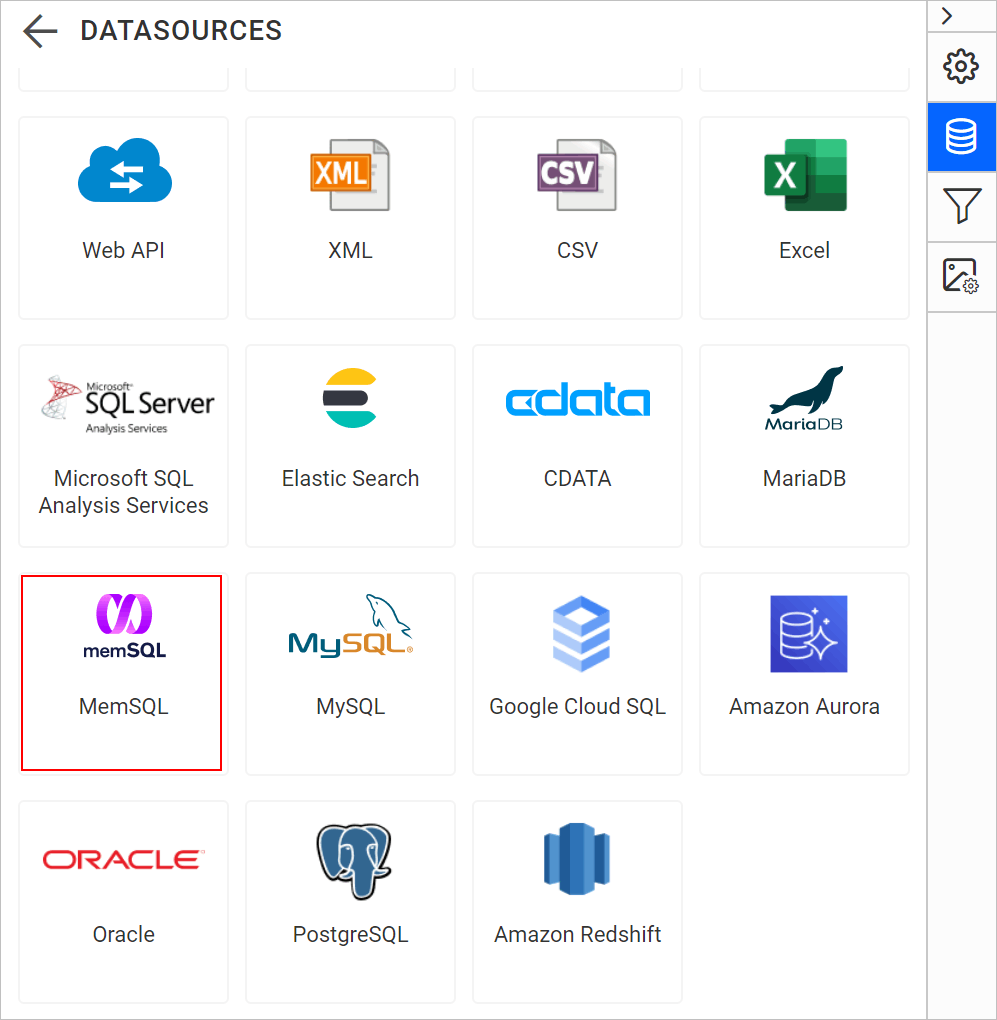
Create MemSQL data source with basic options
When you create a new data, the NEW DATASOURCE panel will show up with basic options,
- Specify the data source name without special characters, in Name field.
- In Server Name field, you need to specify the remote server name like
myserver.domain.com. - In Port field, you need to specify the Port number. Here, the default port number is
3306. - Specify the username of your MemSQL server in Username field.
- Specify the password of your MemSQL server in Password field.
- Enable the Save password option to embed the credentials within the report when saving it in Report Server.
- Choose or enter an existing valid database. e.g. Northwind.
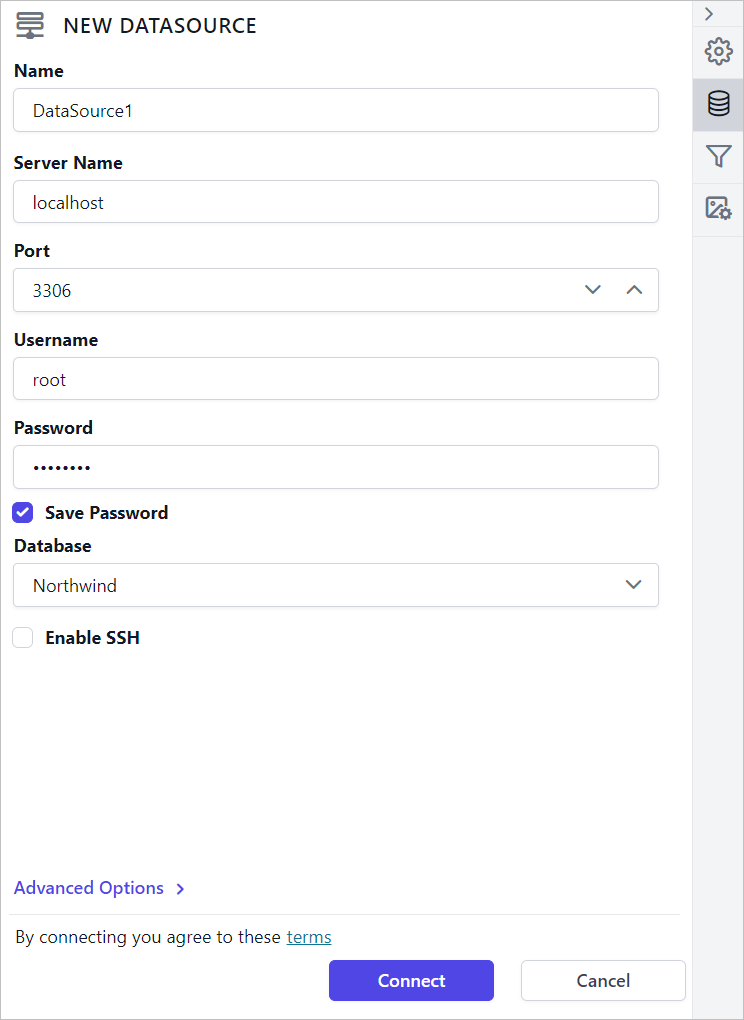
- Click on the
Connectto proceed with query design pane. Now, enter the required query and execute. Its corresponding values will be shown in grid for preview.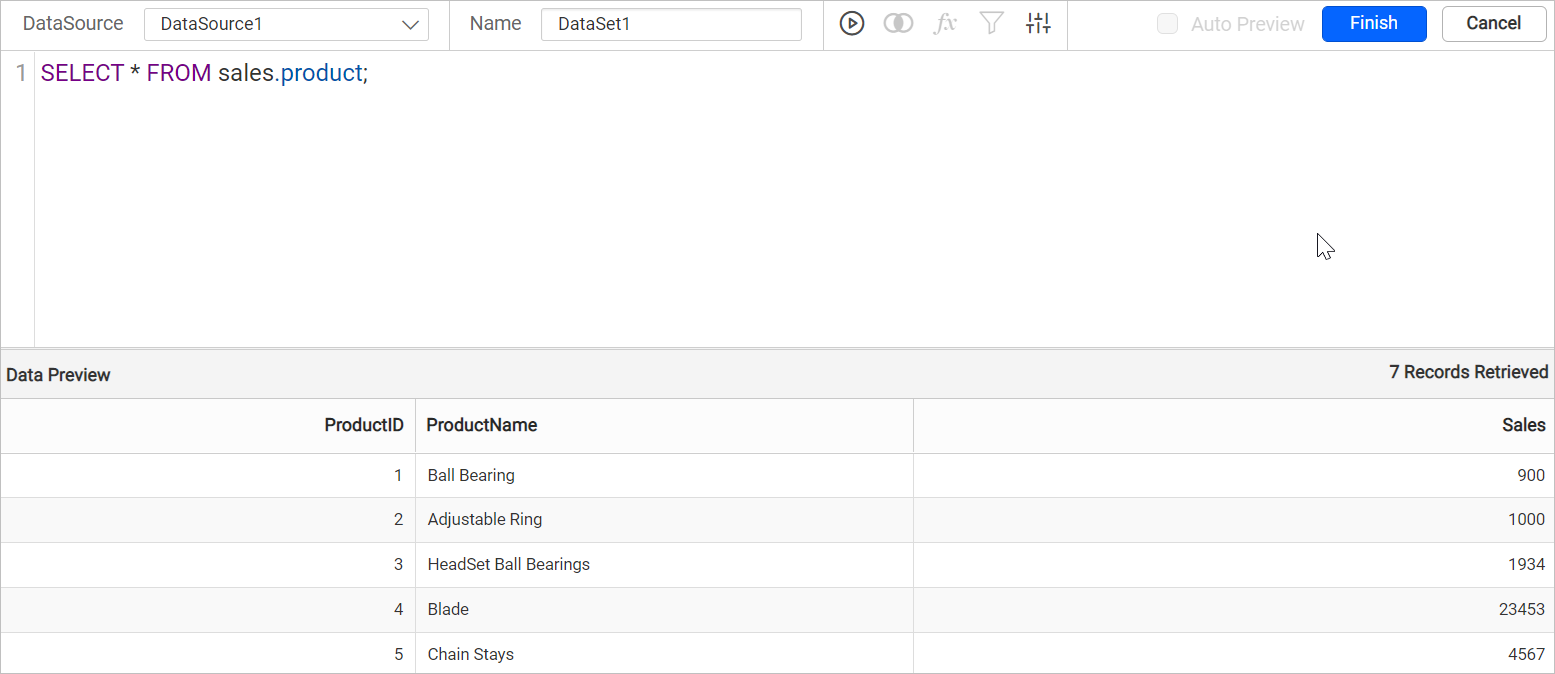
Only query mode is supported for MemSQL data source.
- Click
Finishto save the data source with a relevant name to proceed with designing report.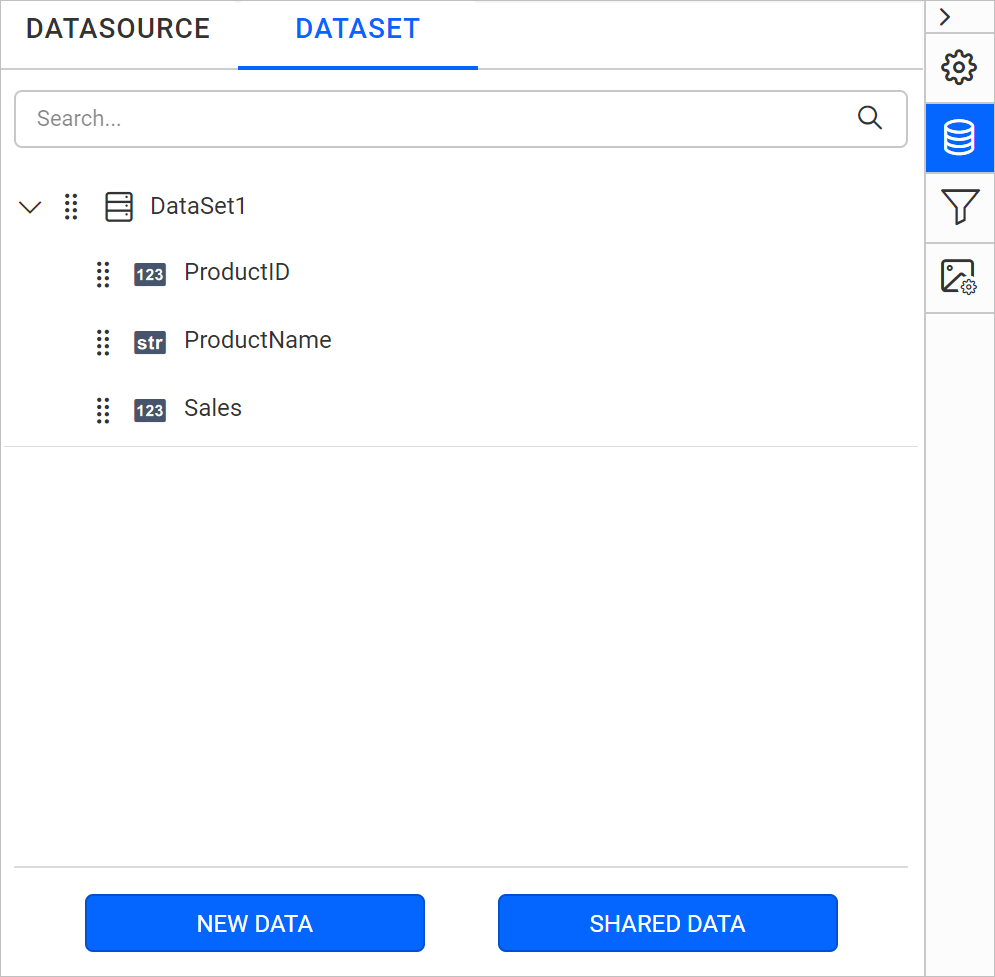
Connecting to a MemSQL data source through SSH Tunnel
You can now connect to a MemSQL data source using a secure SSH tunnel. This enhancement provides a more robust and secure method for connecting, especially when accessing remote databases over untrusted or insecure networks.
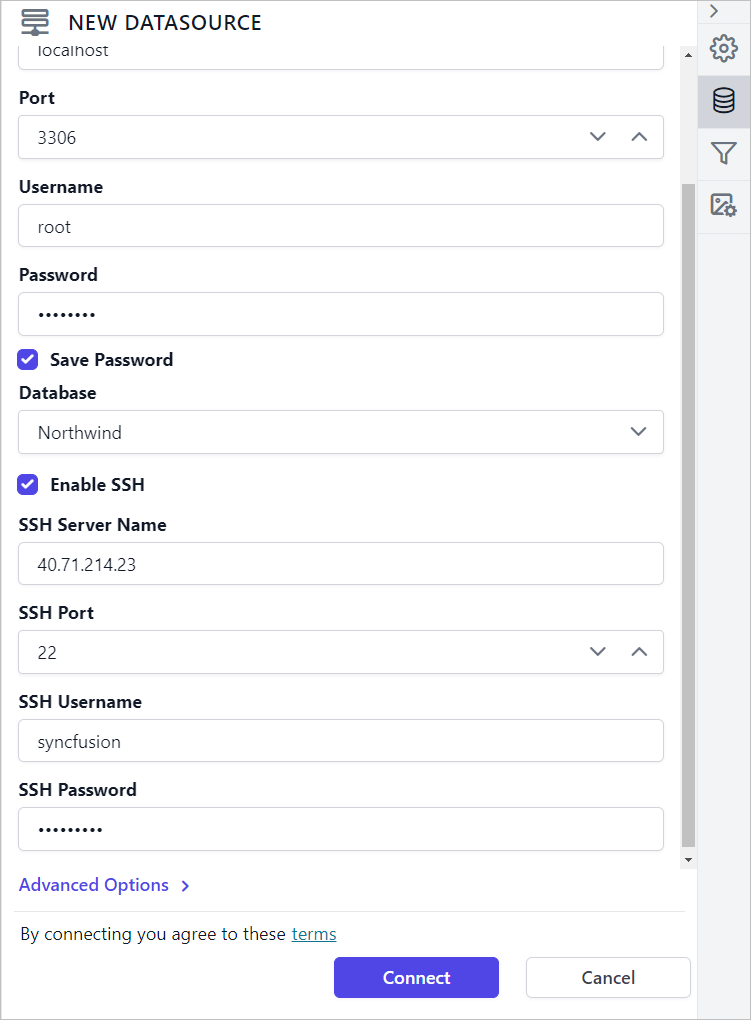
Refer Configuring SSH tunnel for data connectors for more details.
Create MemSQL data source with advanced options
To connect the MemSQL database with advanced options, click on the Advanced Options in New Data panel.
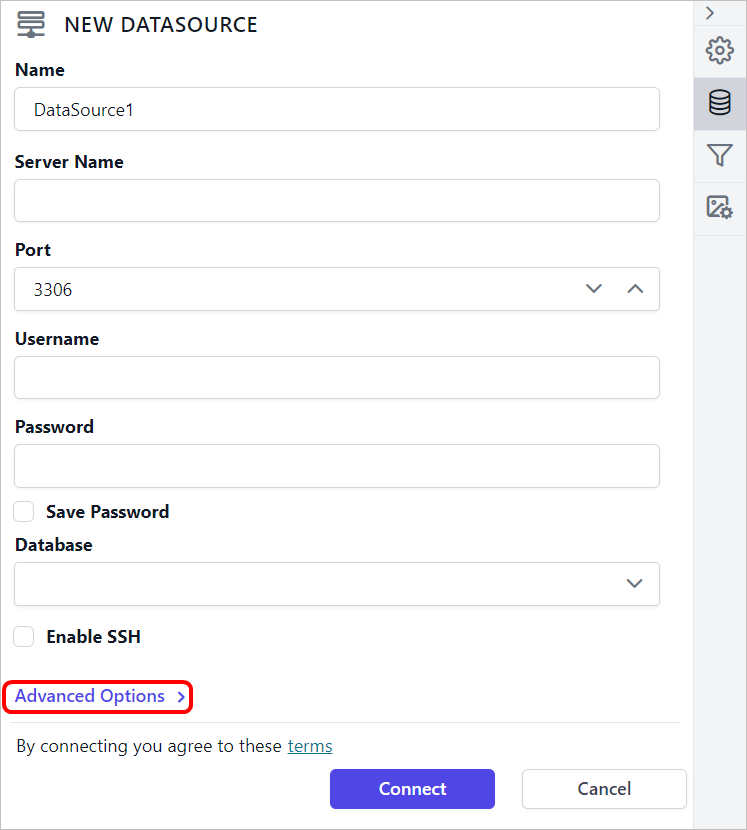
Now, the panel is switched to advanced options. In advanced options, you can build your own connection string.
Set the connection string and input the username and password of MemSQL server.
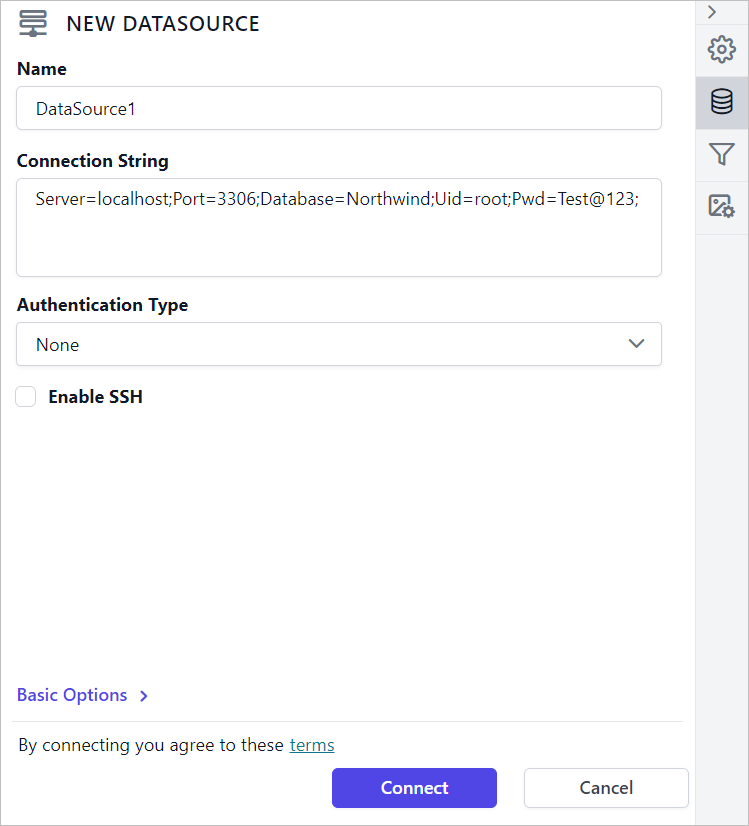
Click on the Connect to proceed with query design pane. Now, enter the required query and execute. Its corresponding values will be shown in grid for preview.
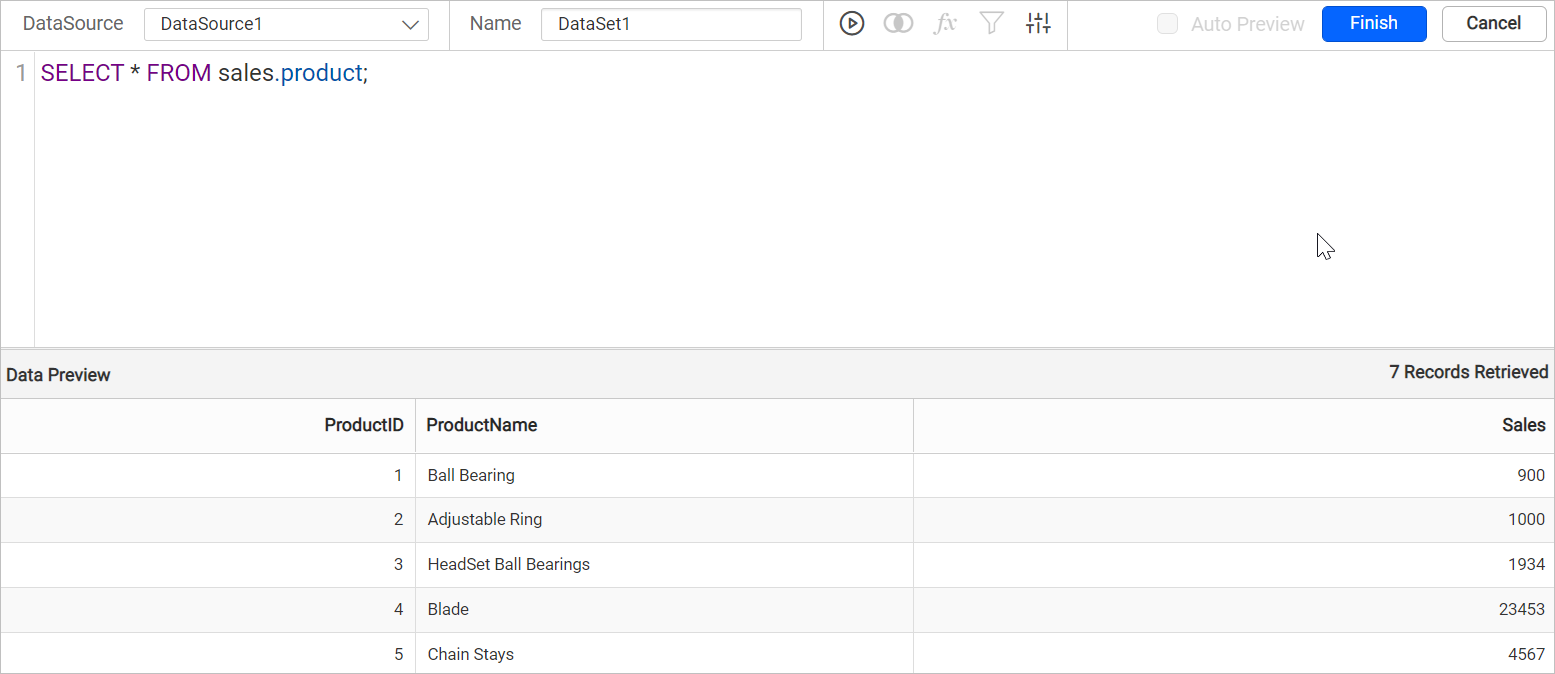
Only query mode is supported for MemSQL data source.
Click Finish to save the data source with a relevant name to proceed with designing report.
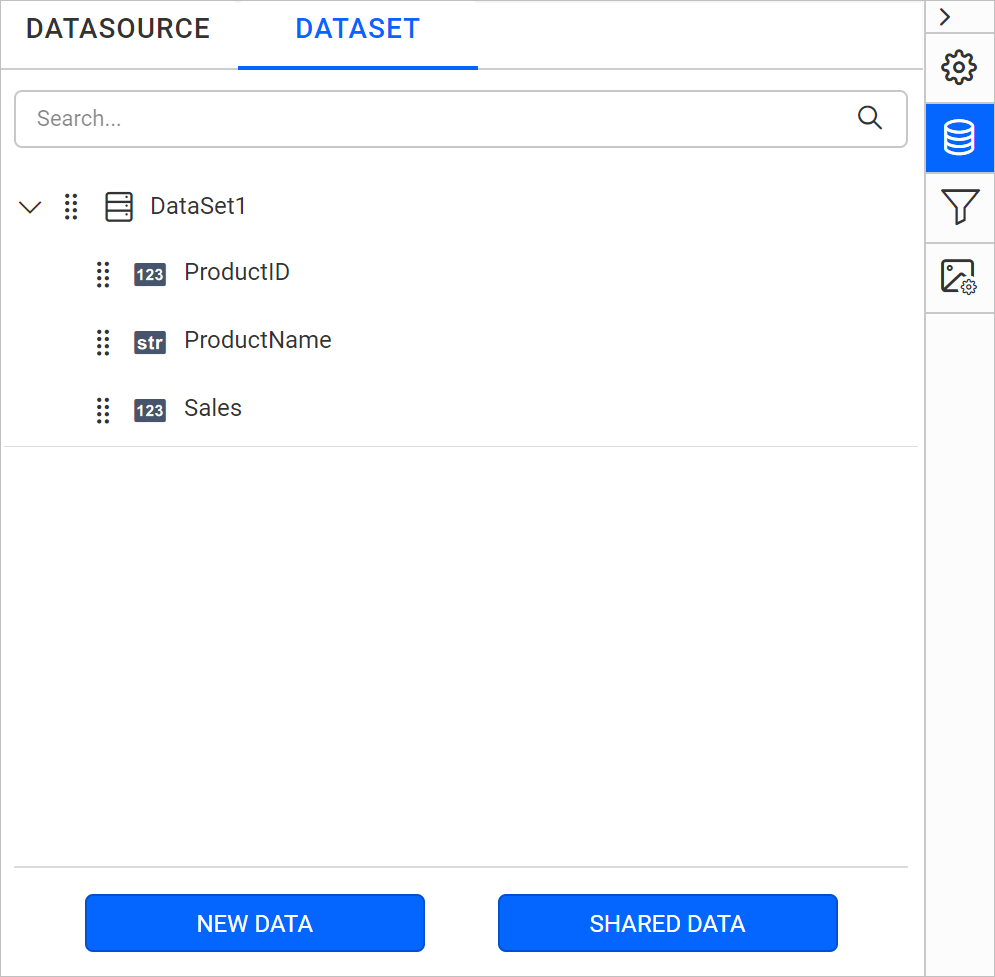
Click on
Basic Optionsto switch back to the basic connection settings.
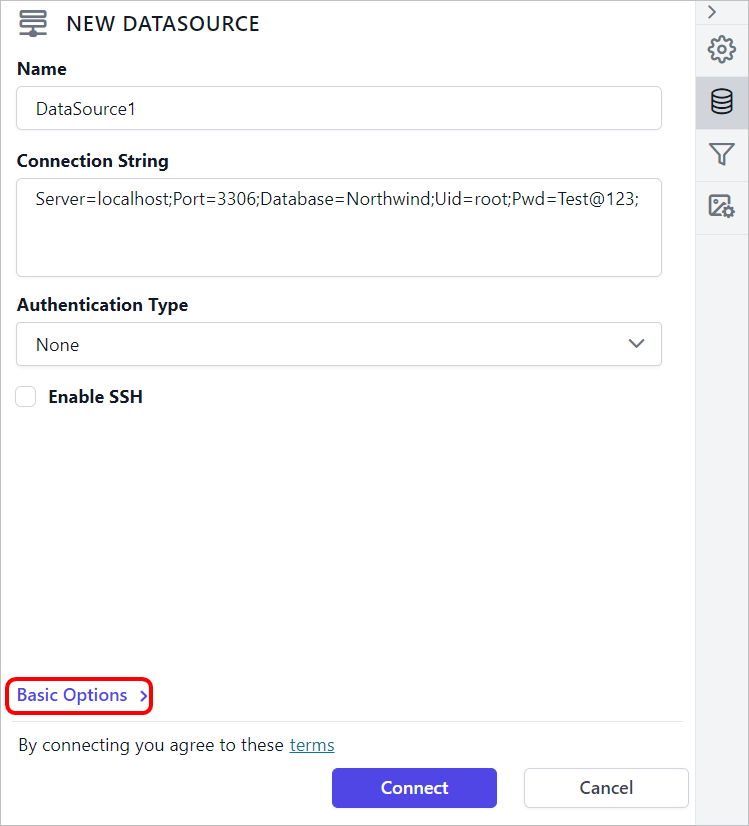
Authentication types for advanced connection
You can set database credentials, prompted credentials, or use no credentials.
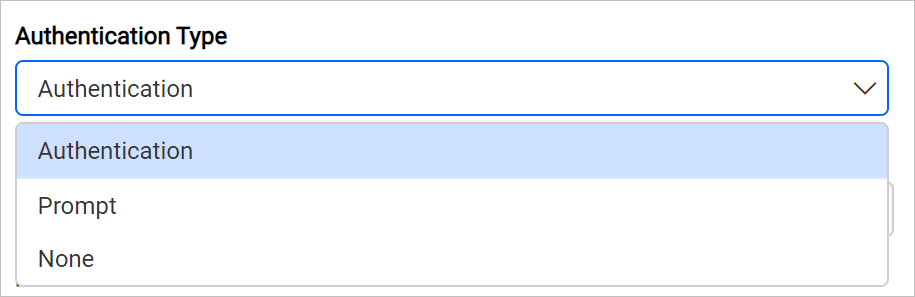
Authentication - A user name and password must be supplied to access the database, the credentials might be for a database login. The credentials are passed to the data source for authentication.
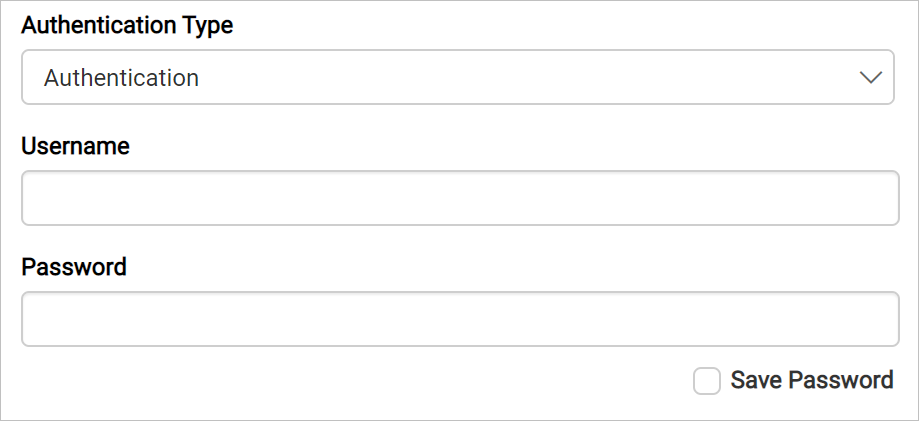
Enable the Save Password option to embed the credentials within the report when saving it in Report Server.
On report download action, the credentials will be not be saved with report data.
Prompt - When you configure a data source connection to use prompted credentials, each user who access the report must enter a user name and password on preview action to retrieve the data.
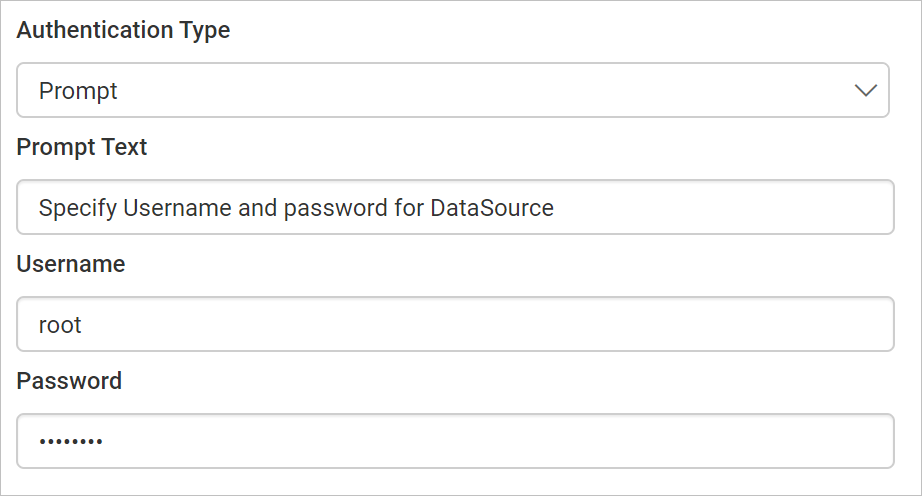
None - Choose the authentication type as None, when the authentication details or any other arguments required to connect with the data source are provided in connection string.