Connect to Amazon Redshift data source
The Bold Reports® allows you to connect with Amazon Redshift database in reports.
How to create Amazon Redshift data source
To configure the Amazon Redshift data source, follow these steps:
- Click on the Data icon in the configuration panel.
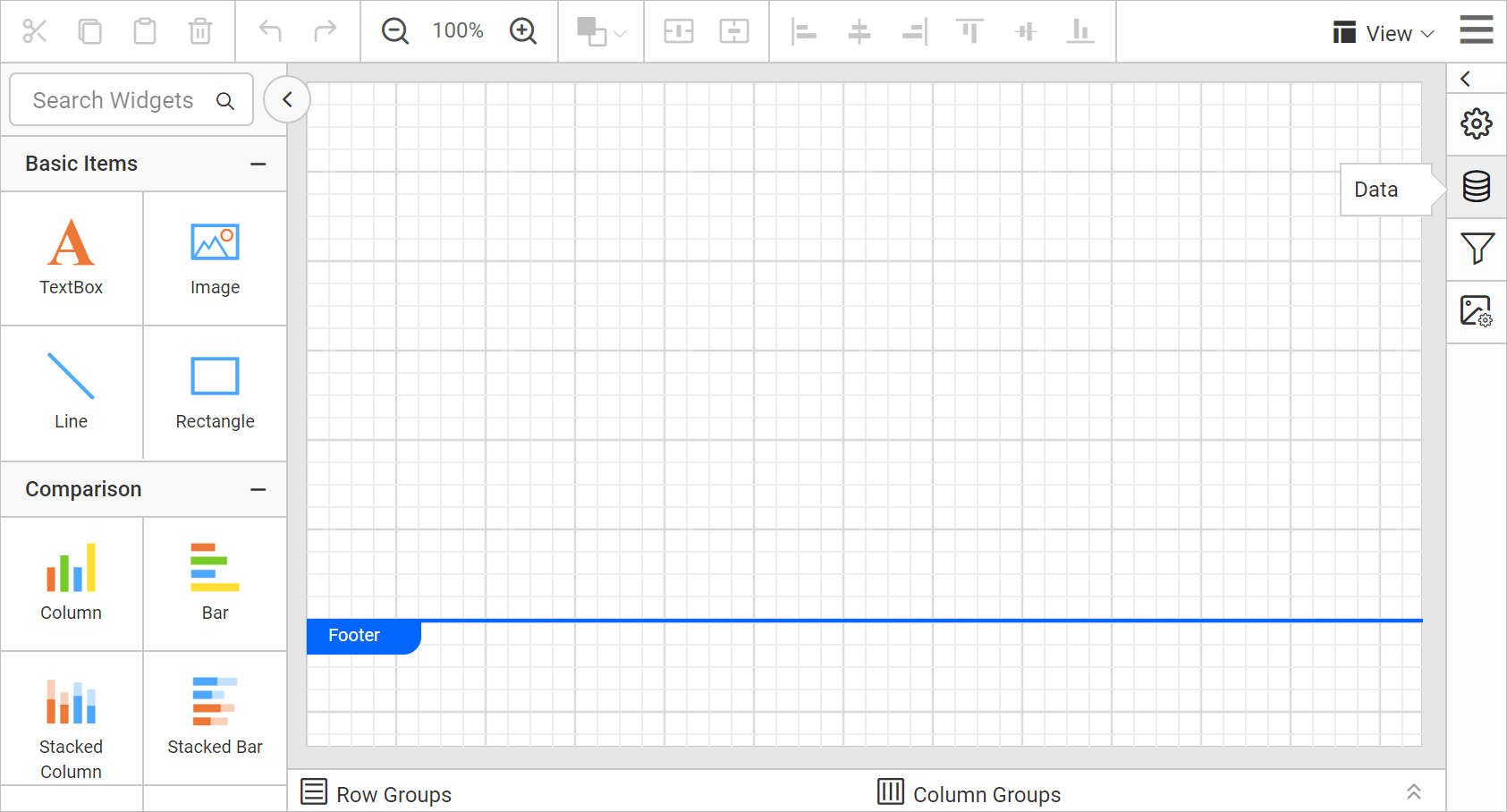
- In the
DATAconfiguration panel, click on theNEW DATAbutton.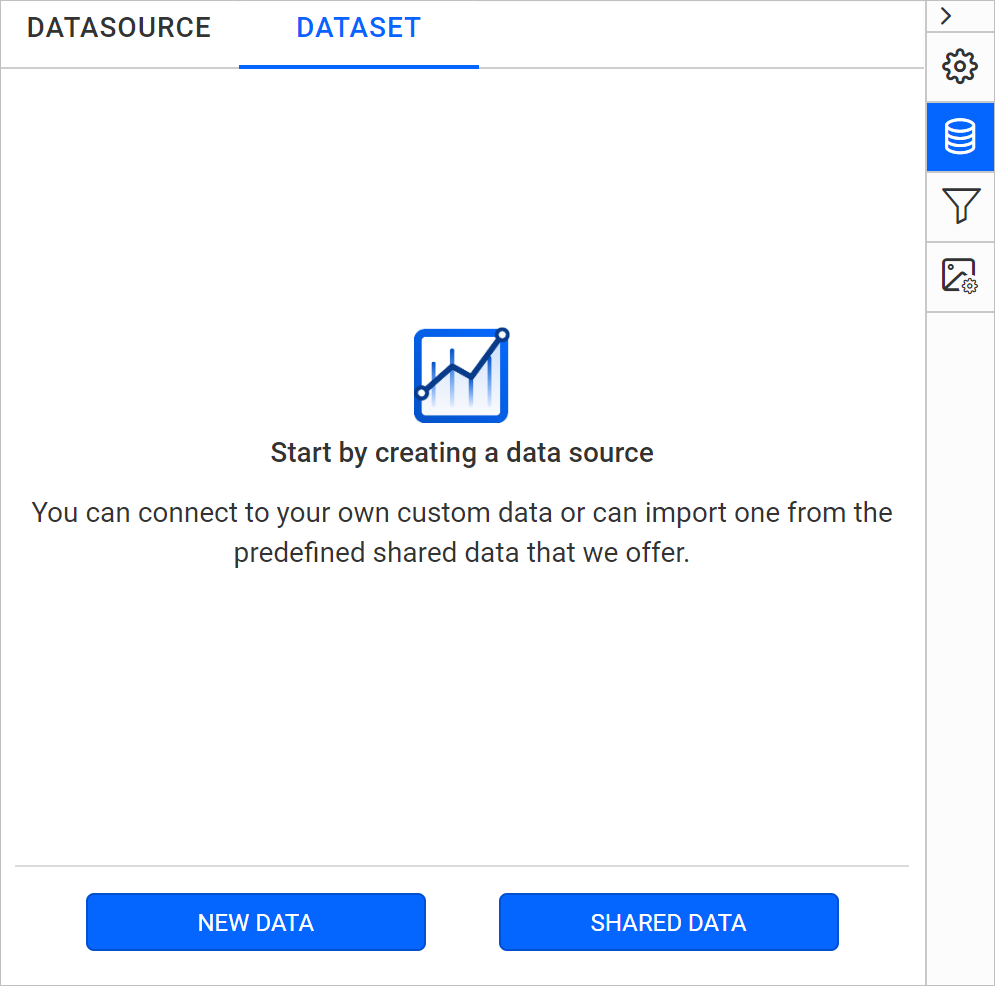
- In the connection type panel, choose the
Amazon Redshiftdata source type.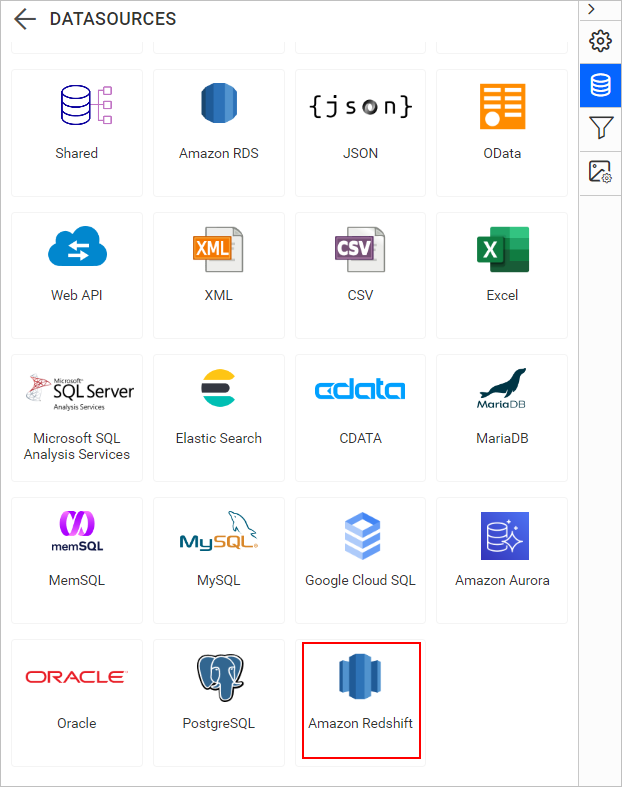
Create Amazon Redshift data source with basic options
When you create a new data, the NEW DATASOURCE panel will show up with basic options.
- Specify the data source name without special characters in the Name field.
- Enter a valid Amazon Redshift server or host name in the Server Name field.
- Enter a valid Amazon Redshift username in the UserName text box.
- Enter a valid Amazon Redshift password in the Password text box.
- Select a database that you want to query in the listed database associated with the given Amazon Redshift server in the database drop-down.
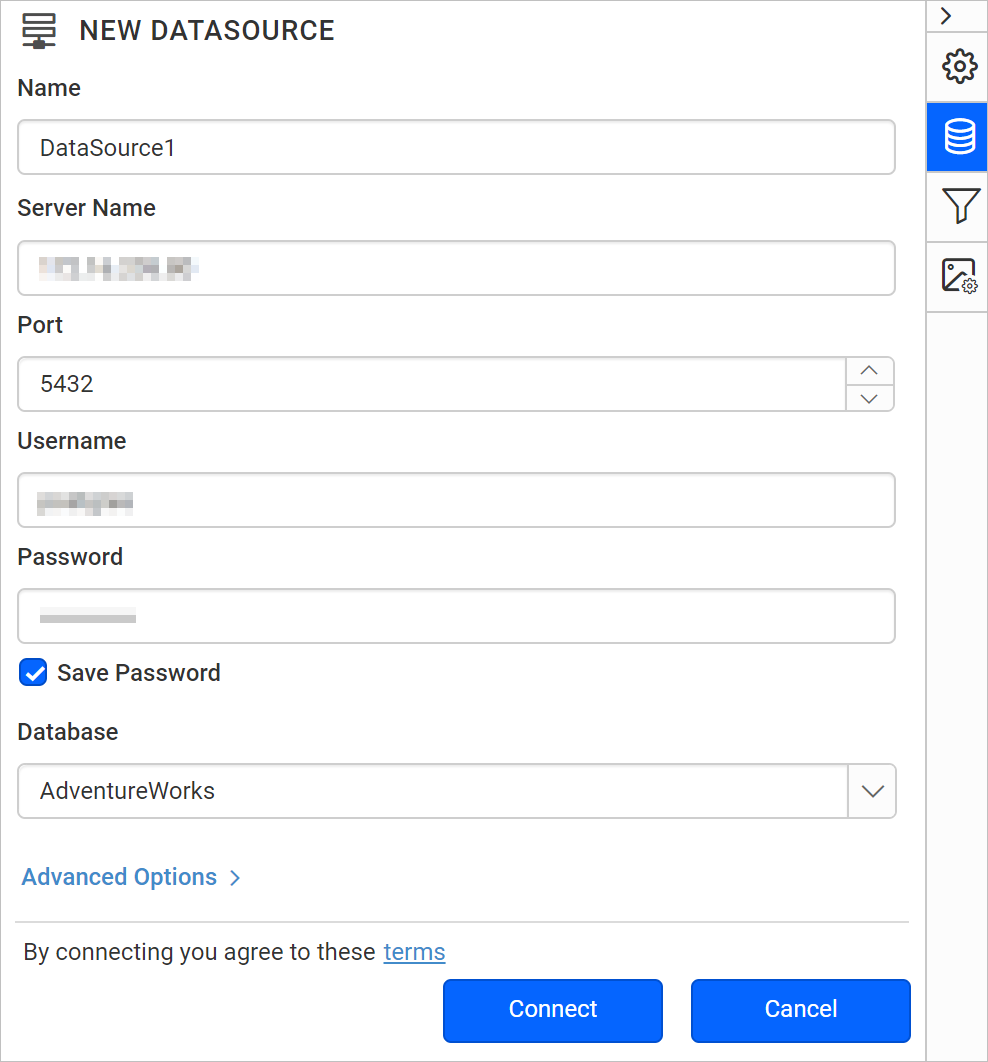
Click on the Connect to proceed with query design pane. Now, enter the required query and execute. Its corresponding values will be shown in grid for preview.
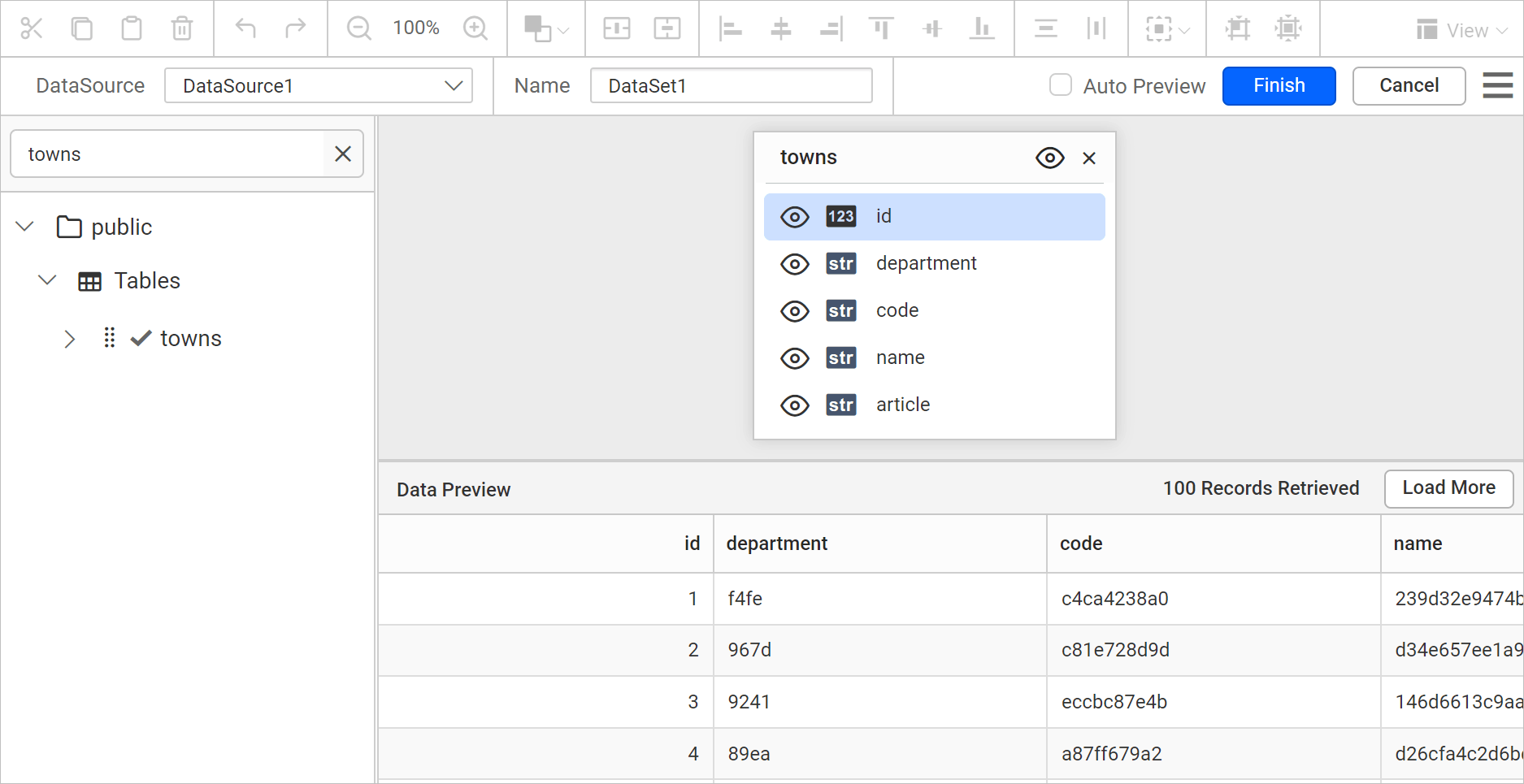
Click Finish to save the data source with a relevant name to proceed with designing report.
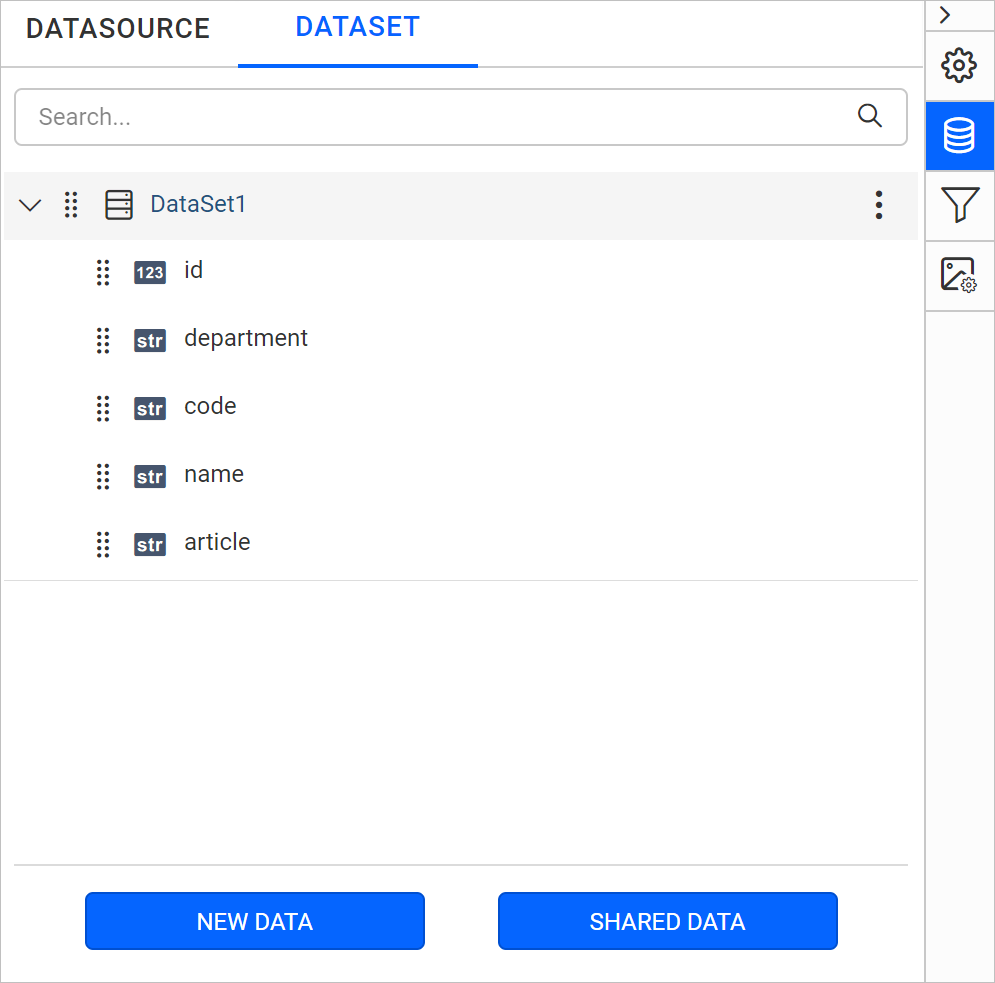
See Also
CONTENTS
CONTENTS
Thank you for your feedback and comments.We will rectify this as soon as possible!