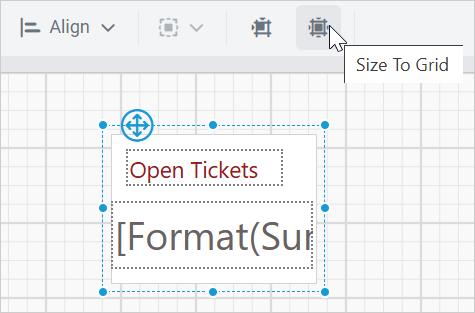Report item alignment
Bold Report Designer provides a set of interactive alignment options to improve the report editing experience. These options are available under the Align context menu in the toolbar, as shown below.
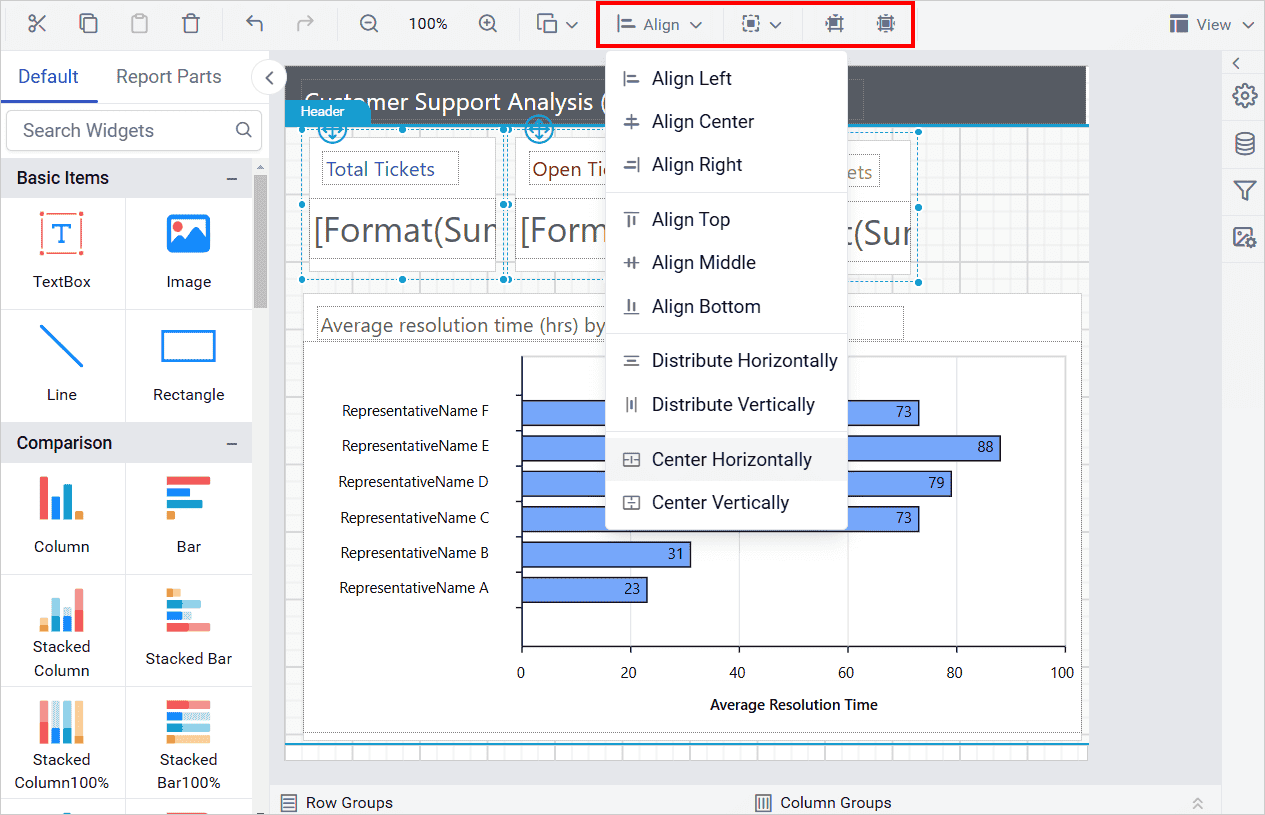
Align
You can align the report items in design surface in left, center, right, top, middle and bottom directions. To enable this options in the toolbar, you must select minimum two report items in the design surface.
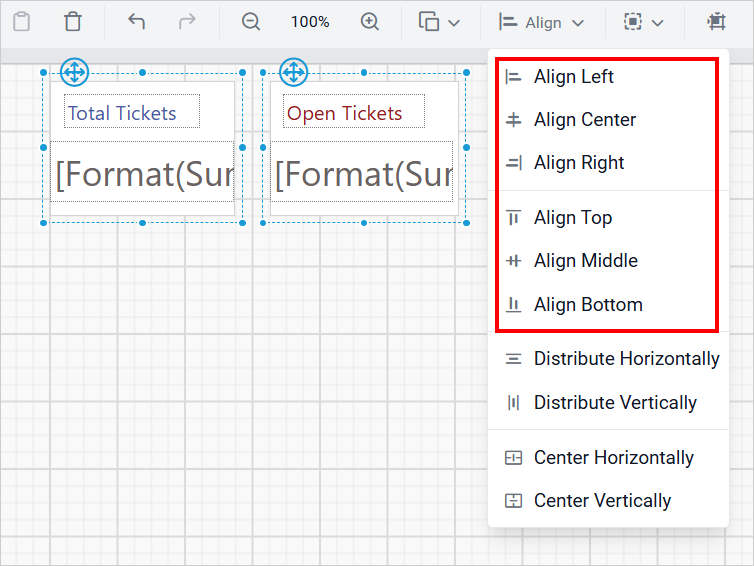
Left align
The selected items are aligned to left position based on the report item which has left-most position value among the selected report items.
Before aligning:
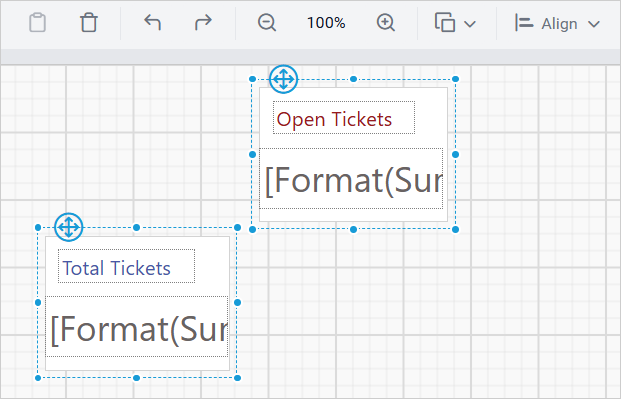
After aligning:
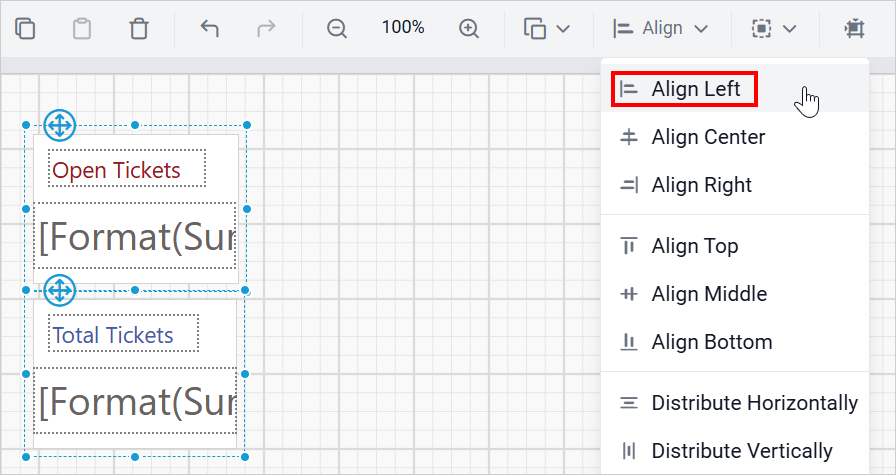
Center align
The selected report items are aligned to center position based on the left-most and right-most positions of the selected report items.
Before aligning:
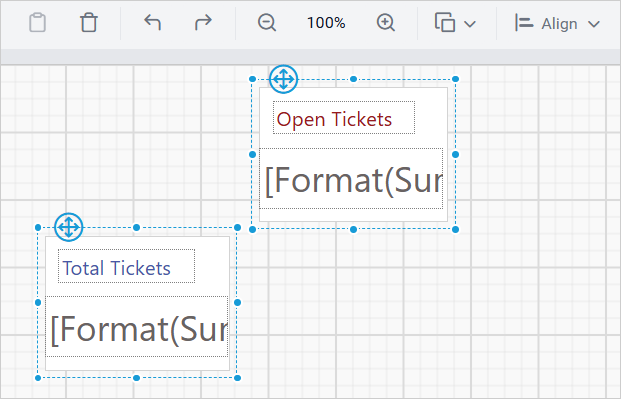
After aligning:
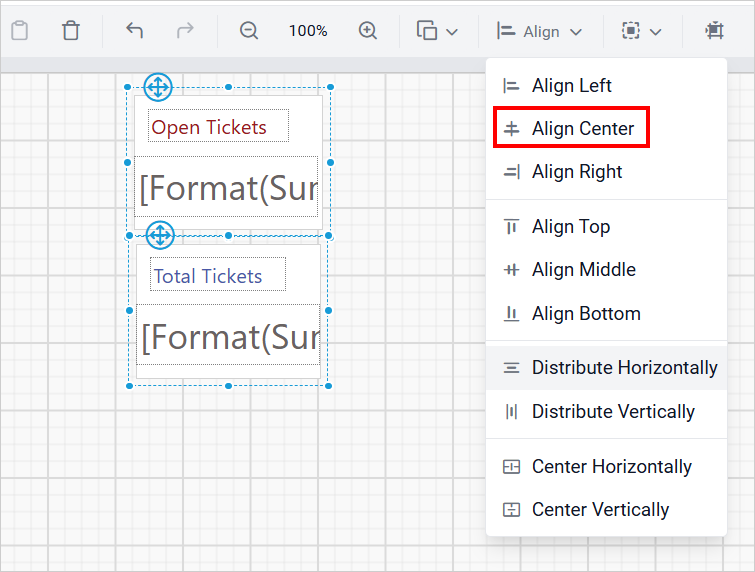
Right align
The selected items are aligned to right position based on the report item which has right-most position value among the selected report items.
Before aligning:
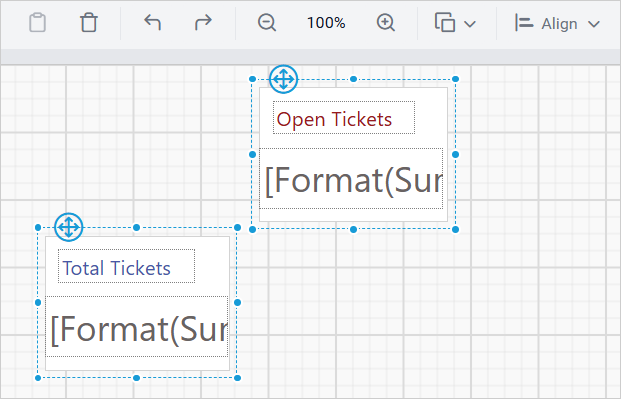
After aligning:
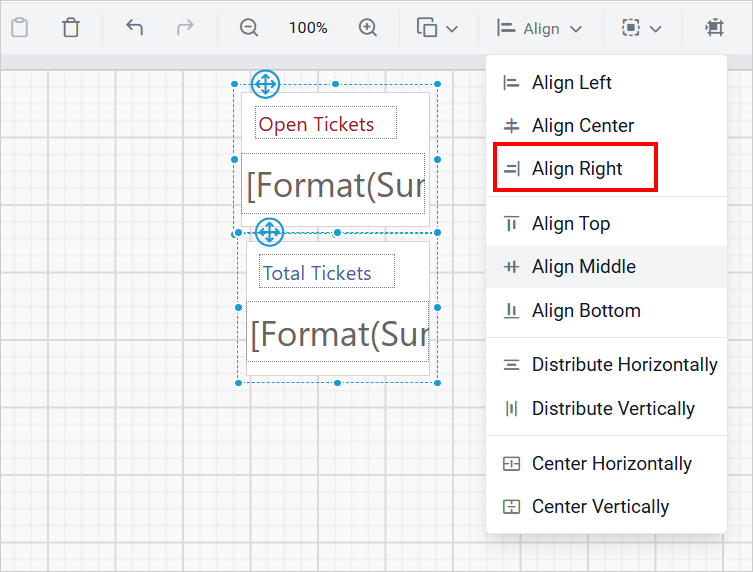
Top align
The selected items are aligned to top position based on the report item which has top-most position value among the selected report items.
Before aligning:
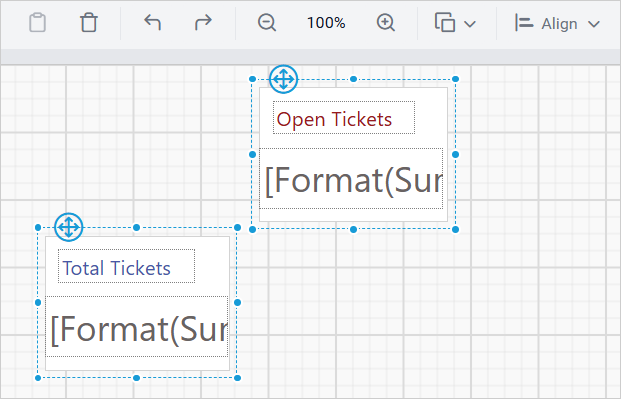
After aligning:
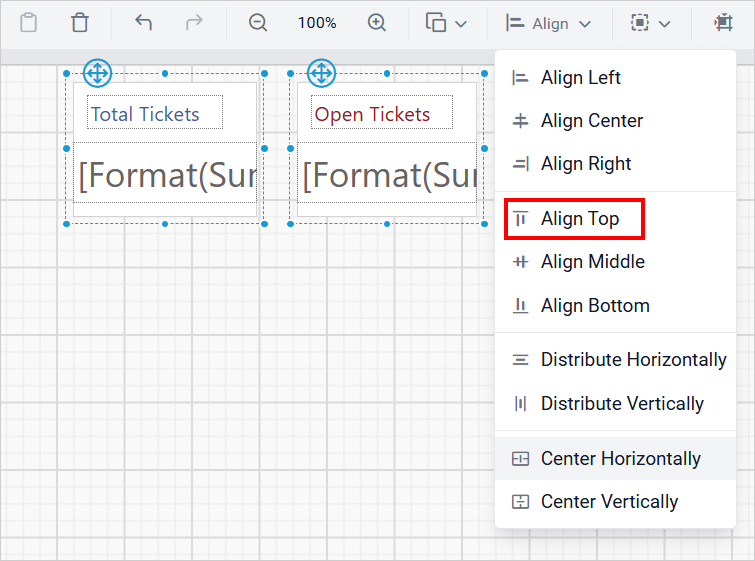
Middle align
The selected report items are aligned to middle position based on the top-most and bottom-most positions of the selected report items.
Before aligning:
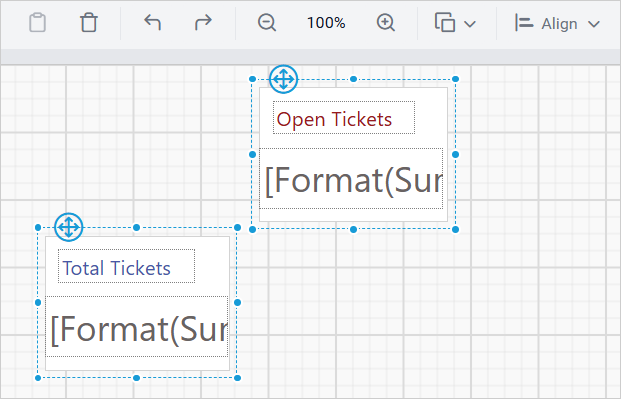
After aligning:
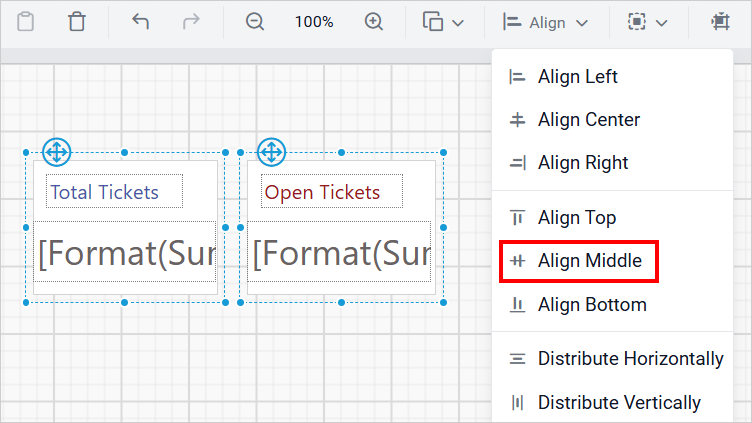
Bottom align
The selected items are aligned to bottom position based on the report item which has bottom-most position value among the selected report items.
Before aligning:
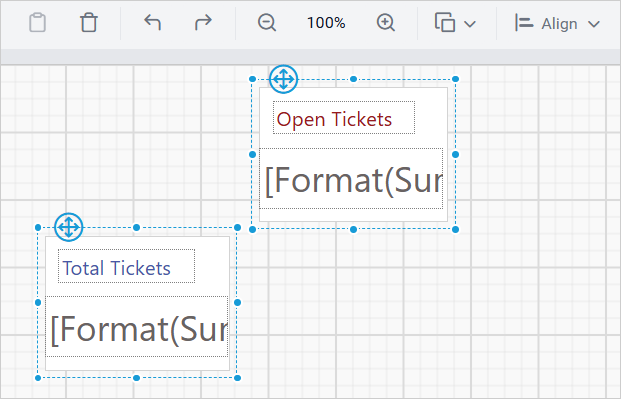
After aligning:
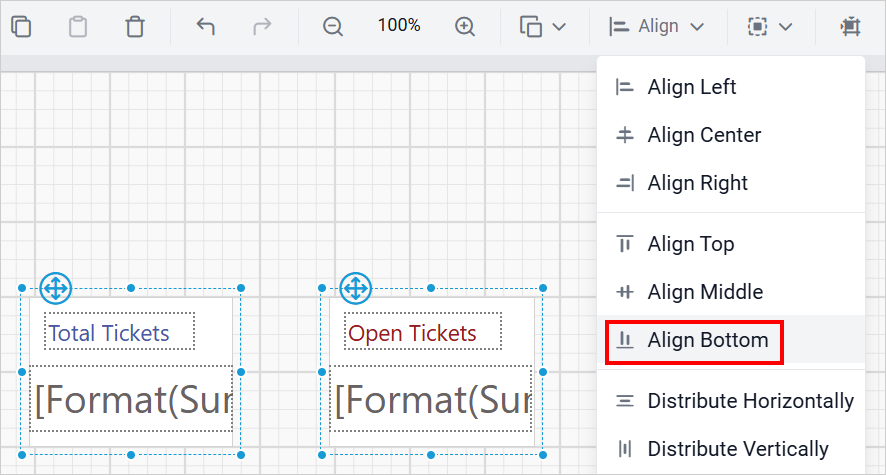
Center horizontally
Aligns the selected report items to the center position of the design surface or parent container horizontally.
Before aligning:
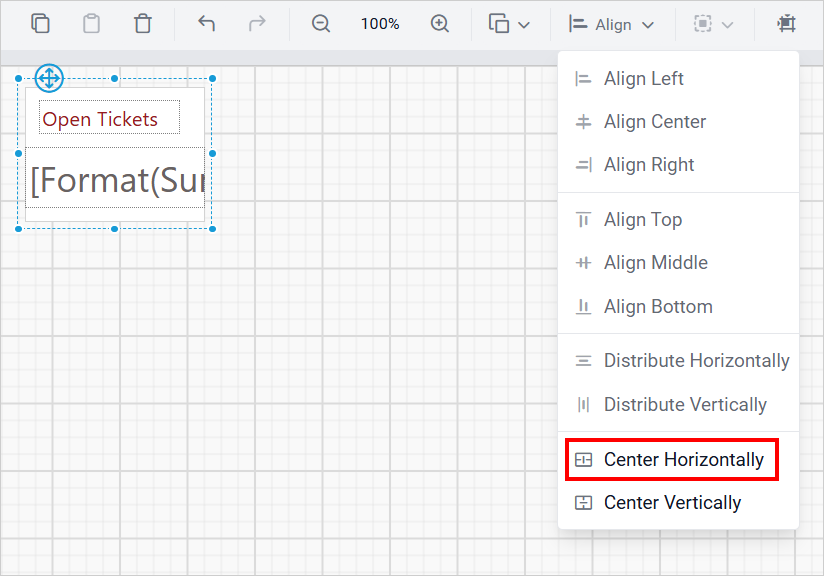
After aligning:
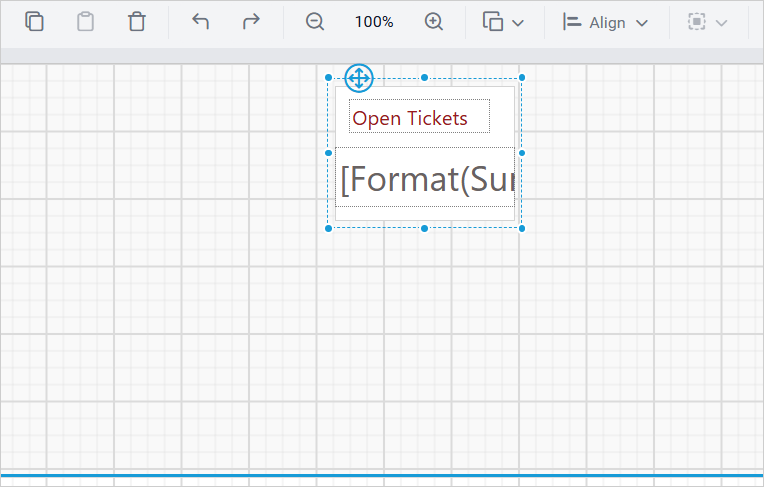
Center vertically
Aligns the selected report items to the center position of the design surface or parent container vertically.
Before aligning:

After aligning:
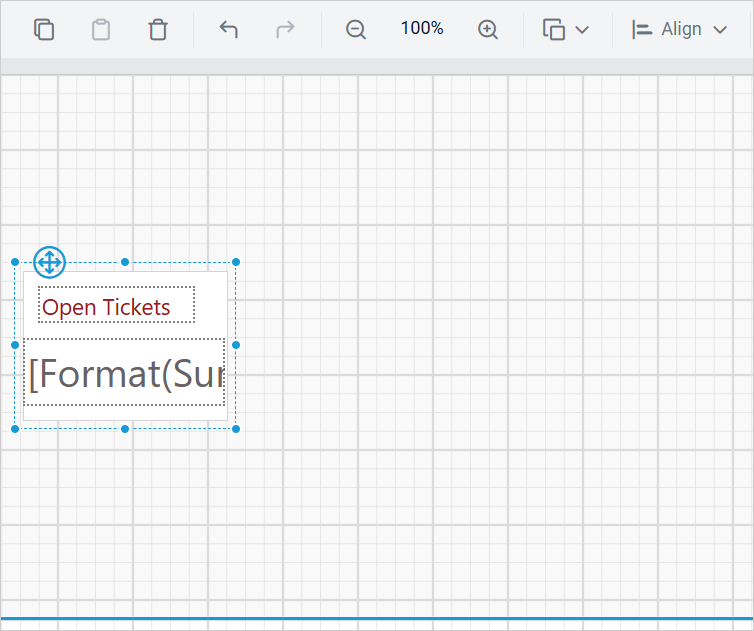
Distribute
The Distribute option can be used to place the selected report items with equal spacing in both horizontal and vertical direction.
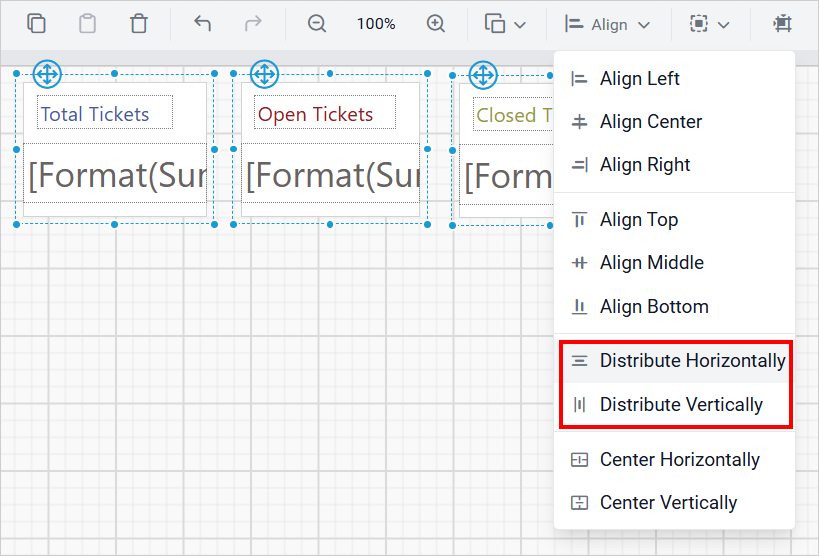
Horizontally
The horizontal option distributes the report items in the design surface with equal intervals horizontally.
Before aligning:
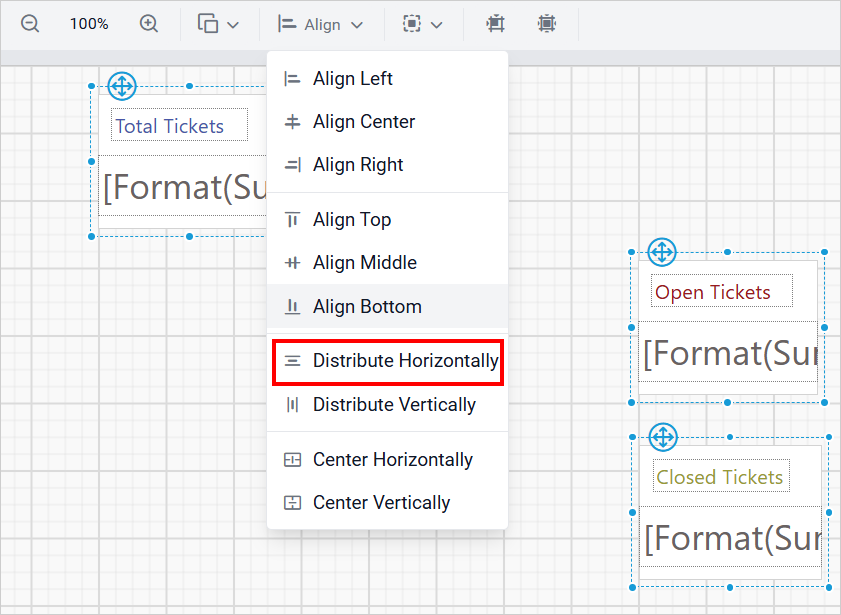
After aligning:
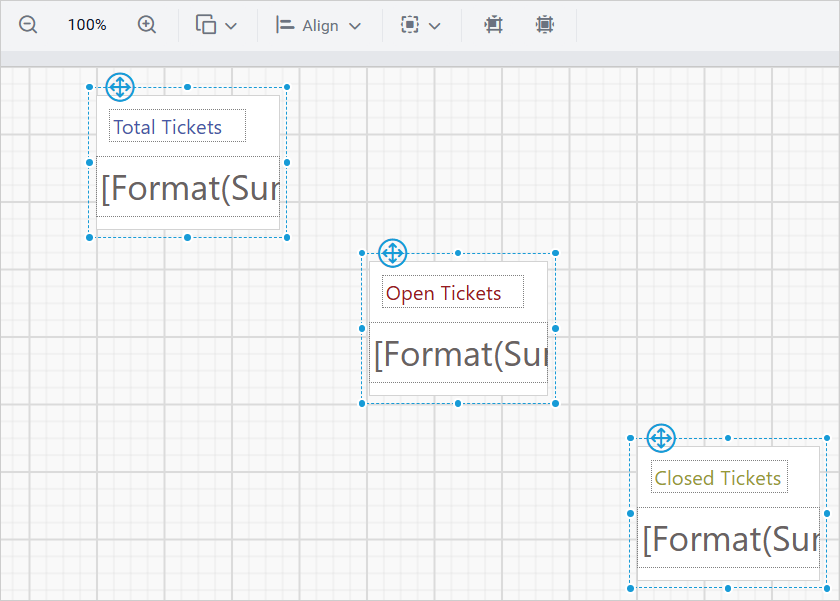
Vertically
The vertical option distributes the report items in the design surface with equal intervals vertically.
Before aligning:
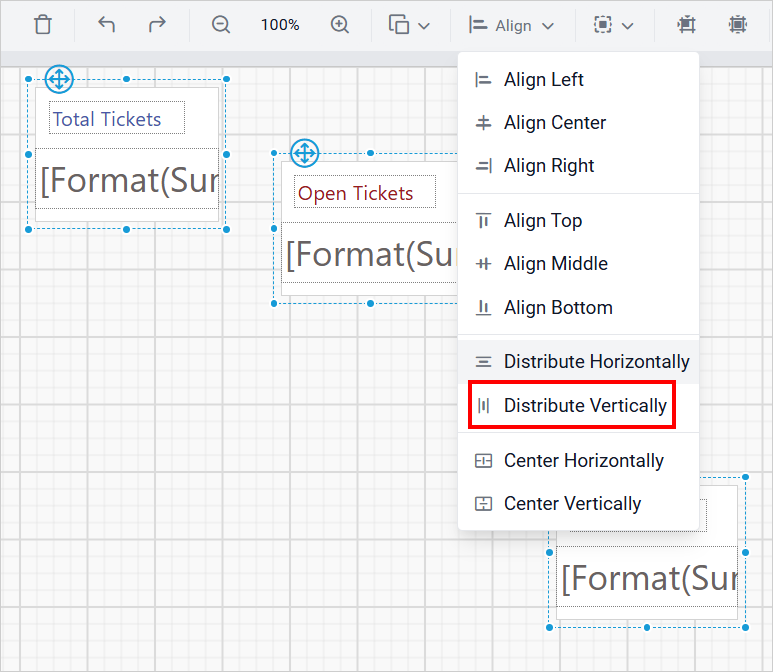
After aligning:

Sizing
Sizing option can be used to provide equal sizing for the selected report items in the design surface.
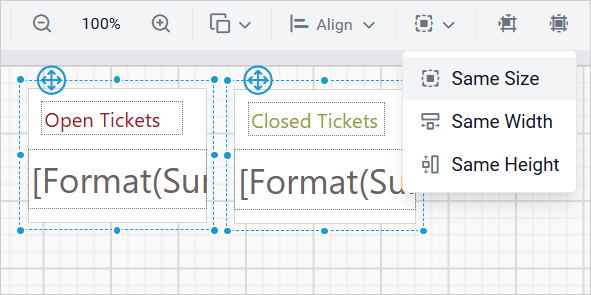
Same size
Resizes the size (width and height) of the selected report items to the size of the first selected report item.
Same height
Resizes the height of the selected report items to the height of the first selected report item.
Same width
Resizes the width of the selected report items to the width of the first selected report item.
Align to grid
Snaps the top left of the selected report items to the closest grid line in the design surface.
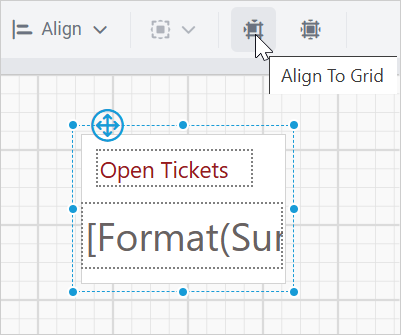
Size to grid
Snaps the selected report item to the closest gridline by resizing the report item on all four sides.