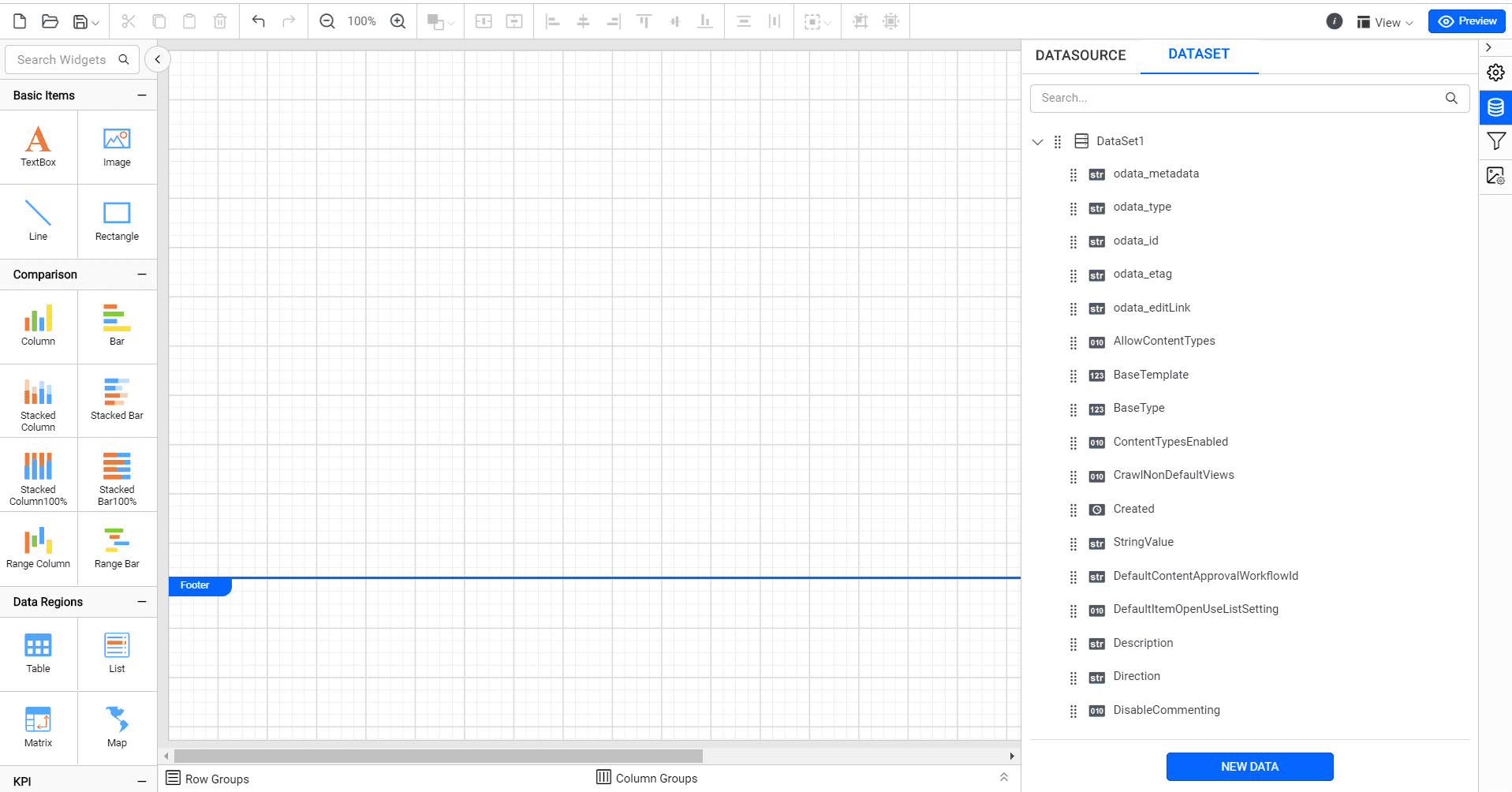How to connect to share point list
The Bold Reports® allows you to connect to the SharePoint data source that retrieves data from a share point list using the REST API interface.
Generate Authorization token
To establish a connection as a web API in Bold Report Designer, providing an authorization token for SharePoint is important. This token serves as a security mechanism that grants access to SharePoint resources. So you have to generate the Authorization token for your SharePoint.
Choose web data source
To configure the web data source, follow the below steps:
-
Click on the Data icon in the configuration panel.
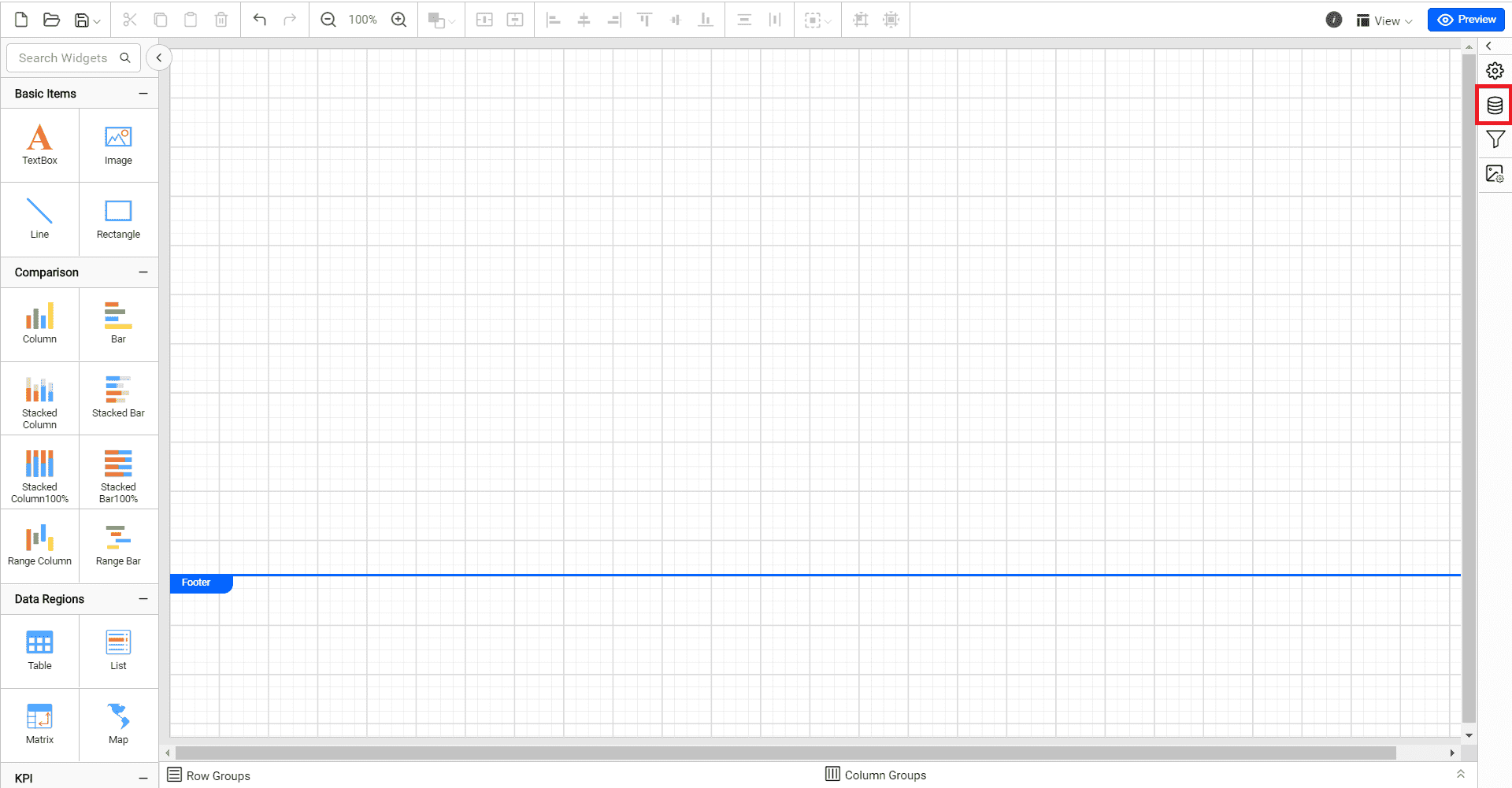
-
In the
DATAconfiguration panel, switch toDATASOURCEand click theNEW DATASOURCEbutton.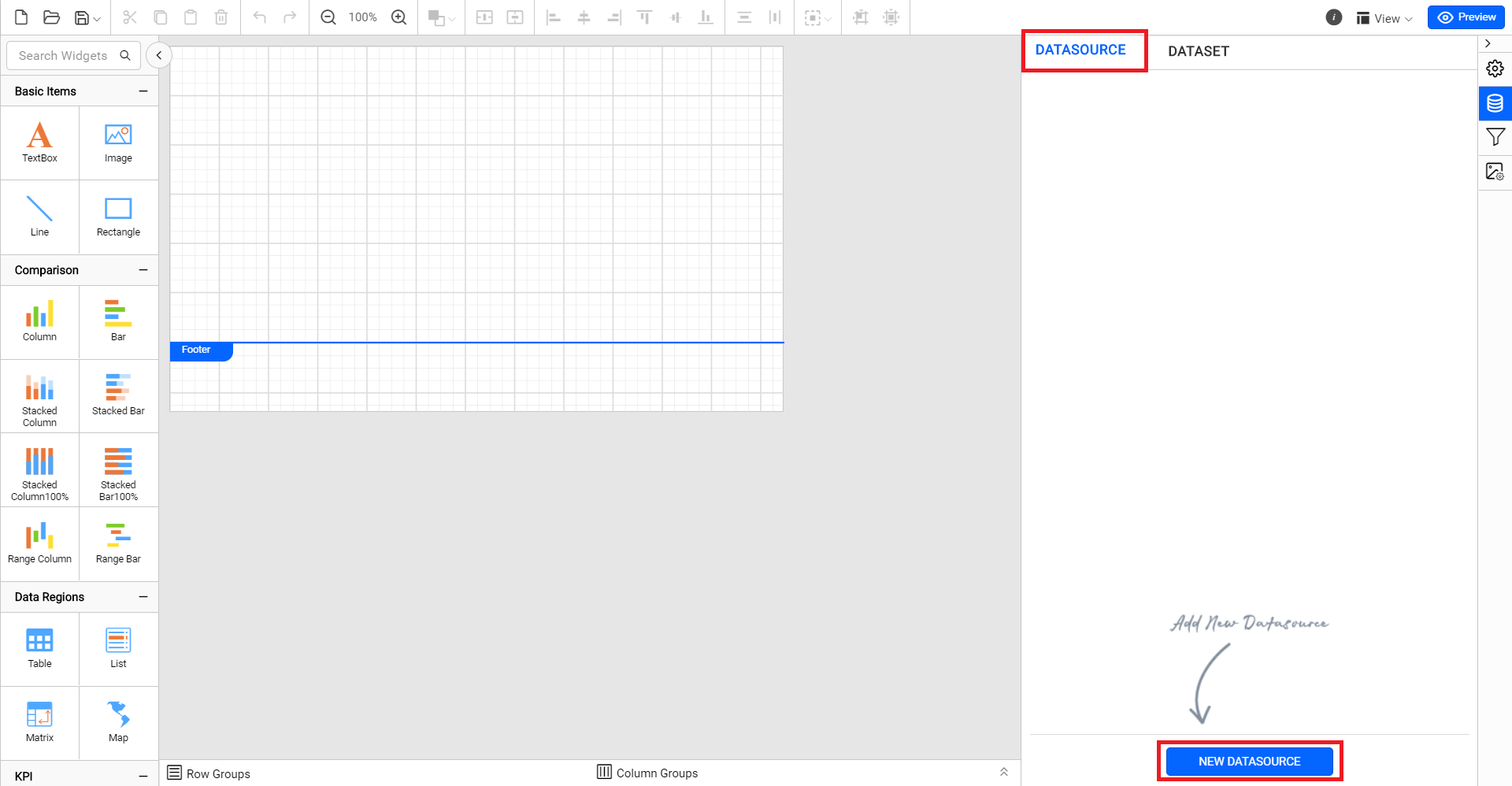
-
In the connection type panel, choose the
Web APIdata source type.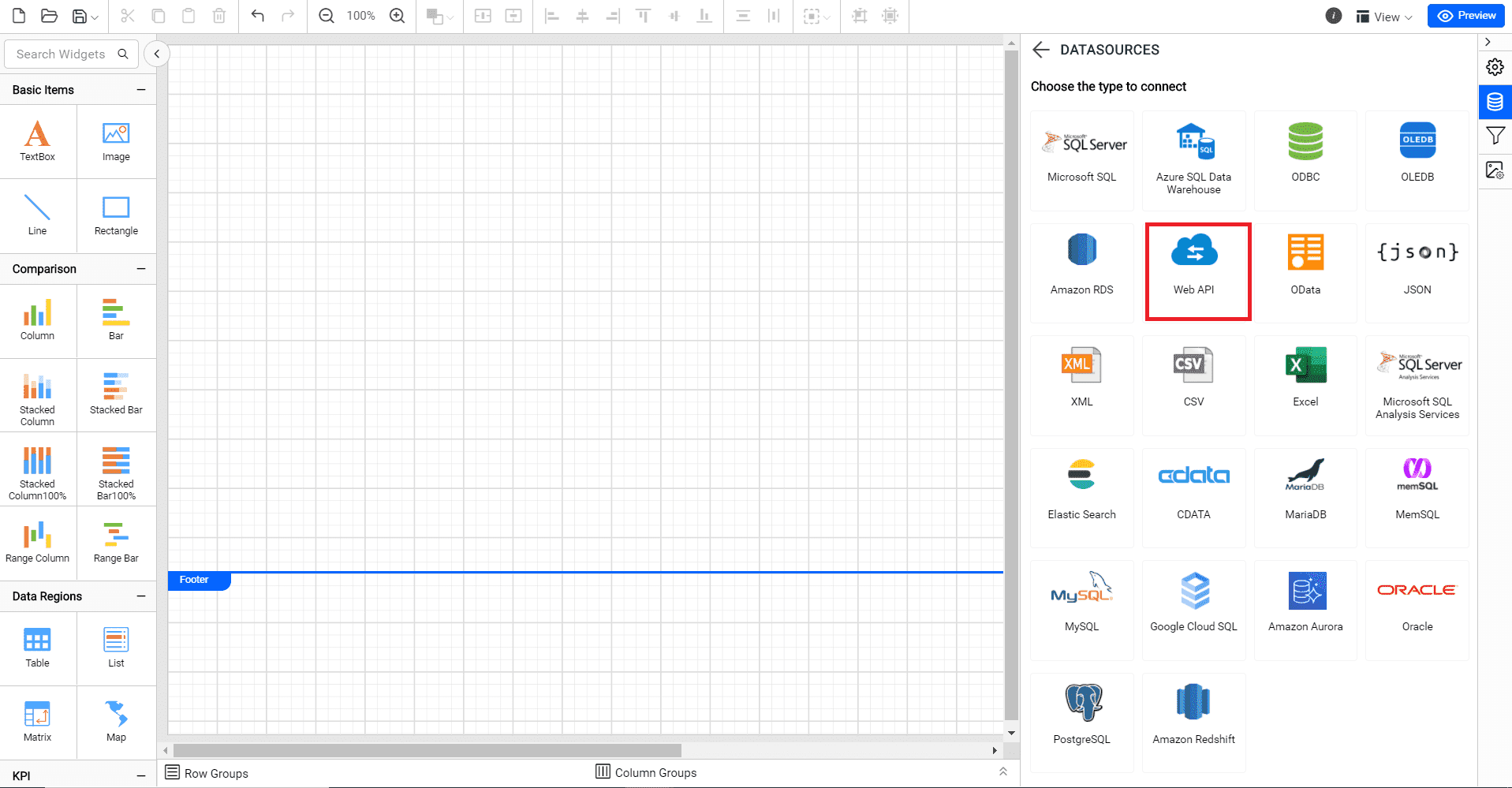
-
After clicking the data source, the
NEW DATASOURCEconfiguration panel opens. Specify the data source name without special characters in Name field.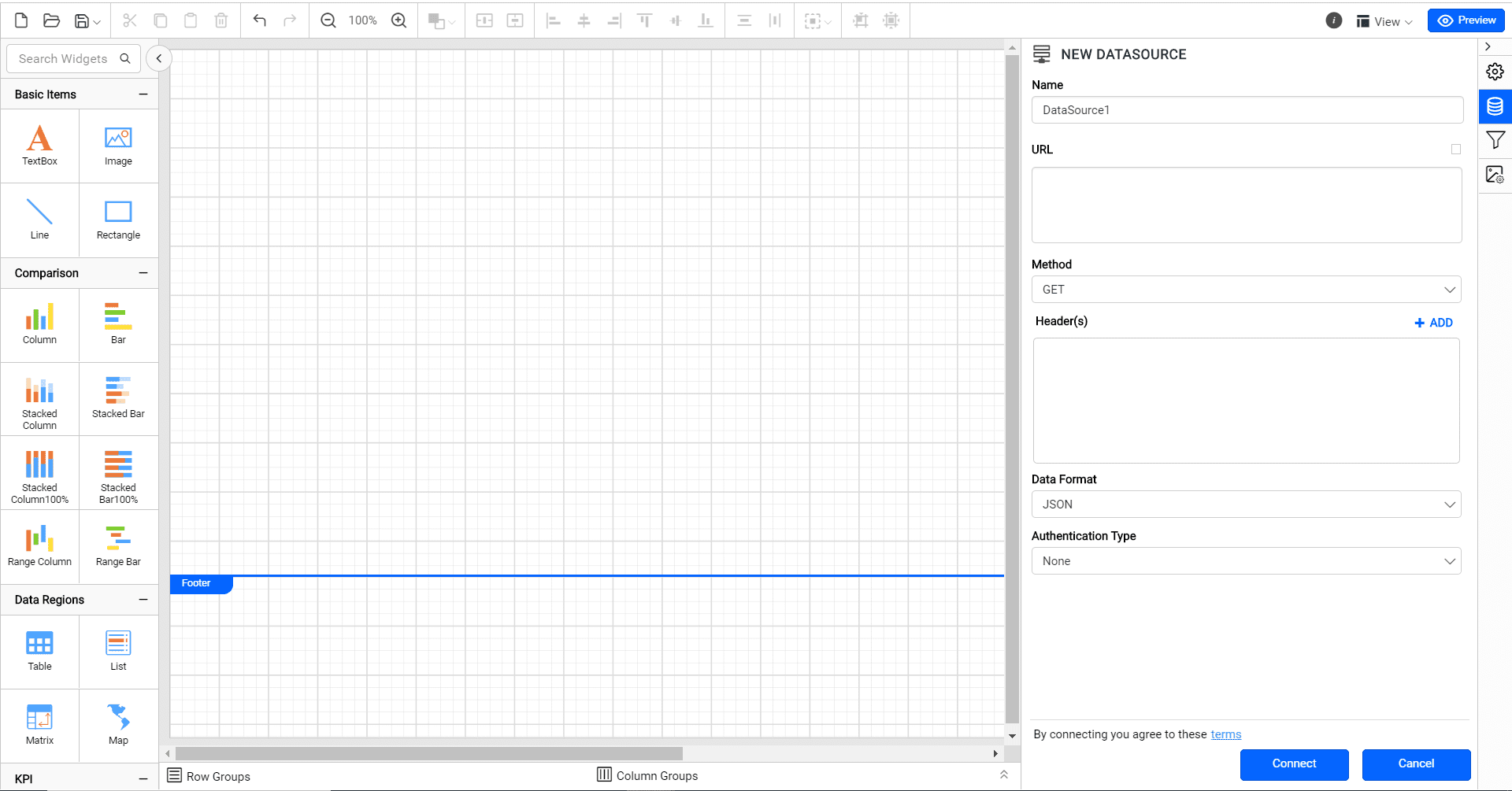
Connect to share point list with GET action
- Enter a valid REST API sharepoint list endpoint in the URL text box to perform the GET action.
- Choose GET in Method drop-down.
Now, the basic connection details look similar to the below image,

Provide Authorization and Bearer token as key-value pairs in Headers.
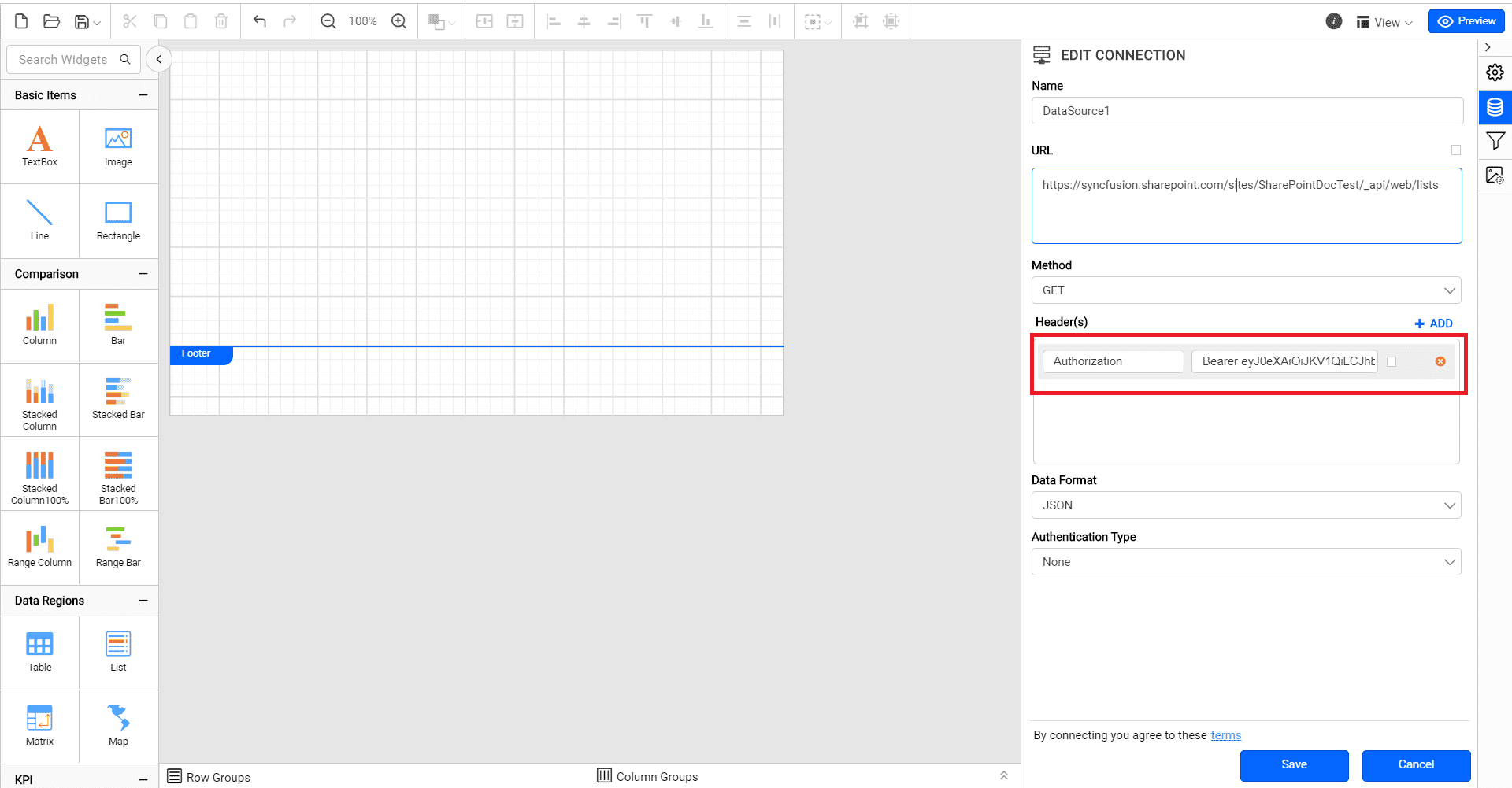
Click on the Connect to proceed with the query design pane. The query design pane will show a schema list in the left pane.
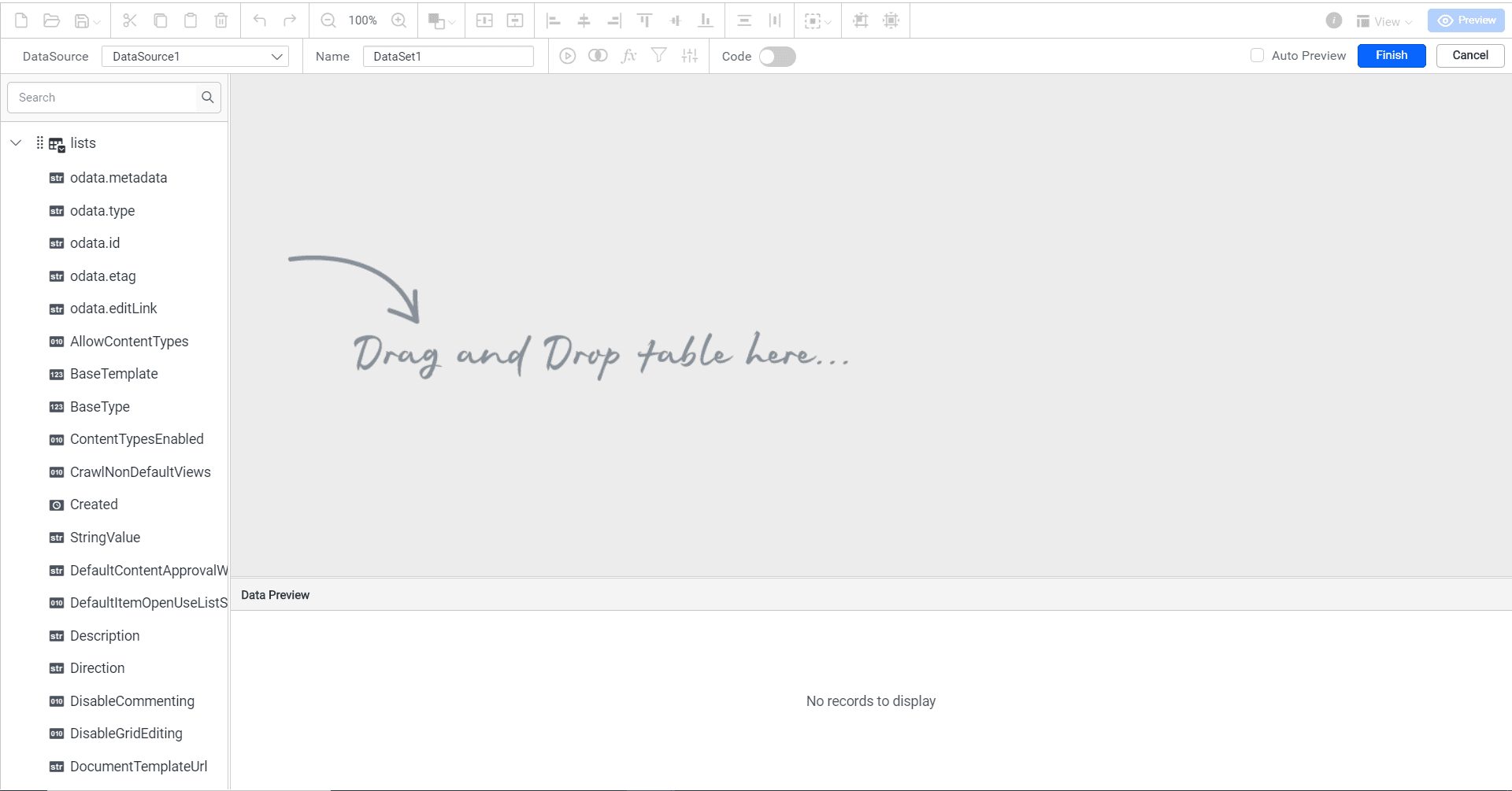
Drag and drop the table from the left pane in the query design view page and execute. Its corresponding values will be shown in the grid for preview.
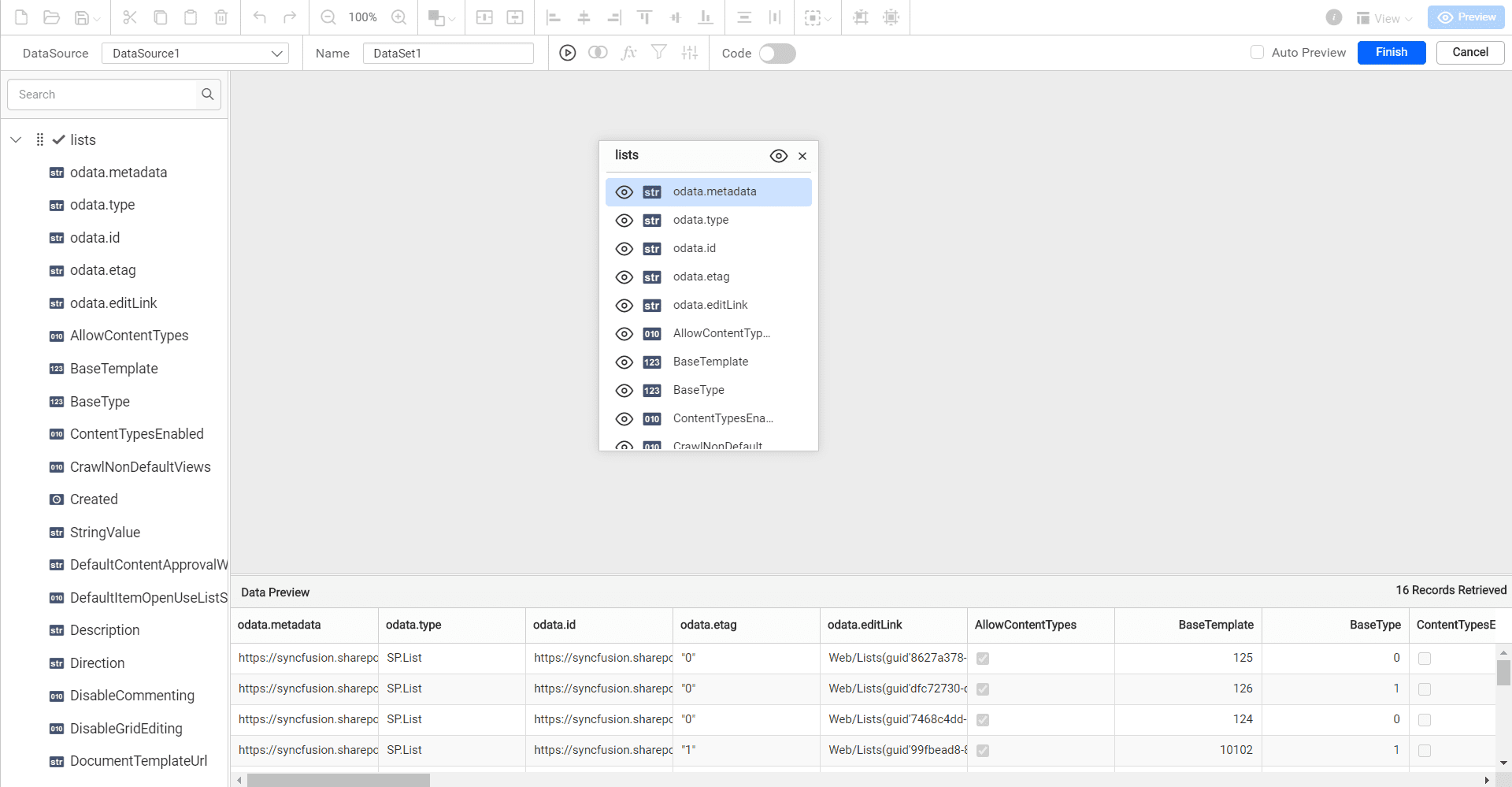
Click Finish to save the data source with a relevant name to design the report with the share point list.