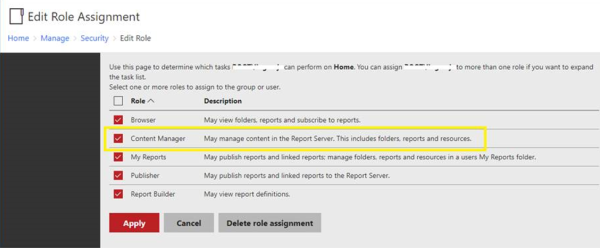How to provide the permission for user to access the SSRS Report Server reports
The user what we are using for the ReportServerCredential that should have permission to get the report, datasource , resources from server. So, we make sure we are having the content manager permission available for the folder from where are going to get the reports and the user has the permission to access the Report Server.
Site Setting of Report Server
Within the SSRS website, the first item to setup is to create system level permissions; these permissions are assigned to the main administrators of SSRS and the “power” users who publish reports. Two main roles, System Administrator and System User are predefined. Assignment to these roles is made by clicking on Site Setting in the upper right corner of the report server site; next click on the Security link from the left menu.
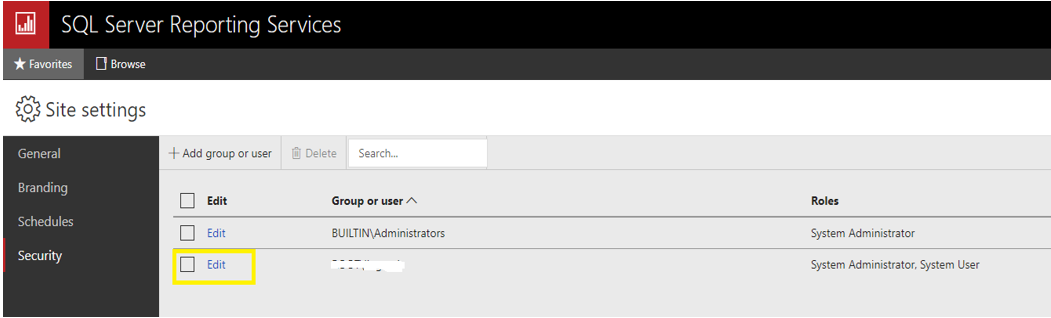
Permission of user
Clicking on the Edit option allows you to add, edit, or remove the roles assigned to the user or group as displayed in the below figure. The System Administrator role is reserved for those who need to have full control over the Report Server whereas the System User role is applied to users / groups who are power users of the Report Server.
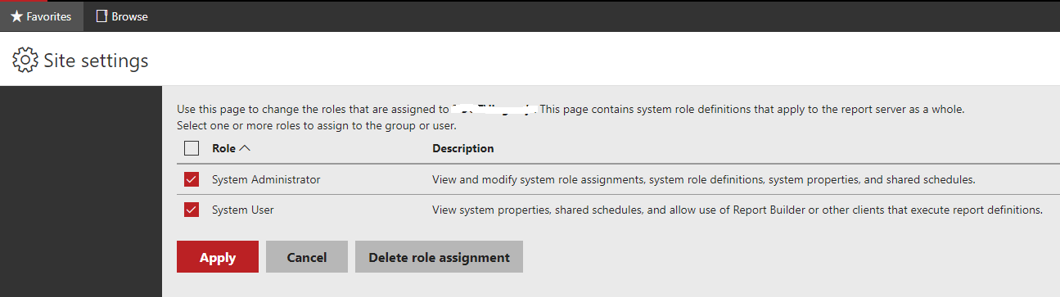
Folder
Click on the Manage Folder button upper right corner of the Report Server.
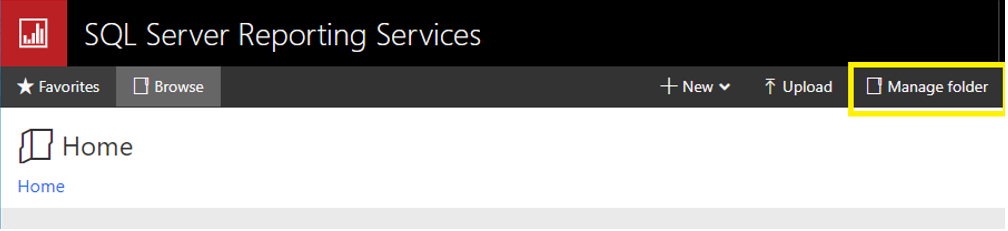
Permission for Folder
Provide the permission for the Group or users
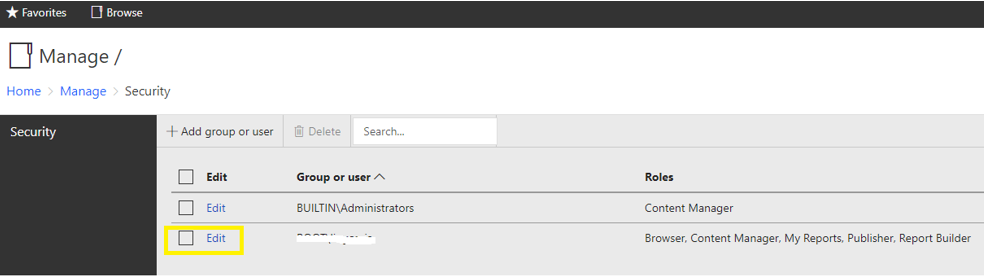
Permission of user with Folder
Provide the Role for the user