Map Legend
A Legend can be used to provide valuable information for interpreting the meaning of colors on a map shapes. The Legend property under map allows you to toggle the visibility of legend in map and also customize the legend appearance in map design. This property is listed under the Legend category in the map properties.

The legend split the data range based on the shape color rules specified for respective map report item.
Show or hide legend
To show/hide legend in the map surface, toggle the Enable Legend checkbox.
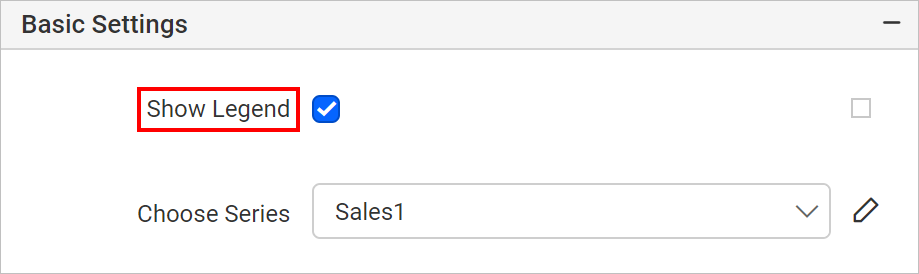
If you enable the Enable Legend checkbox, the map legend will be displayed in the right center position of map surface.
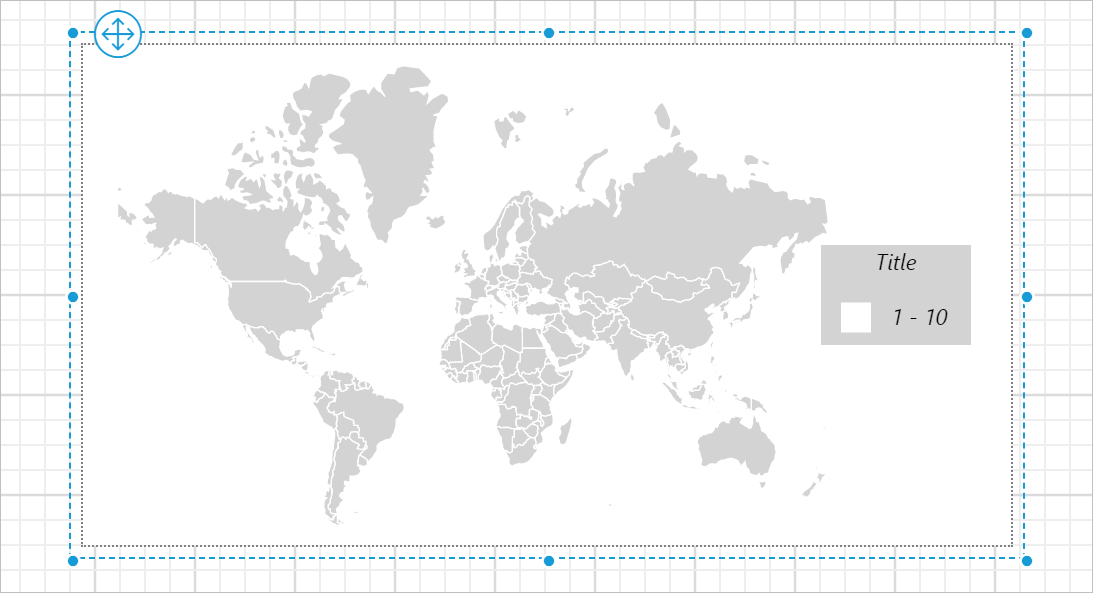
You can also enable or disable the legend based on dynamic values, by using the Expressions. Refer Set Expression and Reset Expression section to open set/reset expression menu in properties panel.
Customize legend
Once you enable legend, other properties required for legend customization will start displaying under Legend category.
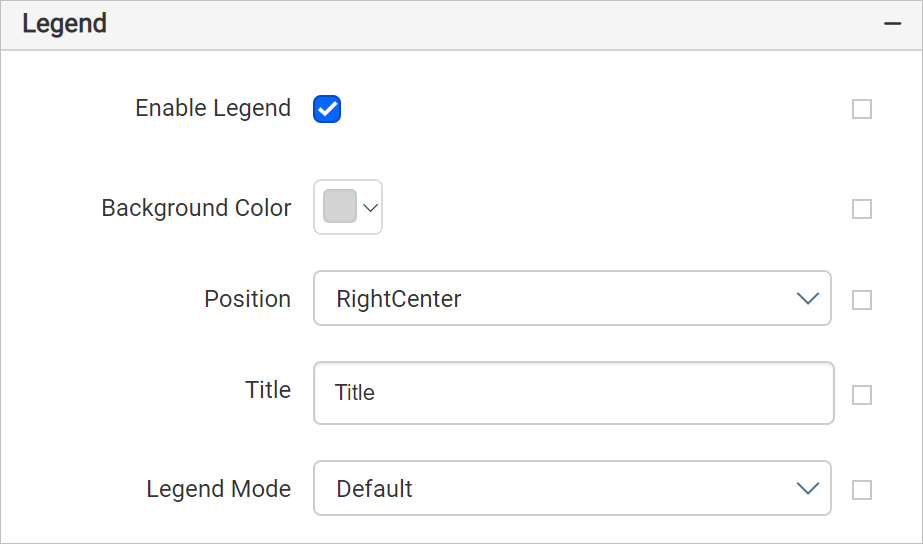
You can customize the legend appearance through these properties.
Background color
Background color property can be used to set the background color for the legend area.
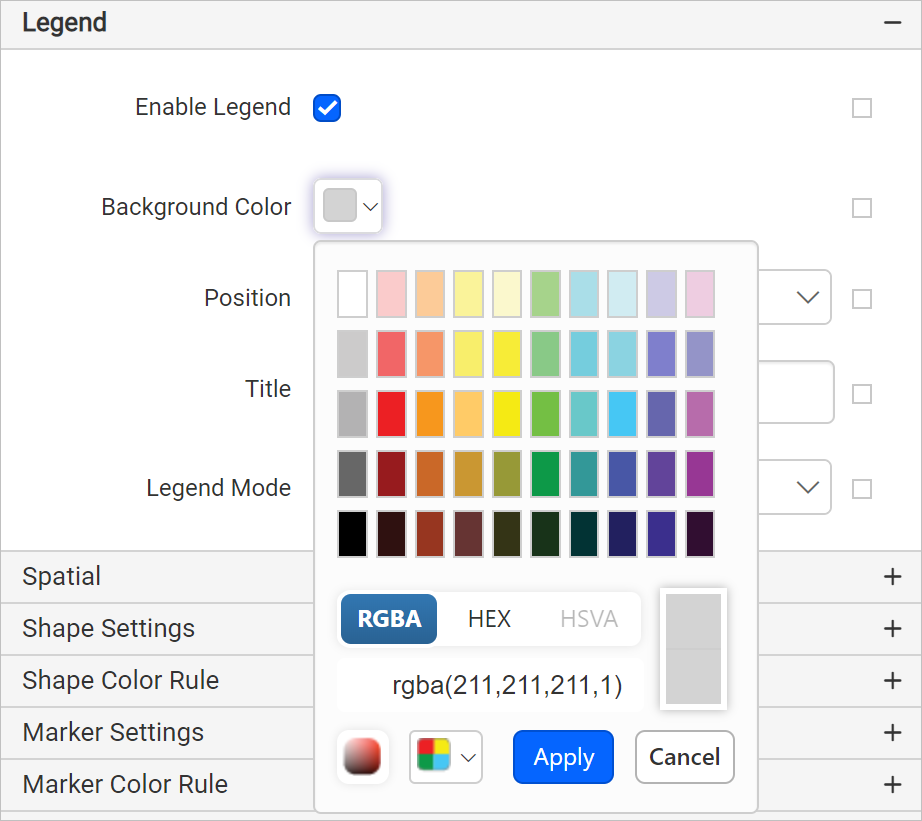
Now, the background color property will be applied to the legend area.
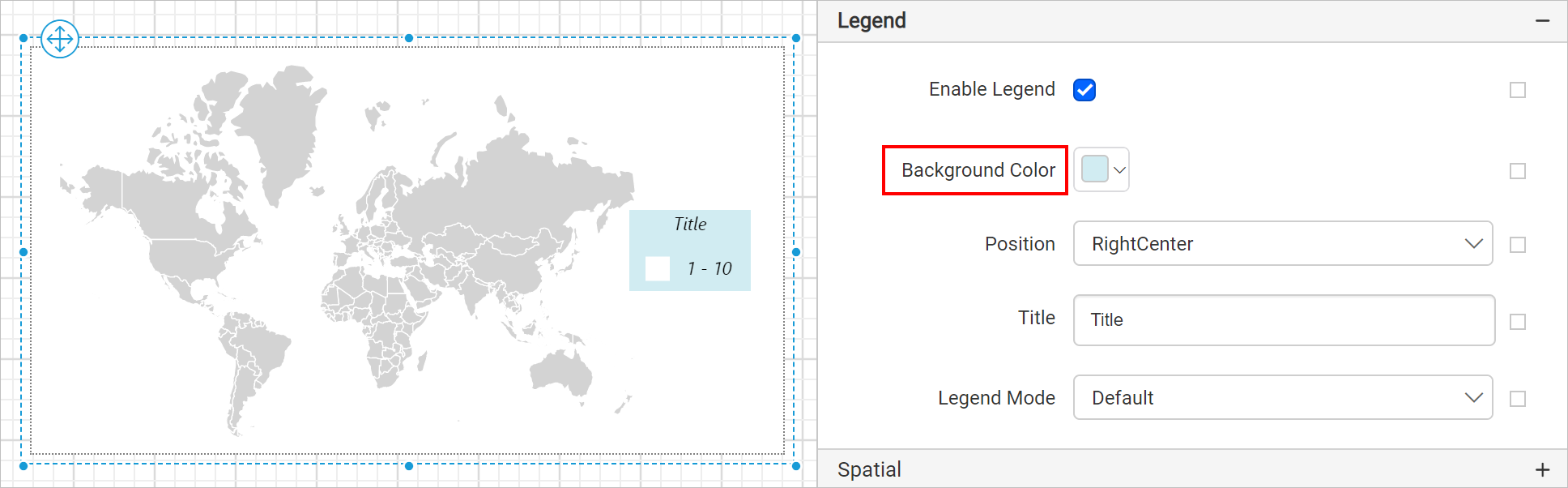
You can also apply background color based on dynamic values, by using the Expressions. Refer Set Expressions and Reset Expressions section to open set/reset expression menu in properties panel.
Position
You can place the legend in different position inside the map surface using this property. Supported positioning patterns are listed in the Position drop-down.
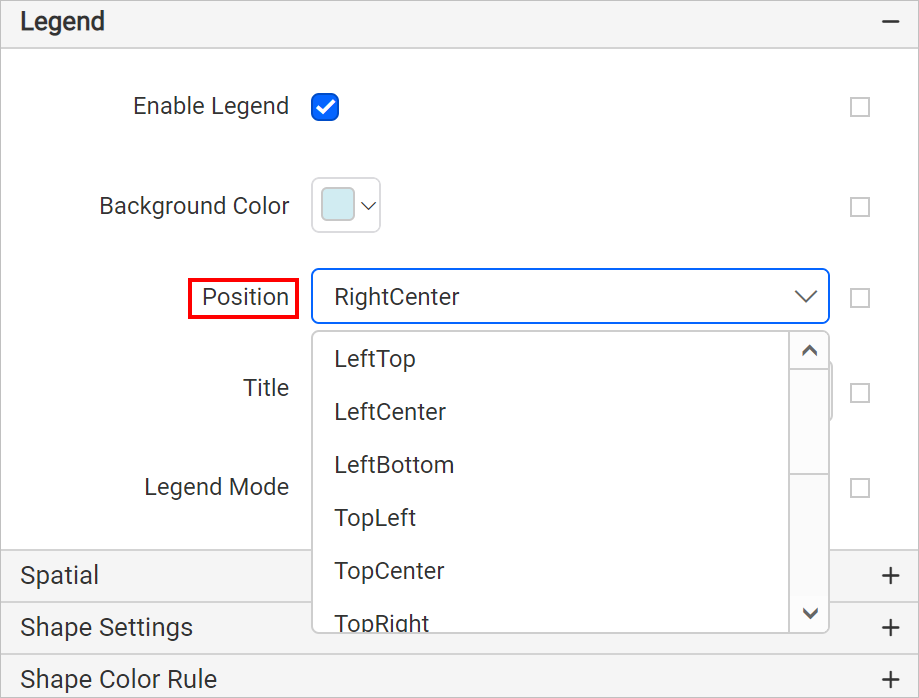
By default the legend will be placed in RightCenter position. In the below snap, the legend is positioned at LeftTop position inside the map surface.
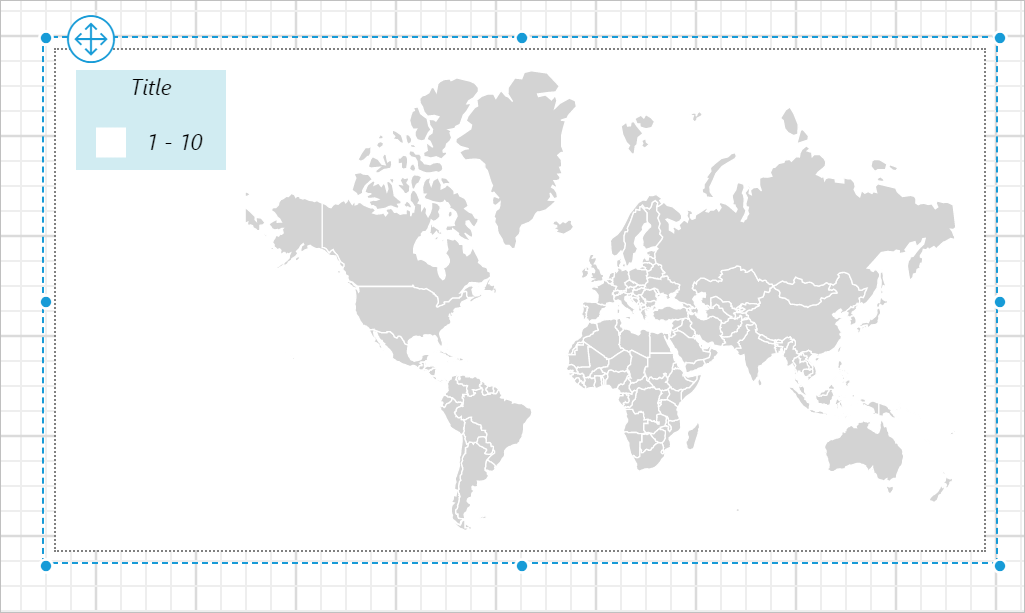
Title
You can customize the title text for legend using this property. By default, the text will be displayed as Title. Specify the required title text in the title property textbox and it will be displayed as map legend title in map design.
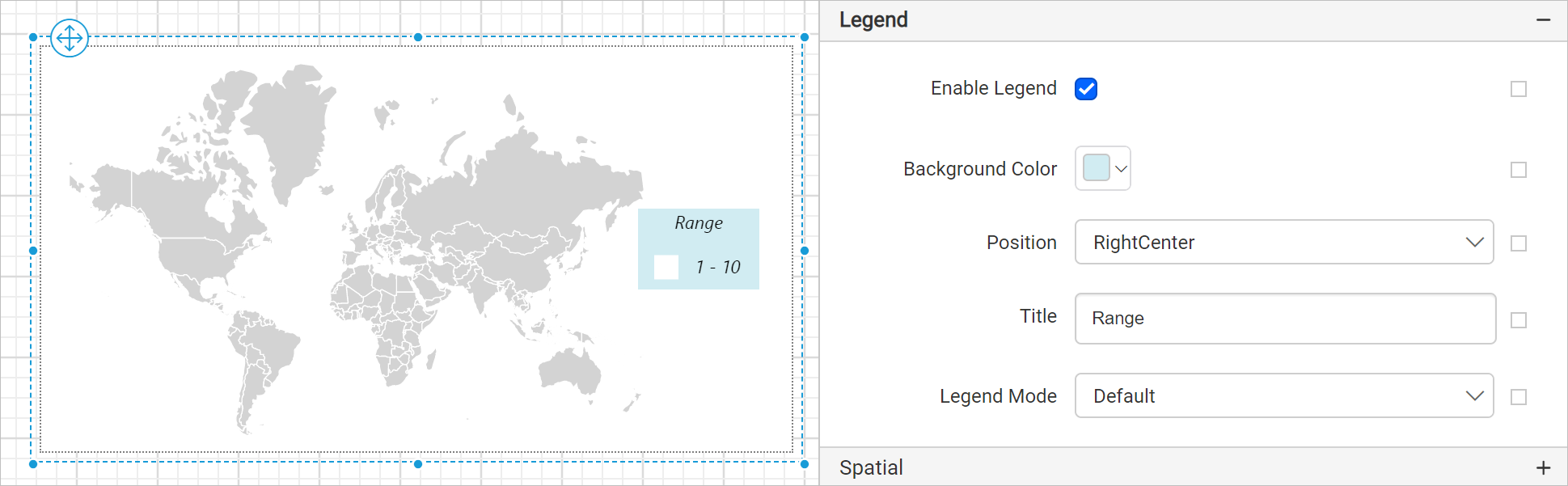
You can also apply title text based on dynamic values, by using the Expressions. Refer Set Expressions and Reset Expressions section to open set/reset expression menu in properties panel.
Title font
You can customize the legend title text appearance through the properties provided in the Advanced menu of title property. Click on the square icon in the right side of the Title text field and click on Advanced option in the menu.
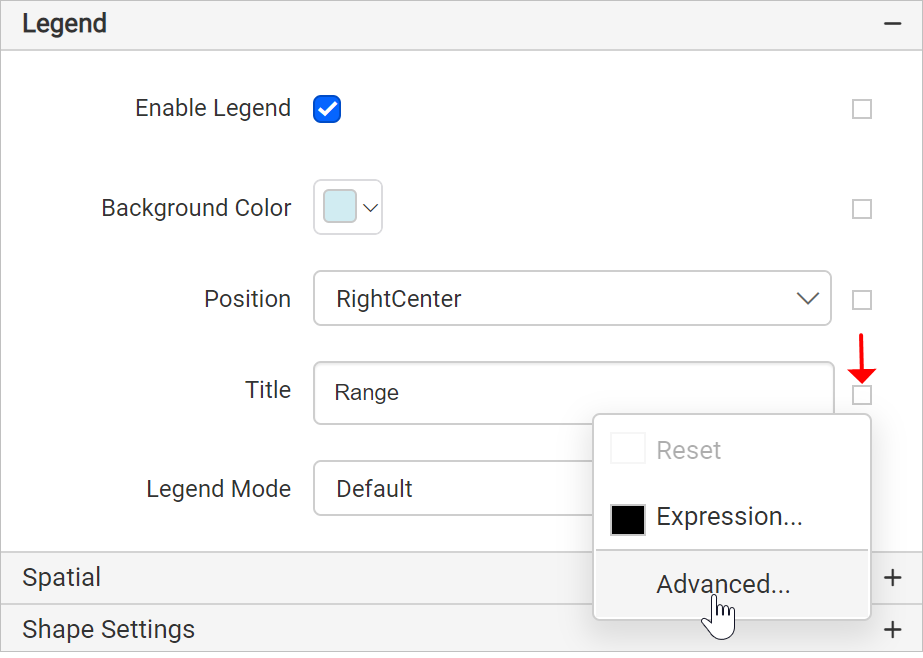
Now, the title font properties will be displayed in the advanced options.
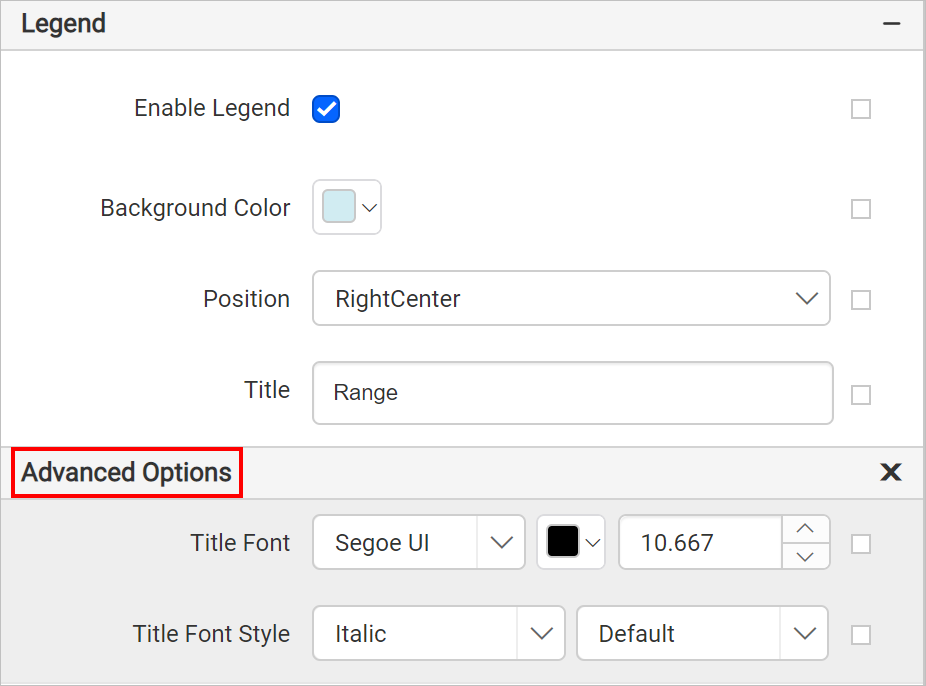
You can also apply font properties based on dynamic values, by using the Expressions. Refer Set Expressions and Reset Expressions section to open set/reset expression menu in properties panel.
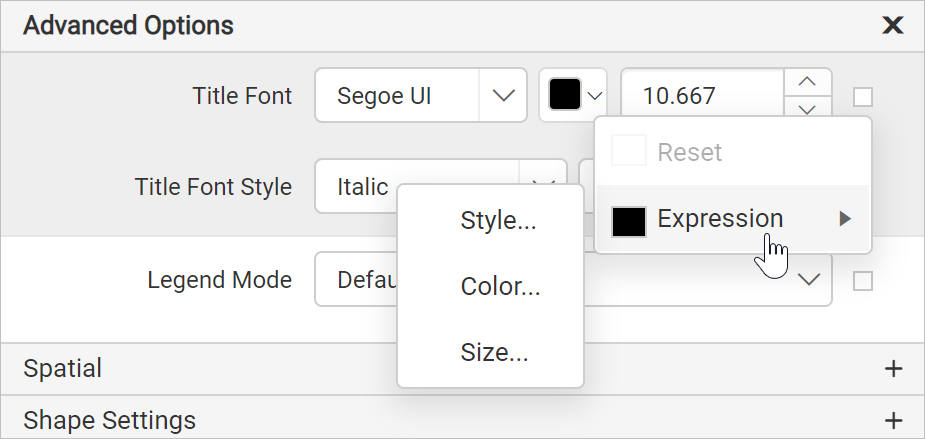
Legends automatically extend to show the legend title or legend text.
Legend mode
Legend mode property can be used to set the mode for legend in the map surface.
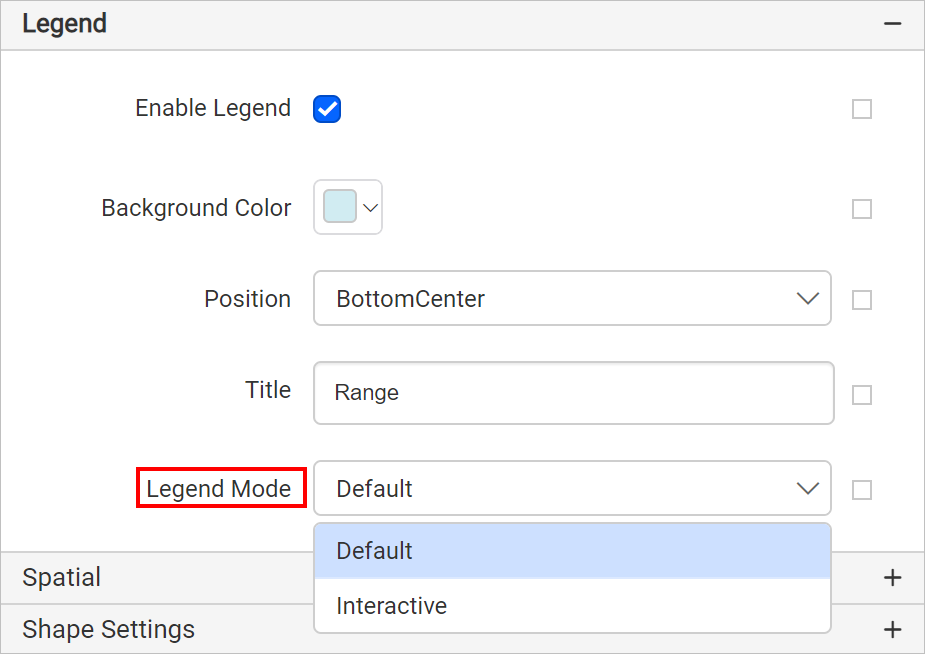
Default mode groups the range and display legend as in below snap.

Interactive mode displays the range in color scale.
