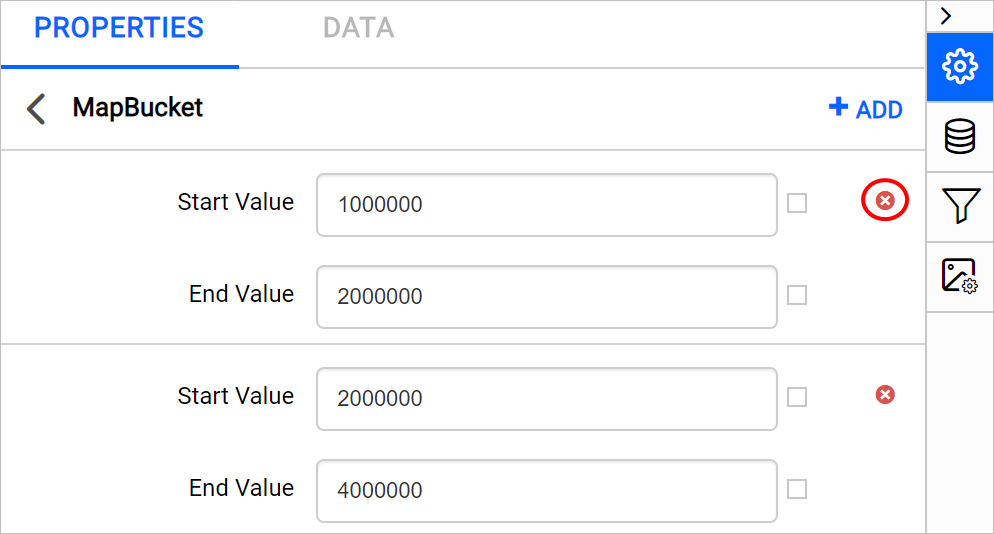Define custom data range
Custom distribution type property can be used to define the data ranges explicitly for map report item. Choose Custom type in distribution drop-down,
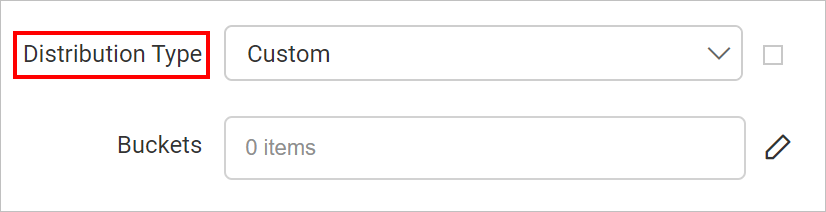
Now an option called Buckets will start displaying, click on the edit icon.
![]()
Now, you will be taken to the Map Bucket panel.
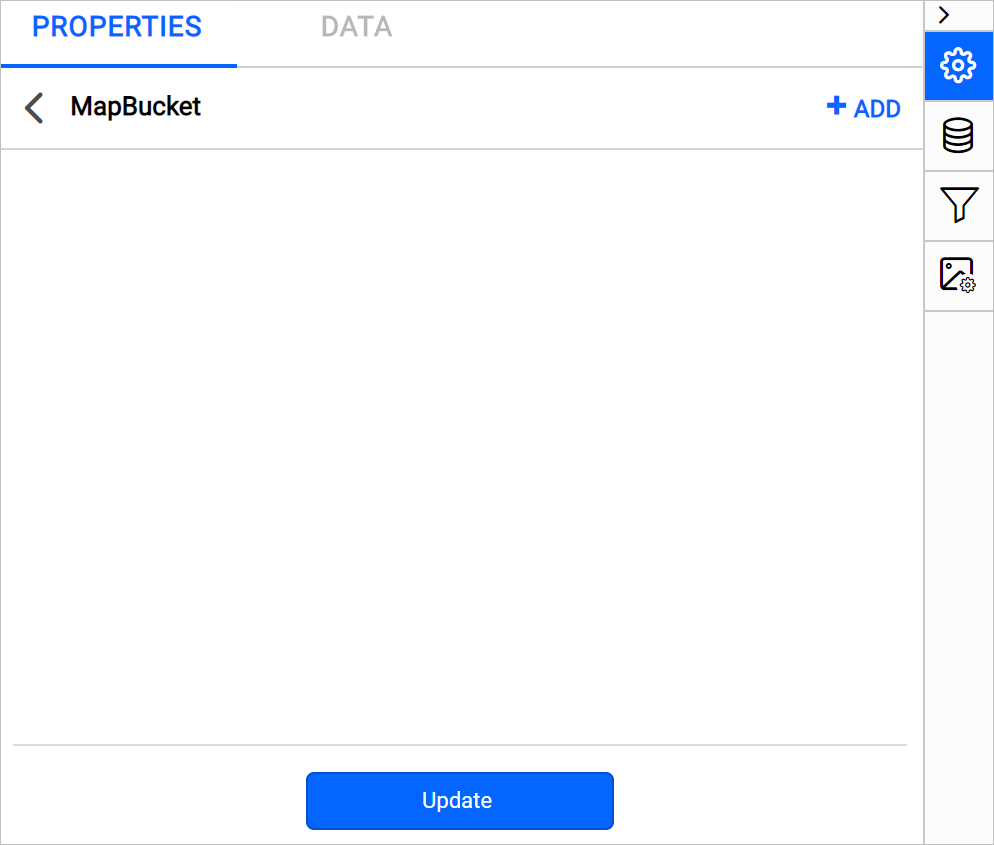
Add bucket
Click on the ADD icon in the top-right corner. A new field with Start Value and End Value option to define data range will be added in the panel.
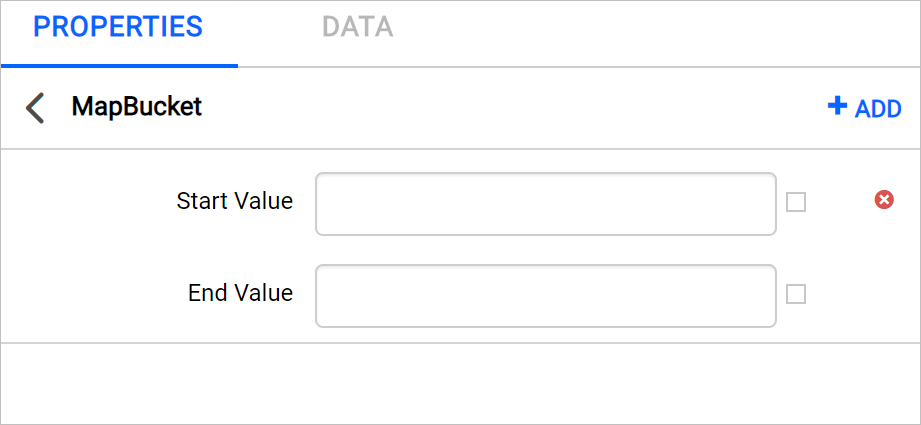
Click on the update.
If you know the minimum and maximum values in analytical data, you can split it into ‘N’ number of buckets in this panel. Total number of ranges in the panel will be counted as bucket count for the respective map report item. For example, we know the minimum and maximum population range. So, the splitting can be done like below.
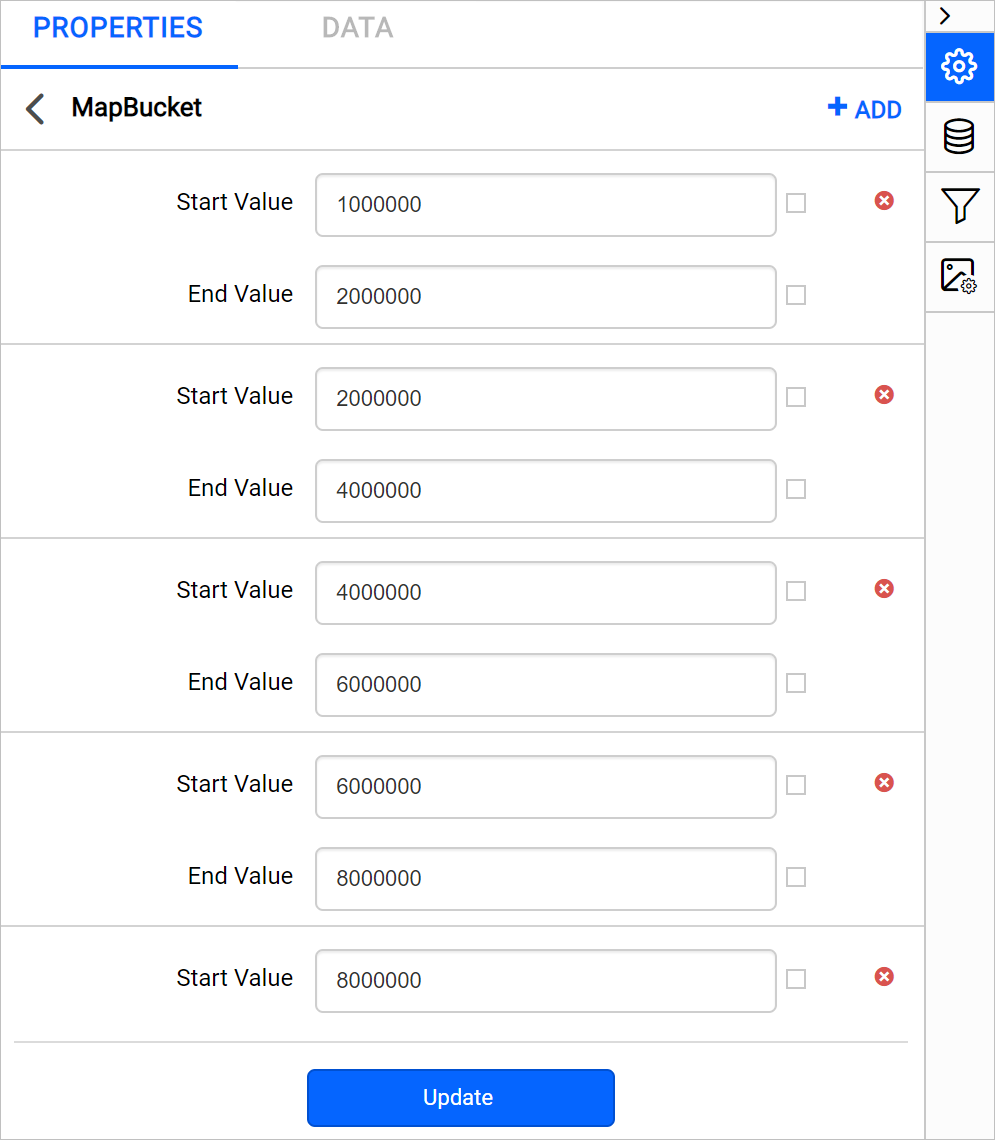
You can also define start and end values based on dynamic values, by using the Expressions. Refer Set Expressions and Reset Expressions section to open set/reset expression menu in properties panel. Click on the square icon in the right side of the each field to open expression menu,
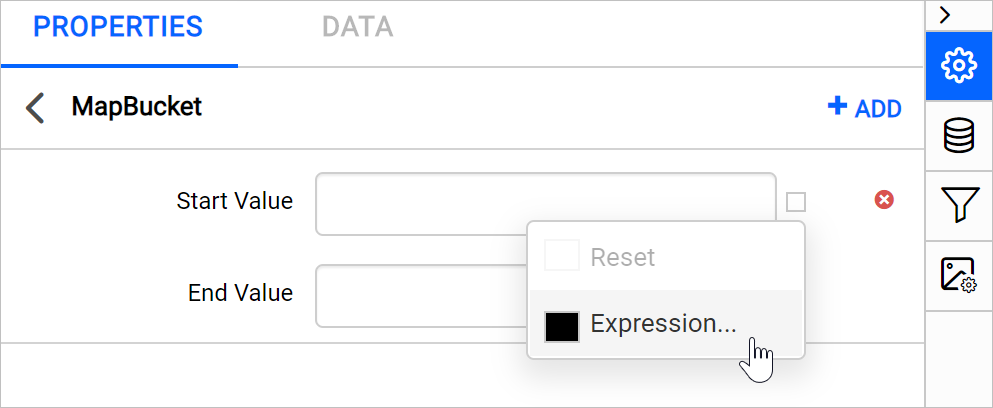
Delete bucket
To delete the existing bucket range, click on the edit icon for the Buckets property. Now, the available data ranges will be listed MapBucket panel. Click on the Delete icon in the right corner of required data range and click on the Update.