Connect to Amazon RDS data source
The Bold Reports® allows you to connect with Amazon RDS data source in reports.
How to create Amazon RDS data source
To configure the Amazon RDS data source, follow these steps:
- Click on the Data icon in the configuration panel.
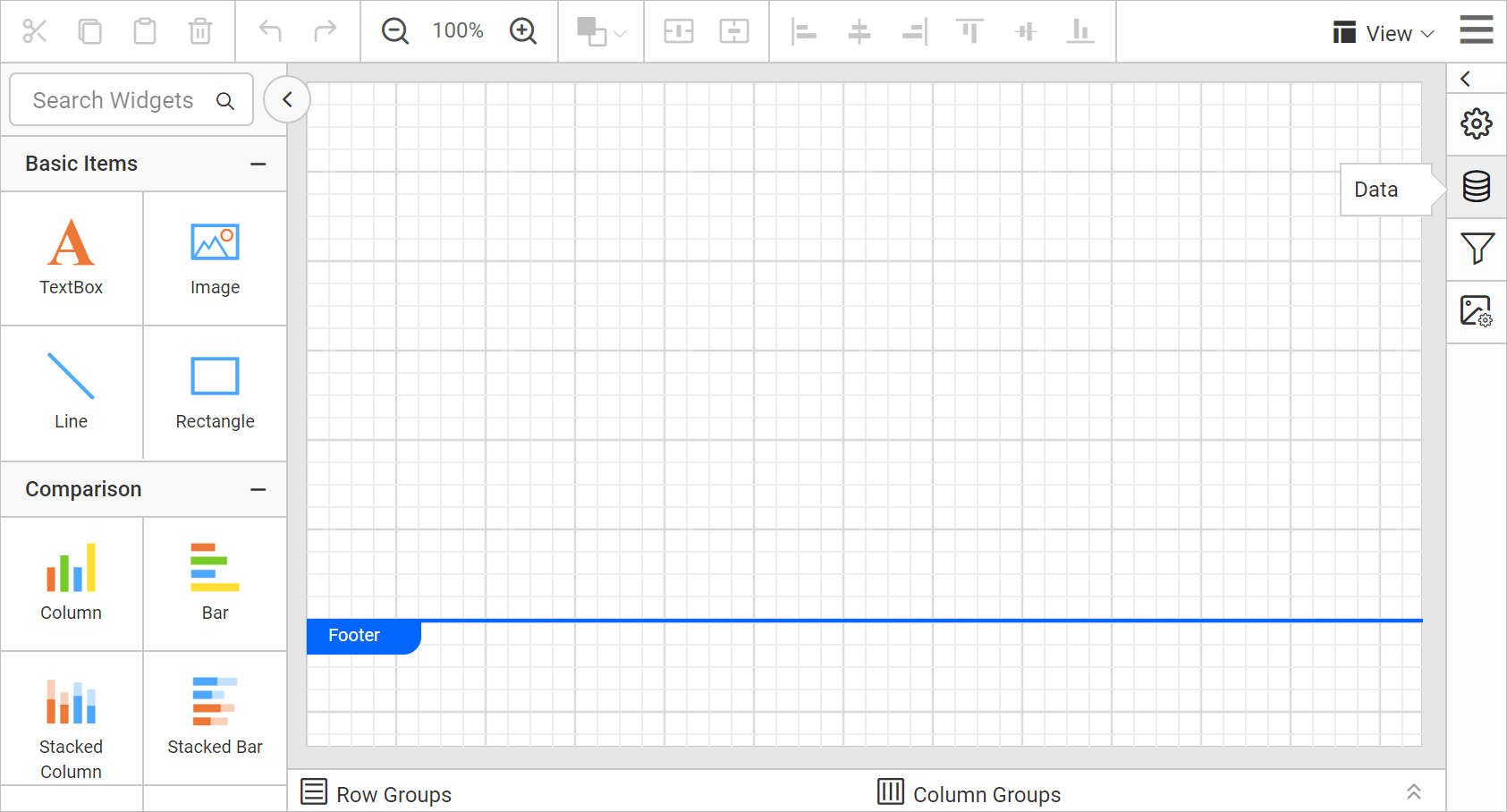
- In the
DATAconfiguration panel, click on theNEW DATAbutton.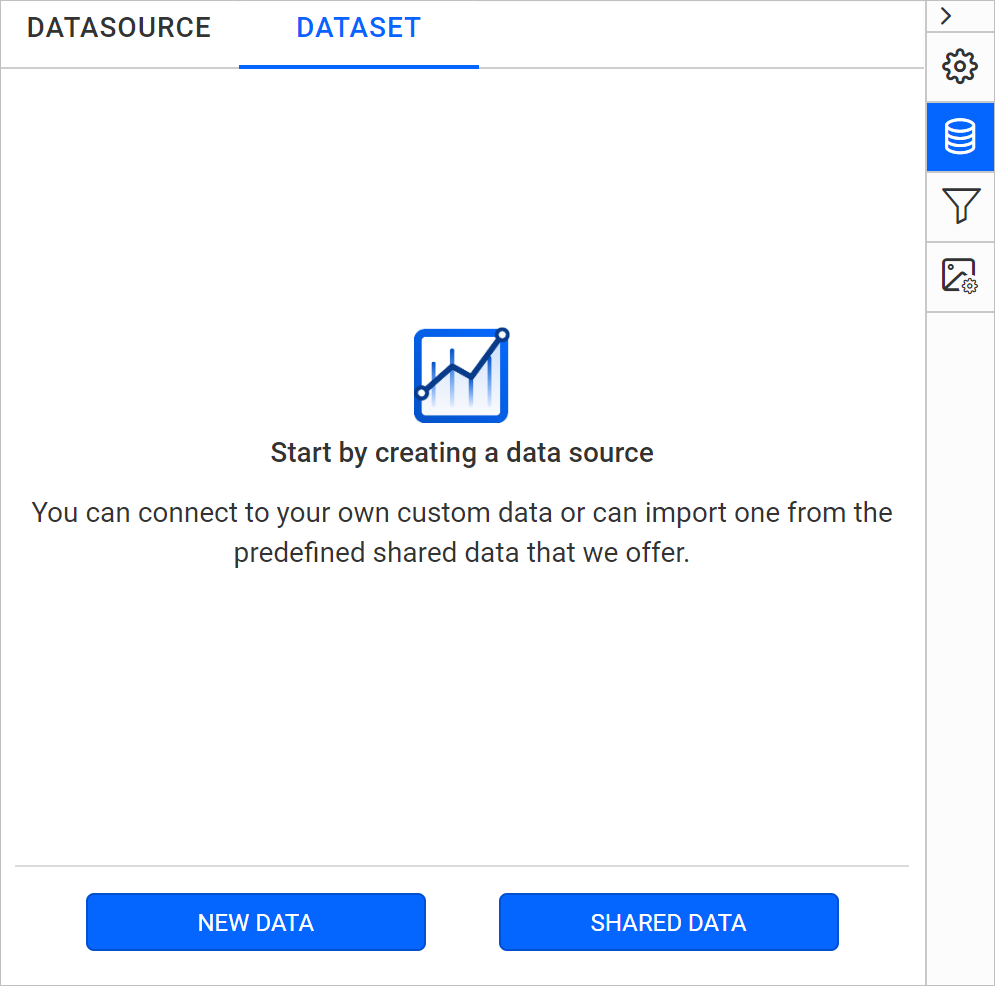
- In the connection type panel, choose the
Amazon RDSdata source type.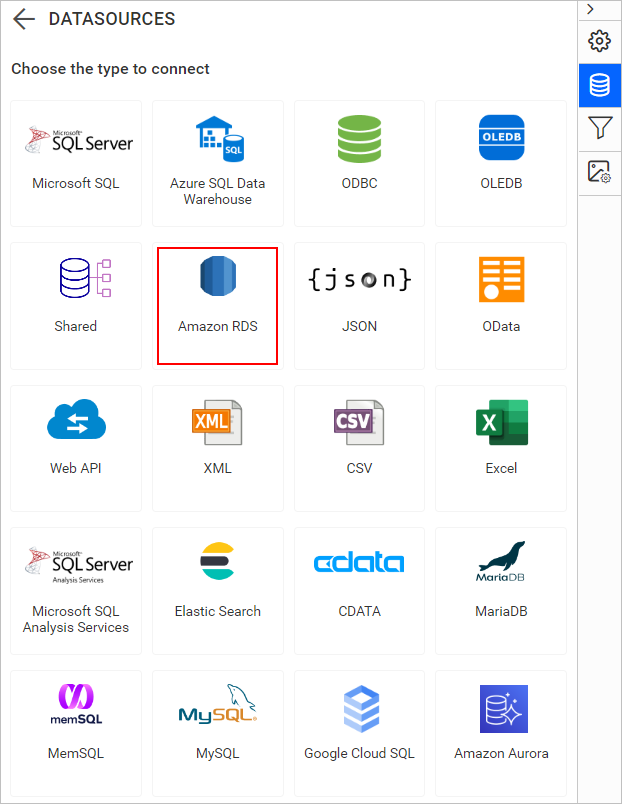
Create Amazon RDS data source with basic options
When you create a new data, the NEW DATASOURCE panel will show up with basic options.
- Specify the data source name without special characters in the Name field.
- Select a database engine you want to use with the given Amazon RDS Server from the Database Engine drop-down.
- Enter a valid Amazon RDS server or host name in the Server Name field.
- Enter a valid Amazon RDS username in the UserName text box.
- Enter a valid Amazon RDS password in the Password text box.
- Select a database that you want to query in the listed database associated with the given Amazon RDS server in the database drop-down.
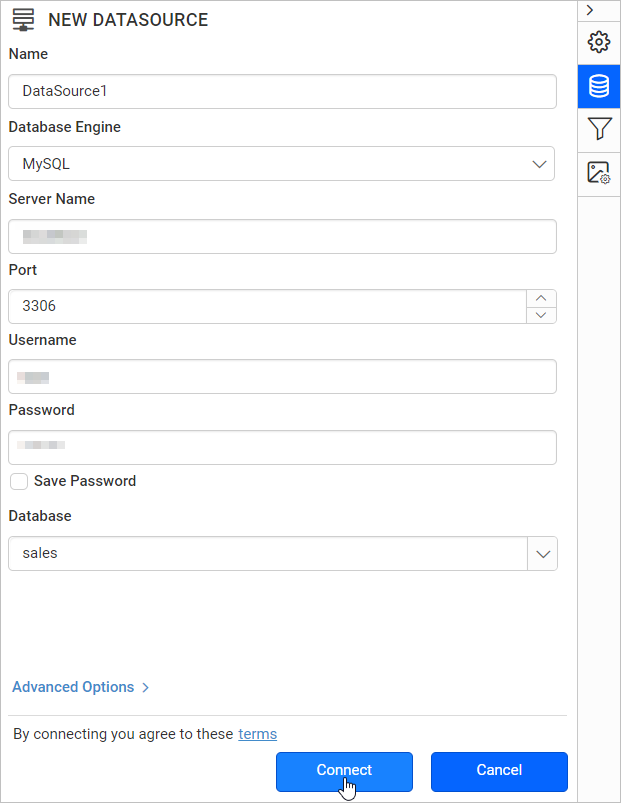
Click on the Connect to proceed with query design pane. Now, enter the required query and execute. Its corresponding values will be shown in grid for preview.
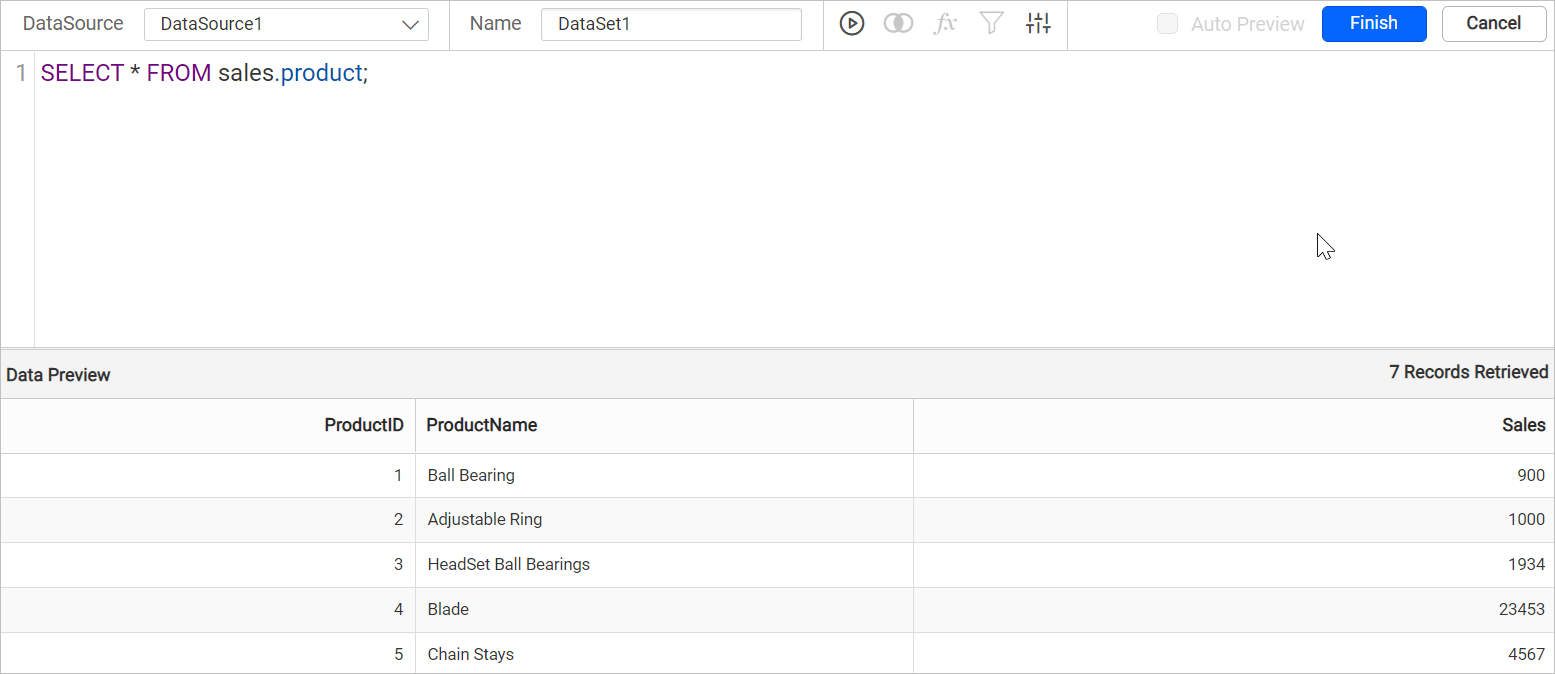
Click Finish to save the data source with a relevant name to proceed with designing report.
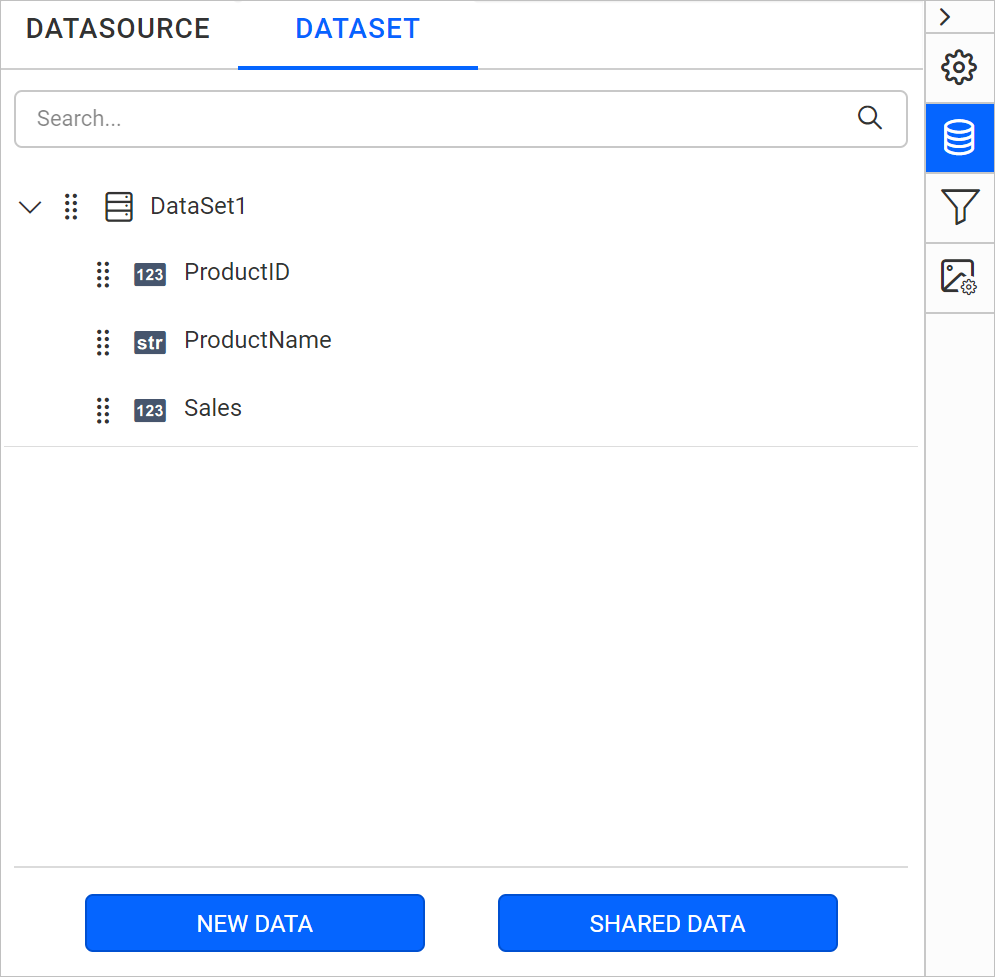
Amazon RDS supported database engine in Bold Reports®
- MySQL
- MariaDB
- Amazon Aurora MySQL
- PostgreSQL
- Amazon Aurora PostgreSQL
- SQL Server
- Oracle
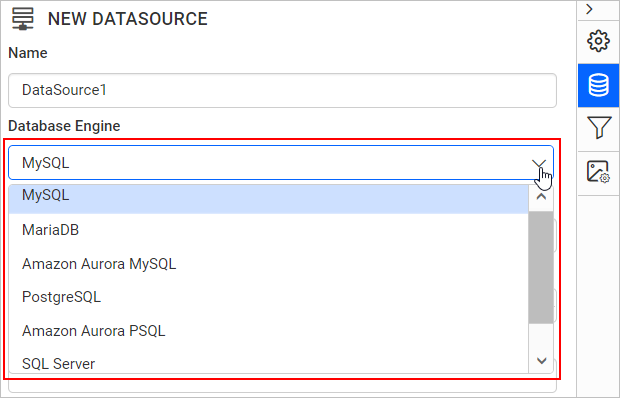
See Also
CONTENTS
CONTENTS
Thank you for your feedback and comments.We will rectify this as soon as possible!