Export SSRS RDL Report in Bold Reports® ASP.NET Report Writer
The Report Writer is a class library that is used to export the RDL report with popular file formats like PDF, Microsoft Word, Microsoft CSV, and Microsoft Excel without previewing the report on a webpage. This section describes how to export the RDL report to an ASP.NET application using the Report Writer.
Create an ASP.NET application
- Start Visual Studio 2022 and click Create new project.
- Choose ASP.NET Web Application (.NET Framework), and then click Next.
- Change the project name, choose .NET Framework 4.6.2 or Higher in the framework field, and then click Create.
- Choose Web Forms and Web API, then click OK.
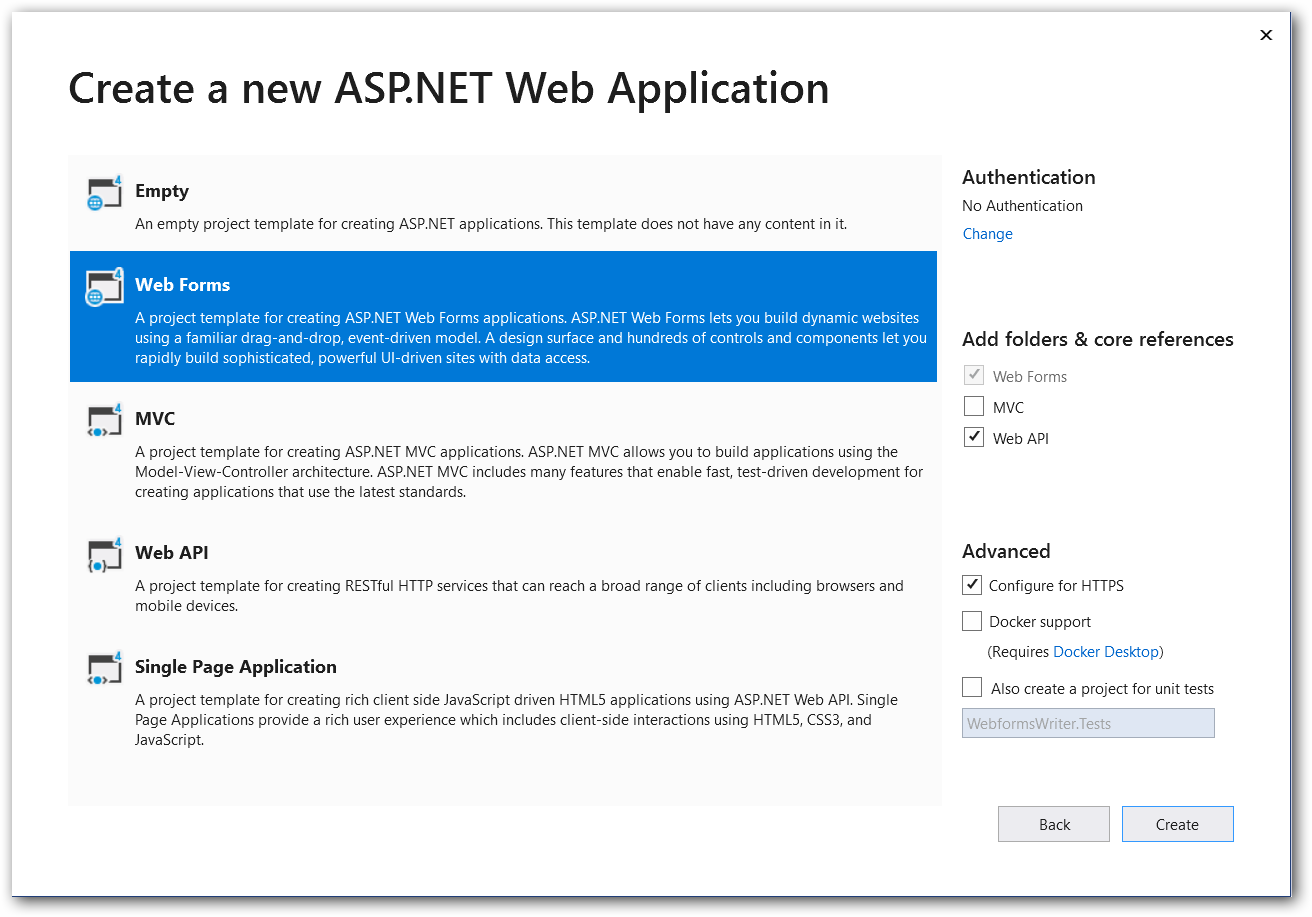
Starting with Bold Reports® version 8.1.1, support for .NET Framework versions lower than 4.6.2 (including .NET Framework 4.0, .NET Framework 4.5, and .NET Framework 4.6) has officially ended, with only limited support available for these versions. To continue receiving new features, improvements, and full support, upgrade to .NET Framework 4.6.2 or later. If you need to stay on an earlier .NET Framework version, use Bold Reports® version 7.1.10 or earlier.
List of dependency libraries
- In the Solution Explorer tab, right-click the project or solution, and choose Manage NuGet Packages. Alternatively, select the Tools > NuGet Package Manager > Manage NuGet Packages for Solution menu command.
- Search for
BoldReports.Webpackage, and install this in your application.
The following table provides details about the dependency packages and their usage.
| Package | Purpose |
|---|---|
Syncfusion.Pdf.AspNet |
Exports the report to a PDF. |
Syncfusion.DocIO.AspNet |
Exports the report to a Word. |
Syncfusion.XlsIO.AspNet |
Exports the report to an Excel. |
Syncfusion.Presentation.AspNet |
Exports the report to a PowerPoint. |
Newtonsoft.Json |
Serializes and deserializes data for the Report Writer. It is a mandatory package for Report Writer, and the package version should be 10.0.1 or higher. |
In this tutorial, the
sales-order-detail.rdlreport is used and it can be downloaded here. You can get the reports from the Bold Reports® installation location. For more information, refer to samples and demos section.
Server side Report Writer changes
-
Create a folder
Resourcesin your application. Copy and paste the sample RDL reports into theResourcesfolder. -
Open
Default.aspx.csand add the following using namespace.using BoldReports.Writer; -
Initialize the Report Writer using the following code example.
protected void ExportButton_Click(object sender, EventArgs e) { string fileName = null; WriterFormat format; HttpContext httpContext = System.Web.HttpContext.Current; BoldReports.Writer.ReportWriter writer = new BoldReports.Writer.ReportWriter(); writer.ReportPath= Server.MapPath("~/Resources/sales-order-detail.rdl"); if (this.ExportFormat.SelectedValue == "PDF") { fileName = "sales-order-detail.pdf"; format = WriterFormat.PDF; } else if (this.ExportFormat.SelectedValue == "Word") { fileName = "sales-order-detail.docx"; format = WriterFormat.Word; } else if (this.ExportFormat.SelectedValue == "Html") { fileName = "sales-order-detail.Html"; format = WriterFormat.HTML; } else if (this.ExportFormat.SelectedValue == "PPT") { fileName = "sales-order-detail.ppt"; format = WriterFormat.PPT; } else { fileName = "sales-order-detail.xlsx"; format = WriterFormat.Excel; } writer.Save(fileName, format, httpContext.Response); }
Client side changes
-
Open the
Default.aspxhome page. Replace the following code snippet on theDefault.aspxhome page. Ensure that inherits value is same for application nameInherits="<application name>._Default".<%@ Page Language="C#" AutoEventWireup="true" CodeBehind="Default.aspx.cs" Inherits="WebformsWriter._Default" %> <!DOCTYPE html> <html> <head runat="server"> <title> BoldReports Writer </title> </head> <body> <form id="form1" runat="server"> <div> </div> </form> </body> </html> -
Add the following code example in the
<body>tag of the Default.aspx page to view Report Writer export options.<body> <div class="container"> <div class="content_section"> <form id="form1" runat="server"> <div id="description_Pane" style="text-align: justify;"> <h3>Description</h3> <span> Bold ReportWriter is a powerful control for exporting RDL and RDLC files into specified format files. </span> </div> <div id="export_Pane" style="margin-top: 4%;"> <h3>Export Report</h3> <span> Choose a file format to view the selected document generated from Report file by using Essential ReportWriter. </span> <div id="selection_Pane" style="margin-top: 2%;"> <asp:Label Style="font-size: large;" runat="server"> Save As : </asp:Label> <asp:RadioButtonList RepeatLayout="Flow" ID="ExportFormat" RepeatDirection="Horizontal" runat="server"> <asp:ListItem Selected="True">PDF</asp:ListItem> <asp:ListItem>Word</asp:ListItem> <asp:ListItem>Excel</asp:ListItem> <asp:ListItem>Html</asp:ListItem> <asp:ListItem>PPT</asp:ListItem> <asp:ListItem>csv</asp:ListItem> </asp:RadioButtonList> <asp:Button style="width: 18%; margin-left: 2%;" ID="ExportButton" runat="server" OnClick="ExportButton_Click" Text="Generate" /> </div> </div> </form> </div> </div> </body> -
Now, run and export the report with a specified export format in your Report Writer application.
Congratulations! You have completed your first Web Forms Writer application! Click here to download the already created WEB Forms Report Writer application.
Note: You can refer to our feature tour page for the ASP.NET Web Forms Report Writer to see its innovative features. Additionally, you can view our ASP.NET Web Forms Report Writer examples which demonstrate the rendering of SSRS RDLC and RDL reports.