Shape
A Shape Report Item is a graphical element used in a report layout to provide visual structure, separate content areas, or enhance the design without directly displaying data.
Adding a shape to the report
- Shape report item is listed in the item panel under the
Shapescategory.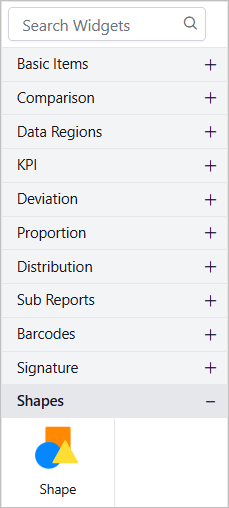
- Drag and drop the shape report item into the design area from the item panel.
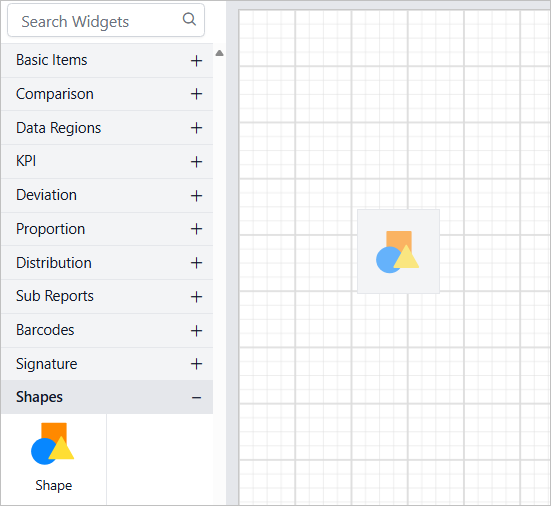
- Once the shape item is placed in the design area, its corresponding properties will be displayed in the properties panel.
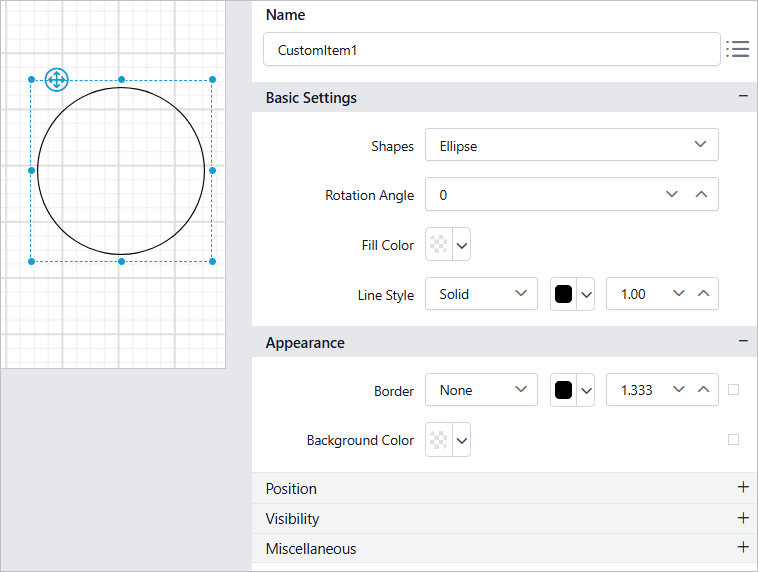
Common Shape Properties
Properties of a shape report item are listed under the Basic Settings category in the properties panel.
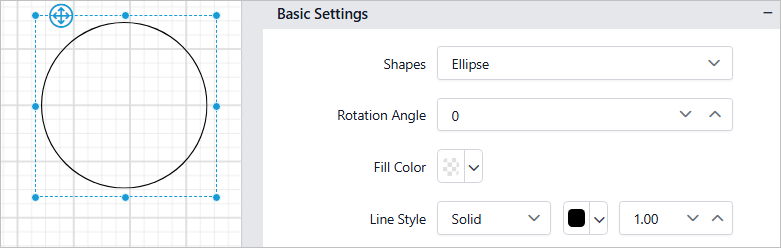
Shapes
The list of supported shapes are provided in the Shapes drop-down menu.
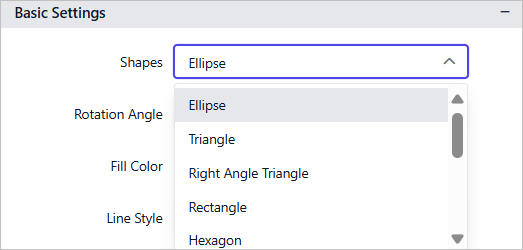
Select a shape in the design area, and then choose a new shape type from the drop-down menu. The design will update accordingly.
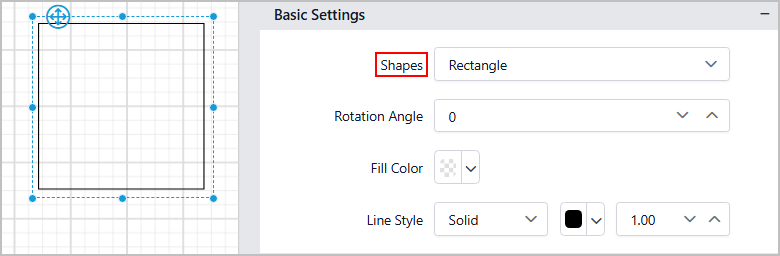
Supported shapes types are listed in the Shape Types section.
Rotation Angle
The Rotation Angle property enables you to rotate a specific shape to a desired angle. The range is from 0 to 360 degrees.
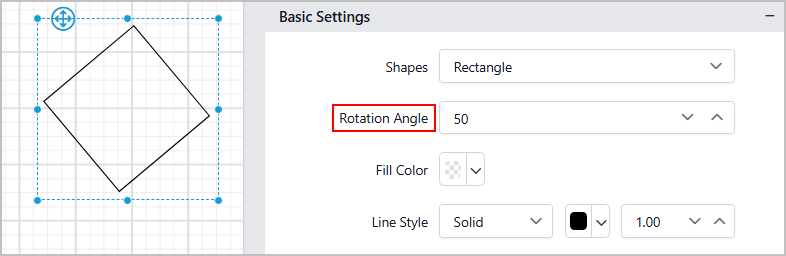
Fill Color
The Fill Color property can be used to set a fill color for a particular shape report item.
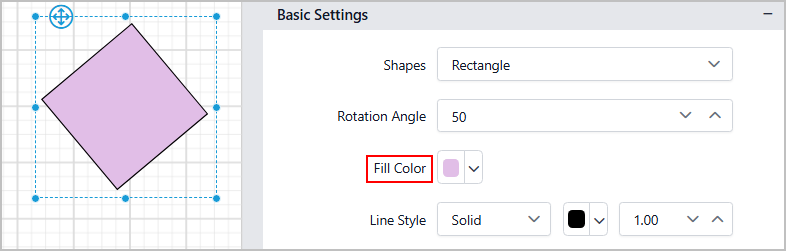
Line Style
The Line Style property can be used to set a stroke color, stroke width, stroke style for a particular shape report item.
Line Style
The Line Style property sets the border style for a particular shape report item.
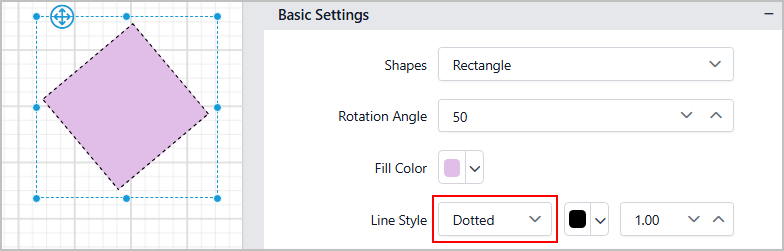
Line Color
The Line color property sets the border color for a particular shape report item.
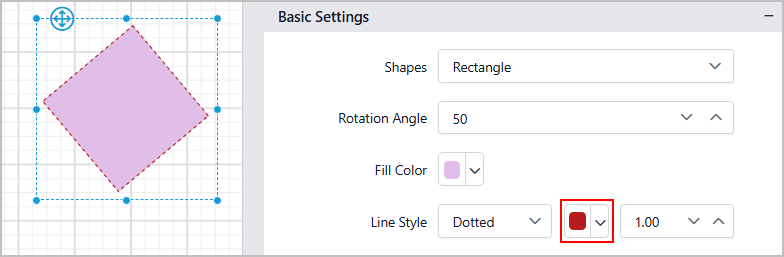
Line width
The Line width property sets the border width for a particular shape report item.
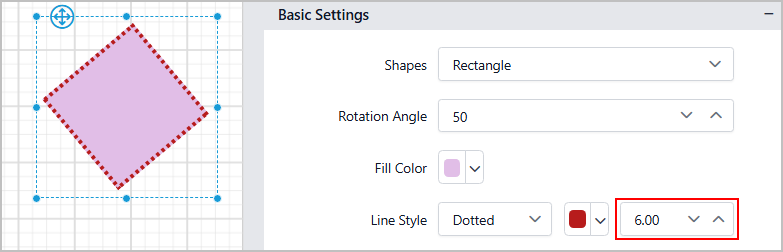
Additional properties for Star shape
Star Count and Concavity are two unique properties available only for the Star shape.
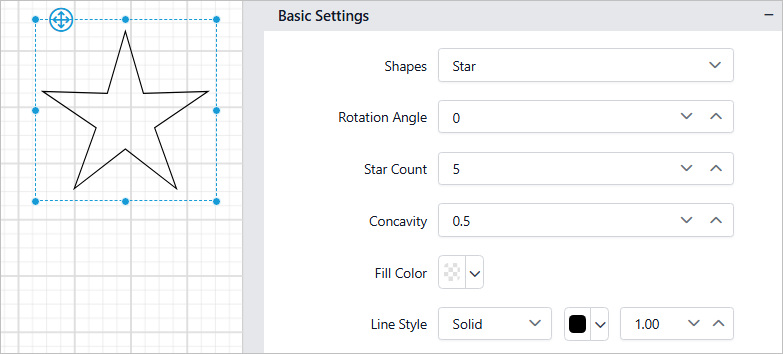
Star Count
The Star Count property specifies the number of points on the star. The range is between 3 and 8.
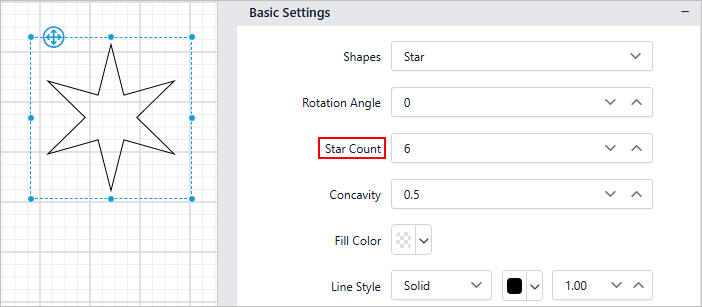
Concavity
The Concavity property adjusts the depth of the star’s inner points. It ranges from 0.3 to 1.0, where lower values create sharper indents.
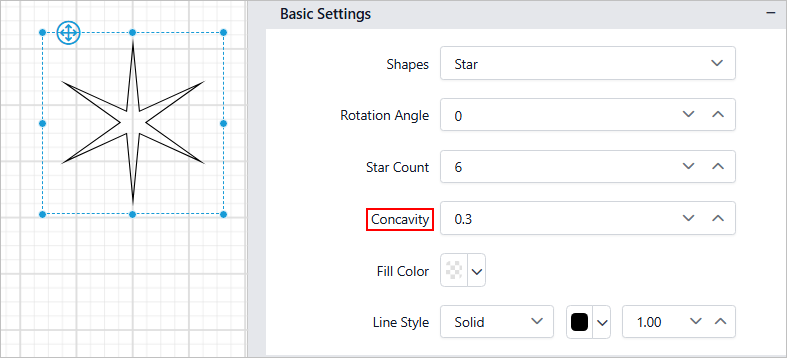
Additional properties for Arrow shape
Arrow Height and Arrow Width are two unique properties available only for the Arrow shape.
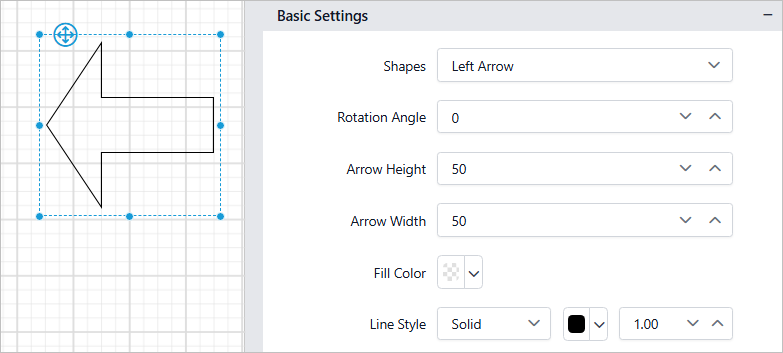
Arrow Height
The Arrow Height property defines the height of the arrowhead, with a range from 0 to 100.
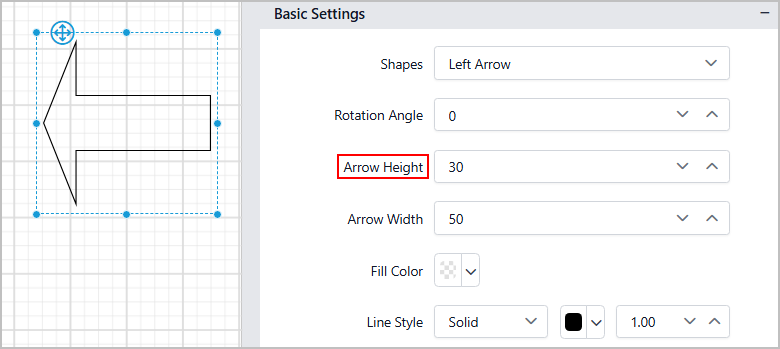
Arrow Width
The Arrow Width property defines the width of the arrow’s stem, with a range from 0 to 100.
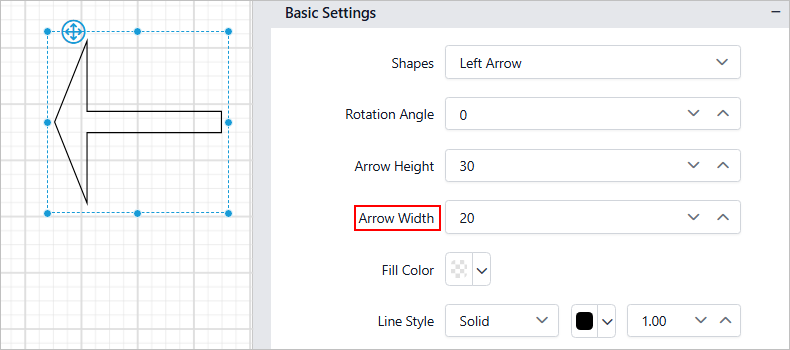
General properties
Name
The Name property can be used to provide an unique name to the shape item in the report.
Appearance
The border style, color, width, and background color properties are used to style and customize the shape’s appearance in the report design. These properties are listed under the Appearance category in the properties panel.
Border
Border properties enable you to add or customize the border around a shape item, helping to visually separate it in the report design. To set border properties using the properties panel, refer to the Border Properties section.
Background color
Using the background color property, you can set the color of the shape’s background. To set background color using properties panel refer Background color section.
Position
The position property is used to define the width, height, left, and top position of the shape in the report design. To handle these properties using properties panel refer Position section.
Visibility
Visibility property is used to conditionally show or hide the shape report item on report preview or export action. To set visibility of shape item using properties panel refer Visibility section.
Miscellaneous
Tooltip
Tooltip property can be used to display informative text or value, when the user hovers over on the report item in report preview. To set tooltip for shape item using properties panel refer Tooltip section.
Bookmark
Bookmark links enable users to navigate to different parts of an SSRS report. You can add bookmarks to textboxes, images, tables, charts, or unique group values in a tablix, directing users to specified locations in the report. The value of the bookmark property can be either custom strings or expressions. For more details, refer to the Bookmark section to configure bookmark in the report design.
Static or dynamic text can be set as the value for the bookmark property. For setting and resetting dynamic text, refer to the Set Expression and Reset Expression sections.
Custom Style
The Custom Style property enables the application of external CSS for styling report items, providing enhanced flexibility beyond the built-in styling options. This feature allows you to meet specific design requirements and maintain consistent styling across multiple reports. For a step-by-step guide on setting up custom styles in your report, check the How To section of this guide.
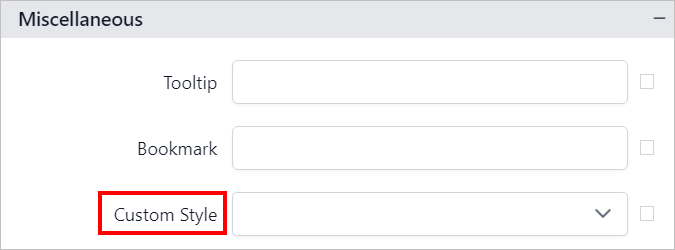
Set expression
An expression can be set to few properties of the shape report item to process the property values based on expressions. To set expressions to the shape report item properties, refer Set Expression section.
Reset expression
To Reset the expression applied to a property, refer Reset Expression section.
Advanced properties
Few properties of the shape report item contains nested properties. To open and handle nested properties, refer Advanced Properties section.
See also
- Adding a shape to the report
- Common Shape Properties
- Additional properties for Star shape
- Additional properties for Arrow shape
- General properties
- Name
- Appearance
- Border
- Background color
- Position
- Visibility
- Miscellaneous
- Tooltip
- Bookmark
- Custom Style
- Set expression
- Reset expression
- Advanced properties
- See also
- Adding a shape to the report
- Common Shape Properties
- Additional properties for Star shape
- Additional properties for Arrow shape
- General properties
- Name
- Appearance
- Border
- Background color
- Position
- Visibility
- Miscellaneous
- Tooltip
- Bookmark
- Custom Style
- Set expression
- Reset expression
- Advanced properties
- See also