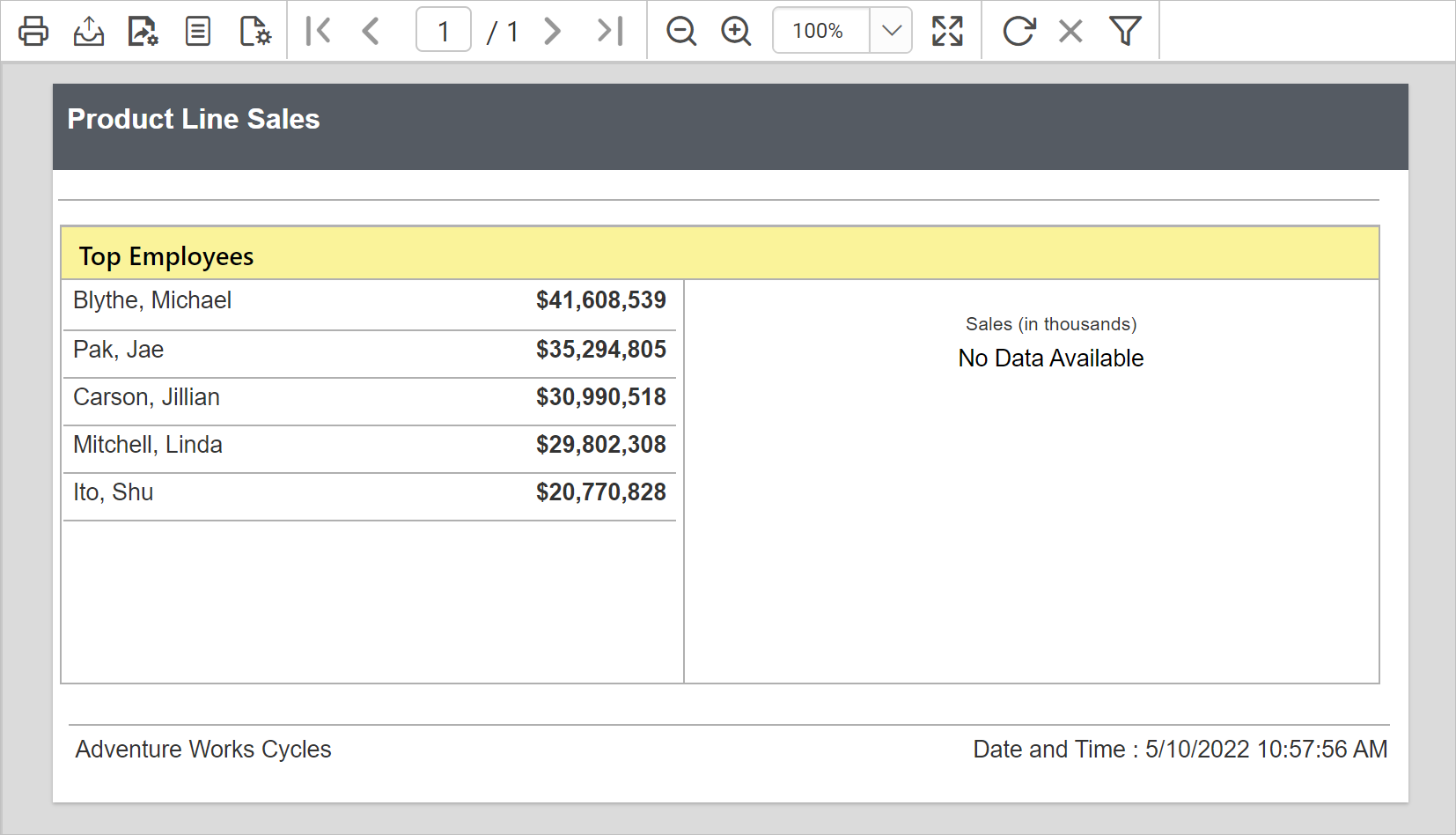How to display no data message for a data region
This document describes how to display a message when no data exists in the database or no row found for user selection in the RDL report. It is always a good practice to show proper message when there is no data for user selection. To show proper message, you can set the custom message in the No Rows property. No Rows is an option on a matrix, table, chart, sub-report, etc., that displays alternate text when the results of your query display no results.
To set the NoRowsMessage property for a table, matrix, list, or subreport
Select the table, matrix, or list data region or subreport on the design surface. The Properties panel displays the properties for the selected item.
Under the No Rows category in the properties panel, set the text that you want to display as a message in the Message property field.
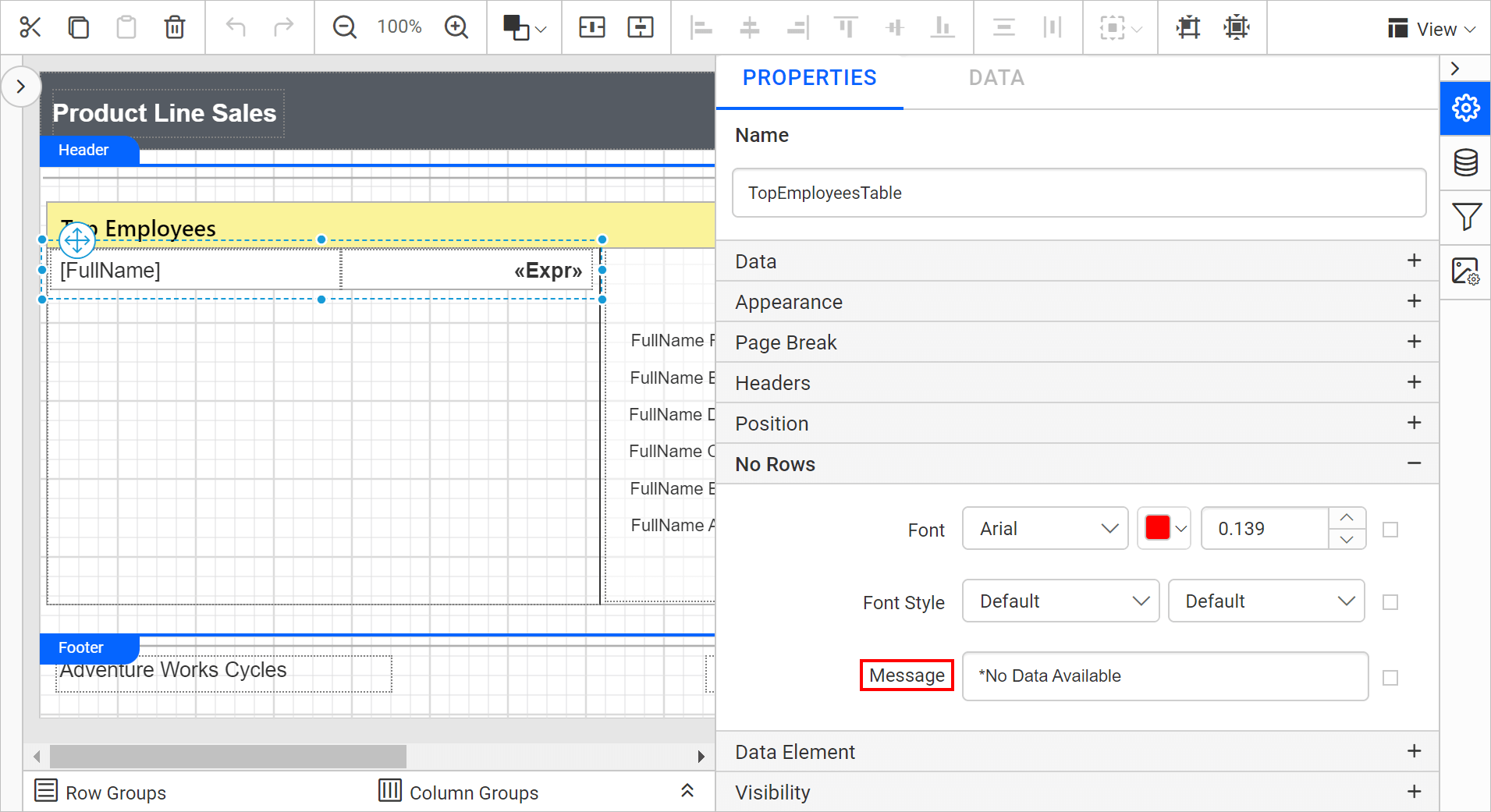
Alternatively, you can set the message text based on dynamic values using Expressions. Refer Set Expression and Reset Expression sections to open the set/reset expression menu in the properties panel.
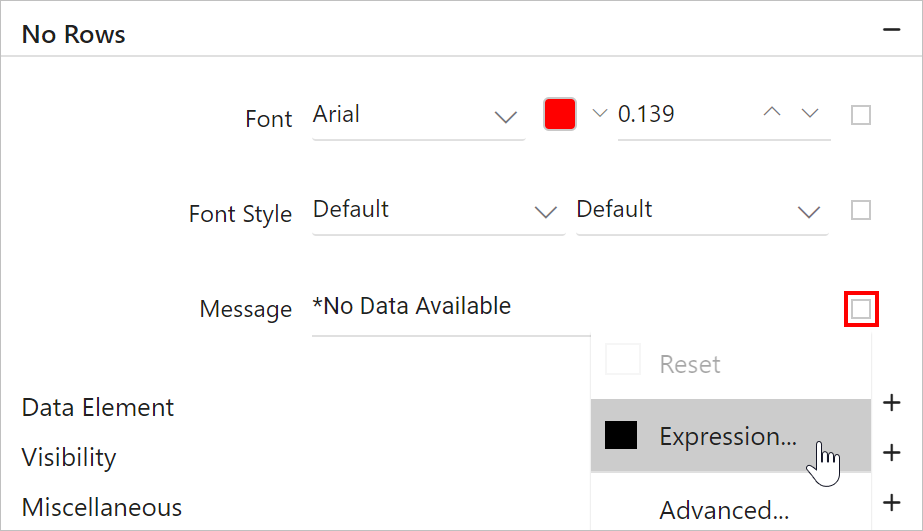
During report preview, the specified message will be displayed if the user specified value is not available in the database.
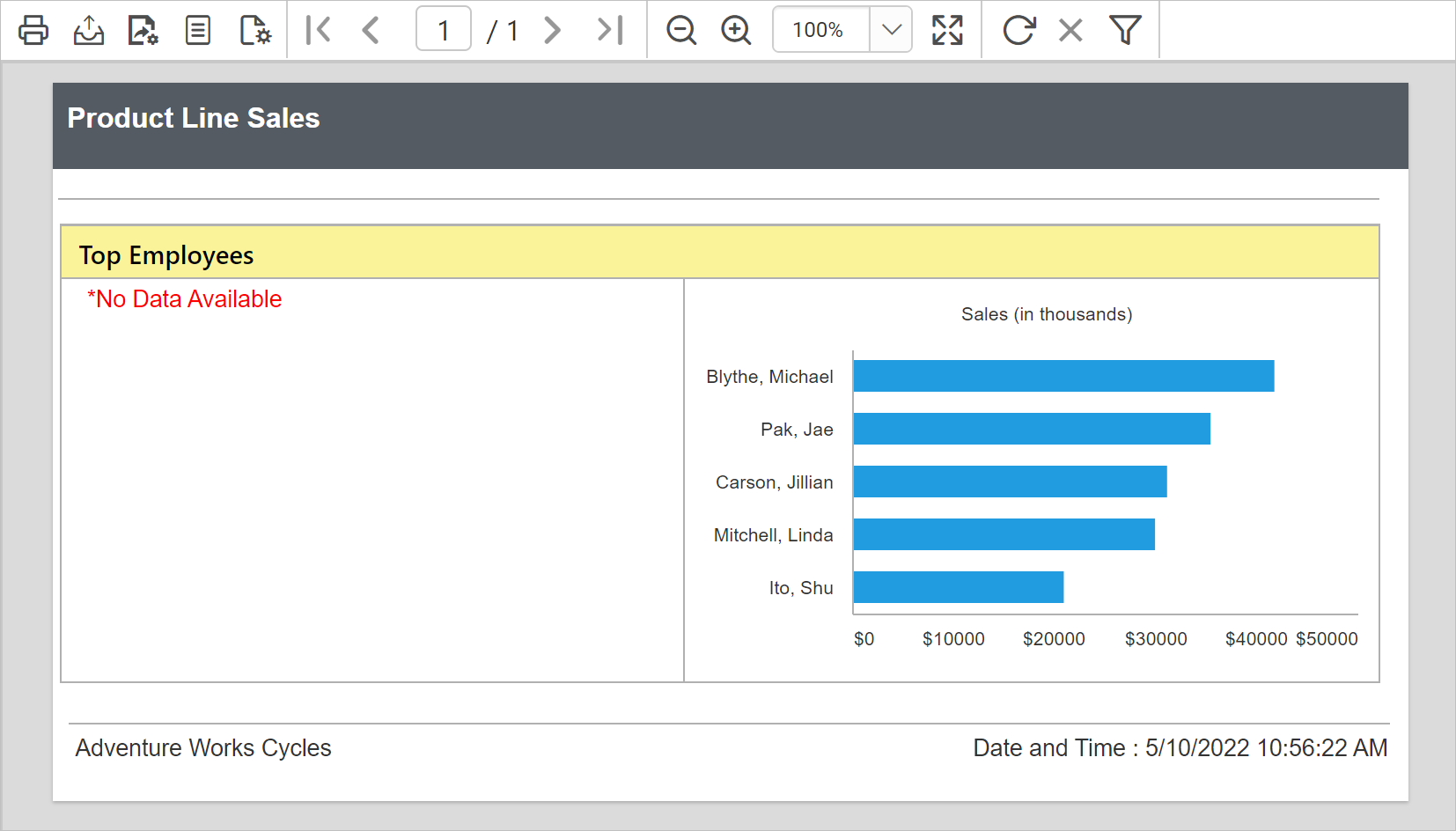
To set the NoDataMessage property for a chart
Select the chart on the design surface. The Properties panel displays the properties for the selected item.
Under the No Data category in the properties panel, set the text that you want to display as a message in the Message property field.
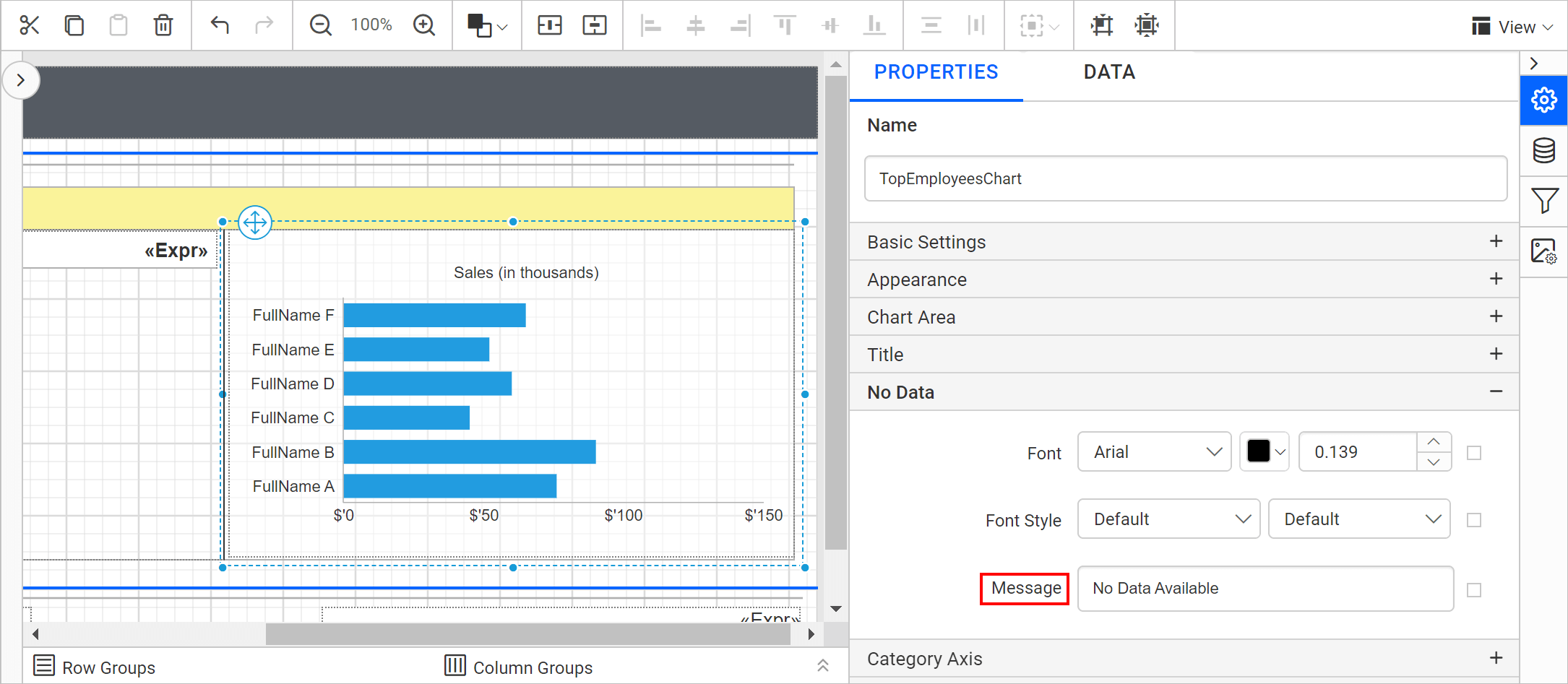
Alternatively, you can set the message text based on dynamic values using Expressions. Refer Set Expression and Reset Expression sections to open the set/reset expression menu in the properties panel.
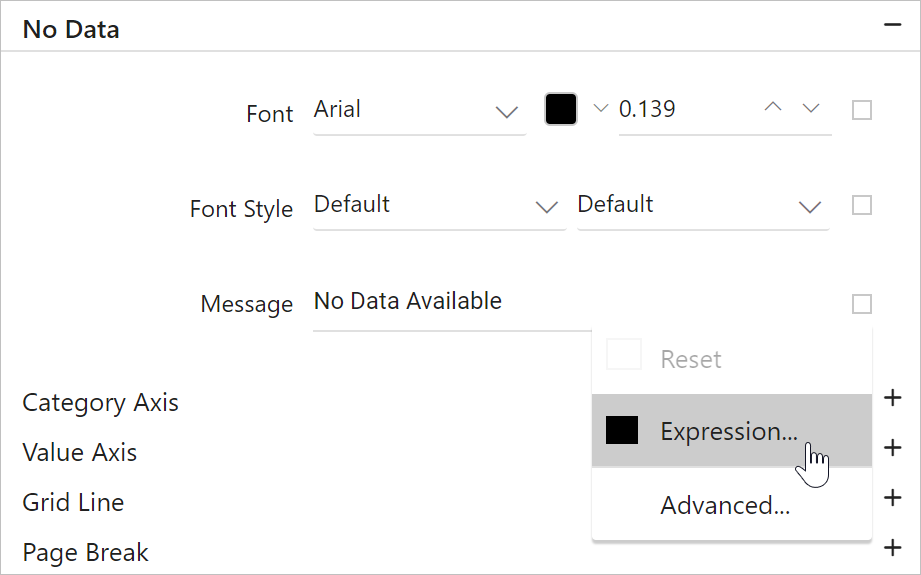
During report preview, the specified message will be displayed if user specified value is not available in the database.