Common properties
This section describes the properties that are common for report layout and most of the report items in report designer.
Name
In Name field, type the name for the report item or use the default name. For example, the default name created for textbox report item will be similar to TextBox1. This is common property for all the report items.
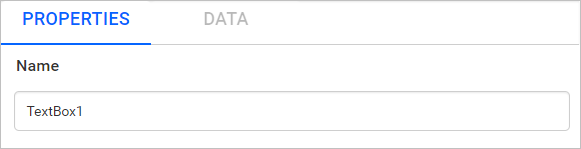
You cannot set the name property for report, body, header and footer.
Border properties
The Border property allows you to customize the borders around report layout and report items. It also provides you with a way of setting border width, color and style for each side of report layout and report items. There are three properties of a border you can change −
-
The border-color specifies the color of a border.
-
The border-style specifies whether a border should be solid, dashed line, double line, or dotted.
-
The border-width specifies the width of a border.
The border properties are listed under the Appearance or Basic Settings category in the properties panel.
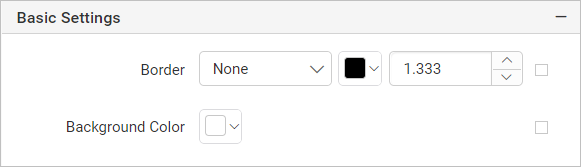
This property is not applicable for
Linereport item.
Border style
The border-style property allows you to select one of the following styles of border -
-
None - No border.
-
Dashed - Border is a series of short lines.
-
Dotted - Border is a series of dots.
-
Double - Border is two solid lines.
-
Solid - Border is a single solid line.
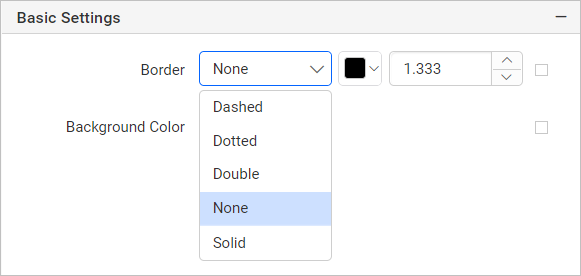
Border color
The border-color property is used to set colors to the border surrounding report layout or report items.
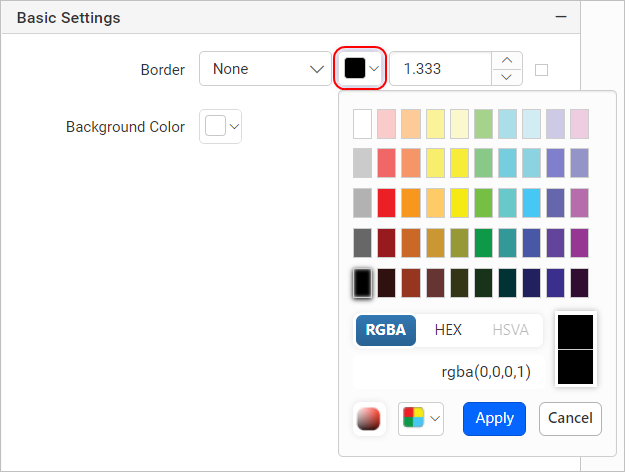
Border width
The border-width property helps you to set the width of the border. Increase or decrease the border width in the numeric drop-down provided for border property.
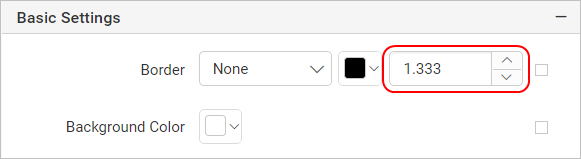
Setting borders for each side
You can individually set the border properties of the bottom, left, top and right sides of report layout or report items. The individual border options are provided under the Advanced Properties menu. Refer Advanced Properties section to open/close advanced properties menu.
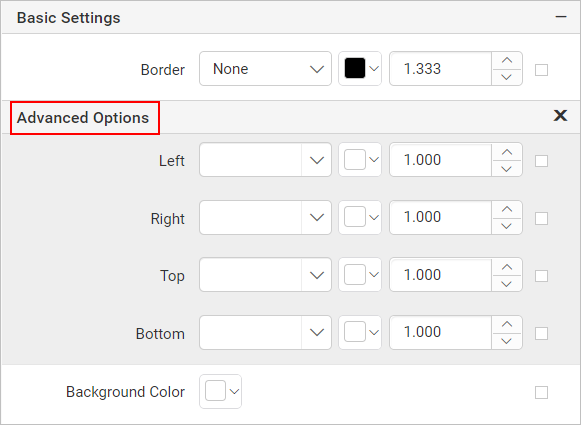
Set border properties based on dynamic value
You can assign expressions to set the border properties based on dynamic values. Refer Set Expressions and Reset Expressions section to open set/reset expression menu in properties panel.
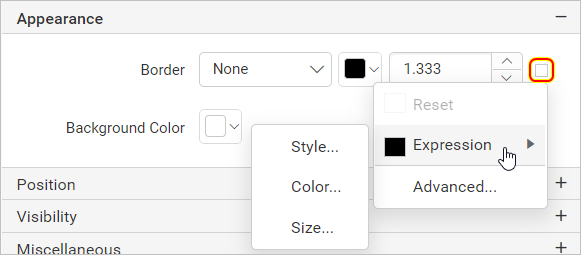
Background color
The background color property can be used to set the background color of the report items or report. It is listed under the Appearance or Basic Settings category in the properties panel.
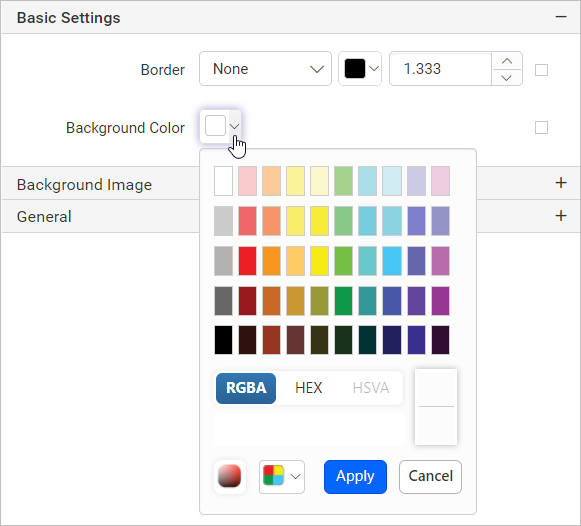
This property is not applicable for
Linereport item.
You can assign expressions to set the background property based on dynamic values. Refer Set Expressions and Reset Expressions section to open set/reset expression menu in properties panel.
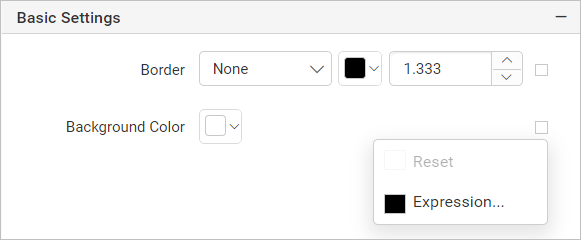
Visibility
Enable or disable the visibility property to show or hide the report items on report preview or export action.

-
Enable the checkbox to display the report item.
-
Disable the checkbox to hide the report item.
You can also set the visibility of report items based on dynamic values using expressions. Refer Set Expressions and Reset Expressions section to open set/reset expression menu in properties panel.
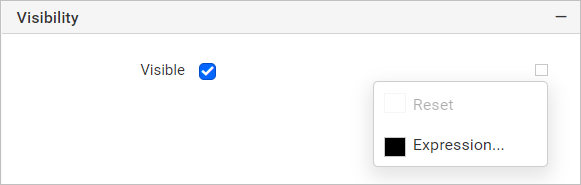
This property is applicable only for report items.
Position
To position and size the report items in the report design, the left, top, width and height properties are used. Those properties are listed under Position category in the properties panel.
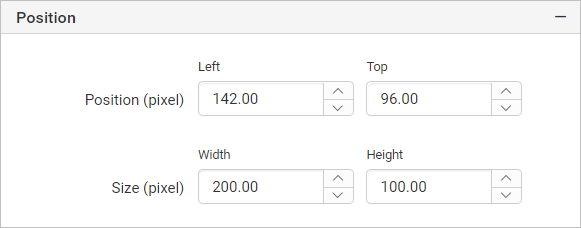
You can increase or decrease the values in the numeric drop-down of the respective property.
Custom properties
Custom properties can be used to set the values for additional properties of report items or whole report that are not available in the properties pane. It is listed under the Miscellaneous category in the properties panel.
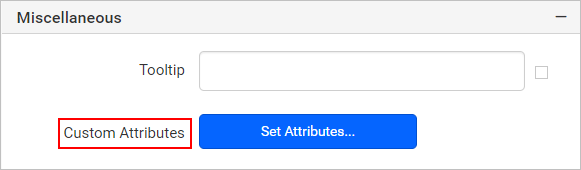
Click on the Set Attributes... button to open Custom Attributes dialog.
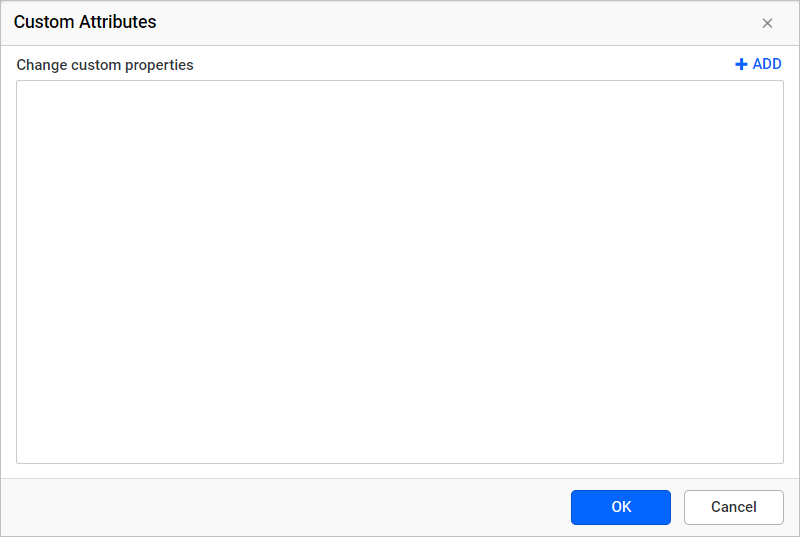
Click on the ADD button to define value for custom property. In the Name field provide property name and in value field assign the values.
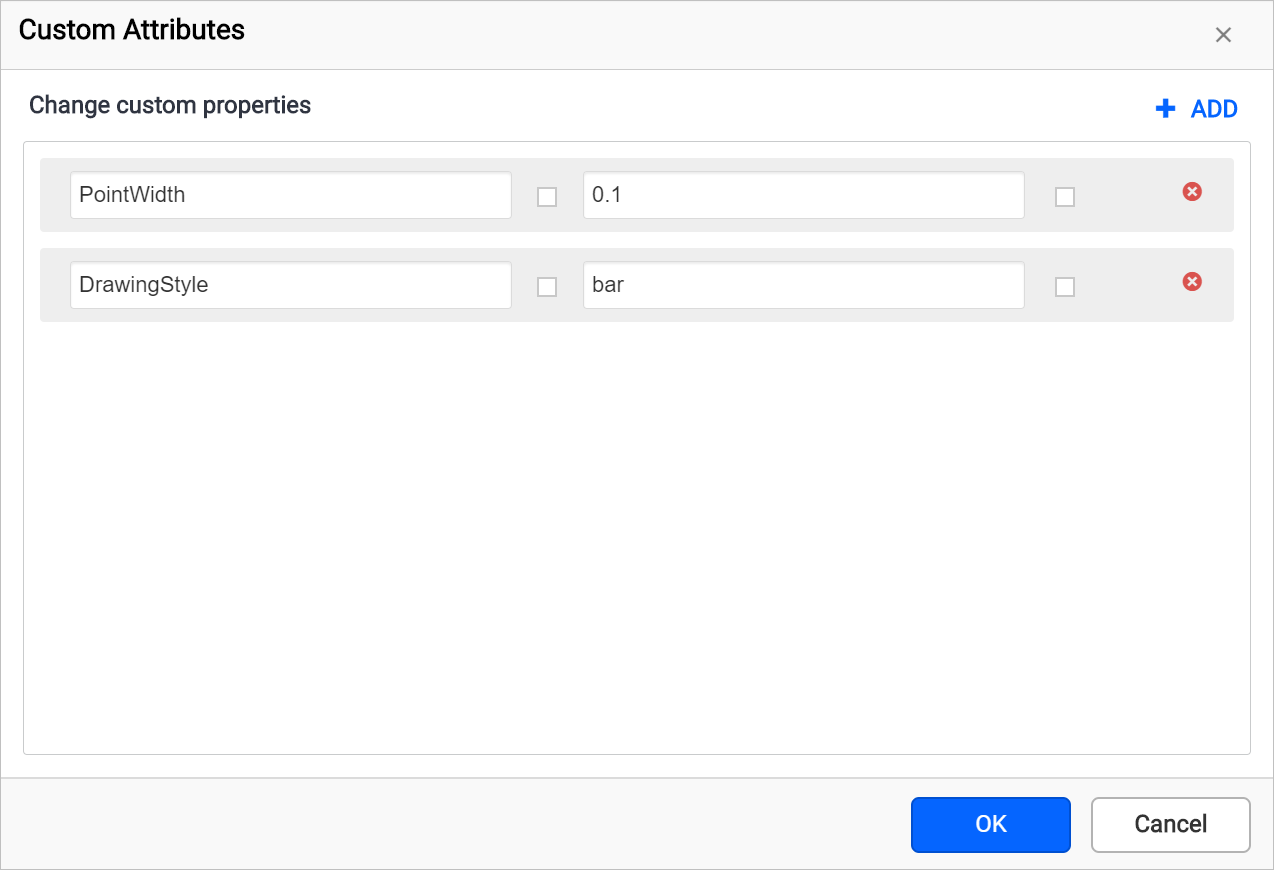
Tooltip
You can configure a tooltip for report items using the ToolTip property, it is listed under the Miscellaneous category in the properties panel.
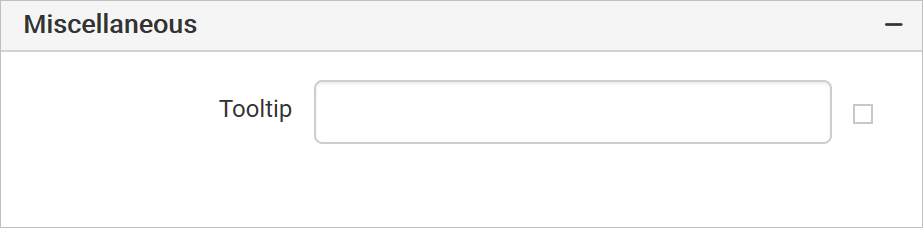
It can be used to display information, such as descriptive text or data related to the specific report item. When you hover over the report item in a rendered report, information will be shown in the tooltip.
To configure tooltip for a report item, select the report item in design area. In properties panel set the tooltip value as shown below,
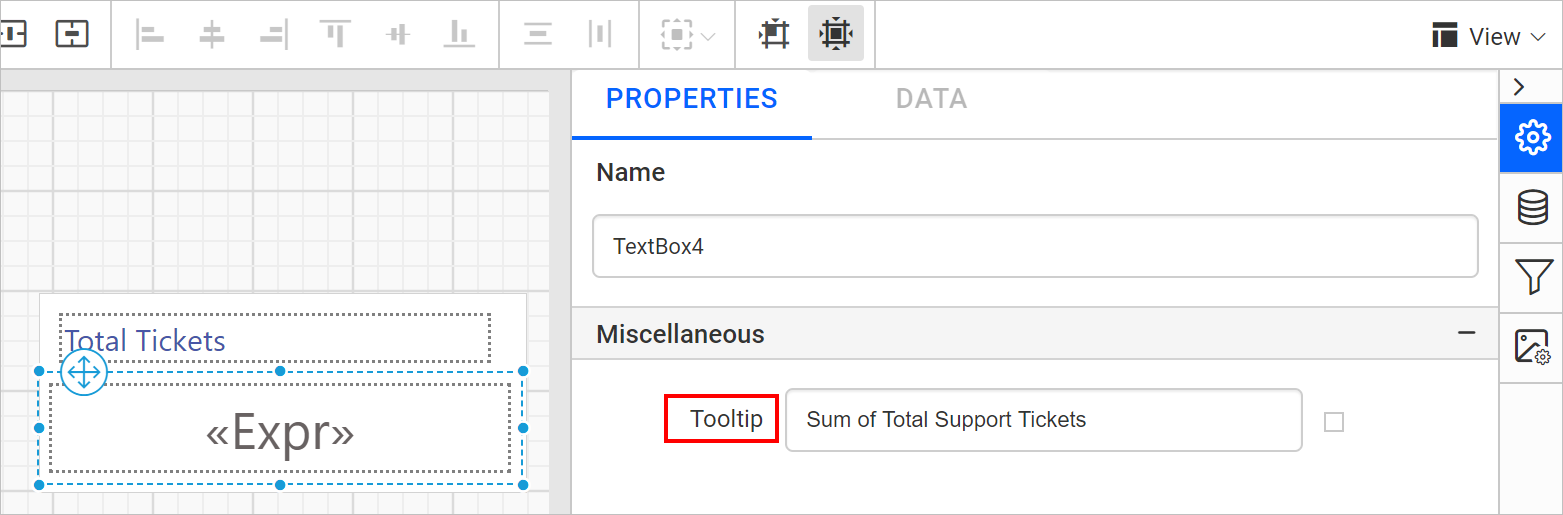
You can also set the tooltip of report items based on dynamic values using expressions. Refer Set Expressions and Reset Expressions section to open set/reset expression menu in properties panel.
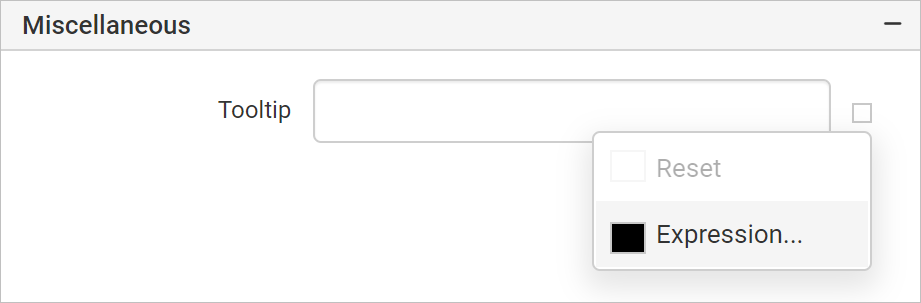
This property is applicable only for report items.