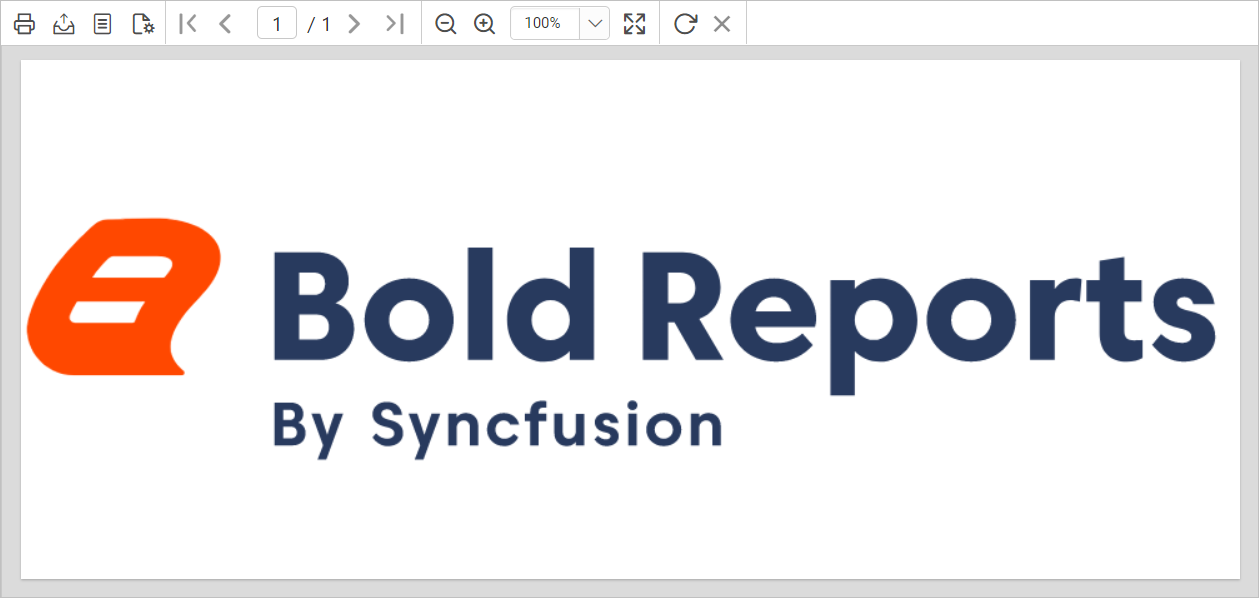Background image
Background image property allows you to show an image in the background of a report sections such as the page header, page footer, or report body and to a report item such as a rectangle. The source for background image can be a URL of an image on the report server, an image from a dataset field, or an embedded image.
Open the properties of report sections(page header, page footer, or report body) to which you want to add a background image. The background image properties are listed under Background Image category in properties panel.
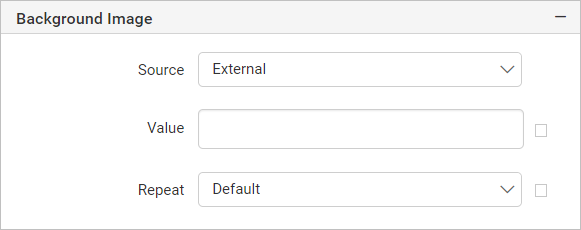
Source
External - An image that can be accessed via a URL.

Embedded - An image that is part of the report definition.

Database - An image stored in a database, which is accessed through a dataset.

Value
If External provide the image URL.
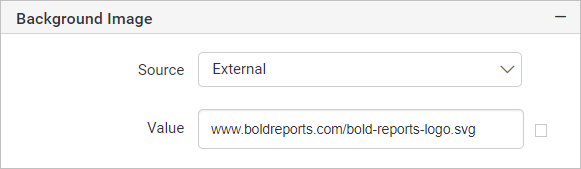
If Embedded set the embedded image name.
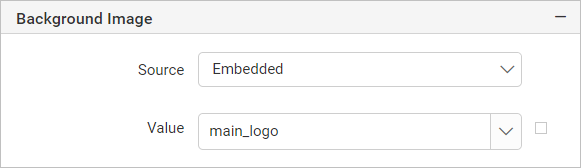
If Database choose the dataset field that contains the image.
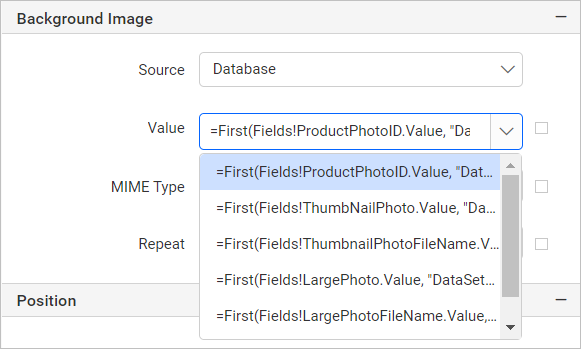
MIME Type
Set the MIME Type property to get images from the database to work. If the Source property is set to External or Embedded, the value of MIME type is ignored.
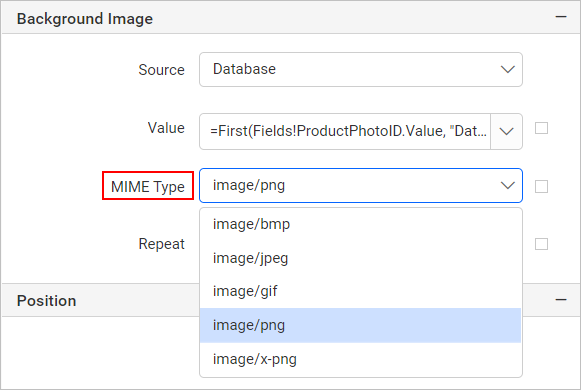
Background repeat
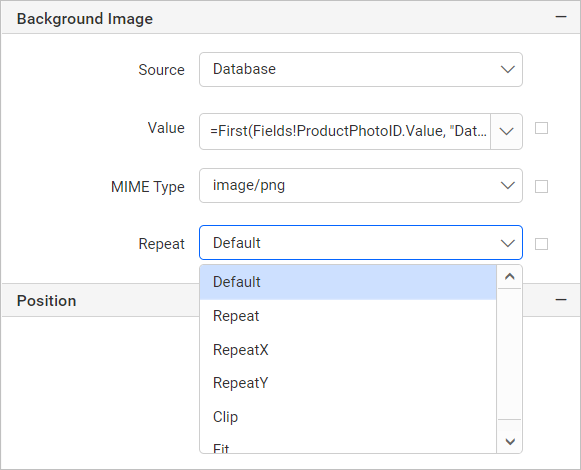
Repeat: Repeats the image in both horizontal and vertical direction.
RepeatX: Repeats the image in horizontal direction.
RepeatY: Repeats the image in vertical direction.
Clip: Image appears once, anchored in top left corner.
Fit: Fits the image in container.
Add company logo as the background to a report
Open the Body properties in properties pane.
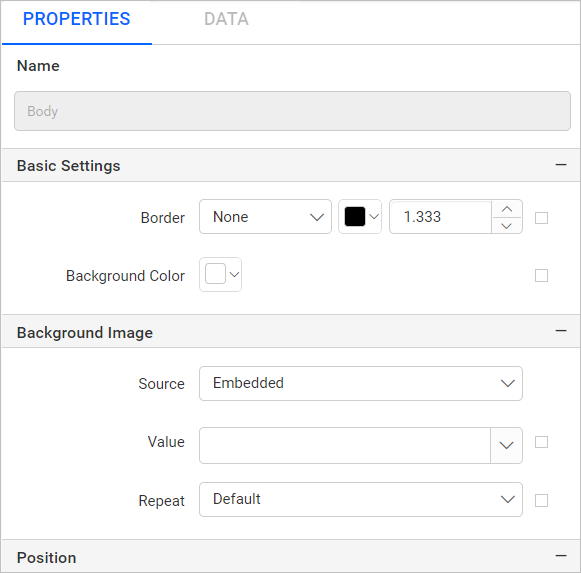
Embed the required image in the report.
Set the Source type as Embedded and choose the embedded image in Value field. Then set the background repeat as required.
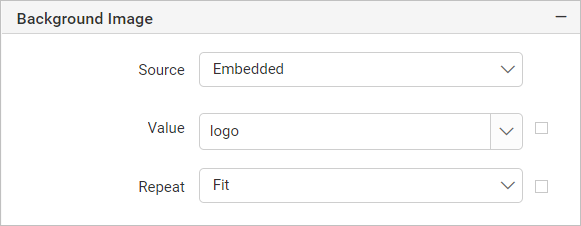
Similarly, you can set background image in report header, footer and overall report.
This is how the background image appears in Design mode:
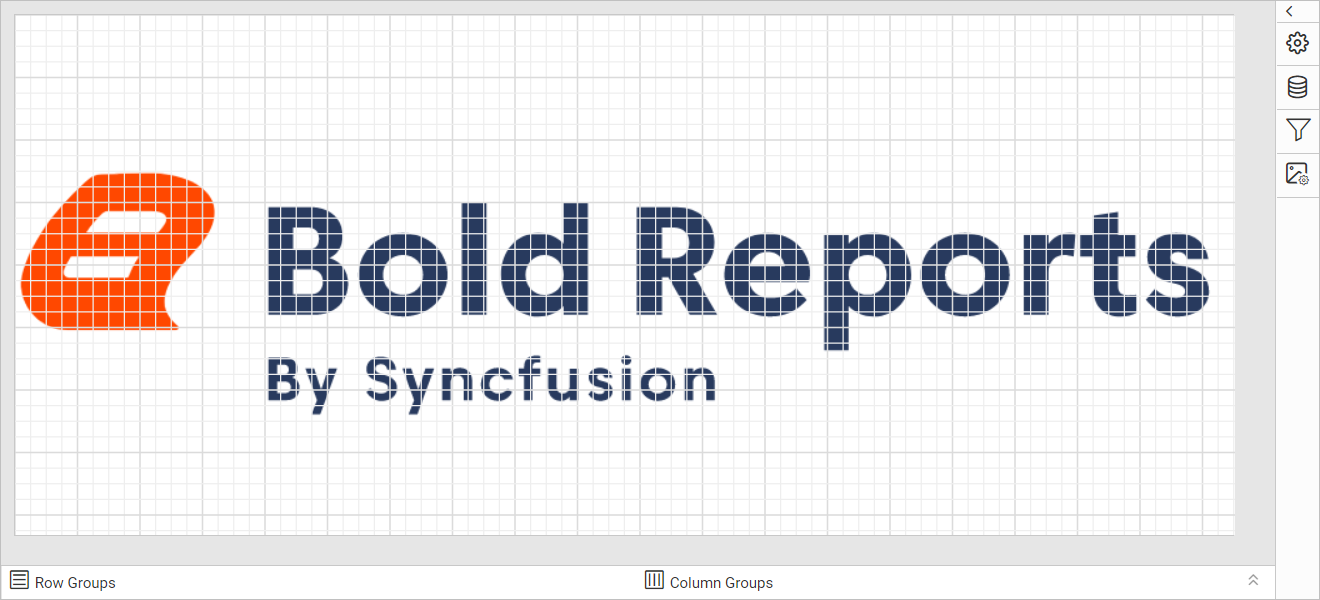
This is how the background image appears in Preview mode: