Create ASP.NET Core Web API Service
To create an ASP.NET Core Web API for Report Viewer using a new ASP.NET Core Web Application template, follow these steps:
Bold Reports® ASP.NET Core supports from
.NET Core 2.1only. So, choose the .NET Core versionASP.NET Core 2.1or higher versions for Viewer API creation.
To get start quickly with ASP.NET Core Web API for Report Viewer, you can check on this video:
- Start Visual Studio 2022 and click Create new project.
- Choose ASP.NET Core Web API, and then click Next.
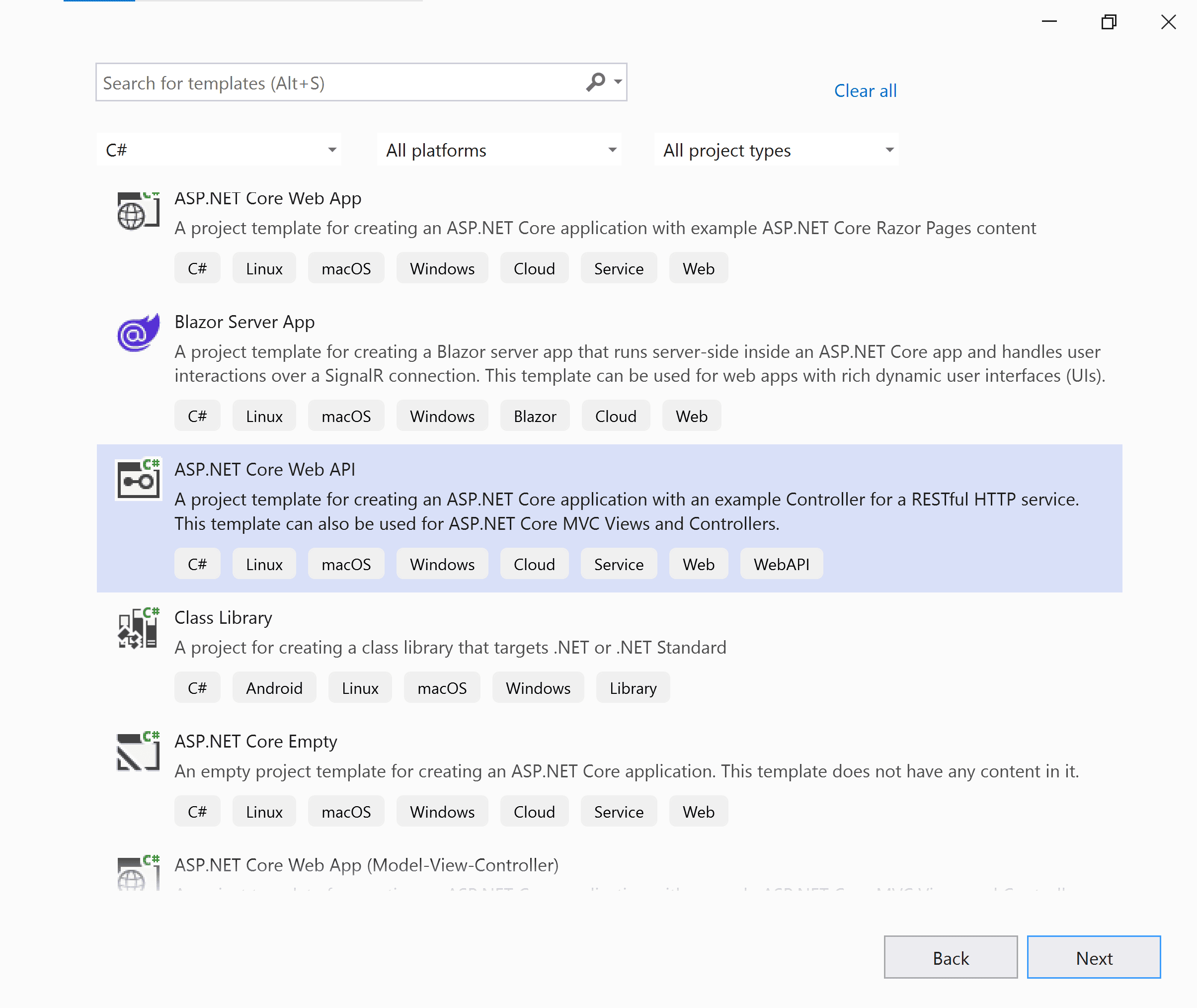 3. Change the project name, and then click Next.
4. In the dropdown for the ASP.NET Core version, choose ASP.NET Core 6.0, then click Create.
3. Change the project name, and then click Next.
4. In the dropdown for the ASP.NET Core version, choose ASP.NET Core 6.0, then click Create.
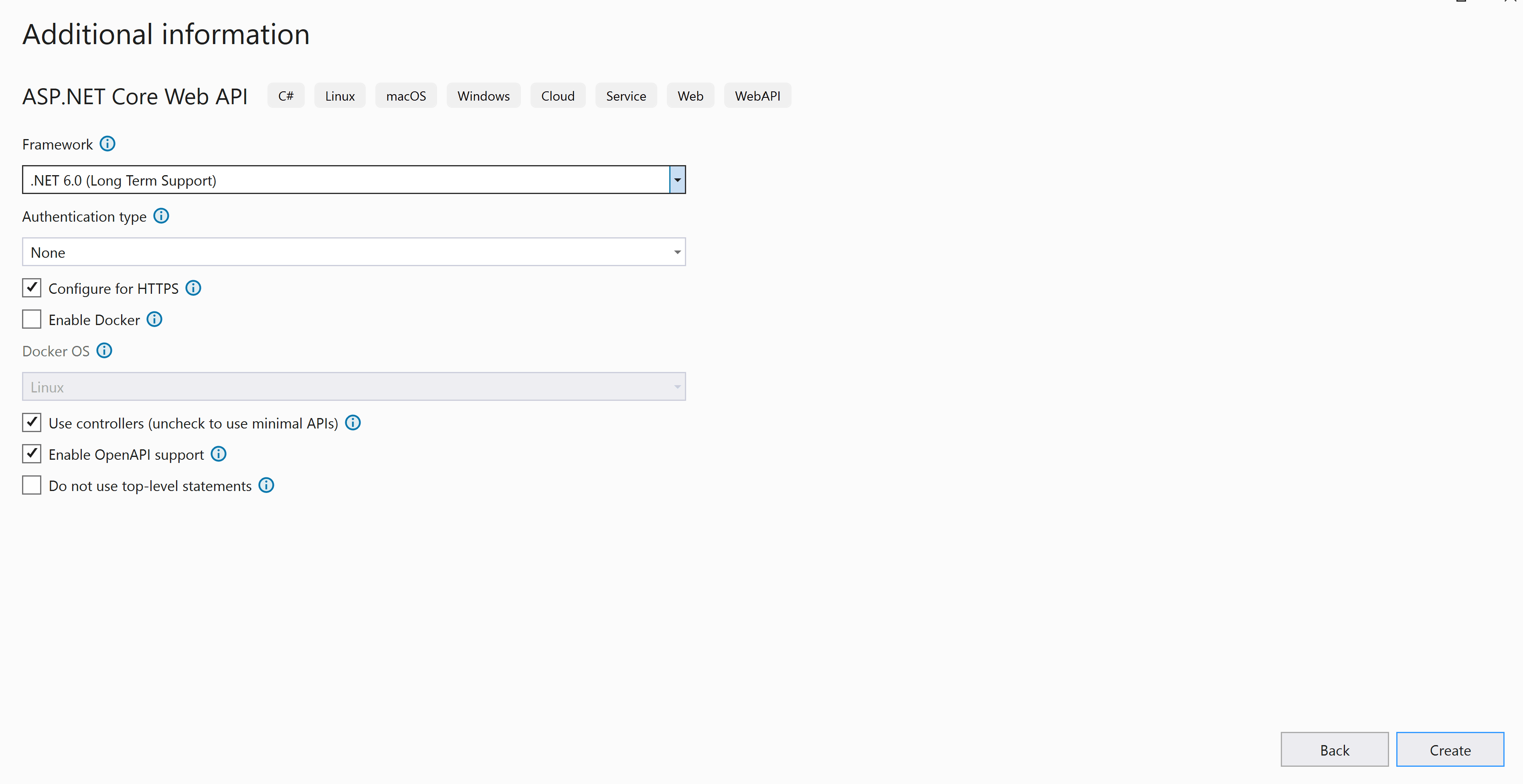
If you need to use Bold Reports® with ASP.NET Core on Linux or macOS, then refer to this Can Bold Reports® be used with ASP.NET Core on Linux and macOS section.
List of dependency Libraries
The Web API service configuration requires the following reporting server-side packages. Right-click the project or solution in the Solution Explorer tab, and choose Manage NuGet Packages and then search for BoldReports.Net.Core package, and install to the application. The following provides detail of the packages and its usage.
| Package | Purpose |
|---|---|
BoldReports.Net.Core |
Builds the server-side implementations. |
Refer to the NuGet Packages section to learn more details about installing and configuring Report Viewer NuGet packages.
The following table provides details about the dependency packages and its usage.
| Package | Purpose |
|---|---|
Syncfusion.Compression.Net.Core |
Supports for exporting the report to PDF, Microsoft Word, and Microsoft Excel format. It is a base library for the packages Syncfusion.Pdf.Net.Core , Syncfusion.DocIO.Net.Core and Syncfusion.XlsIO.Net.Core. |
Syncfusion.Pdf.Net.Core |
Supports for exporting the report to a PDF. |
Syncfusion.DocIO.Net.Core |
Supports for exporting the report to a Word. |
Syncfusion.XlsIO.Net.Core |
Supports for exporting the report to an Excel. |
Syncfusion.OfficeChart.Net.Core |
It is a base library of the Syncfusion.XlsIO.Net.Core package. |
Newtonsoft.Json |
Serialize and deserialize the data for report viewer. It is a mandatory package for the report viewer, and the package version should be higher of 10.0.1 for NET Core 2.0 and others should be higher of 9.0.1. |
System.Data.SqlClient |
This is an optional package for the report viewer. It should be referred in project when renders the RDL report and which contains the SQL Server and SQL Azure data source. Also, the package version should be higher of 4.1.0. |
Configure Web API
The interface IReportController has declaration of action methods that are defined in the Web API Controller for processing the RDL, RDLC, and SSRS reports and for handling request from the Report Viewer control. The IReportController has the following action methods declaration:
| Methods | Description |
|---|---|
| PostReportAction | Action (HttpPost) method for posting the request in report process. |
| OnInitReportOptions | Report initialization method that occurs when the report is about to be processed. |
| OnReportLoaded | Report loaded method that occurs when the report and sub report start loading. |
| GetResource | Action (HttpGet) method to get resource for the report. |
ReportHelper
The class ReportHelper contains helper methods that help to process a Post or Get request from the Report Viewer control and return the response to the Report Viewer control. It has the following methods:
| Methods | Description |
|---|---|
| GetResource | Returns the report resource to the requested key. |
| ProcessReport | Processes the report request and returns the result. |
Add Web API Controller
-
Right-click the project and select Add > New Item from the context menu.
-
In the Add New Item dialog, select API Controller class and name it as
ReportViewerController.cs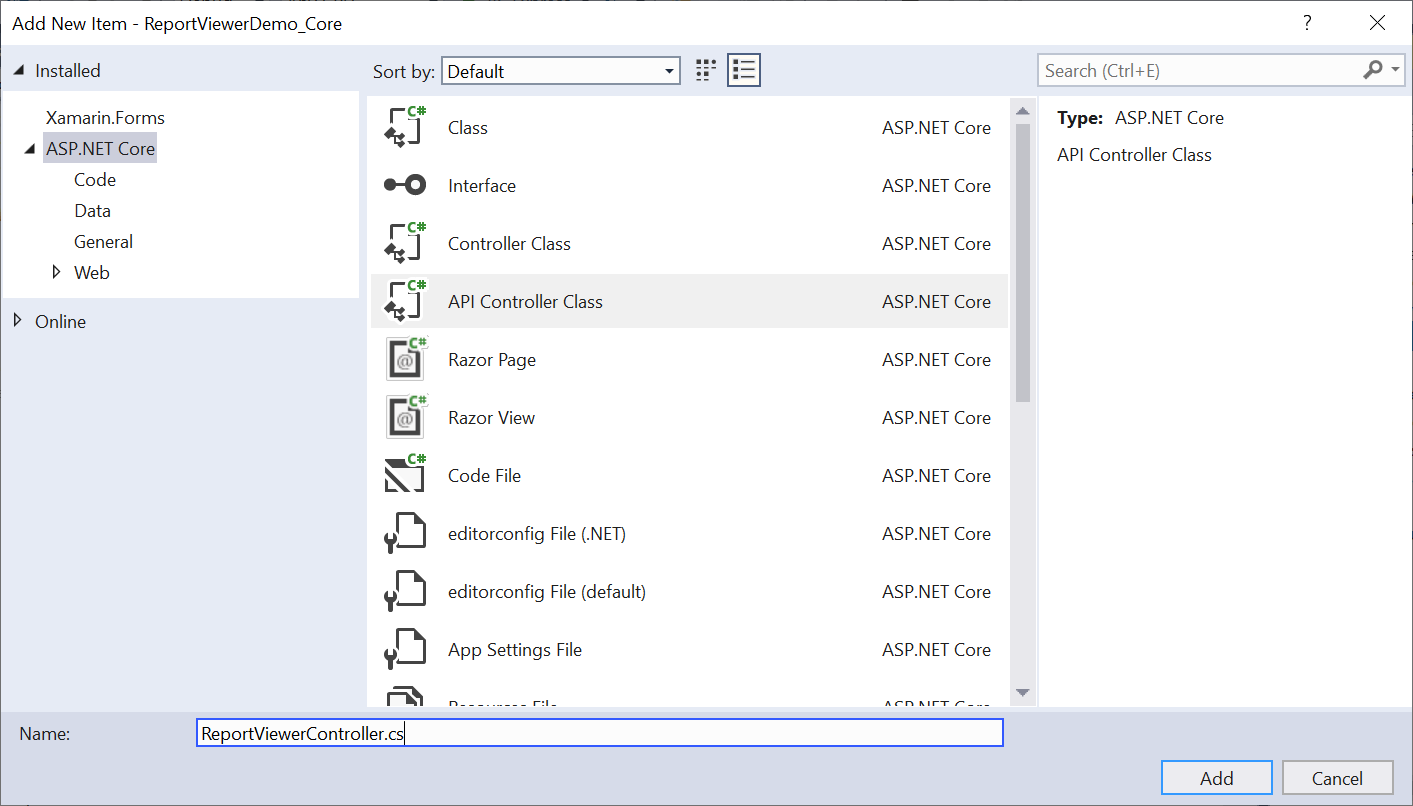
-
Click Add.
While adding API Controller class, name it with the suffix
Controllerthat is mandatory. -
Open the
ReportViewerControllerand add the following using statement.using BoldReports.Web.ReportViewer; -
Inherit the
IReportControllerinterface, and then implement its methods. -
Create local references for the interfaces given in following table.
Interface Purpose IMemoryCacheReport Viewer requires a memory cache to store the information of consecutive client request and have the rendered report viewer information in server. IWebHostEnvironmentIWebHostEnvironmentused to get the report stream from applicationwwwroot\Resourcesfolder. -
Next, add the [EnableCors] attribute to the
ReportViewerControllerclass and specify the policy name which given inProgram.cs.[Route("api/[controller]/[action]")] [Microsoft.AspNetCore.Cors.EnableCors("AllowAllOrigins")] public class ReportViewerController : Controller, IReportController { } -
You cannot load the application report with path information in ASP.NET Core service. So, you should load the report as stream in
OnInitReportOptions.[NonAction] public void OnInitReportOptions(ReportViewerOptions reportOption) { string basePath = _hostingEnvironment.WebRootPath; // Here, we have loaded the sales-order-detail.rdl report from application the folder wwwroot\Resources. sales-order-detail.rdl should be there in wwwroot\Resources application folder. System.IO.FileStream reportStream = new System.IO.FileStream(basePath + @"\Resources\sales-order-detail.rdl", System.IO.FileMode.Open, System.IO.FileAccess.Read); reportOption.ReportModel.Stream = reportStream; } -
You can replace the template code with the following code.
[Route("api/[controller]/[action]")] [Microsoft.AspNetCore.Cors.EnableCors("AllowAllOrigins")] public class ReportViewerController : Controller, IReportController { // Report viewer requires a memory cache to store the information of consecutive client request and // have the rendered report viewer information in server. private Microsoft.Extensions.Caching.Memory.IMemoryCache _cache; // IWebHostEnvironment used with sample to get the application data from wwwroot. private Microsoft.AspNetCore.Hosting.IWebHostEnvironment _hostingEnvironment; // Post action to process the report from server based json parameters and send the result back to the client. public ReportViewerController(Microsoft.Extensions.Caching.Memory.IMemoryCache memoryCache, Microsoft.AspNetCore.Hosting.IWebHostEnvironment hostingEnvironment) { _cache = memoryCache; _hostingEnvironment = hostingEnvironment; } // Post action to process the report from server based json parameters and send the result back to the client. [HttpPost] public object PostReportAction([FromBody] Dictionary<string, object> jsonArray) { return ReportHelper.ProcessReport(jsonArray, this, this._cache); } // Method will be called to initialize the report information to load the report with ReportHelper for processing. [NonAction] public void OnInitReportOptions(ReportViewerOptions reportOption) { string basePath = _hostingEnvironment.WebRootPath; // Here, we have loaded the sales-order-detail.rdl report from application the folder wwwroot\Resources. sales-order-detail.rdl should be there in wwwroot\Resources application folder. System.IO.FileStream reportStream = new System.IO.FileStream(basePath + @"\Resources\sales-order-detail.rdl", System.IO.FileMode.Open, System.IO.FileAccess.Read); reportOption.ReportModel.Stream = reportStream; } // Method will be called when reported is loaded with internally to start to layout process with ReportHelper. [NonAction] public void OnReportLoaded(ReportViewerOptions reportOption) { } //Get action for getting resources from the report [ActionName("GetResource")] [AcceptVerbs("GET")] // Method will be called from Report Viewer client to get the image src for Image report item. public object GetResource(ReportResource resource) { return ReportHelper.GetResource(resource, this, _cache); } [HttpPost] public object PostFormReportAction() { return ReportHelper.ProcessReport(null, this, _cache); } }The
sales-order-detail.rdlreport can be downloaded from here. Also, you can add the report from Bold Reports® installation location. For more information on installed sample location, see Samples and demos. -
Run the application and use the API URL http://localhost:port_number/Home in the Report Viewer
reportServiceUrlproperty.
Enable Cross-Origin requests
Browser security prevents Report Viewer from making requests to your Web API Service when both runs in a different domain. To allow access to your Web API service from a different domain, you must enable cross-origin requests.
Call AddCors in Program.cs to add the CORS services to the app’s service container. Replace the following code to allow any origin requests.
builder.Services.AddCors(o => o.AddPolicy("AllowAllOrigins", builder =>
{
builder.AllowAnyOrigin()
.AllowAnyMethod()
.AllowAnyHeader();
}));
.......
.......
app.UseHttpsRedirection();
app.UseCors();
app.UseAuthorization();
For more information about CORS, see Configure CORS for API