Create ASP.NET Web API Service
In this section, you will learn how to create a Web API Service for Report Designer using the new ASP.NET Empty Web Application template.
- Start Visual Studio 2022 and click Create new project.
- Select ASP.NET Web Application (.NET Framework).
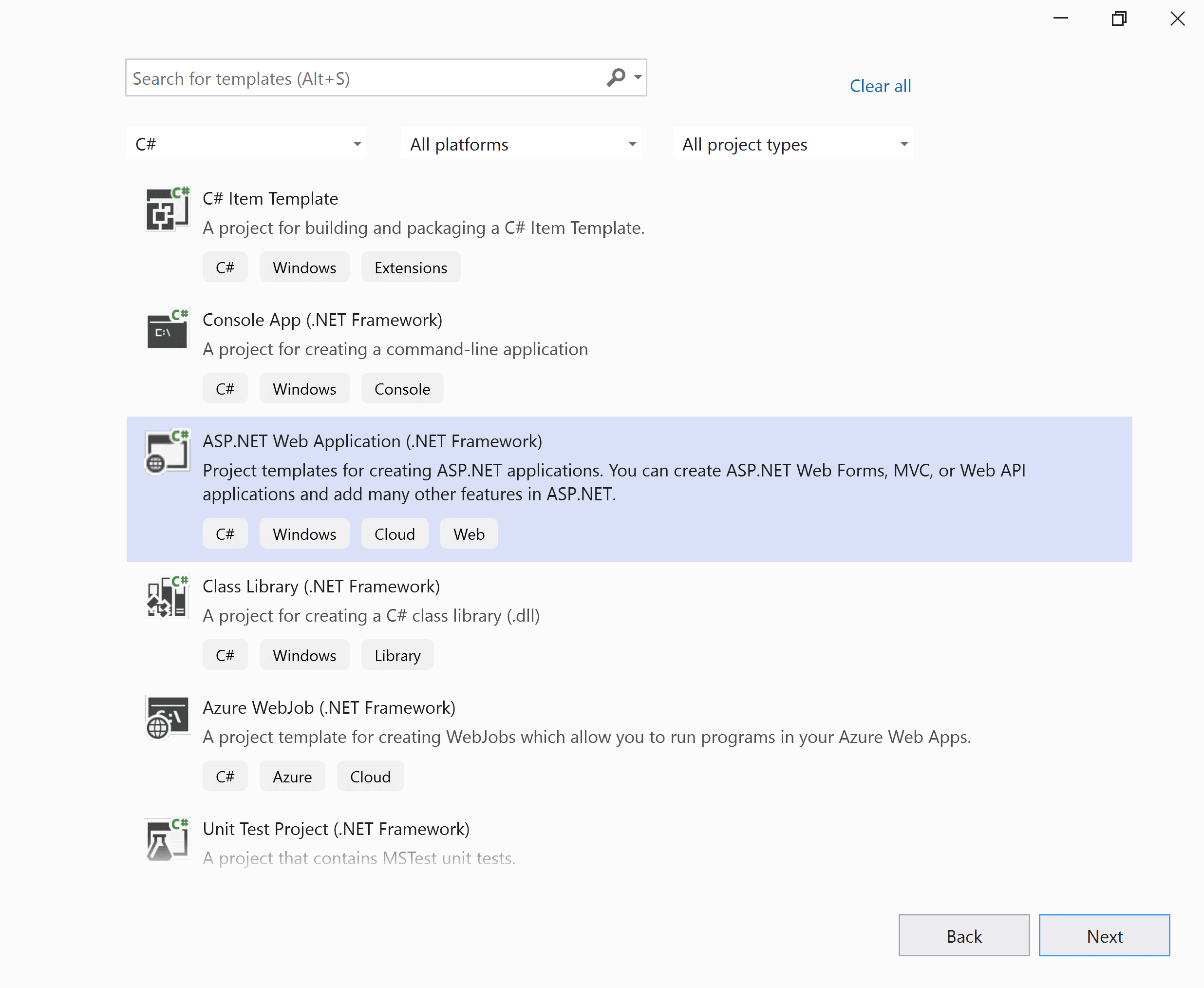
- Change the application name, and then select the .NET Framework 4.6.2 or later from the drop-down.
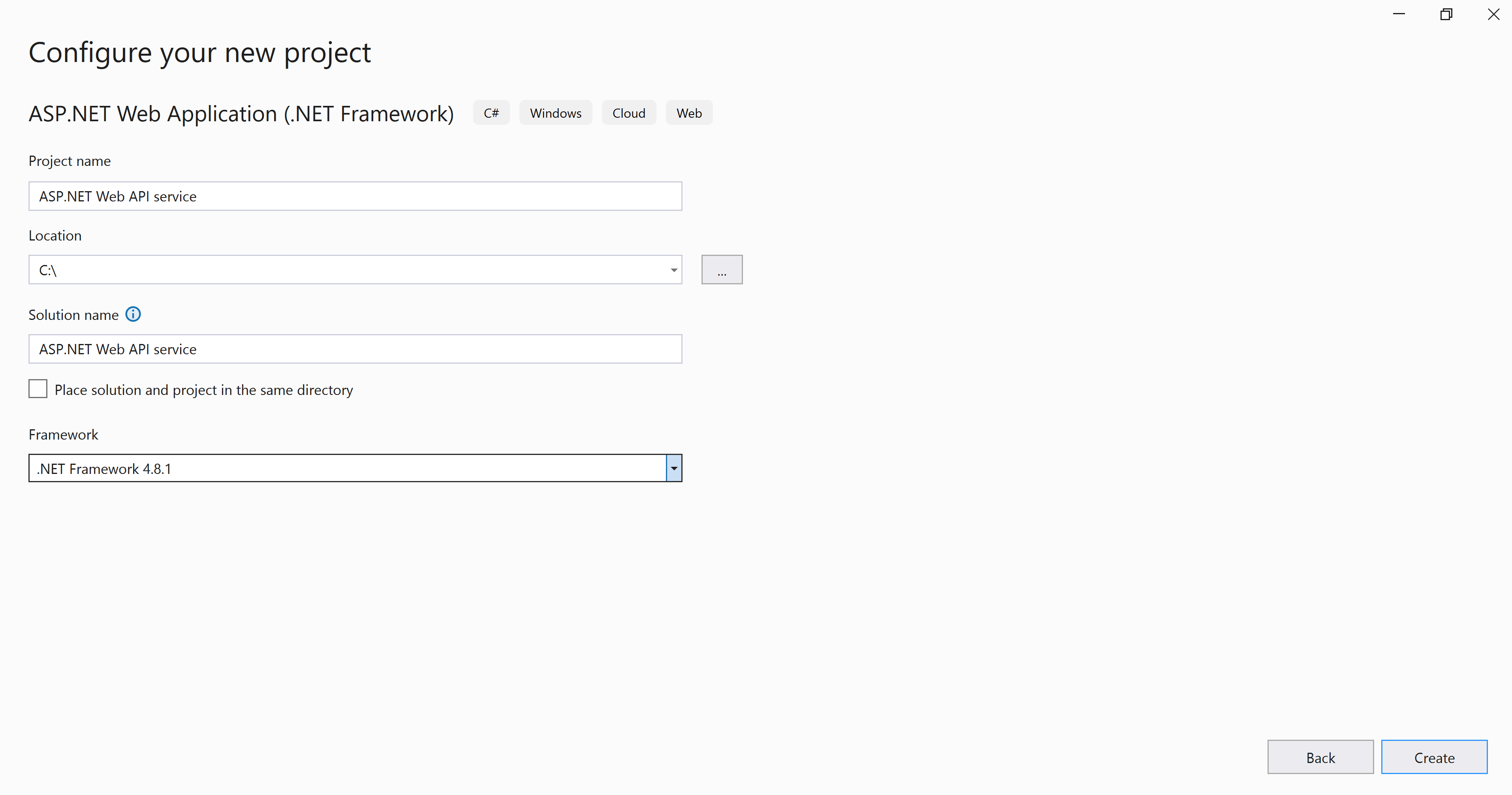
- Choose Empty, enable Web API and then click Create. Now, the Web application project is created with default ASP.NET Web template.
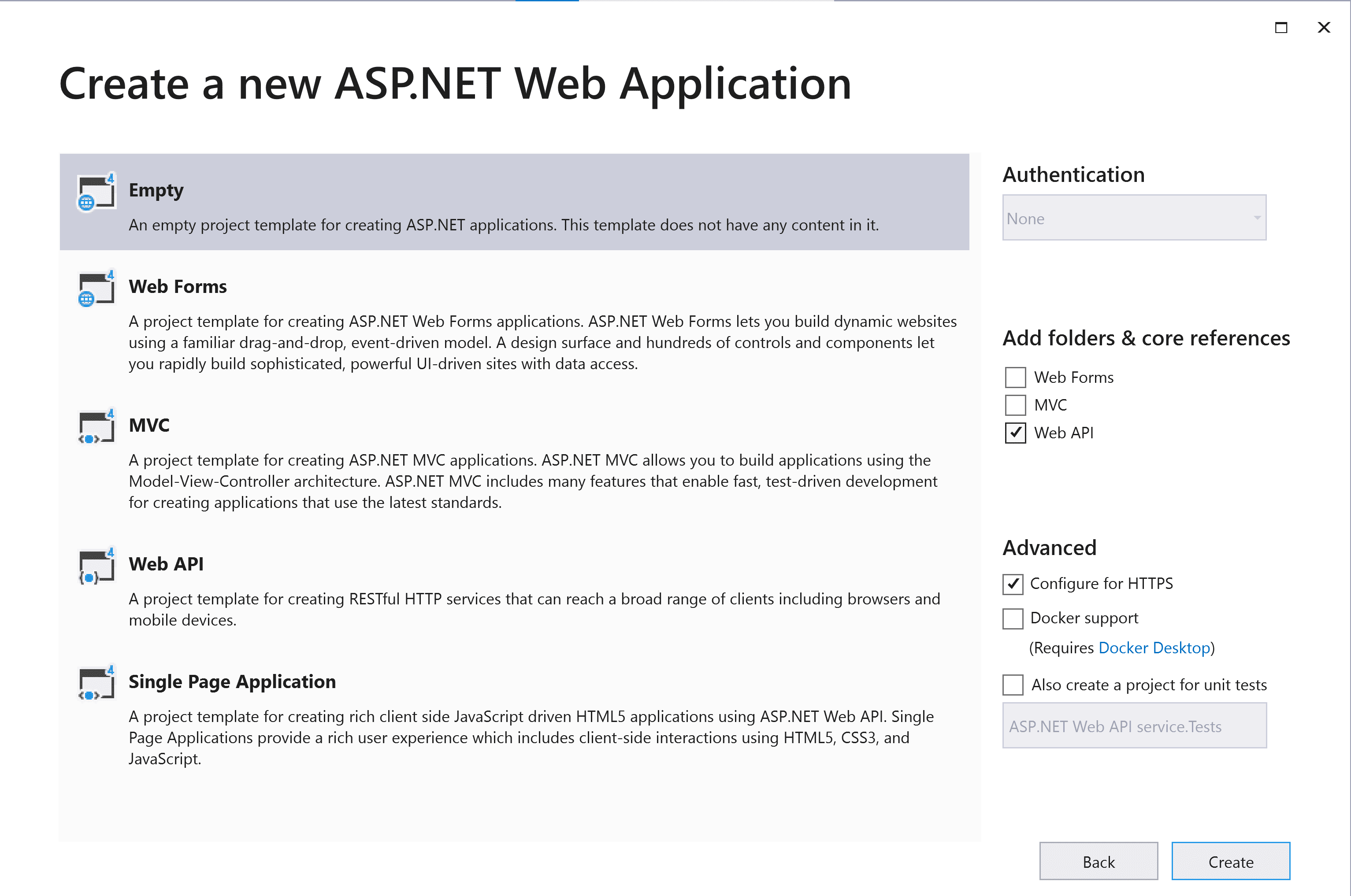
List of dependency Libraries
The Web API service configuration requires reporting server-side assembly references.
-
Right-click the project/solution in the Solution Explorer tab, and choose
Manage NuGet Packages…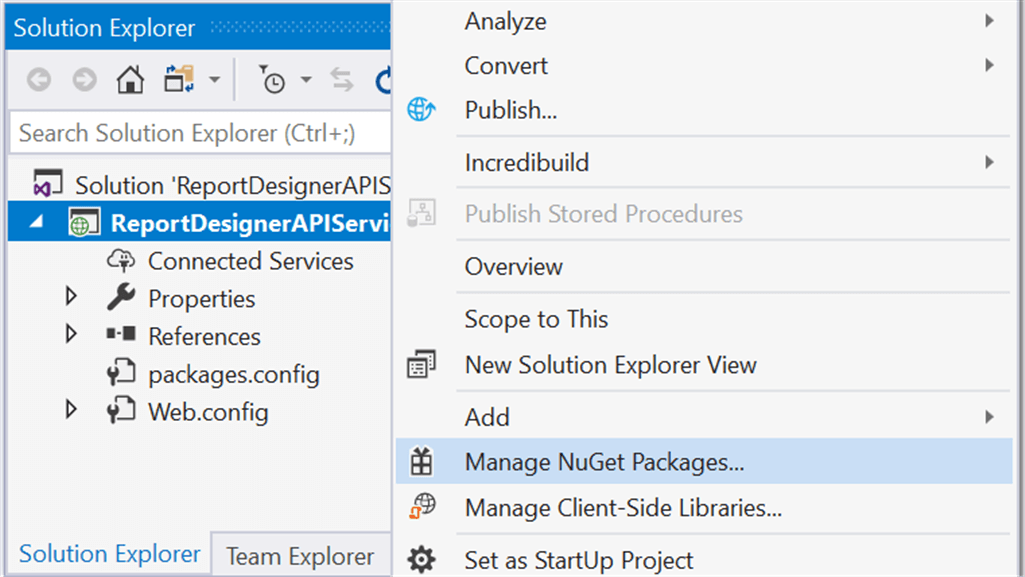 Alternatively, click Tools in menu, then select NuGet Package Manager | Manage NuGet Packages for Solution…
Alternatively, click Tools in menu, then select NuGet Package Manager | Manage NuGet Packages for Solution…Refer to the NuGet Packages to learn more details about installing and configuring Report Viewer NuGet packages.
-
Search the
BoldReports.Webin the Browse tab and installBoldReports.WebNuGet package in the application.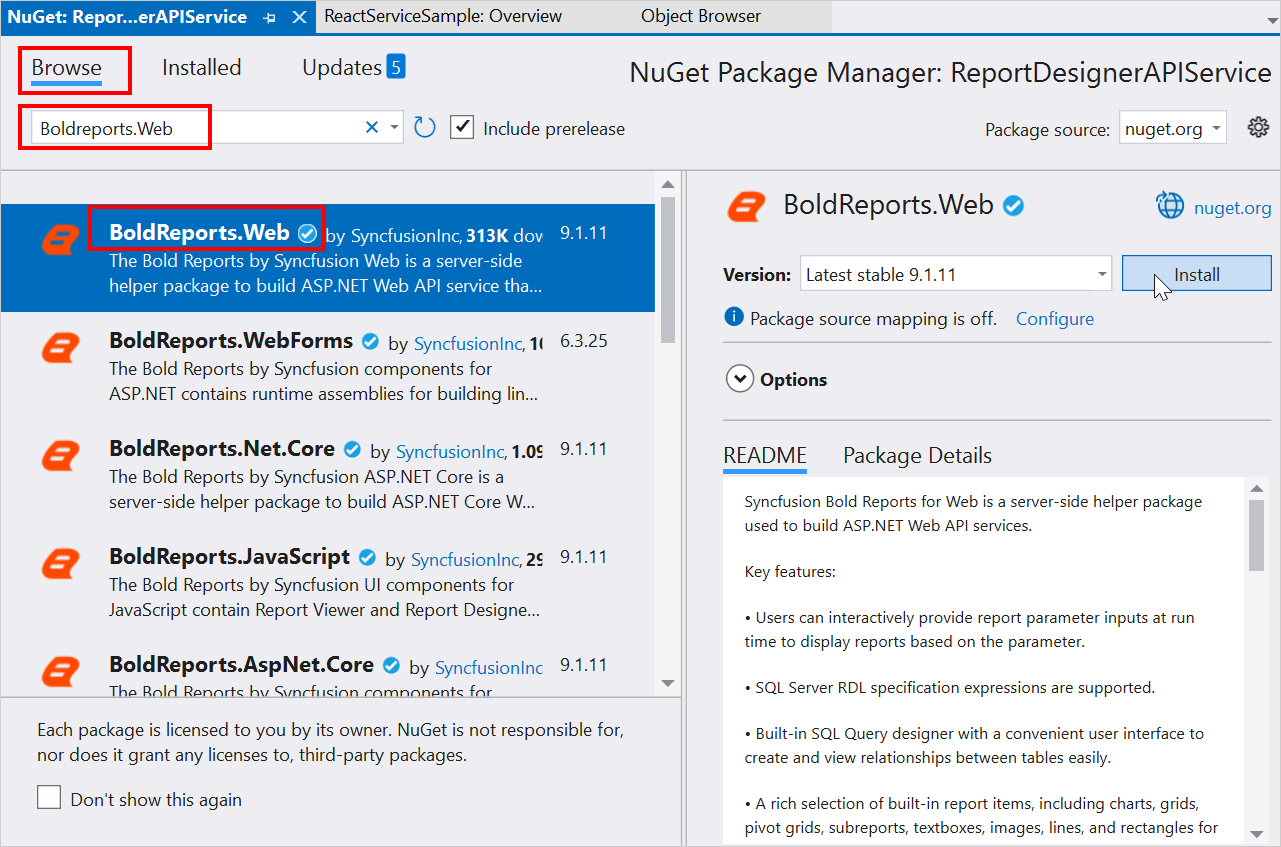
-
BoldReports.Webpackage will install the following required dependencies for Report Designer into your application. Click OK.Package Purpose BoldReports.WebBuilds the server-side implementations. -
The following table provides details about the dependency packages and its usage.
Packages Purpose Syncfusion.Pdf.AspNetExports the report to a PDF. Syncfusion.DocIO.AspNetExports the report to a Word. Syncfusion.XlsIO.AspNetExports the report to an Excel. Syncfusion.Presentation.AspNetExports the report to an PowerPoint. Newtonsoft.JsonSerialize and deserialize the data or report for report designer. It is a mandatory package for the report designer, and the package version should be 13.0.1 or higher for .NET Framework 4.6.2 or higher. -
Install the
Microsoft.AspNet.WebApi.Corsfrom Nuget to enable the Cross-Origin Resource Sharing (CORS) for Web API.Install-Package Microsoft.AspNet.WebApi.CorsThis command installs the latest package and updates all dependencies, including the core Web API libraries. Use the -Version flag to target a specific version. Browser security prevents Report Designer making requests to your Web API Service when both runs in a different domain. To allow access to your Web API service from a different domain, you must enable cross-origin requests.
Updating Web API Config File
-
Open the WebApiConfig.cs file under the App Start folder and add the following code to the
Registermethod to register the Routing configuration and enable CORS.public static void Register(HttpConfiguration config) { config.EnableCors(); config.MapHttpAttributeRoutes(); config.Routes.MapHttpRoute( name: "DefaultApi", routeTemplate: "api/{controller}/{action}/{id}", defaults: new { id = RouteParameter.Optional } ); }For more information about routing tables, see Routing in ASP.NET Web API. For more information about CORS, see Configure CORS for WebAPI
Add Web API Controller
- Right-click the project and select Add > New Item from the context menu.
- In the Add New Item dialog, select Web API Controller class and name it as
ReportingAPIController, and then click Add.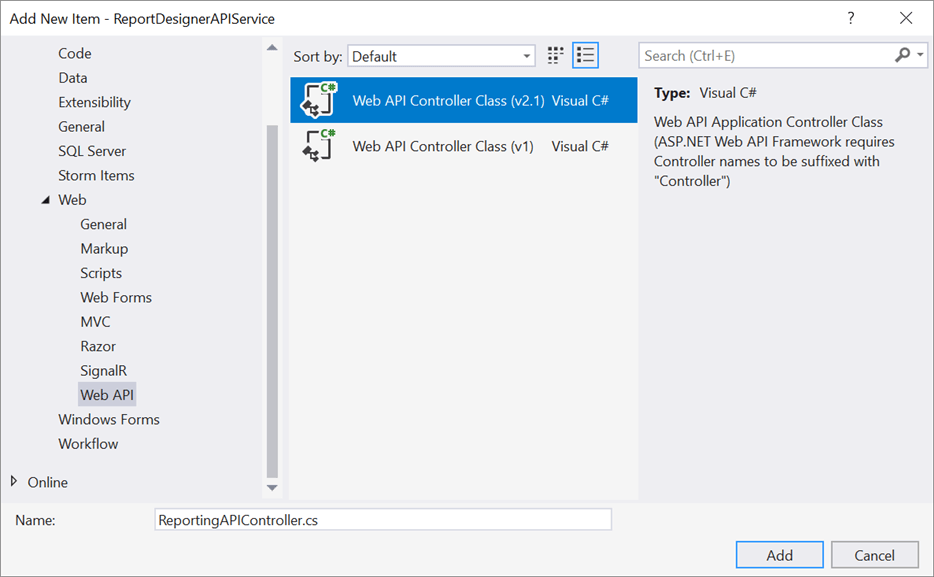
While adding Web API Controller class, name it with the suffix
Controllerthat is mandatory.
Configure Web API
The IReportDesignerController interface contains the required actions and helper methods declaration to process the designer file and data actions. The ReportDesignerHelper and ReportHelper class contains methods that help to process Post or Get request from the control and return the response.
| Methods | Description |
|---|---|
| PostDesignerAction | Action (HttpPost) method for posting the request for designer actions. |
| UploadReportAction | Action (HttpPost) method for posted file actions. |
| SetData | Writes the resource into storage location. |
| GetData | Reads the resource from storage location. |
| GetImage | Action (HttpGet) method for getting resource of images in the report. |
| PostReportAction | Action (HttpPost) method for posting the request for report process. |
| GetResource | Action (HttpGet) method for getting resource for report. |
| OnInitReportOptions | Report initialization method that is triggered when the report begins to be processed. |
| OnReportLoaded | Report loaded method that occurs when the report and sub report start loading. |
ReportDesignerHelper
The class ReportDesignerHelper contains helper methods that help to process Post or Get request from the Report Designer control and returns the response to the Report Designer control. It has the following methods.
| Methods | Description |
|---|---|
| GetResource | Returns the report resource for the requested key. |
| ProcessReport | Processes the report request and returns the result. |
ReportHelper
The class ReportHelper contains helper methods that help process Post or Get request for report preview action and returns the response to the Report Designer. It has the following methods.
| Methods | Description |
|---|---|
| GetResource | Returns the report resource for the requested key. |
| ProcessReport | Processes the report request and returns the result. |
-
Open the
ReportingAPIControllerand add the following using statement.using BoldReports.Web; using BoldReports.Web.ReportDesigner; using BoldReports.Web.ReportViewer; using System.IO; using System.Reflection; using System.Web; -
Next, add the
[EnableCors]attribute to theReportingAPIControllerclass.[System.Web.Http.Cors.EnableCors(origins: "*", headers: "*", methods: "*")] public class ReportingAPIController : ApiController { } -
Inherit the
IReportDesignerControllerinterface, and implement its methods (replace the following code in newly created Web API controller).[System.Web.Http.Cors.EnableCors(origins: "*", headers: "*", methods: "*")] public class ReportingAPIController : ApiController, IReportDesignerController { [NonAction] private string GetFilePath(string itemName, string key) { string dirPath = Path.Combine(HttpContext.Current.Server.MapPath("~/")+ "Cache", key); if (!Directory.Exists(dirPath)) { Directory.CreateDirectory(dirPath); } return Path.Combine(dirPath, itemName); } [System.Web.Http.ActionName("GetImage")] [AcceptVerbs("GET")] public object GetImage(string key, string image) { return ReportDesignerHelper.GetImage(key, image, this); } public object PostDesignerAction(Dictionary<string, object> jsonResult) { return ReportDesignerHelper.ProcessDesigner(jsonResult, this, null); } [NonAction] public bool SetData(string key, string itemId, ItemInfo itemData, out string errorMessage) { errorMessage = string.Empty; if (itemData.Data != null) { File.WriteAllBytes(this.GetFilePath(itemId, key), itemData.Data); } else if (itemData.PostedFile != null) { var fileName = itemId; if (string.IsNullOrEmpty(itemId)) { fileName = Path.GetFileName(itemData.PostedFile.FileName); } itemData.PostedFile.SaveAs(this.GetFilePath(fileName, key)); } return true; } [NonAction] public ResourceInfo GetData(string key, string itemId) { var resource = new ResourceInfo(); try { var filePath = this.GetFilePath(itemId, key); if (itemId.Equals(Path.GetFileName(filePath), StringComparison.InvariantCultureIgnoreCase) && File.Exists(filePath)) { resource.Data = File.ReadAllBytes(filePath); } else { resource.ErrorMessage = "File not found from the specified path"; } } catch (Exception ex) { resource.ErrorMessage = ex.Message; } return resource; } public void UploadReportAction() { ReportDesignerHelper.ProcessDesigner(null, this, System.Web.HttpContext.Current.Request.Files[0]); } [System.Web.Http.ActionName("GetResource")] [AcceptVerbs("GET")] public object GetResource(string key, string resourcetype, bool isPrint) { //Returns the report resource for the requested key. return ReportHelper.GetResource(key, resourcetype, isPrint); } [NonAction] public void OnInitReportOptions(ReportViewerOptions reportOption) { // You can update report options here } [NonAction] public void OnReportLoaded(ReportViewerOptions reportOption) { //You can update report options here } public object PostReportAction(Dictionary<string, object> jsonResult) { return ReportHelper.ProcessReport(jsonResult, this as IReportController); } } -
Compile and run the Web API service application.