Connect to Oracle data source
Supported Server Versions: Oracle Database (12.2, 18c, 19c, 21c and 23c)
Using the Oracle connection type, you can connect an Oracle database.
Choose oracle data source
- Click on the Data icon in the configuration panel.
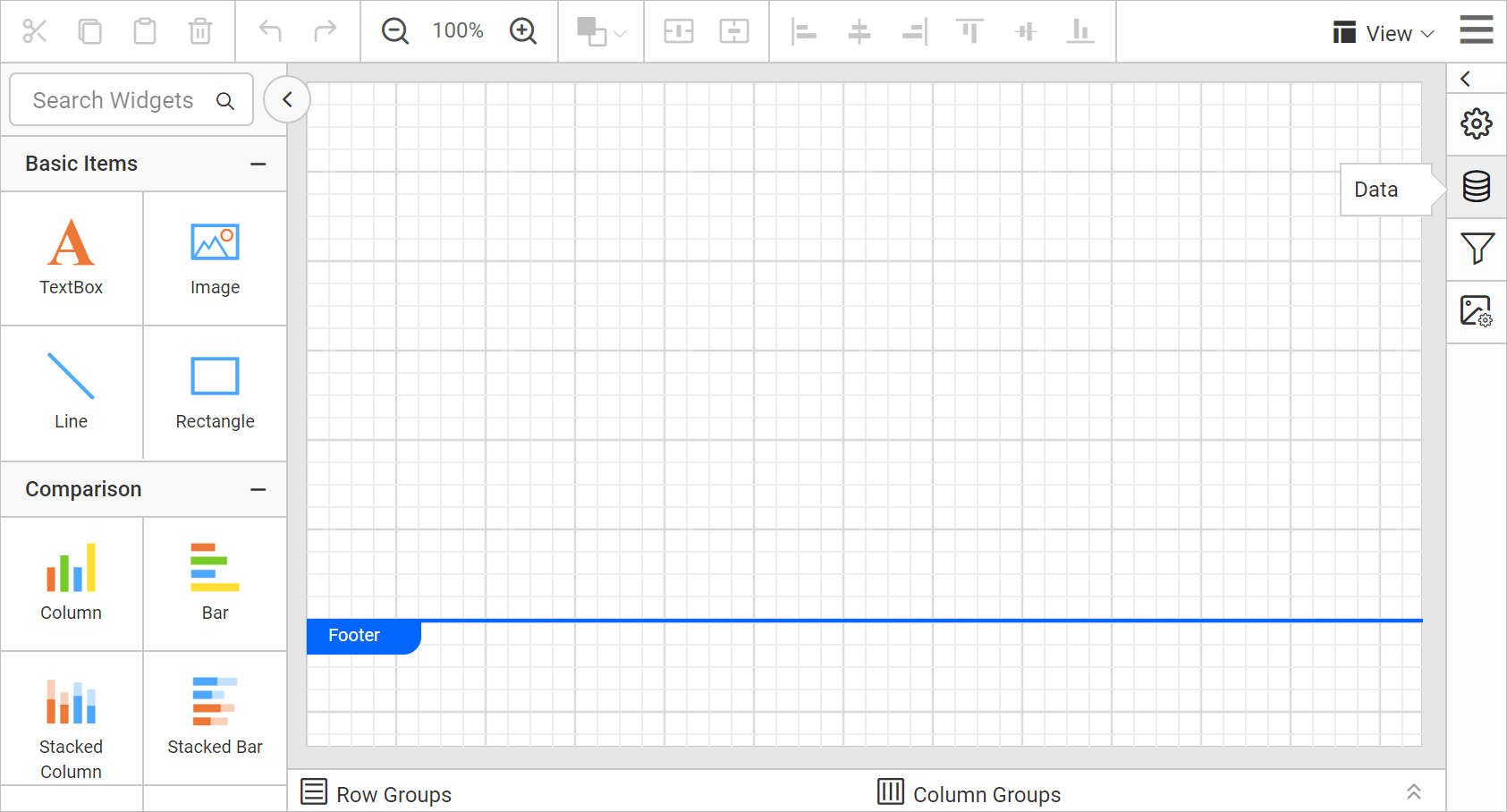
- In the
DATAconfiguration panel, click on theNEW DATAbutton.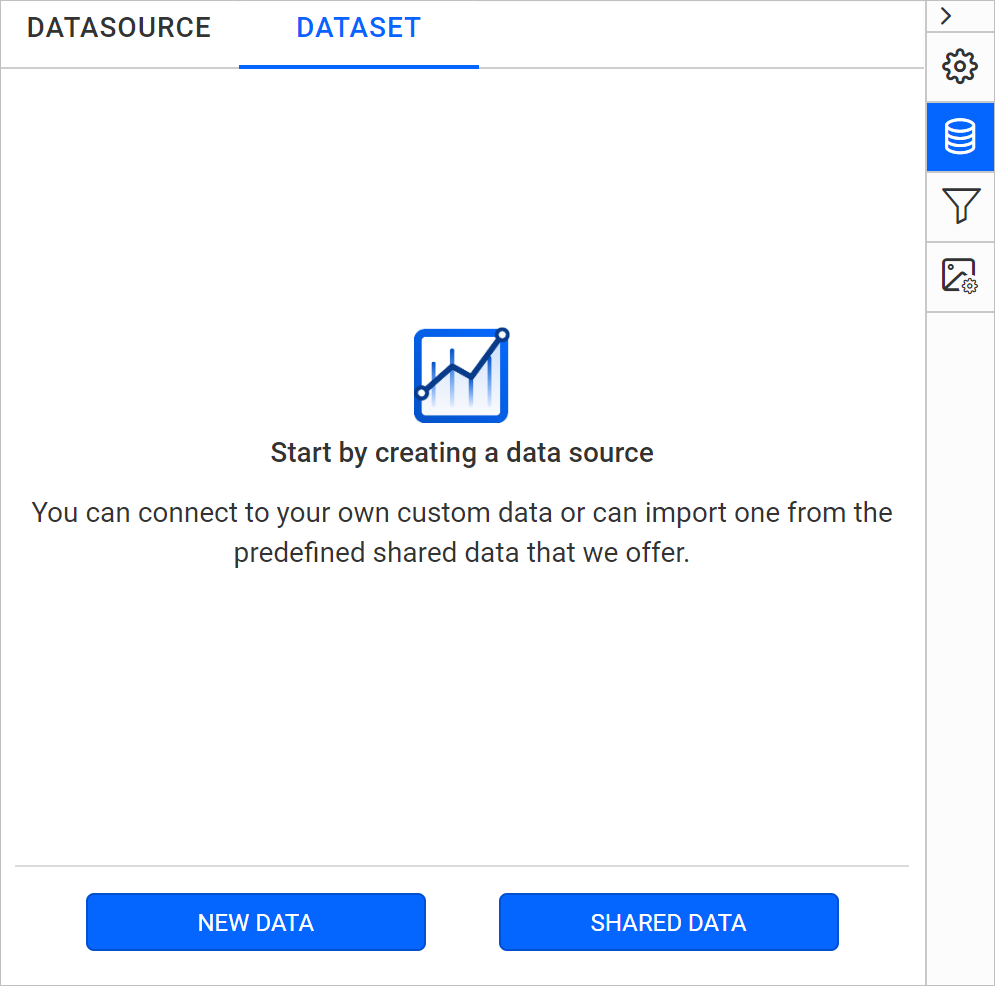
- In the connection type panel, choose the
Oracledata source type.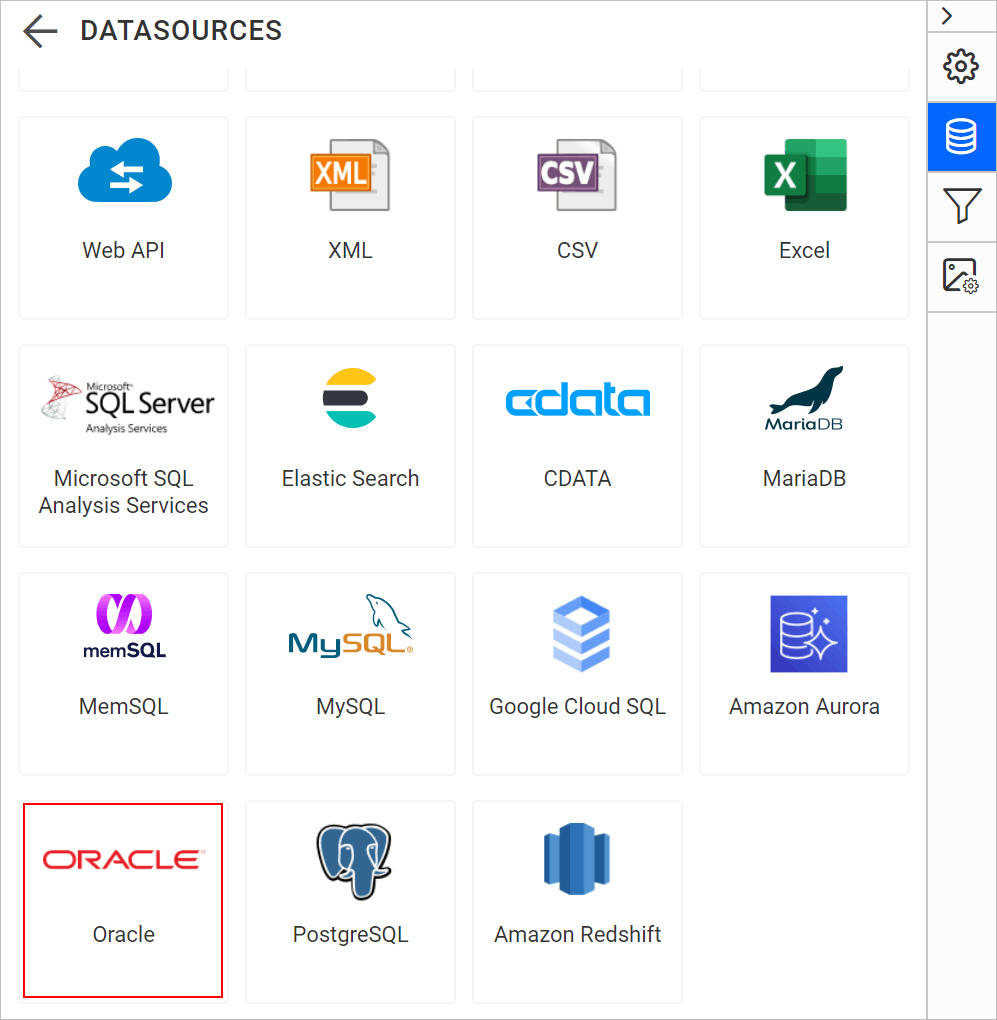
Create Oracle data source with basic options
When you create a new data, the NEW DATASOURCE panel will show up with basic options,
- Specify the data source name without special characters, in Name field.
- In Server Name field, you need to specify the remote server name like
myserver.domain.com. - In Service Instance Name field (optional), you need to specify the Oracle Service Identifier Name like
ORA19,XE.The Service Instance Name field is marked optional to support flexibility across different Oracle environments. In local setups, it’s not required due to SID-based connections. However, in Oracle Cloud, the Service Name is essential for routing the connection properly.
- In Port field, you need to specify the Port number. Here, the default port number is
1521. - Specify the username of your Oracle server in Username field.
- Specify the password of your Oracle server in Password field.
- Enable the Save password option to embed the credentials within the report when saving it in Report Server.
- Choose or enter an existing valid database. e.g. ADVENTUREWORKS.
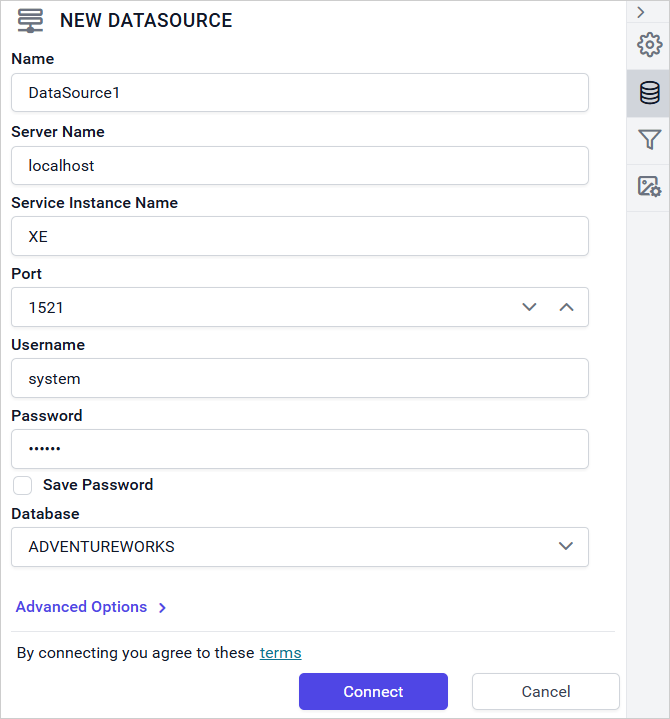
- Click on the
Connectto connect the Bold Reports® with Oracle database. - Drag and drop the table from the table schema in the query design view page.
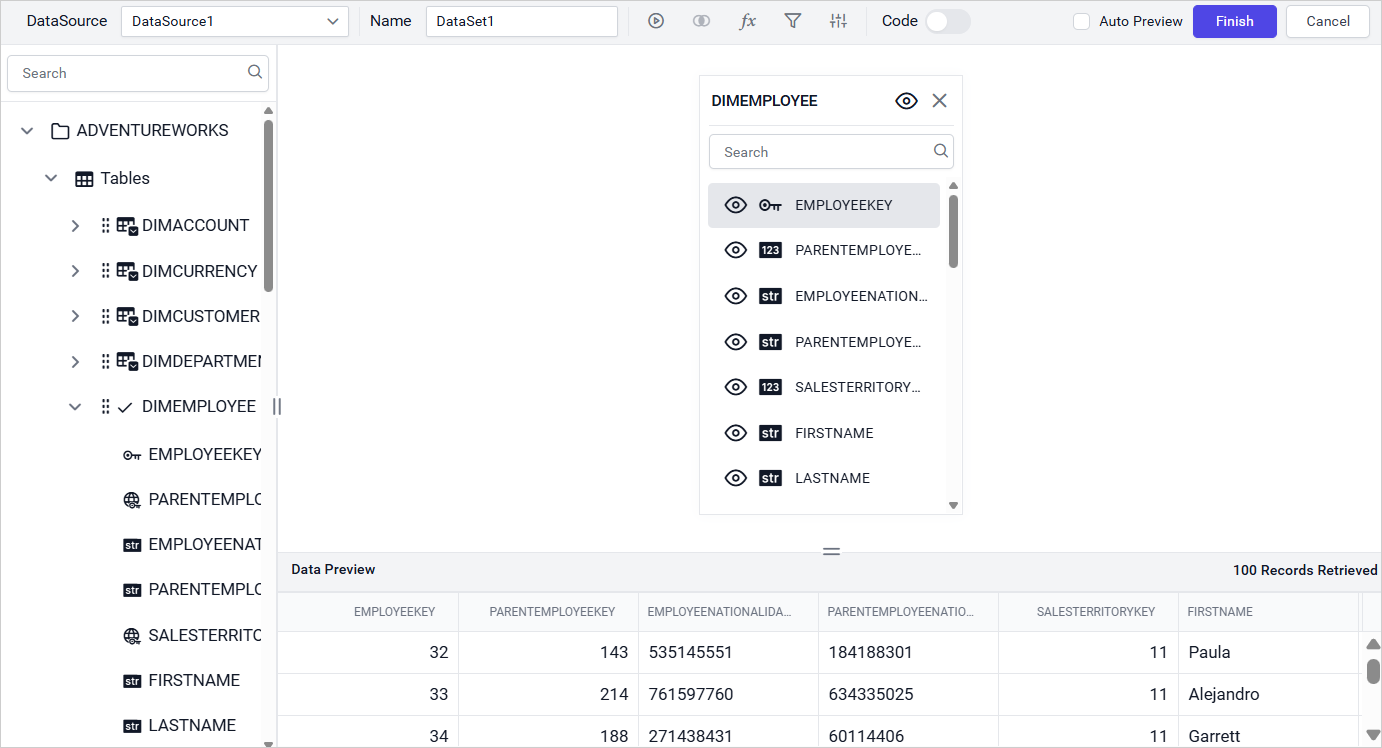
- Click
Finishto save the data source with a relevant name to proceed with designing report.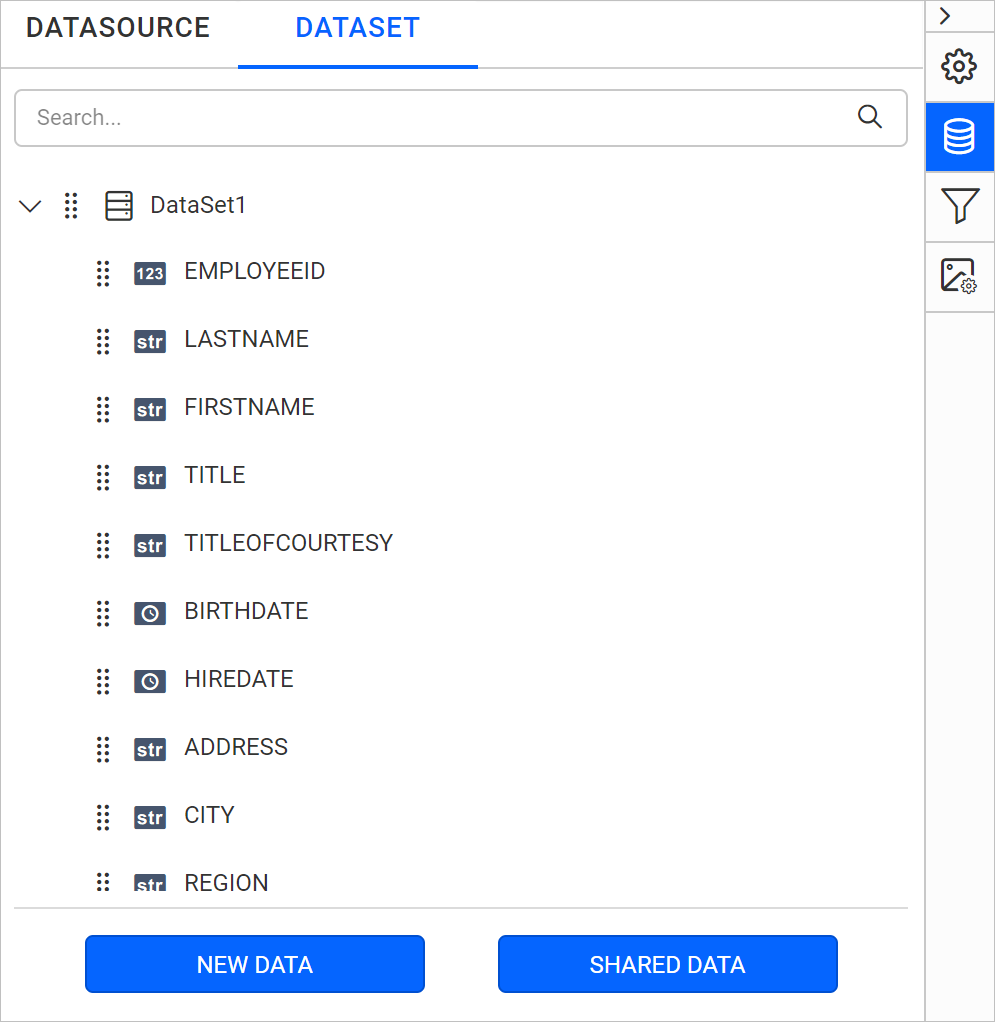
Create Oracle data source with advanced options
To connect the Oracle database with advanced options, click on the Advanced Options in New Data panel.
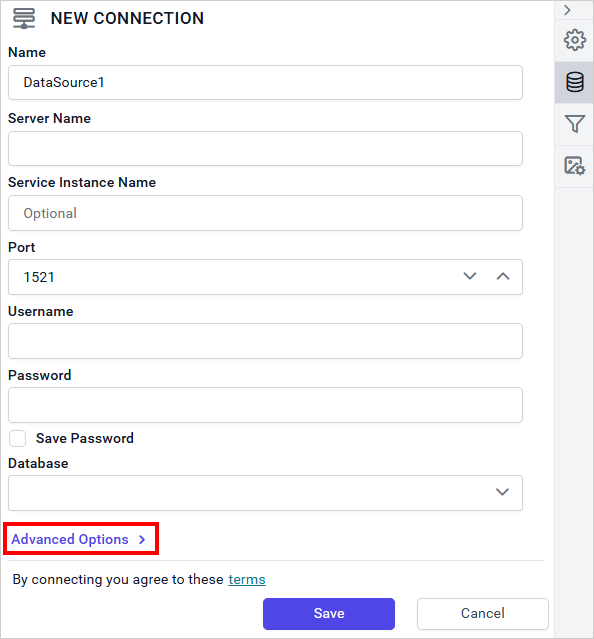
Now, the panel is switched to Advanced Options, where you can build your own connection string. Enter a valid connection string as mentioned below and authentication type to connect with specified data source.
Data Source=(DESCRIPTION=(ADDRESS_LIST=(ADDRESS=(PROTOCOL=TCP)(HOST=MyHost)(PORT=MyPort)))(CONNECT_DATA=(SERVER=DEDICATED)(SERVICE_NAME=MyOracleSID)));Set the connection string and input the username and password of Oracle server.
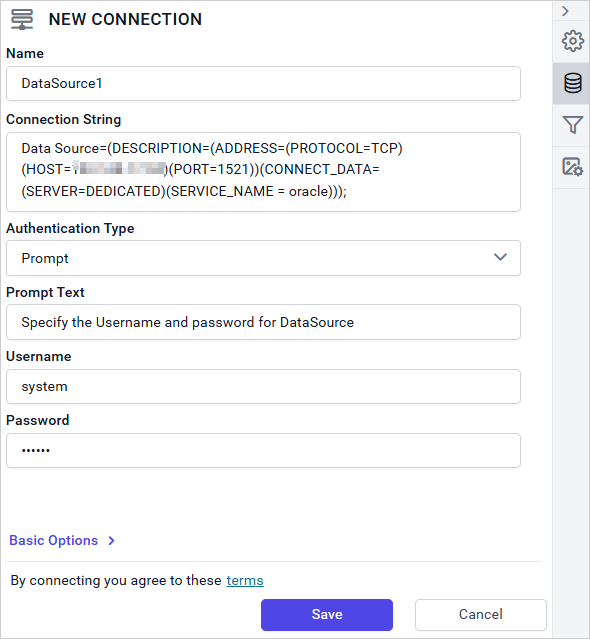
Drag and drop the table from the table schema in the query design view page.
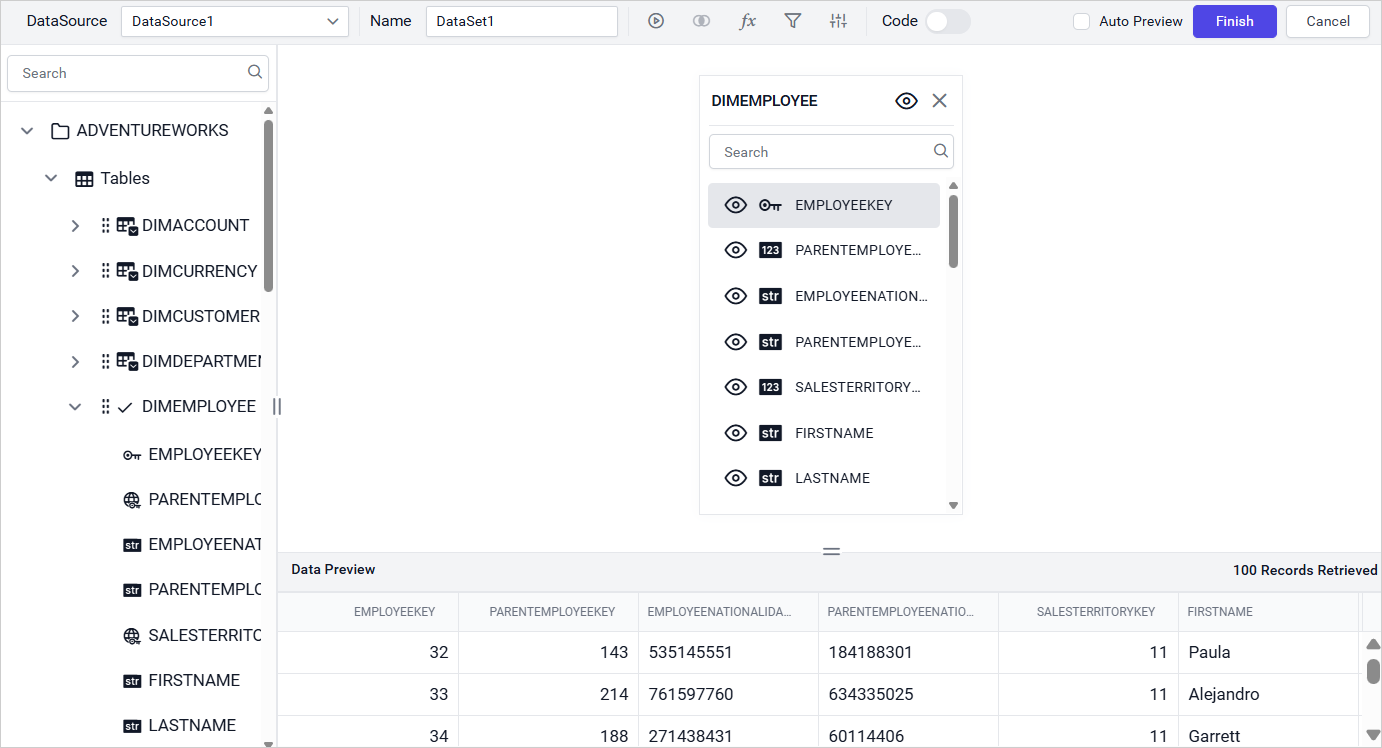
Click Finish to save the data source with a relevant name to proceed with designing report.
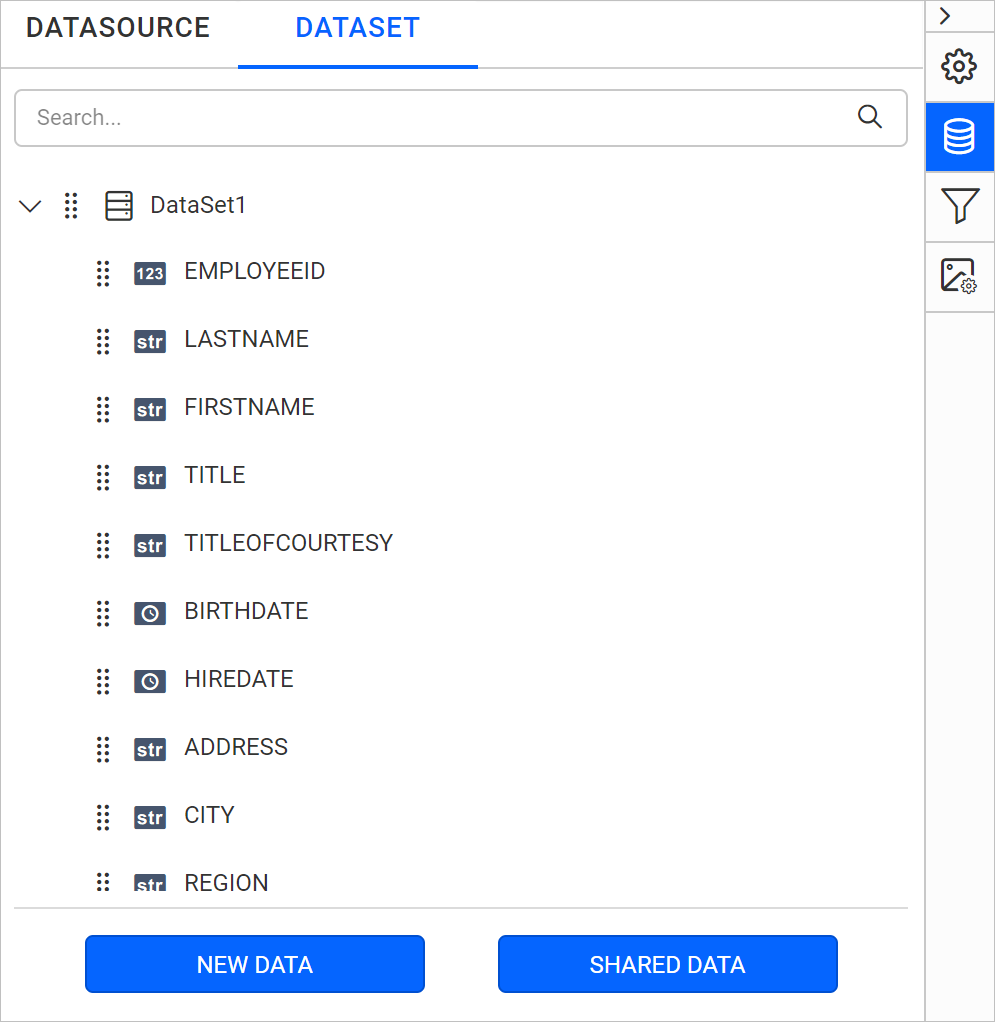
Click on
Basic Optionsto switch back to the basic connection settings.
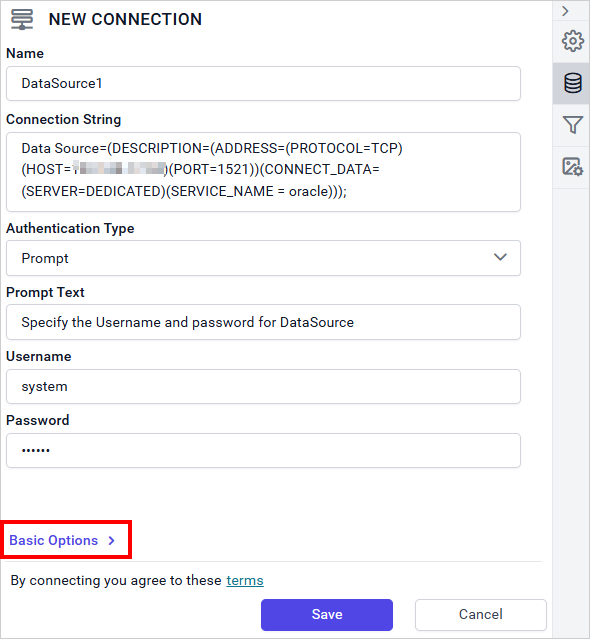
Connection string
Connection strings are the text representation of connection properties for a data provider.
If the database is on your local computer. Specify connection string like the below.
Data Source=(DESCRIPTION=(ADDRESS_LIST=(ADDRESS=(PROTOCOL=TCP)(HOST=localhost)(PORT=1521)))(CONNECT_DATA=(SERVER=DEDICATED)(SERVICE_NAME=XE)))User ID=system;Password=1234If database is located in any other server domain, specify connection string like the below.
Data Source=(DESCRIPTION=(ADDRESS_LIST=(ADDRESS=(PROTOCOL=TCP)(HOST=myserver.domain.com)(PORT=1521)))(CONNECT_DATA=(SERVER=DEDICATED)(SERVICE_NAME=XE)))User ID=system;Password=1234Authentication types
You can set oracle database credentials, prompted credentials, or use no credentials.
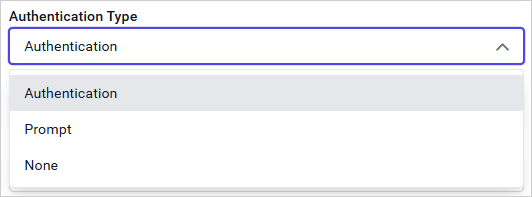
Authentication - A user name and password must be supplied to access the oracle database, the credentials might be for a database login. The credentials are passed to the data source for authentication.
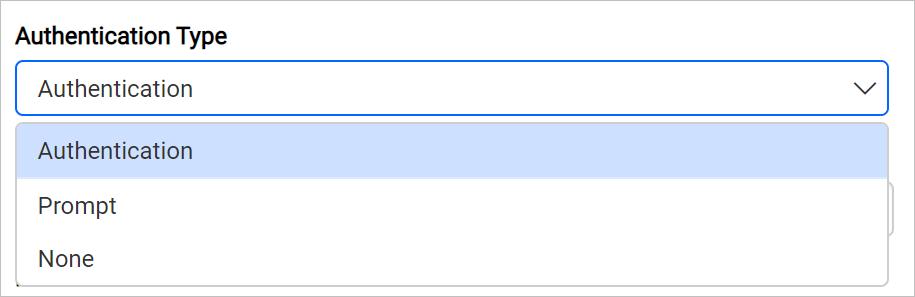
Enable the Save password option to embed the credentials within the report when saving it in Report Server.
On report download action, the credentials will be not be saved with report data.
Prompt - When you configure a data source connection to use prompted credentials, each user who access the report must enter a user name and password on preview action to retrieve the data.
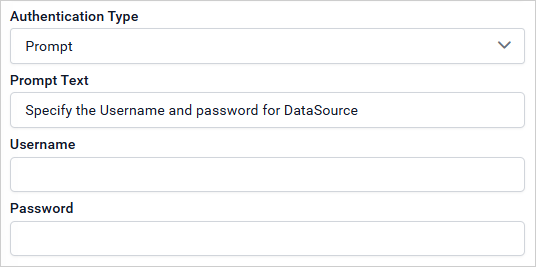
None - Choose the authentication type as None, when the authentication details or any other arguments required to connect with the data source are provided in connection string.