How to repeat row and column headers on multiple pages
This section explains how to repeat the row and column headers on multiple pages
Display column headers on multiple pages in matrix
- Select the matrix report item in the report and open the Properties panel.
- Expand the Headers section in the Properties panel and select the Repeat Column check box under the Headers section.
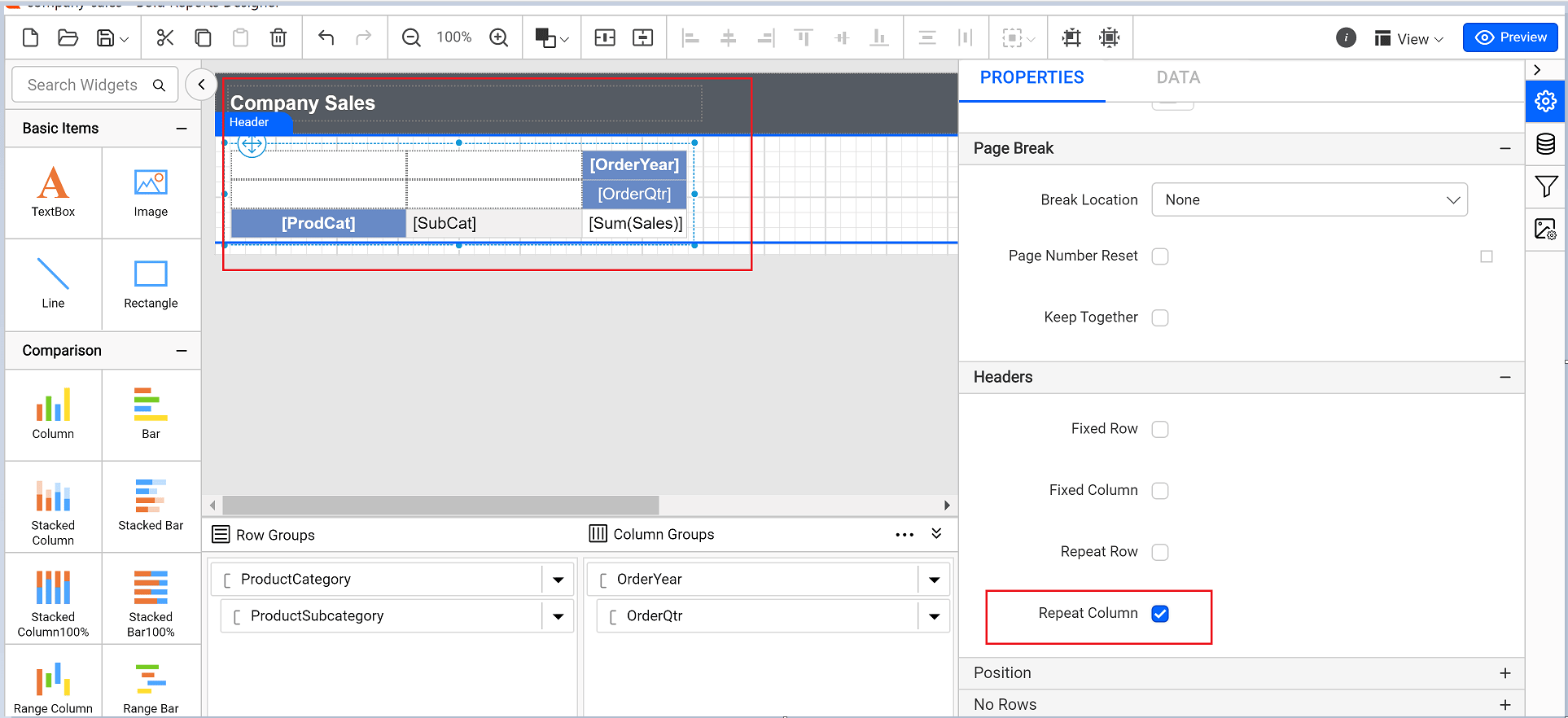
- Click the Preview at the top-right corner. The matrix header columns are repeated on each report page, as in the following image.
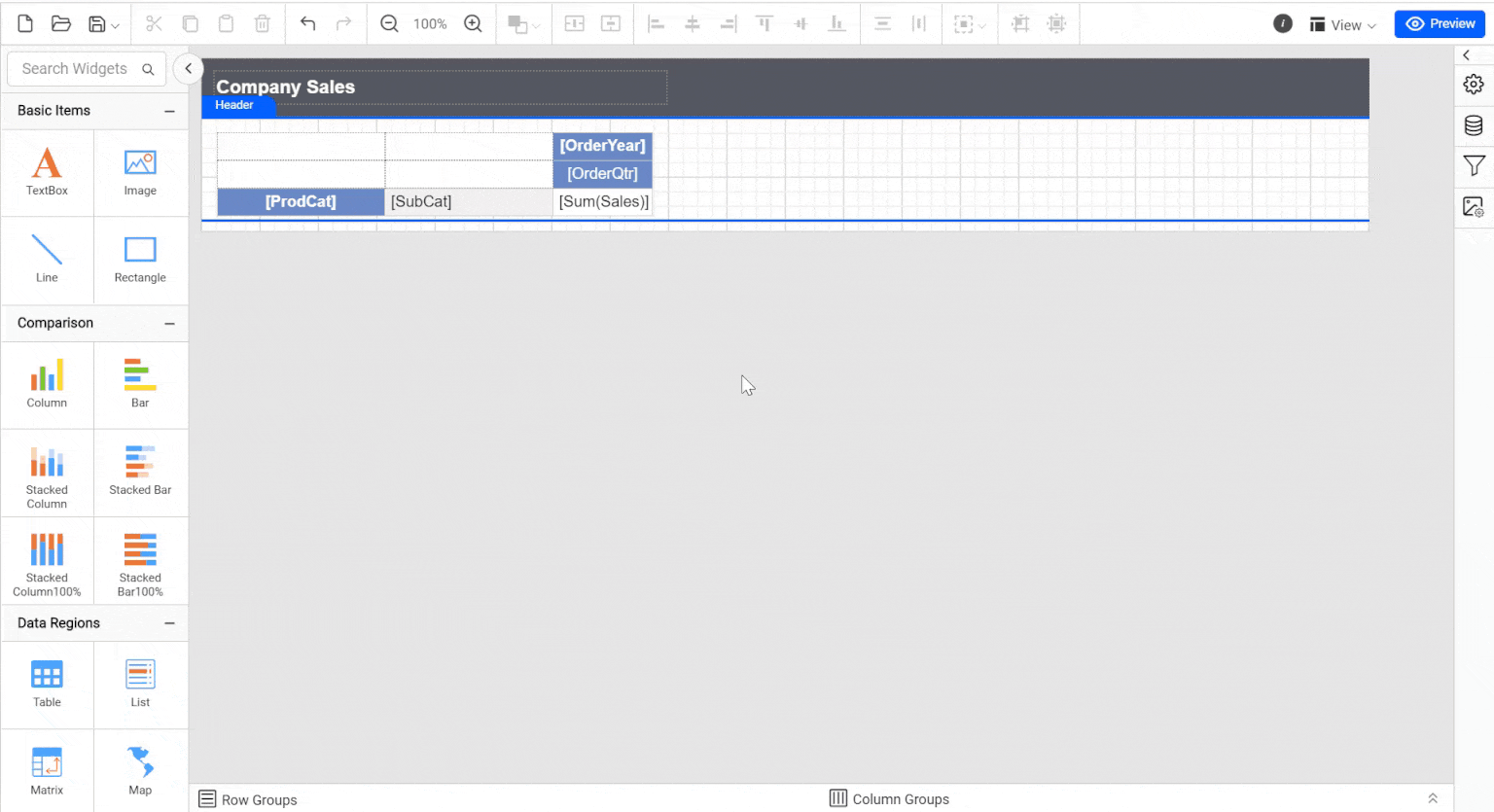
Display row headers on multiple pages in matrix
- Select the matrix report item in the report and open the Properties panel.
- Expand the Headers section in the Properties panel and select the Repeat row check box under the Headers section.
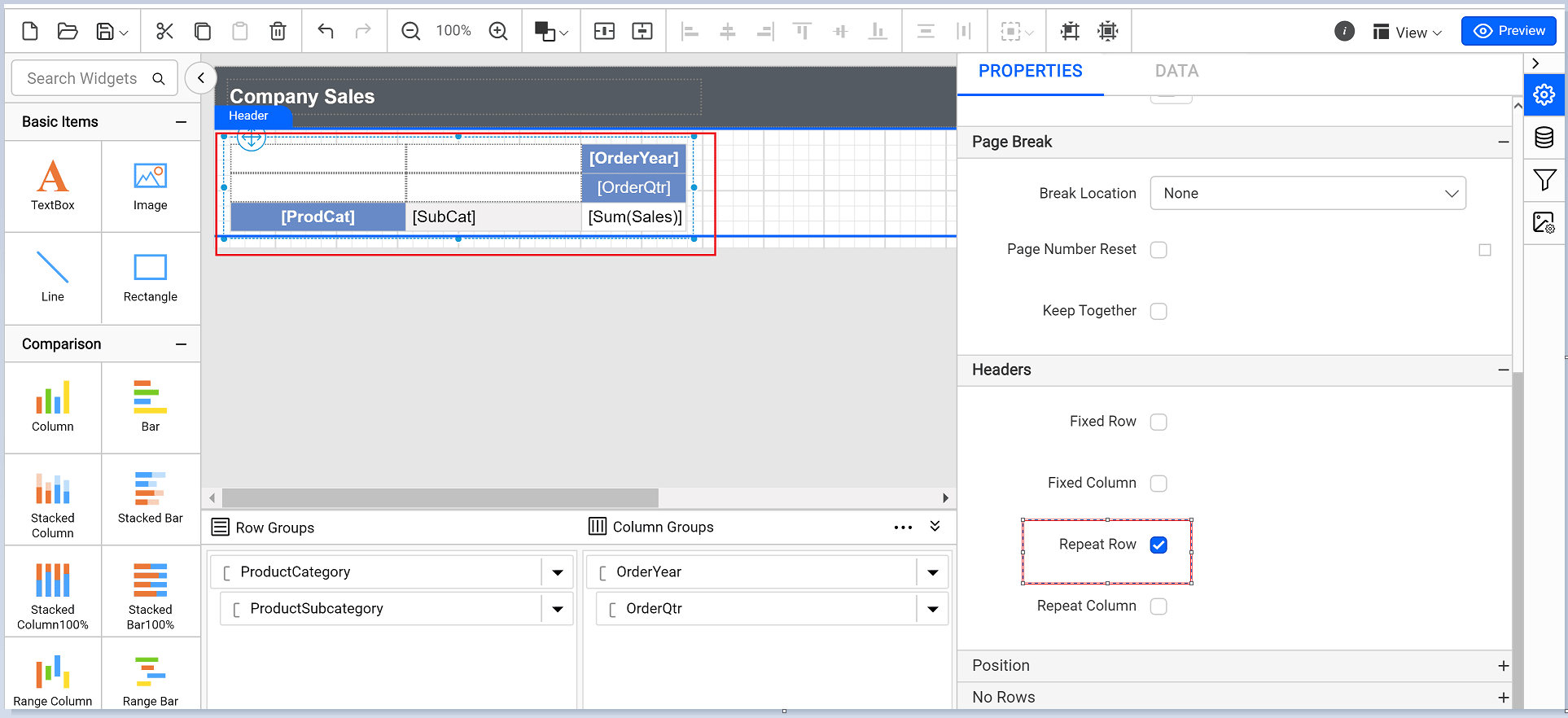
- Click the Preview at the top-right corner. The matrix header rows are repeated on each report page, as in the following image.
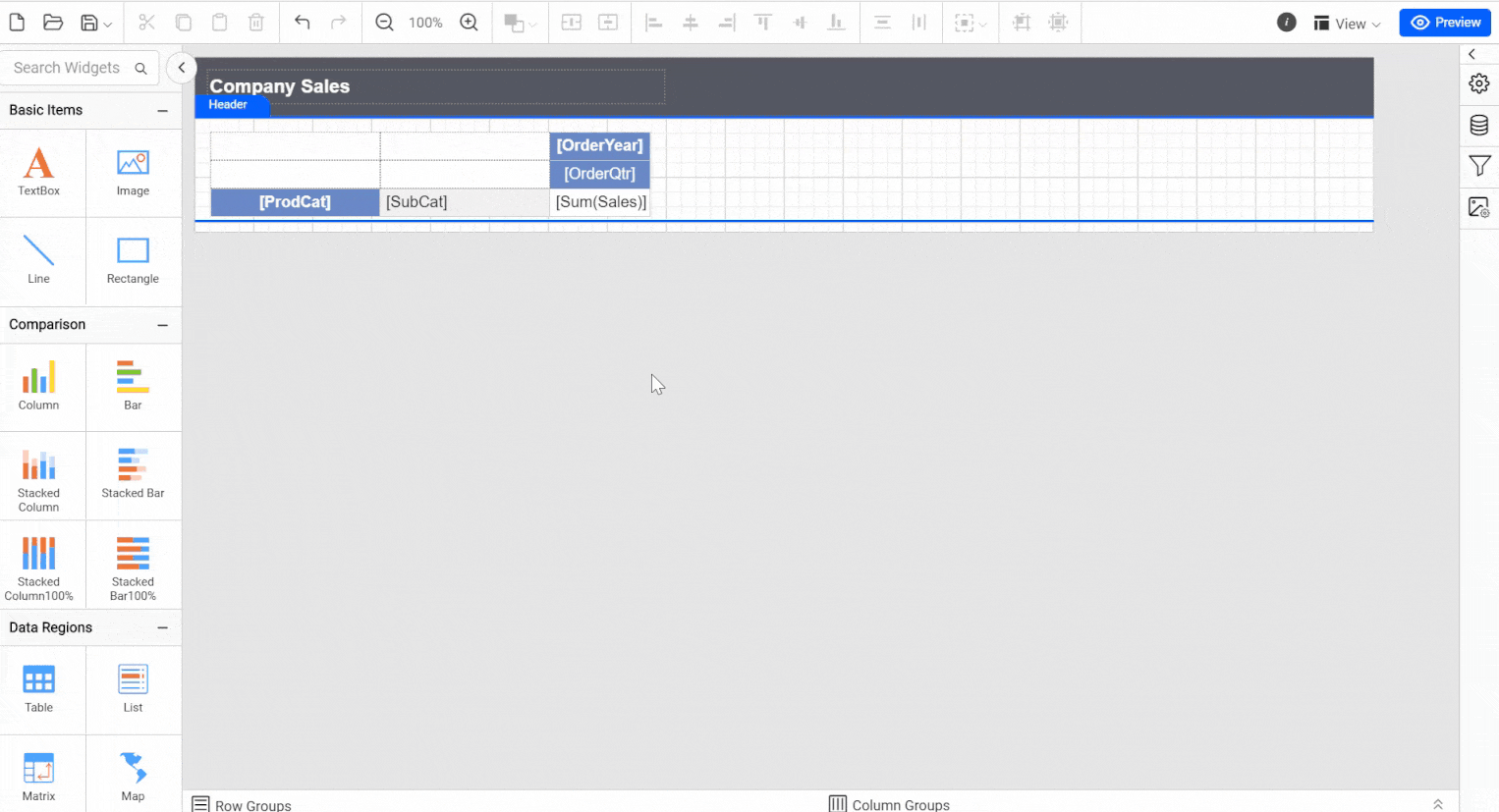
To display a static row or column on multiple pages
-
Select the table report item and open the Properties panel.
-
Click the dotted button on the right side of the Grouping panel and select Advanced Mode. Now, the Grouping panel displays the hierarchical static and dynamic members of the table groups.
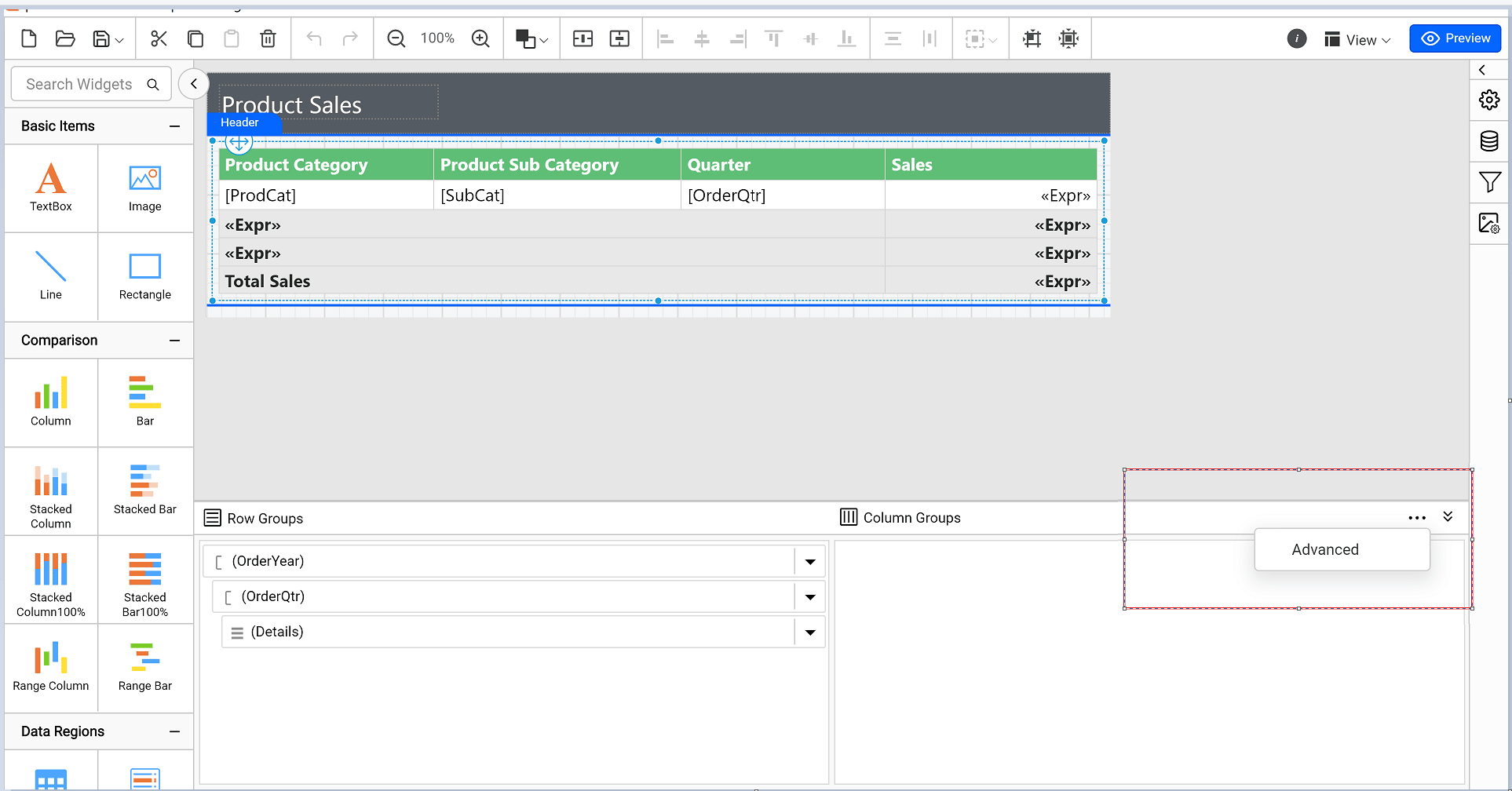
-
Click a static member in Row Groups and check the RepeatOnNewPage option in the Properties panel.
-
Set the KeepWithGroup property to After. You must choose one of the following options from the drop-down menu based on your group:
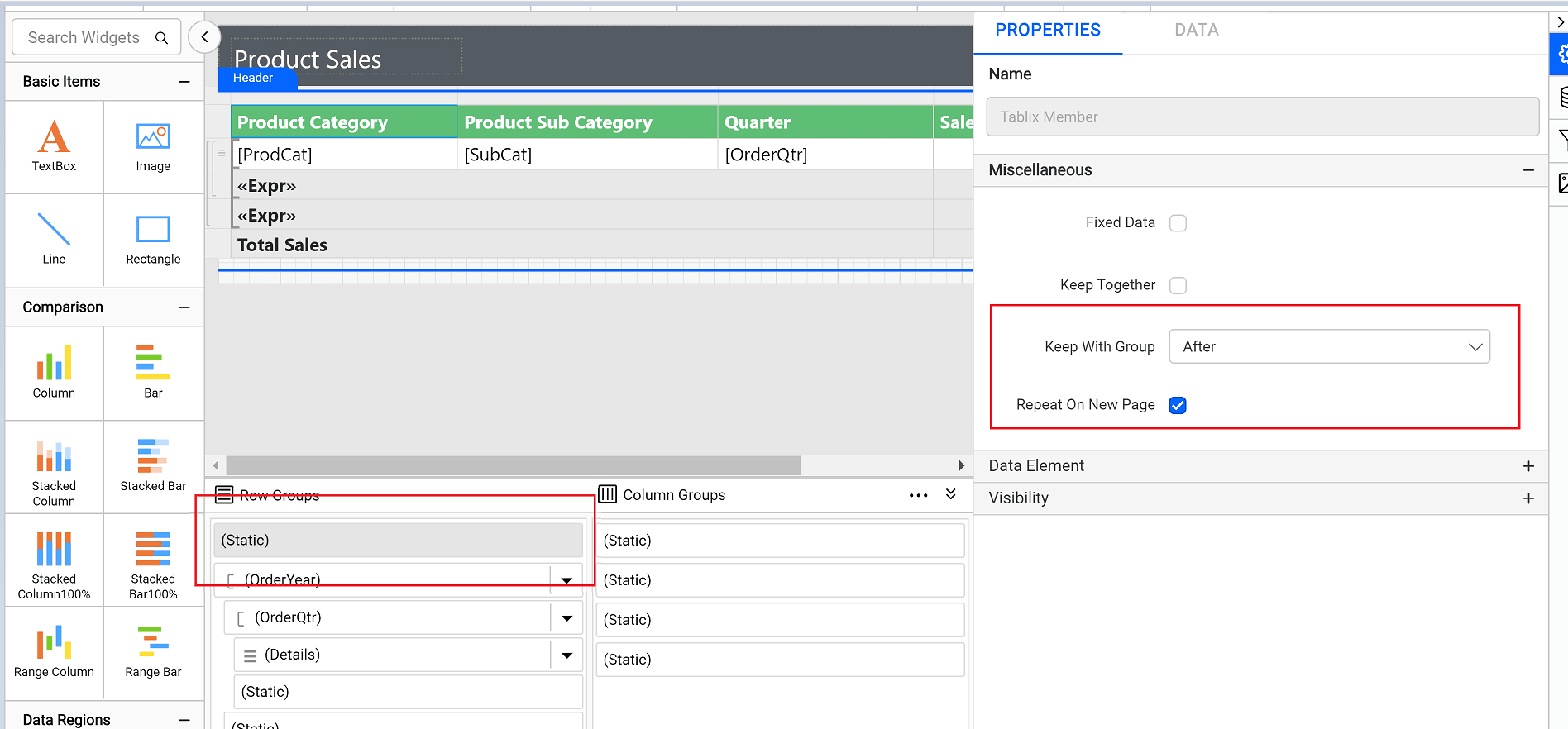
- After: Keep this selected member with the following group members. Set this option to keep a group header with a group.
- Before: Keep this selected member with the previous group members. Set this option to keep a group footer with a group.
- None: Set this option when you don’t want this member to be kept with the members of the selected row group.
-
Repeat steps 3 and 4 for as many adjacent members as you want to repeat.
-
Click Preview. The table header is repeated on each report page, as in the following image
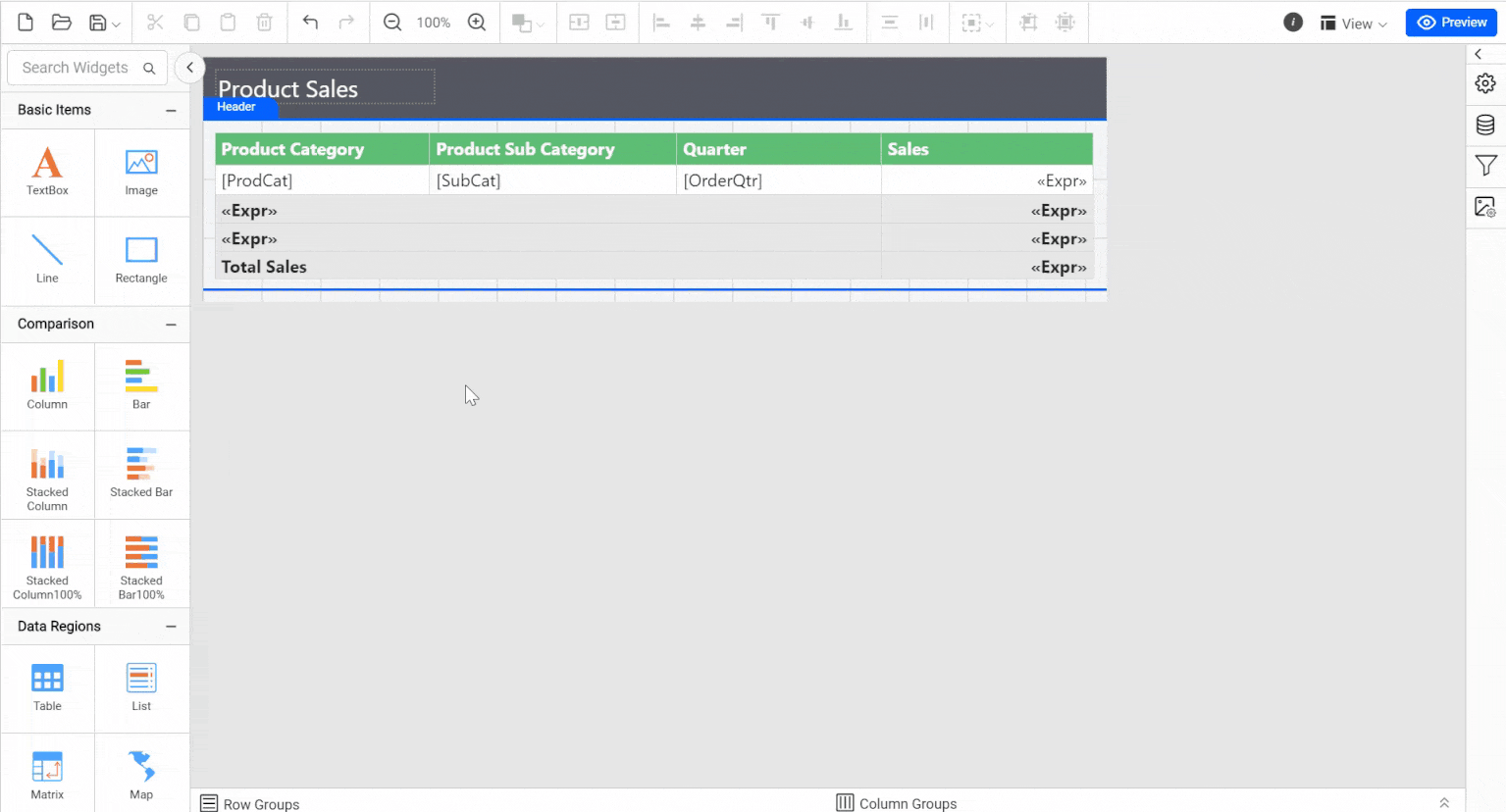
Thank you for your feedback and comments.We will rectify this as soon as possible!