Sorting
Sorting arrange the data in either ascending or descending order to present data in more readable formats. It can be used to sort the data in a data regions.
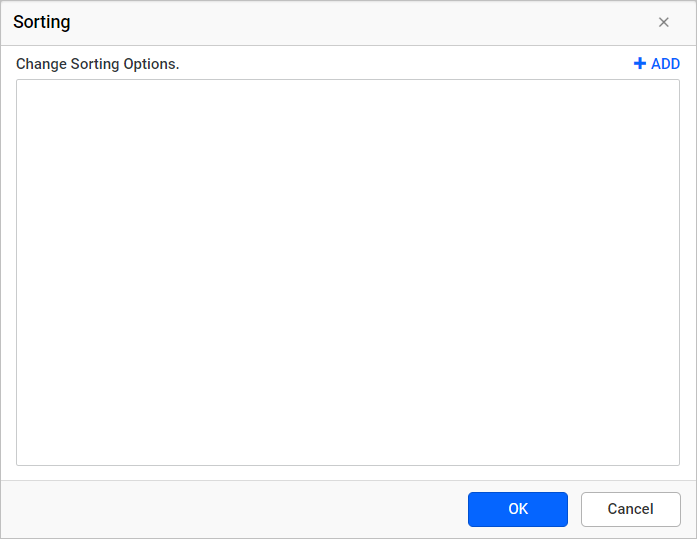
Add Sorting
-
To add a sort expression, Click on the Add icon.
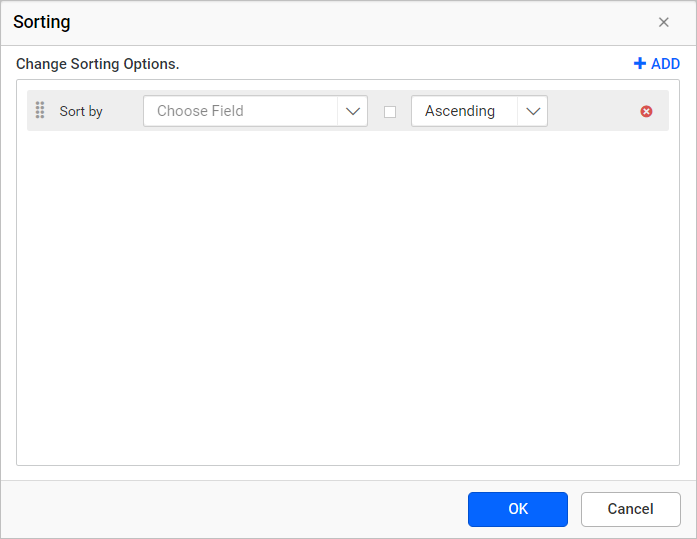
-
Dataset fields are listed in the first drop-down list, choose the necessary field from the drop-down list or set an Expression.
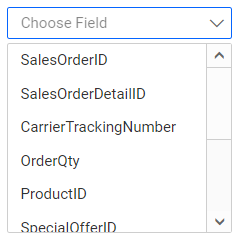
-
Sort
Directiontypes are listed in the second drop-down list, choose a sort direction in the drop-down list.-
Ascending sorts the data in A-Z order.
-
Descending sorts the data in Z-A order.
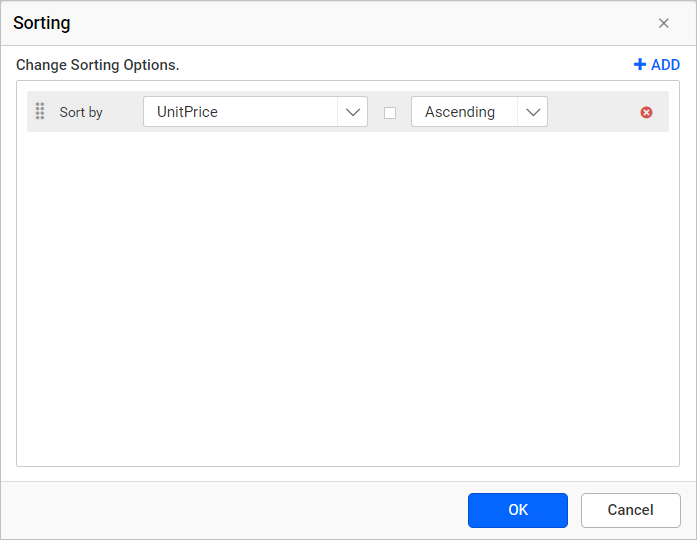
-
-
Click OK.
-
To add multiple sort expression, follow steps 1 - 4.
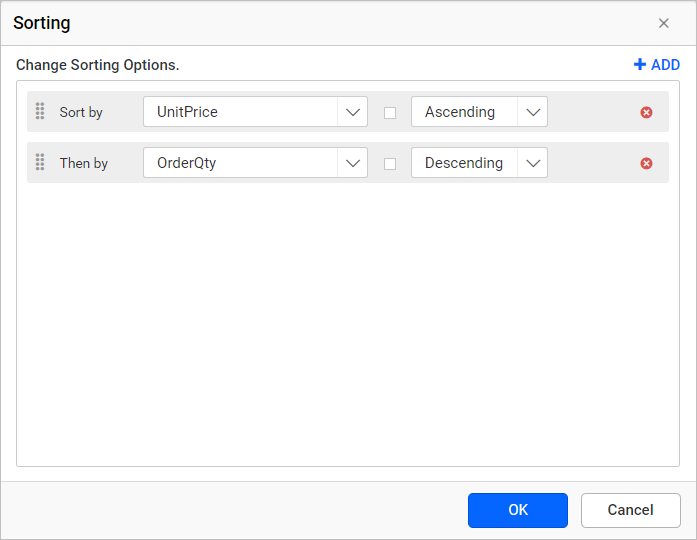
Set Expression
Follow steps 1 - 4, to add sort expression.
-
To edit/create an expression, click on the square icon and select
Expression.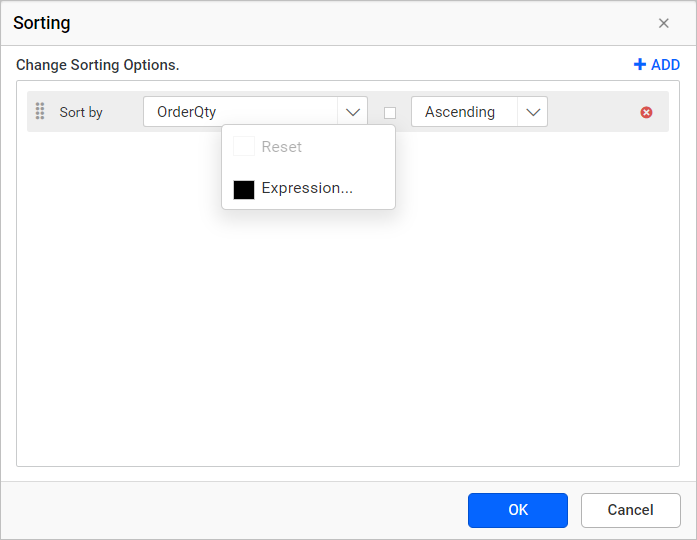
-
Expressiondialog will be open as shown below, Refer Expression section for better understanding with the following sections.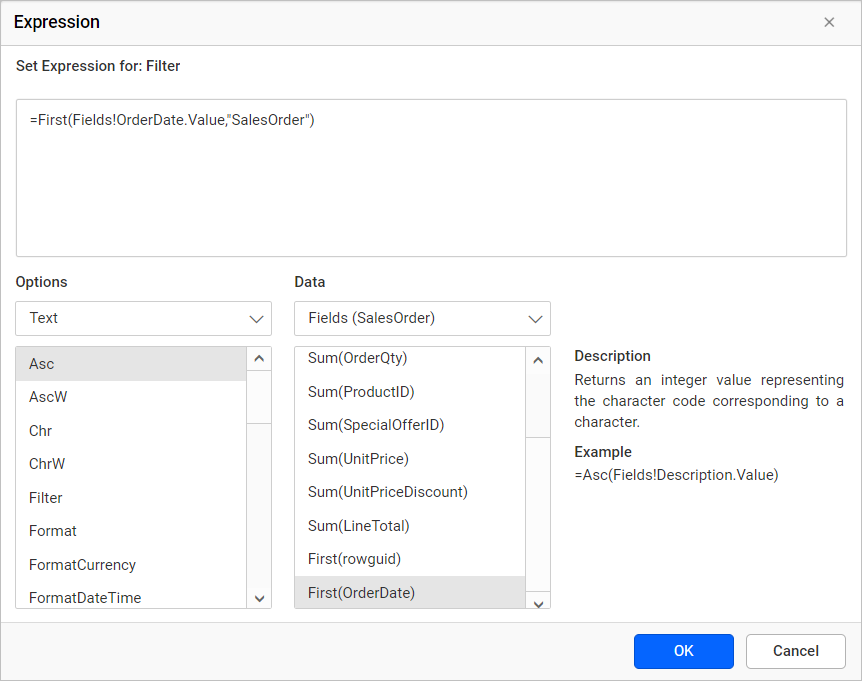
-
The icon will be indicated in
Black color, if the expression is applied to the dataset field.
Reset Expression
-
To reset an expression, click on the square icon and select
Reset.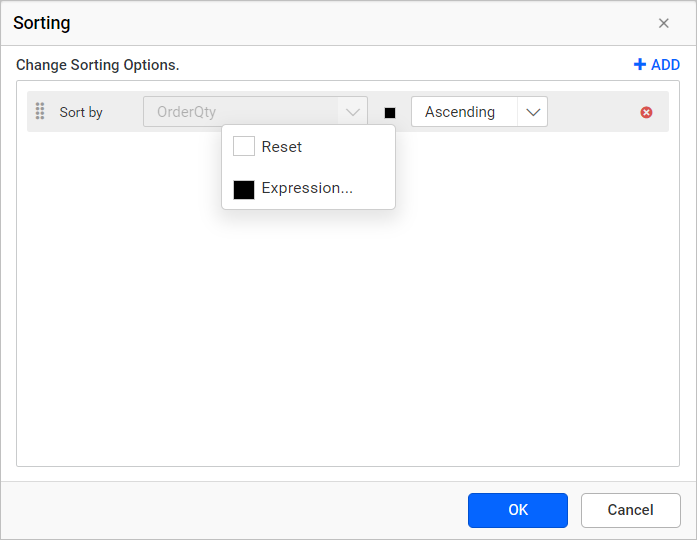
-
The icon will be indicated in
White color, after reset action.
Reordering
To change the order of an sort expression, click and hold the icon in the left corner, and then drag the sort expression to higher or lower position.
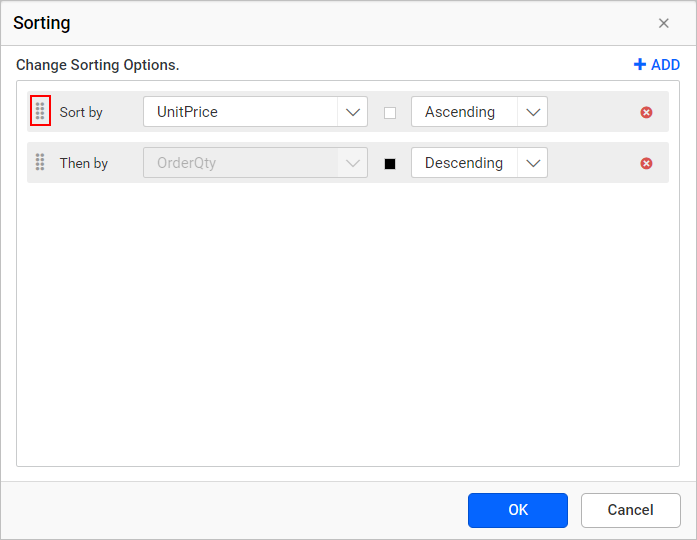
The position of dragged sort expression is shown as below:
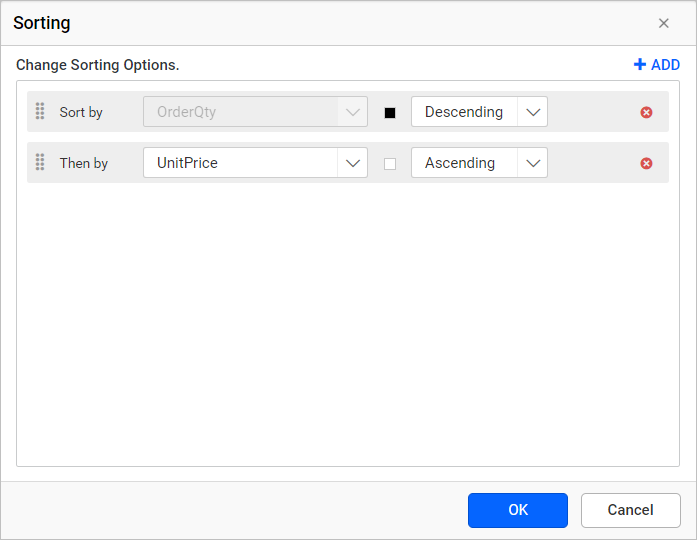
Remove Sorting
Click Delete icon in the right corner to remove the respective sort expression.
