Notifications
Notification settings can be configured to alert users whenever a comment is added to reports in Bold Reports® Cloud. Both the System Administrator and individual users have the ability to adjust these settings.
To modify the notification Settings, click on the Settings option in the Report Server’s left-side panel. Then, navigate to the Notification tab as shown in the following image.
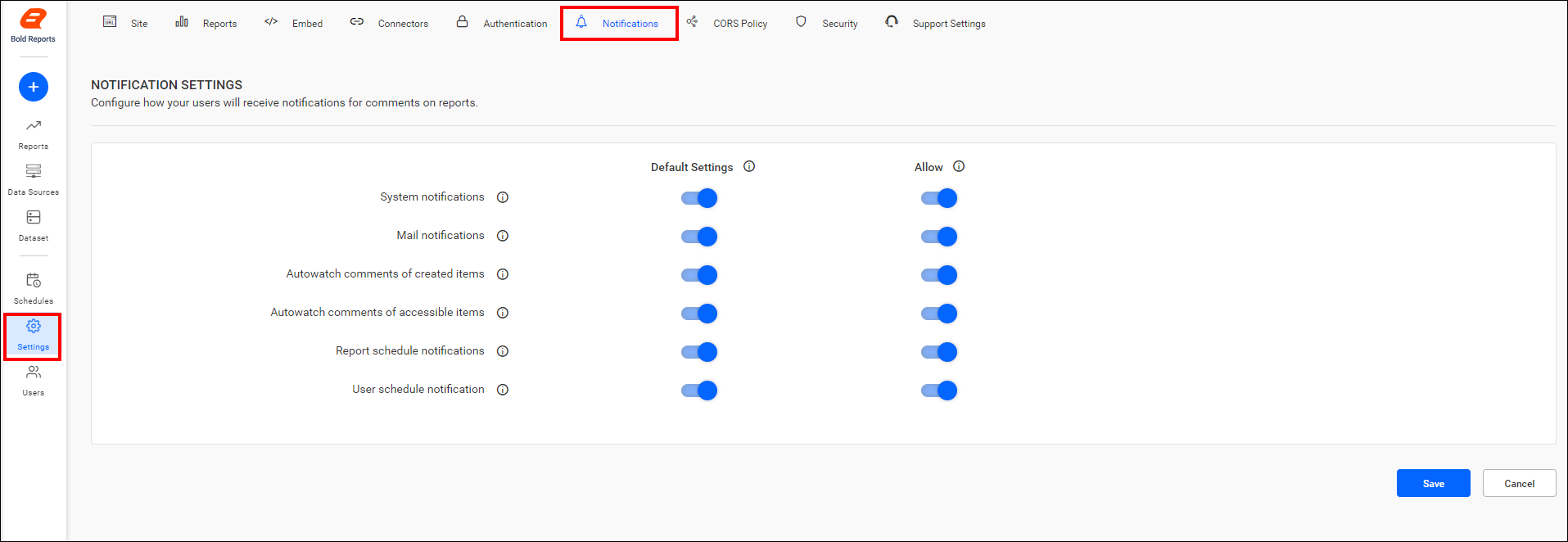
Site notification settings(Admin notification settings)
The Administrator can manage application notification preferences, including how users receive notifications for report comments, by enabling or disabling both email and system notifications within the admin notification settings page.
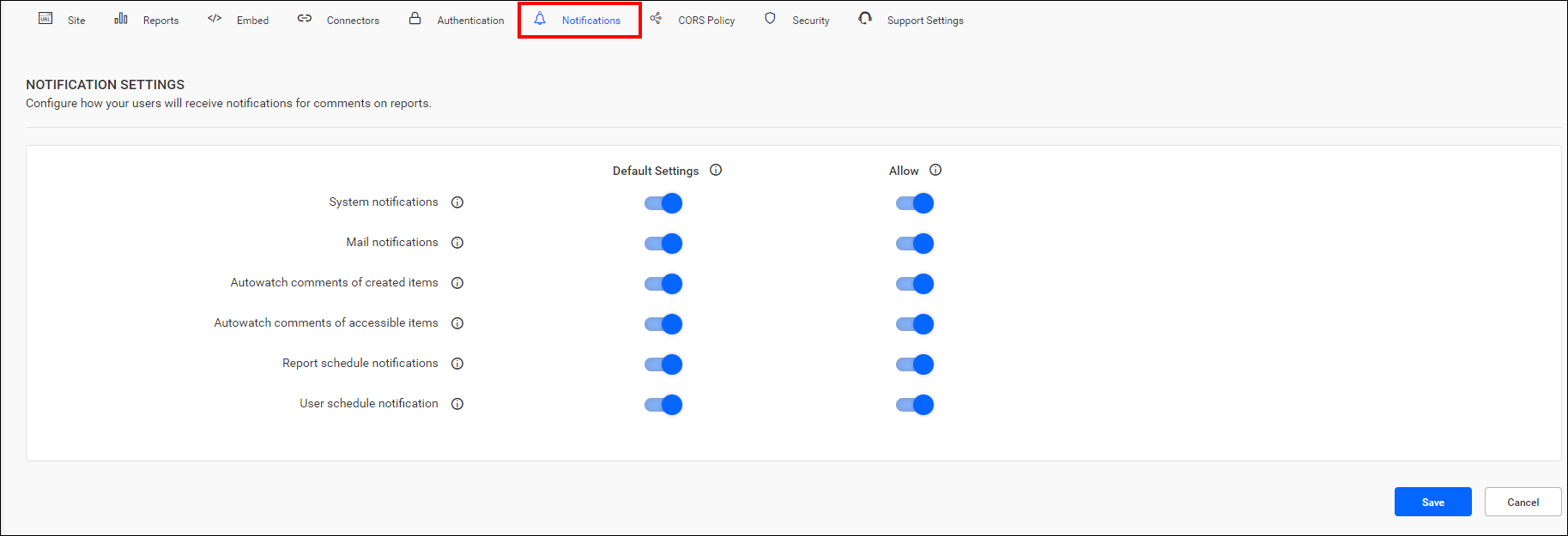
System notifications
-
To view system notifications, click the
Notificationicon located in the top right corner of the Report Server.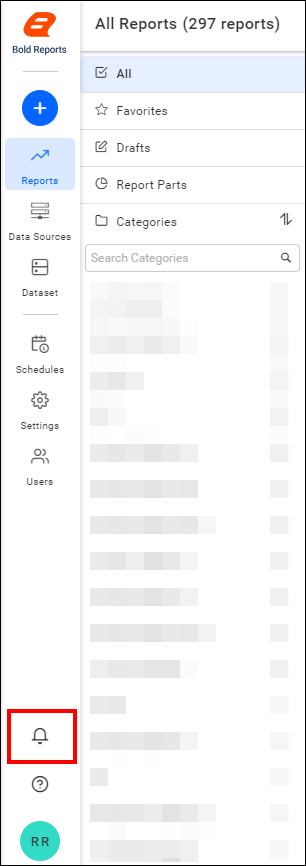
-
Users can navigate to a specific comment by clicking on the report name in the notification section. To adjust their notification settings, users can navigate to their profile page by clicking on the
Settingsoption.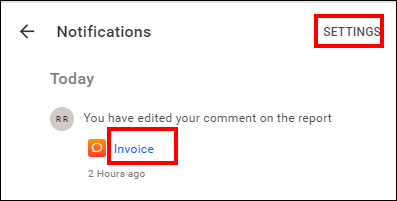
Mail notifications
By enabling the mail notifications option, users will receive email notifications for activities such as comments, permissions, schedules, views, user(s) and group(s) synchronizations( both manual and scheduled), and user account activation.
Auto watch comments of created items
Enabling this will send notifications for comments on all items created by users.
Auto watch comments of accessible items
Enabling this will send notifications for comments on all items accessed by users.
Report schedule notification
By enabling and disabling the report schedule button, we can restrict the mail received for scheduled reports.
User schedule notification
By enabling and disabling the user schedule button, we can restrict the mail received for admin users.
The following are the default and allowable notification settings configurations:
Default settings
This is the default setting applied to users when they are added to the Report Server. Users can either switch from this setting to create their own or choose to inherit this setting at any time via their profile edit page.
Allow/restrict settings
This is the master setting for the Report Server. Enabling or disabling any setting here will apply that change to the Report Server, overriding the default and user settings.
User notification settings
Configure how the current user receives notifications for comments from the user notification settings page. Users can navigate to this page from the profile edit page, as shown in the following image.
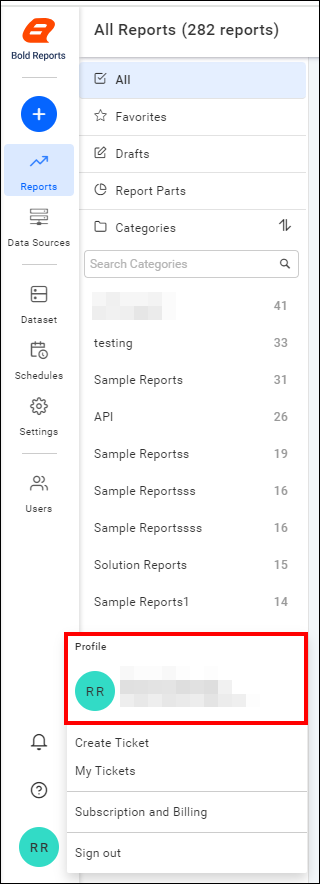
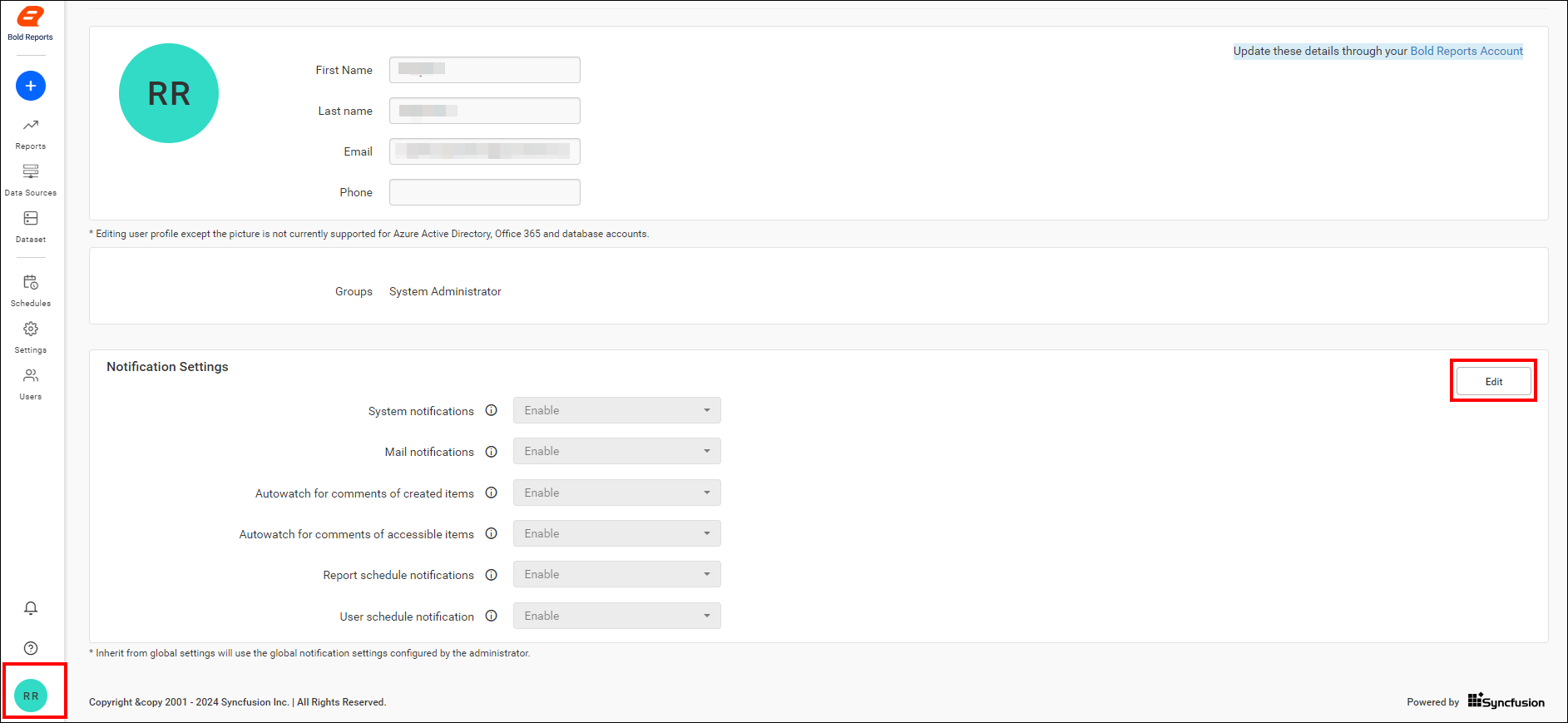
Refer to the following image to change the notification settings for the current user.
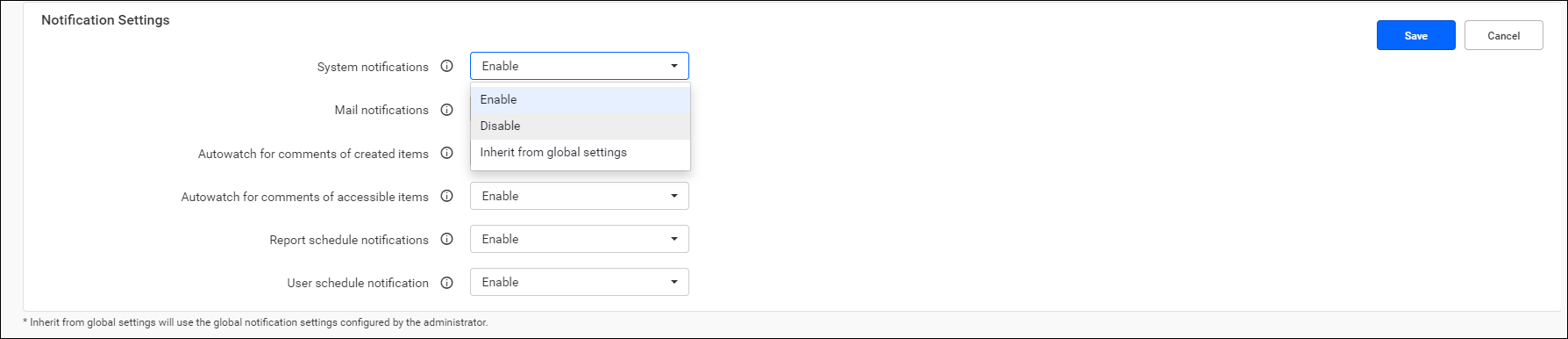
Settings can be enabled, disabled, or inherited from the global settings, which are the default settings of the Report Server.
Specific watch
-
Apart from the auto-watch settings for created and accessible item settings, users can also watch an item specifically.
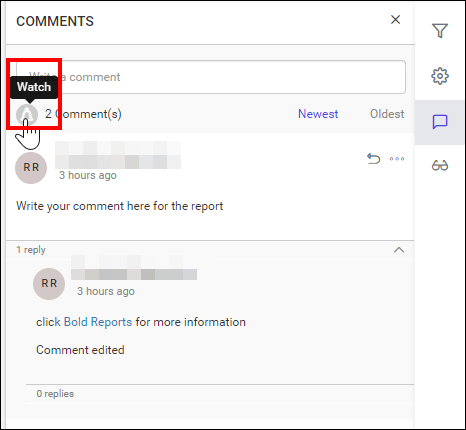
Users can toggle between watch and unwatch for a report comment at any time.
- Site notification settingsAdmin notification settings
- System notifications
- Mail notifications
- Auto watch comments of created items
- Auto watch comments of accessible items
- Report schedule notification
- User schedule notification
- Default settings
- Allowrestrict settings
- User notification settings
- Specific watch
- Site notification settingsAdmin notification settings
- System notifications
- Mail notifications
- Auto watch comments of created items
- Auto watch comments of accessible items
- Report schedule notification
- User schedule notification
- Default settings
- Allowrestrict settings
- User notification settings
- Specific watch