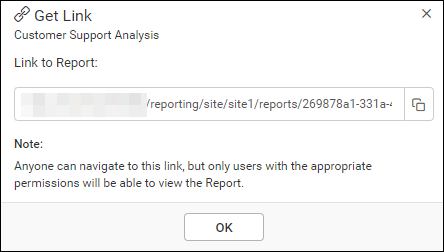Share report with users in the Report Server
This section explains how to share reports with users by granting permissions in Bold Reports® On-Premise.
Steps to share a Report
-
Click on the
Shareicon from the report listing page.
-
Click on the
Manage Accessbutton.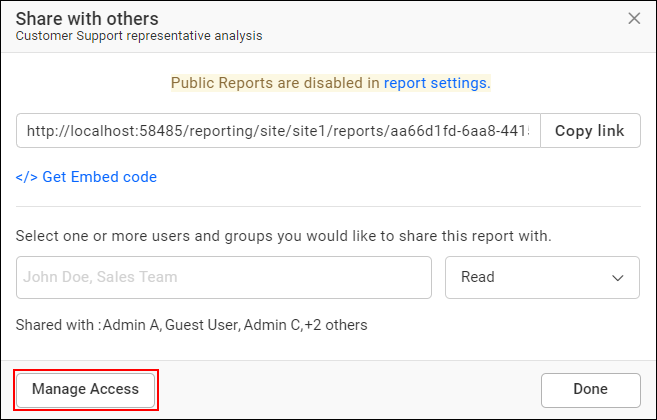
-
Select the access permissions and the users or groups with whom to share the report.
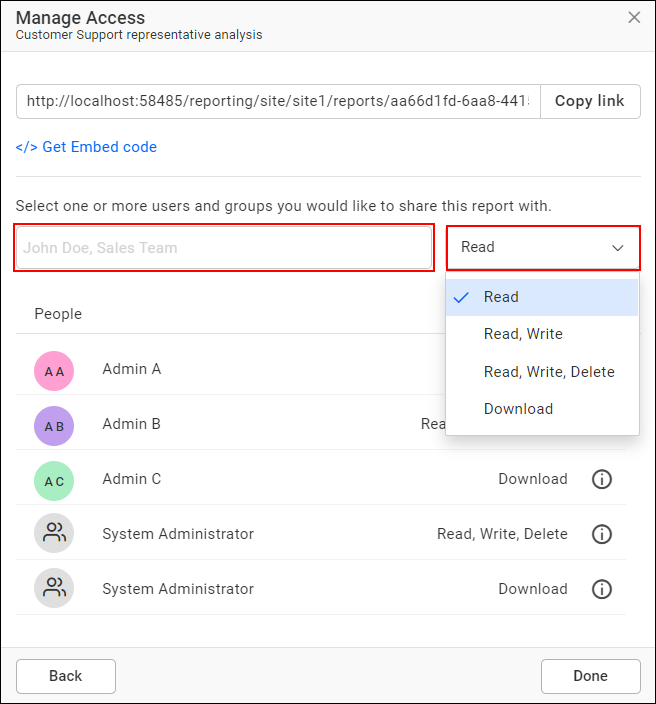
-
After selecting the access and users or groups, click on the
Addbutton.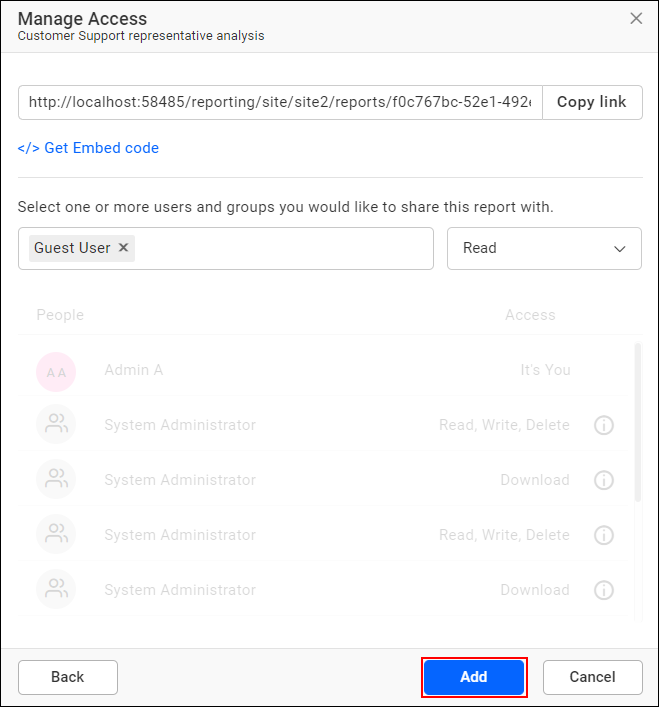
NOTE: Only the user who created the report, administrators, and users with share permissions can share the report with other Report Server users.
Remove Permission
The user who has specific permissions can remove the shared report permissions using the Remove icon in the Actions column of the each permission.
-
Click the
Manage Accessbutton.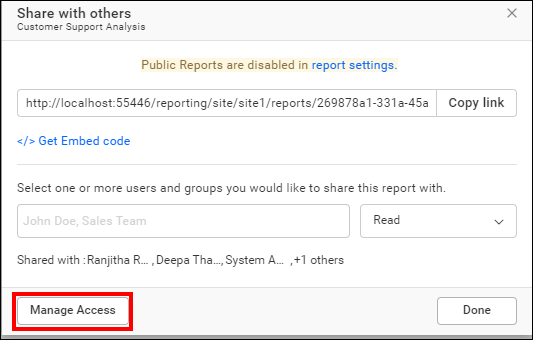
-
Click the remove icon to revoke access from the user or group, and then click
Save.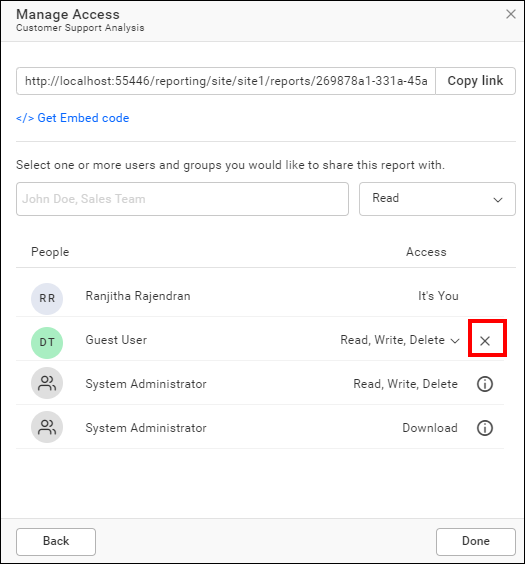
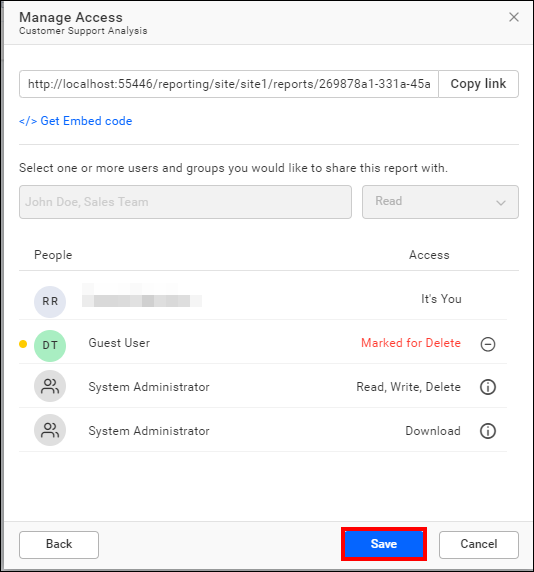
Share Report Link with Users
This section explains how to share the report link with users from the Bold Reports® On-Premise reports.
-
If the Report is public, anyone with the link can access its contents.
-
If the Report is private, only users with the appropriate permissions can view its contents, even if others have the link.
Get Link
The Get Link option is available for all the Reports.
To obtain the link for the Reports, follow the steps below.
-
Click on the context menu of the respective Report and select
Get Linkoption.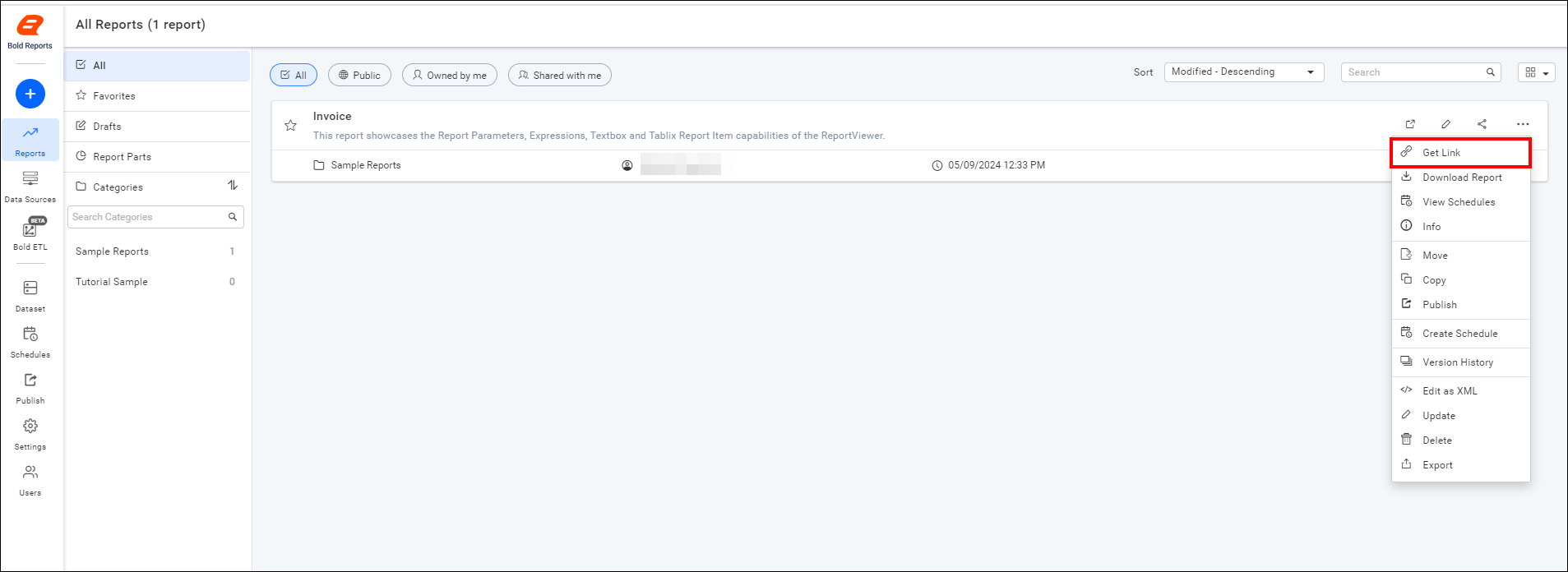
-
The link for the respective Report will be displayed in the
Get Linkdialog box.For Public Reports:
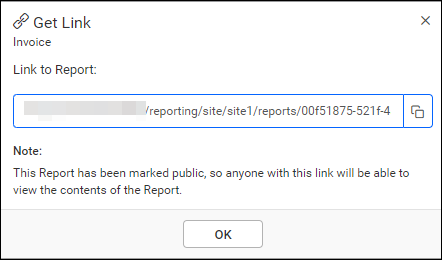
For Private Reports: