Move, copy and clone reports in Report Server
This section explains on how to move, copy and clone Reports in the Report Designer directly from the Bold Reports® On-Premise. Reports can be moved, copied or cloned from one category to another category in the Bold Reports® On-Premise.
Note: Starting v6.1, We plan to deprecate the feature of
cloning reports. Please refer to this section for more information.
Move Report
-
Click the
Actionsbutton in the Reports grid context menu and clickMoveoption.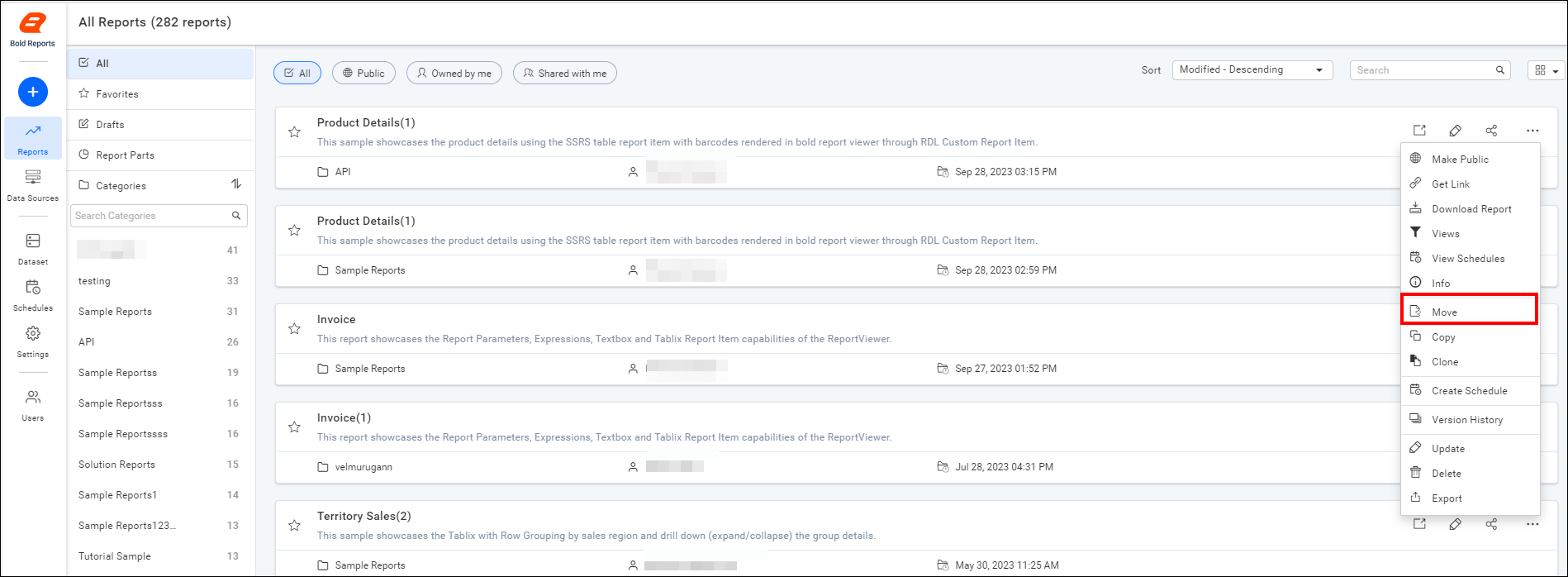
-
Moves the Report from one to another category.
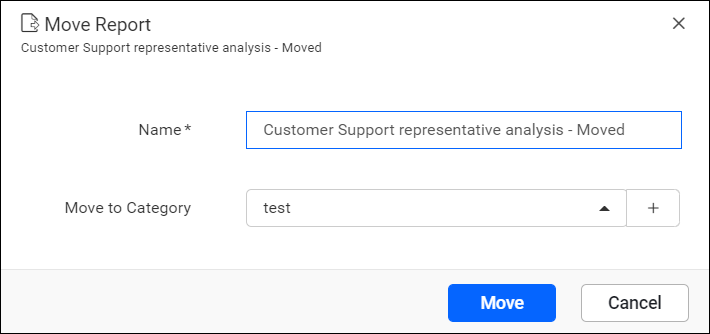
Copy Report
-
Click the
Actionsbutton in the Reports grid context menu and clickCopyoption.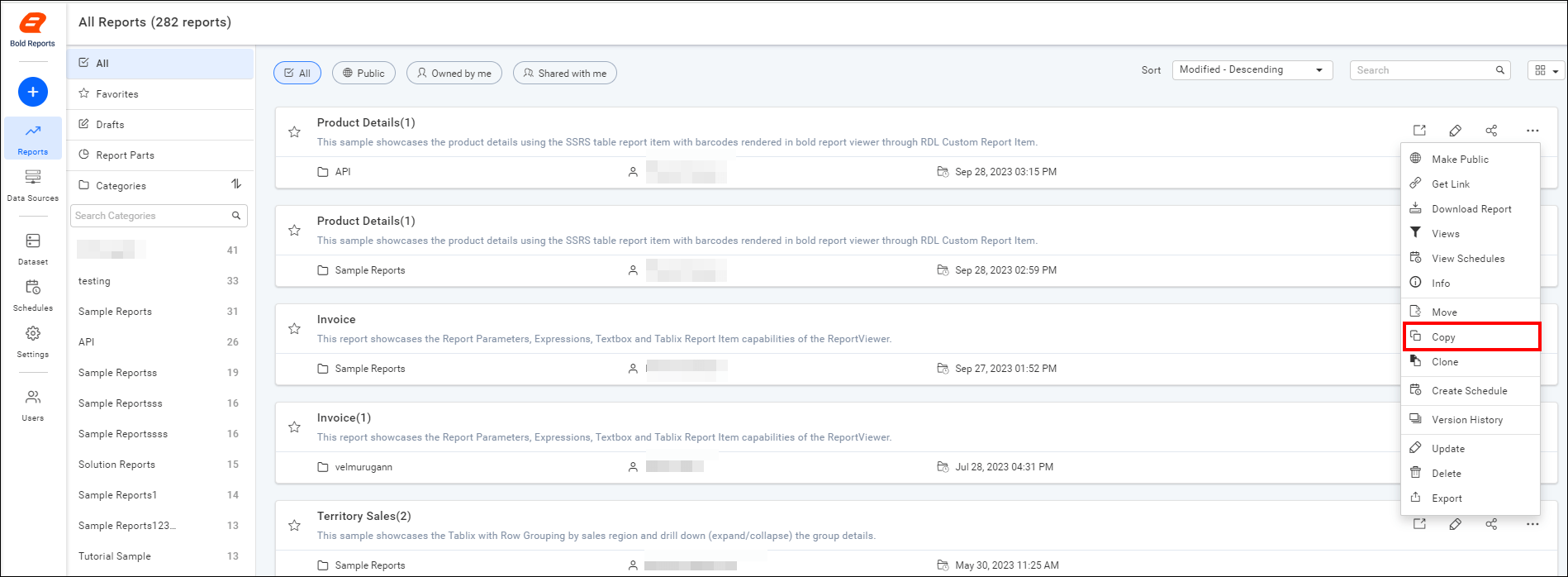
-
Enter the report name and select the category.
-
Check the Overwrite button to overwrite the existing report.
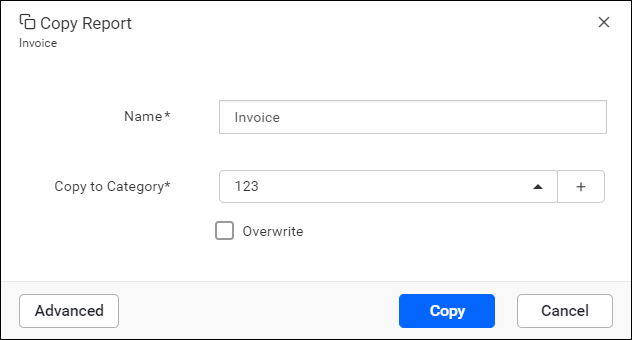
-
Click on the advanced button for the advanced features like copy datasource, dataset and subreport.
-
Datasource and Dataset of the report can be changed and copy of the report is saved.
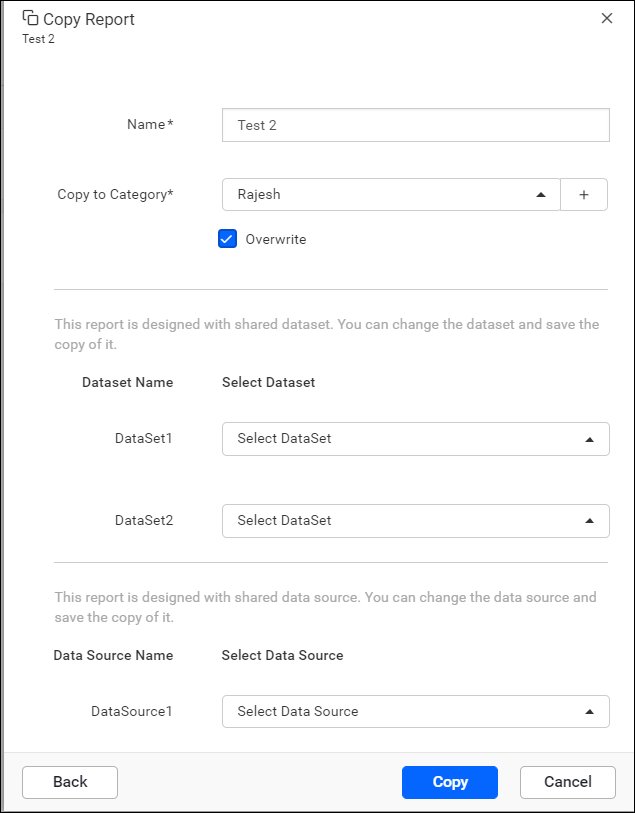
-
Reports designed with the sub reports and drill through reports can be changed and copy of the report is saved.
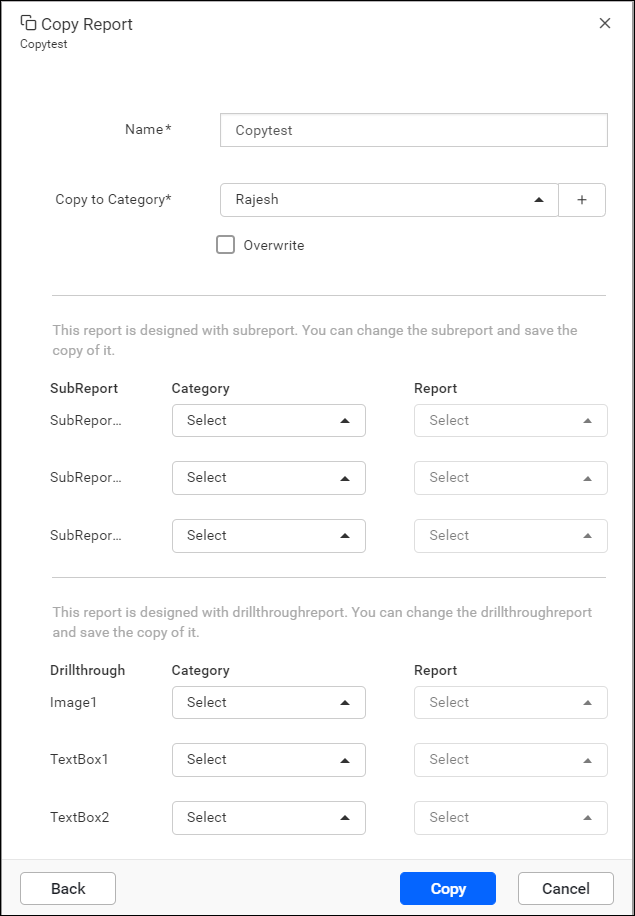
Clone Reports
-
Click the
Actionsbutton in the Reports grid context menu and clickCloneoption.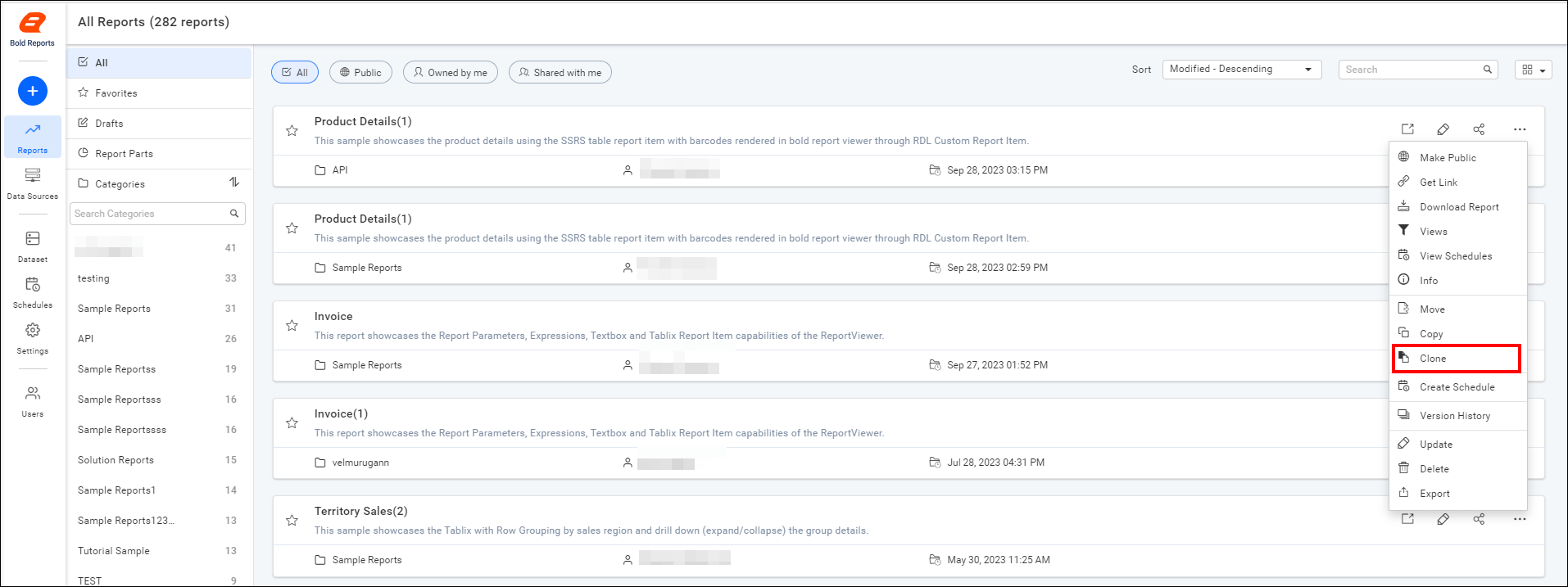
-
Creates a reference of the Report to destination category. When the Report
.rdlfile is changed, then it affects the Reports in both the categories.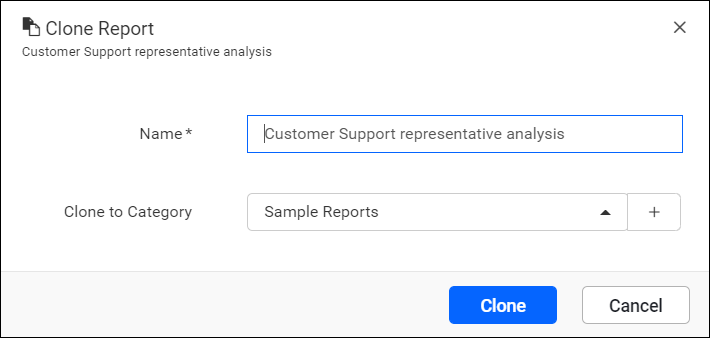
Breaking changes from v6.x
-
We plan to deprecate
cloning reportsin upcoming releases. -
Initially, we removed the
Cloneoption in the Report Server.
The existing cloned reports will remain available in the sites.