Data sources management in Report Server
You can create and store a data source on the Report Server when you have data source that you use often. When you create or upload a data source to Report Server, it is considered as shared data source that can be used by multiple reports.
It is recommended to use shared data sources as much as possible. It is easier to manage, and help to keep reports and the data sources access more secure. The shared data sources always placed in the Data Sources page, they are accessible to the user depending on the user’s permission.
This section about data sources management in Report Server. Allows you to add,delete shared data sources in the Report Server. The following image shows the list of options available to manage a datasources.
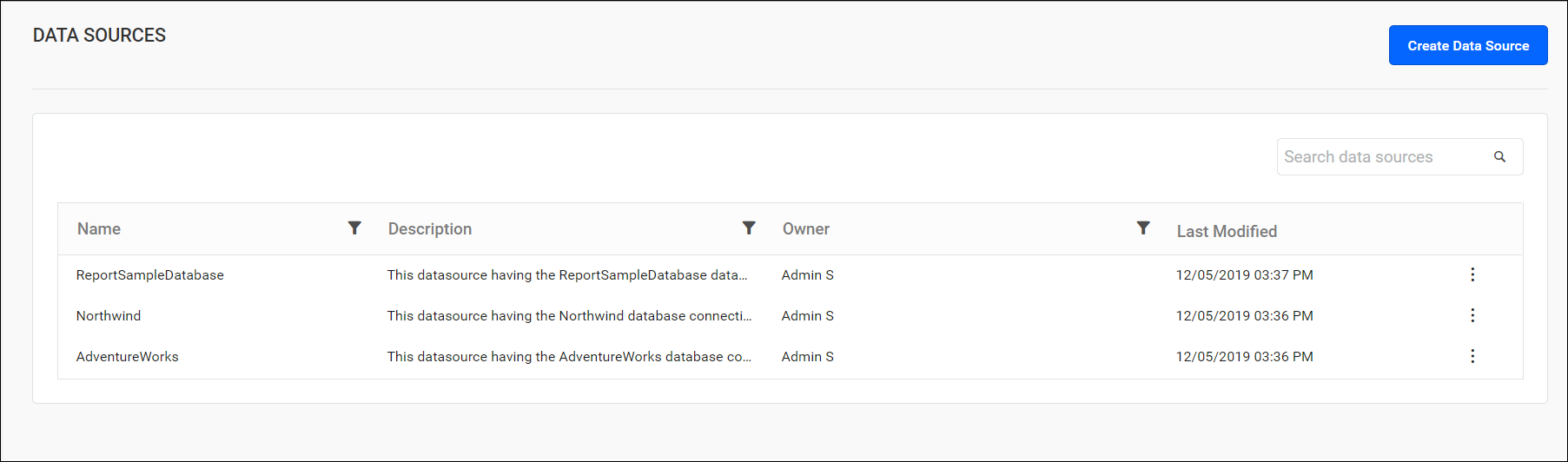
Add or create data sources
Data source can be added to Report Server only if the user has Create All Data Sources permission.
Steps to add a data source
-
Click on the
Create Data Sourcebutton from Data Sources listing page.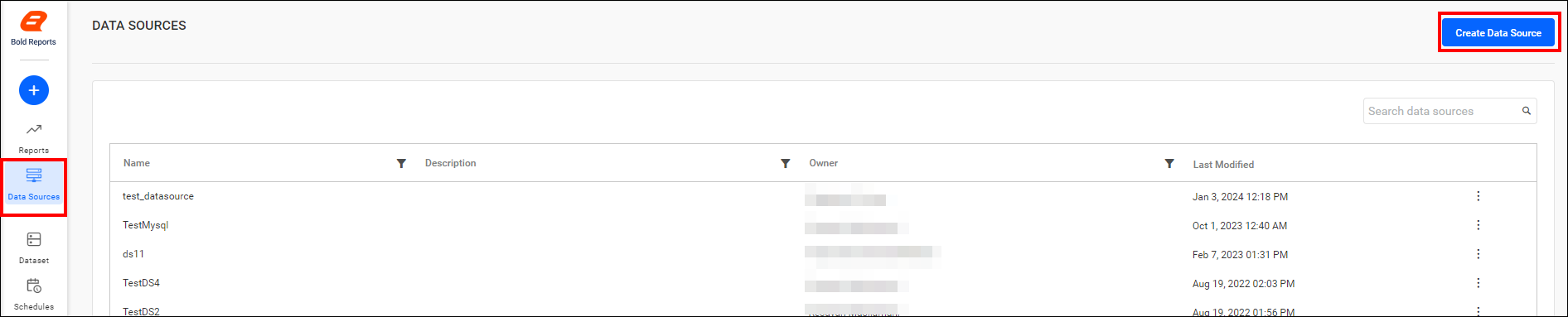
While adding datasource we can also add new Dataset to the Report Server either by using
Create New Datasourceoption orUse existing Datasourceoption. -
By default,
Create New Datasourcewill be chosen. Data source can be created with connections to any one of the following data source types.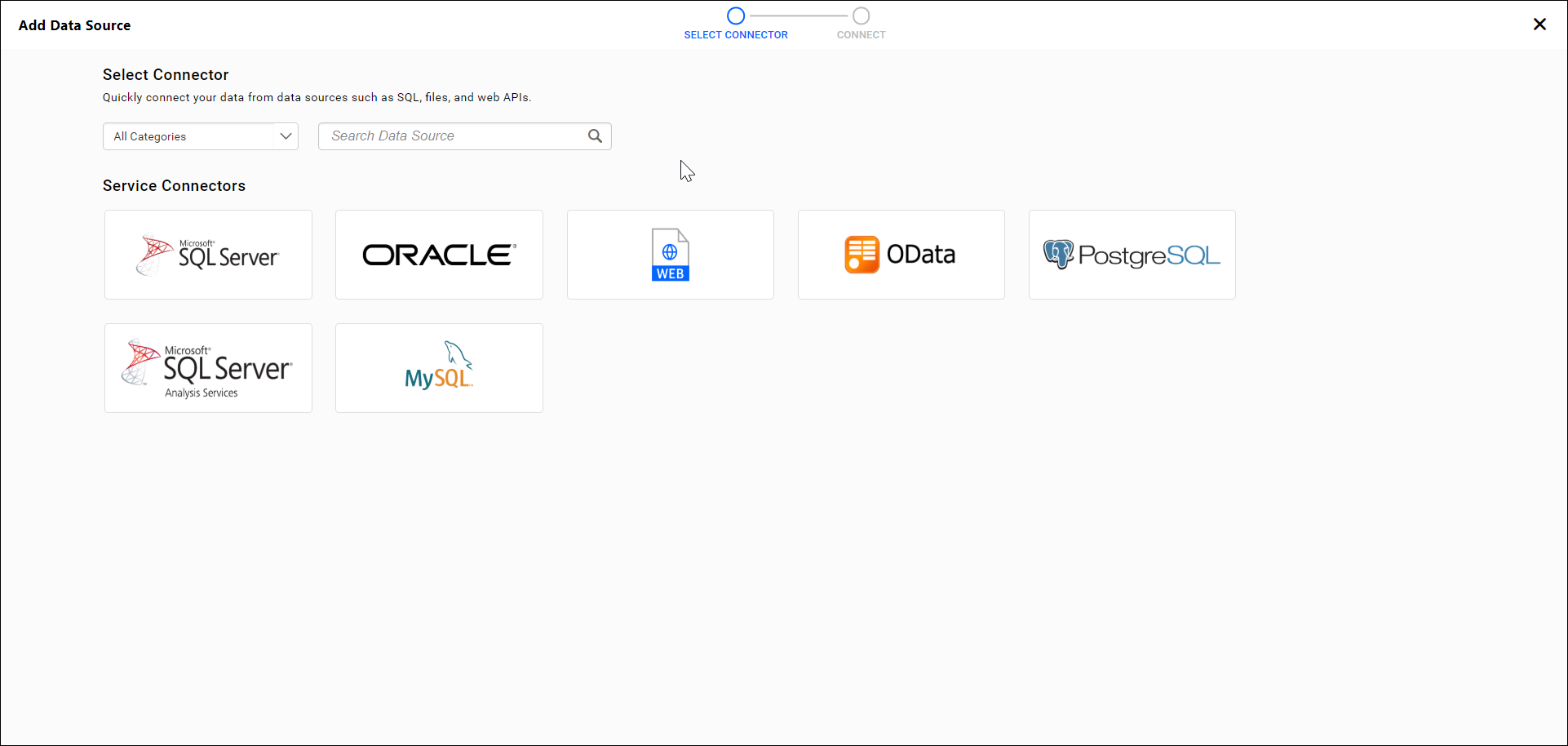
Note: We have provided support to create datasource using the
WEB API. -
Enter the name and description of the data source. Then provide the name and authentication type of the server and select the database.
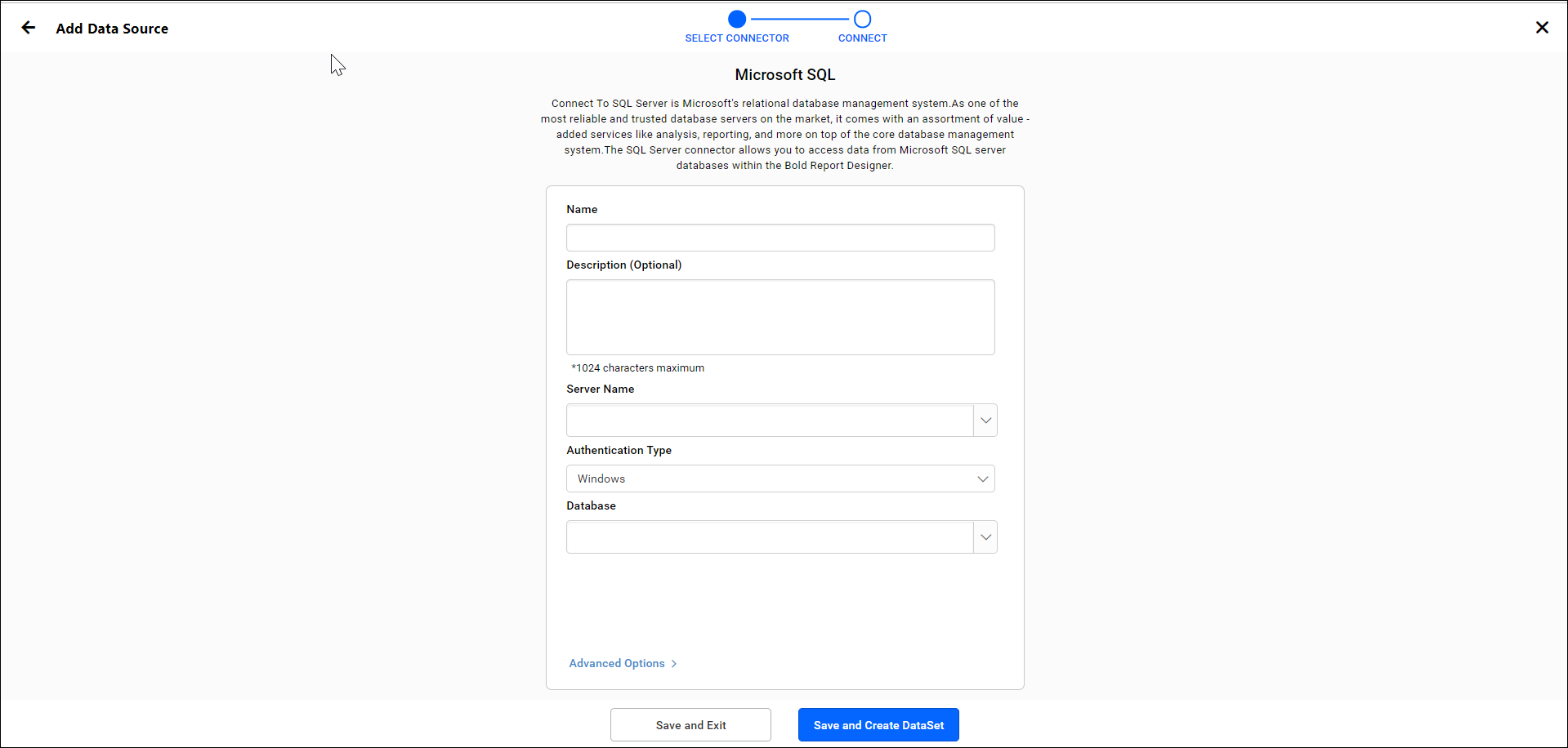
You can create datasource using the connection string by clicking on the advanced options.
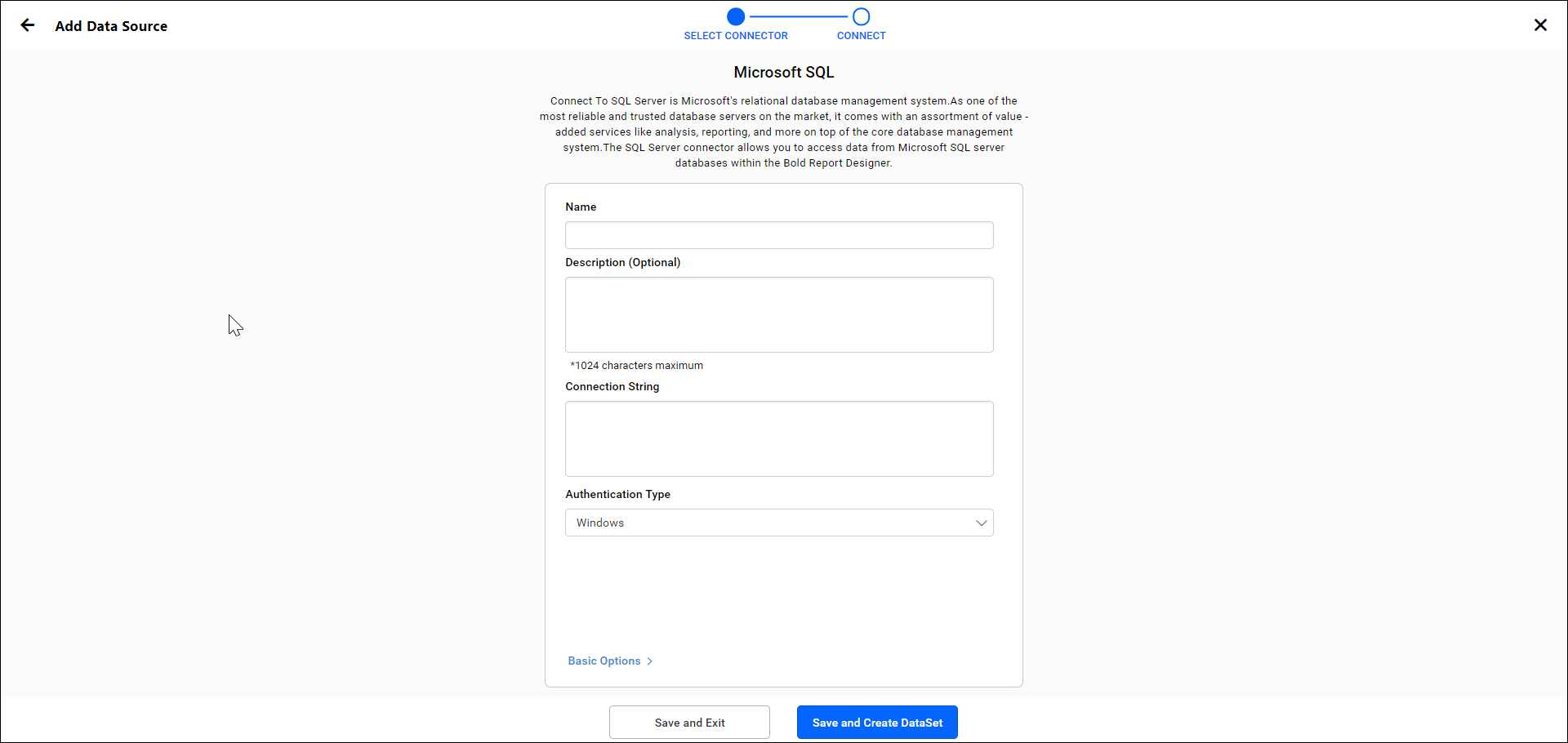
-
Click on
Sava and Create Datasetbutton to create a new dataset by connecting with newly created datasource. -
Enter the name and description of the dataset and click on
Proceed to Query Designeroption.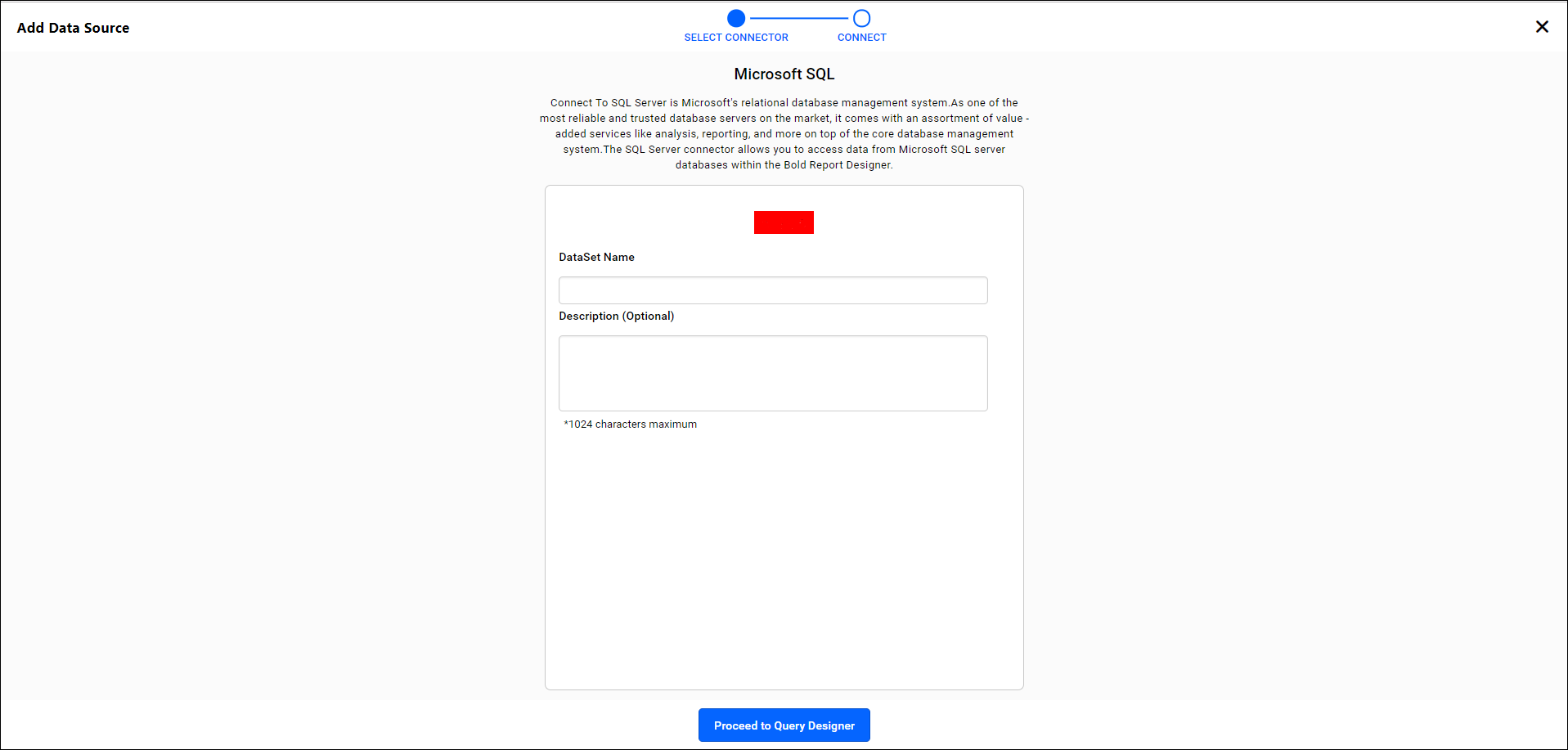 .
. -
After designing dataset click on the
saveoption.Read Write Delete Downloadpermission for theSpecific Data Sourcewill be added for the user who created the data source.
Info
-
Click the Actions menu button in the Data source grid context menu and select
Info.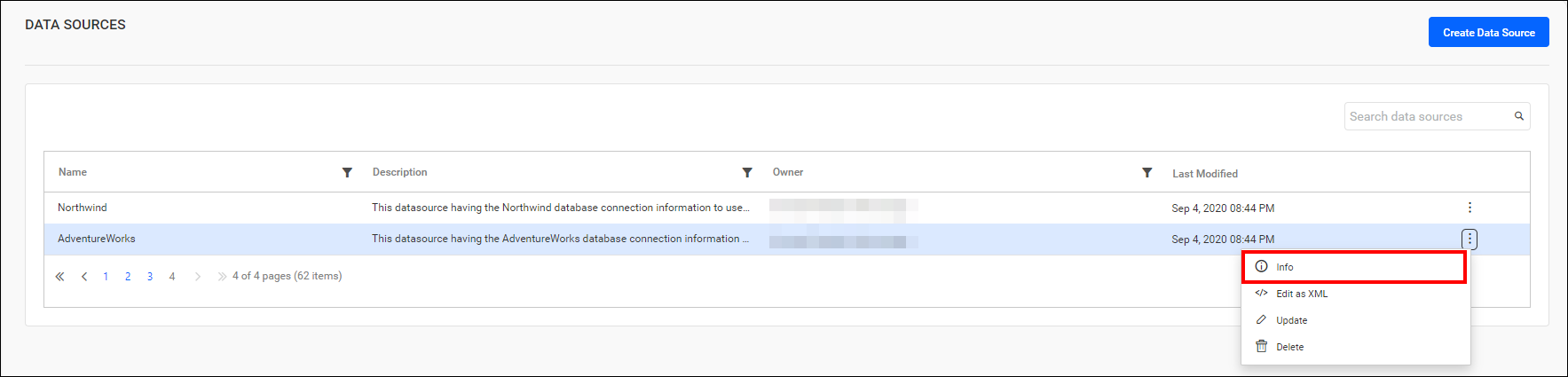
-
The Data Source info action provides information about the Data source Id, Created by, Created on, Last modified by, Last modified on, and Linked Reports.
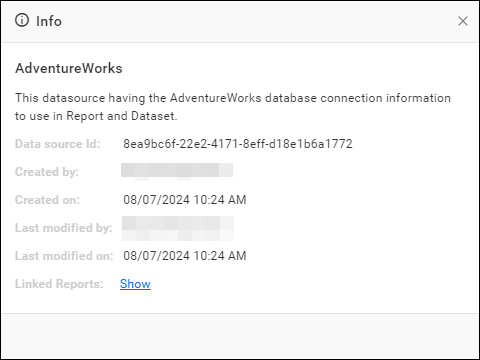
-
Click
Showto view the linked reports.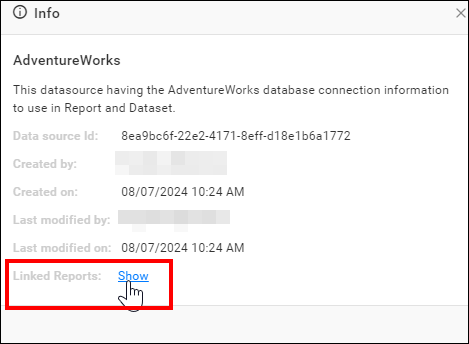
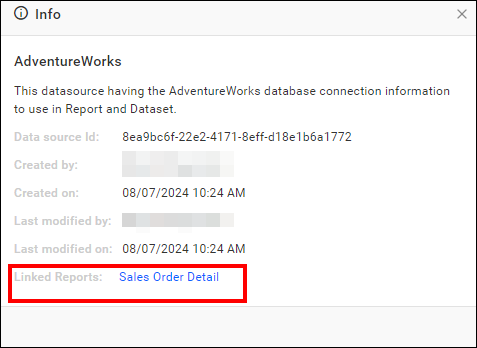
Edit Datasource as XML
This XML editor provides a user-friendly interface for you to make necessary modifications to the datasource in the Report Server. This means you can make necessary changes to the datasource without downloading it and using a separate text editor.
-
Click the
Actionsbutton in the datasource grid context menu and selectEdit As XMLto edit a datasource.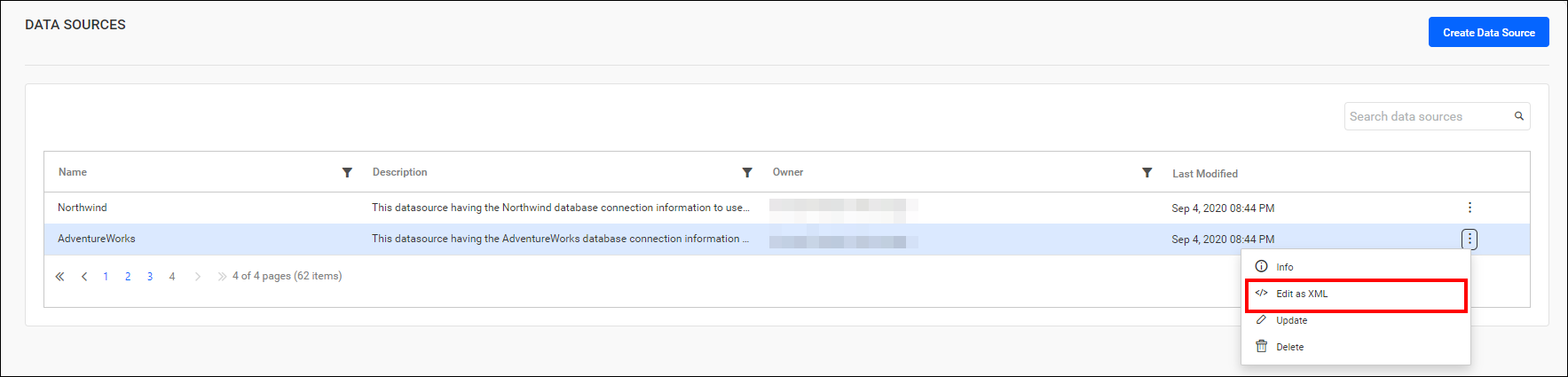 .
. -
The respective datasource will be opened in a new tab as XML, allowing you to make modifications, and you can save the edited datasource by publishing it from the XML editor.
 .
.
Update data sources
This section explains how to update the data sources in Bold Reports®.
Steps to update the data source
-
Click the
Actionsin the data sources grid context menu and selectUpdateoption.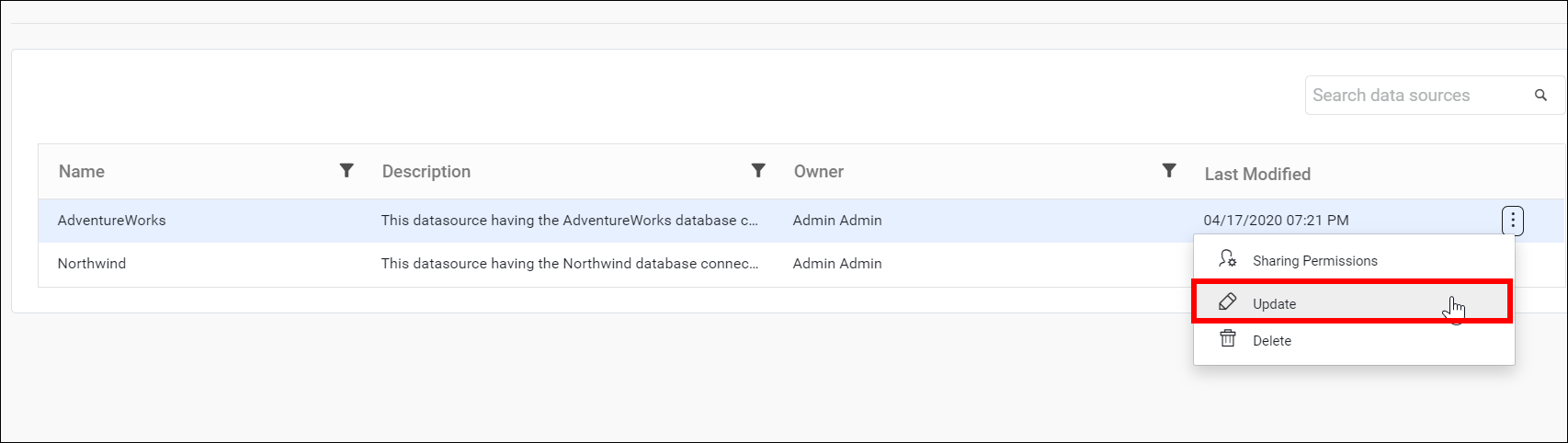
-
The name, description, data source type, connection string, and credential details to connect to the specified data source type can be changed by clicking
Updateoption in the update data source dialog box.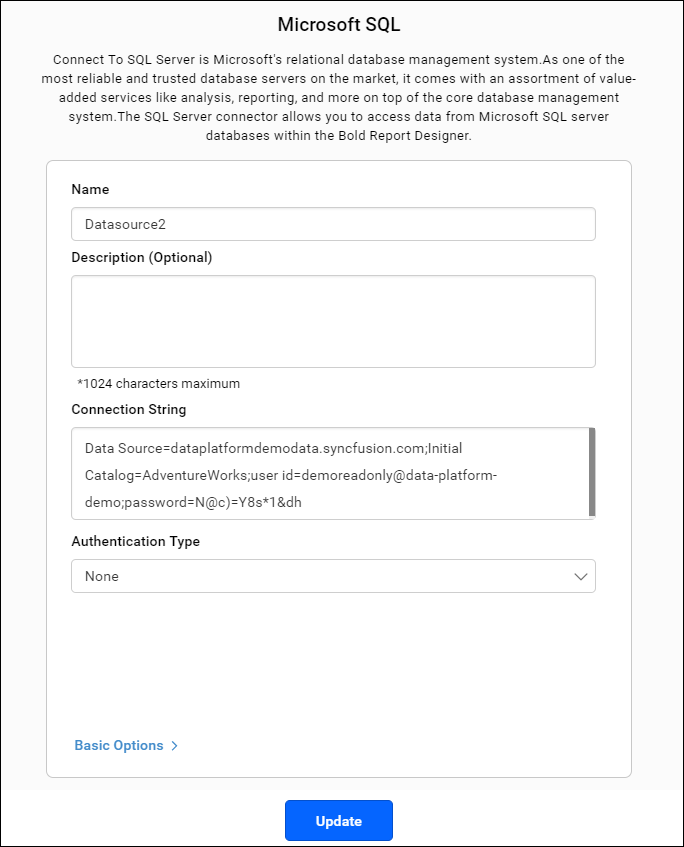
This option is available on Bold Reports® On-Premise Edition from
2.2.28version.
Delete data source
Data sources can also be deleted from the Report Server when they are no longer required.
Click the Actions button in the data sources grid context menu and select Delete to delete the data source.
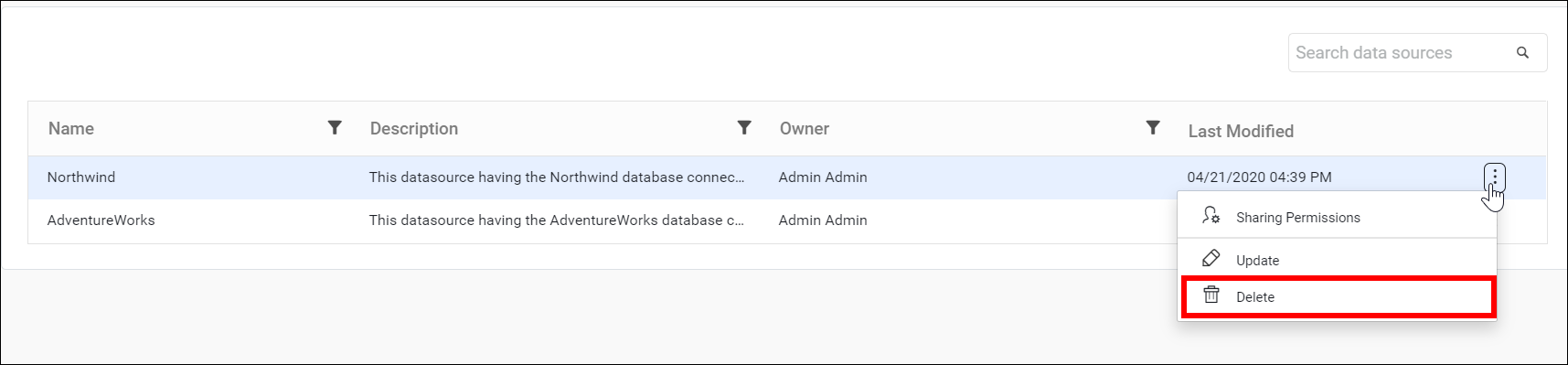
Data Sources cannot be deleted if a report uses it.
REST API Reference
The following table illustrates the list of available APIs related to datasources in Bold Reports® On-Premise.
| Action | HTTP Method | Endpoint | Description |
|---|---|---|---|
| AddDataSource | POST | /api/site/{tenant-name}/v1.0/reports/data-sources | Adds a new datasource to the server. Datasource details must be passed as input. |
| UpdateDataSource | PUT | /api/site/{tenant-name}/v1.0/reports/data-sources | Updates the datasource in the server. Updated datasource details must be passed as input. |
| GetDataSources | GET | /api/site/{tenant-name}/v1.0/items | Returns the list of datasources for current user. ItemType should be Datasource. |
| GetDataSourceLocation | GET | /api/site/{tenant-name}/v1.0/items/{itemId}/location | Returns the item location of the specified datasource. Specific DataSource ID should be passed in path parameter. |
| IsDataSourceNameExists | POST | /api/site/{tenant-name}/v1.0/items/is-name-exists | Returns an item existence whether the given datasource name already exists or not in server. Datasource name and ItemType as DataSource should be passed in request body. |
| GetDataSourceDetail | GET | /api/site/{tenant-name}/v1.0/items/{id} | Returns the specified datasource details from the server. DataSource item ID should be passed in path parameter. |
| DeleteDataSource | DELETE | /api/site/{tenant-name}/v1.0/items/{id} | Deletes the specified datasource from the server. DataSource item ID should be passed in path parameter. |