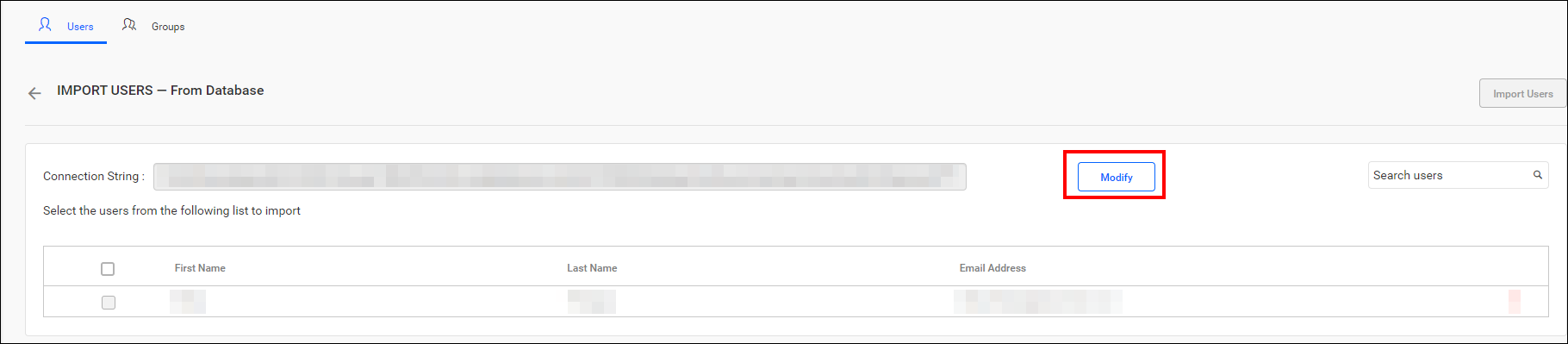User Import from a Database
This section outlines the process for importing users from a database into Bold Reports® Cloud.
NOTE: To successfully import users from an existing database, ensure that the database connection is configured in the Database Settings under the User Directories tab.
Only members of the System Administrator group can import users from the database into Bold Reports® Cloud.
Listing Database Users
-
To add new users to Bold Reports® Cloud, go to the User Management page, click on
New User, and chooseImport from Database.
-
Clicking the link will open a new page that will display as shown:
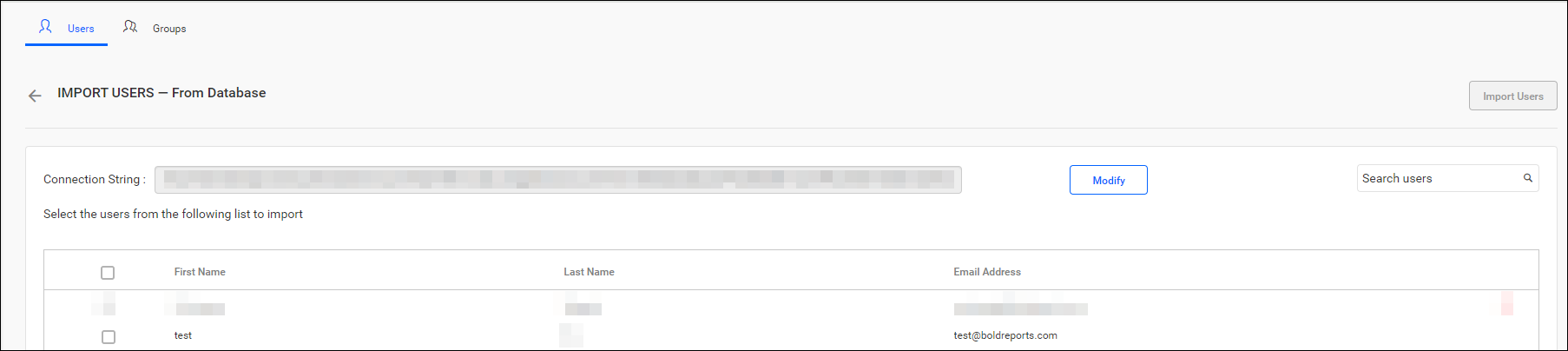
Select Users and Import
-
Once the columns are selected, the retrieved data from the database will appear in the grid. Select the users you wish to import and click on
Import Usersto continue.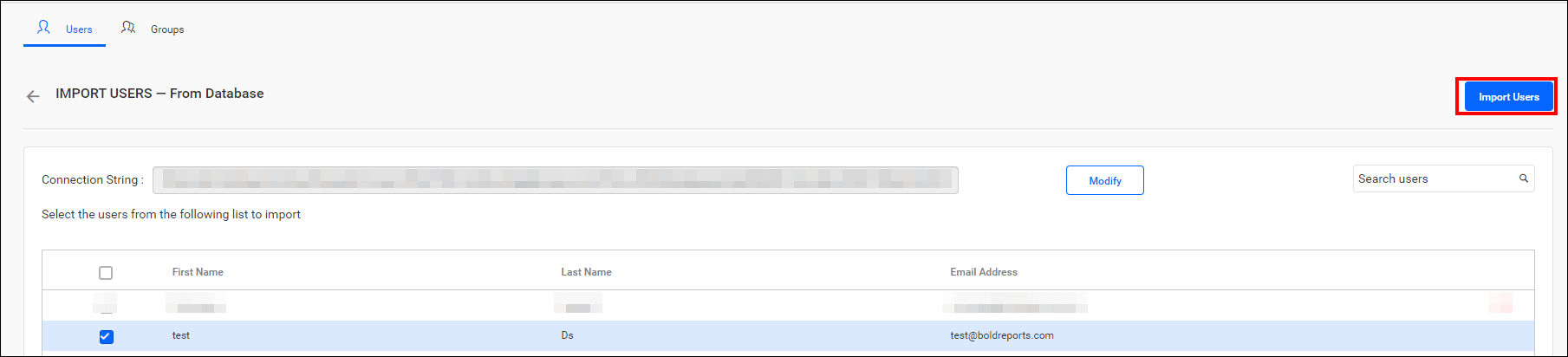
-
Bold Reports® will import the selected users, and a confirmation message will appear as shown in the image below.
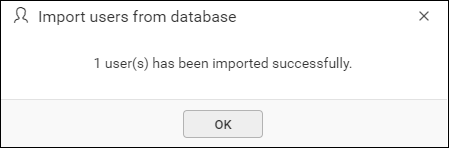
Modify Existing Database Connection
To update the existing database configuration settings, click on the Modify button as illustrated below.