Set up development, staging, and production environment
In the single cloud tenant, we can setup development, staging and production environment and use a different data source(connection string) for each environment. Please refer to the below steps,
Prerequisite
- Set up three different categories for development, staging, and production.
- Company_Dev
- Company_Staging
- Company_Live
- Create three different shared data sources for development, staging, and production.
Change data source for your existing dataset
For all your existing datasets, change the data source and clone for use in different environments. Consider you have a dataset named “Employee_Dev” used for the development environment.
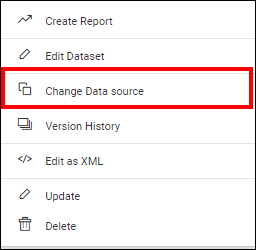
- Click on Change Data source.
- Set the name as “Employee_Staging”.
- Choose the staging data source “Company_Staging”.
- Click on Save.
- This will save the new dataset named “Employee_Staging” which is pointing to the staging environment.
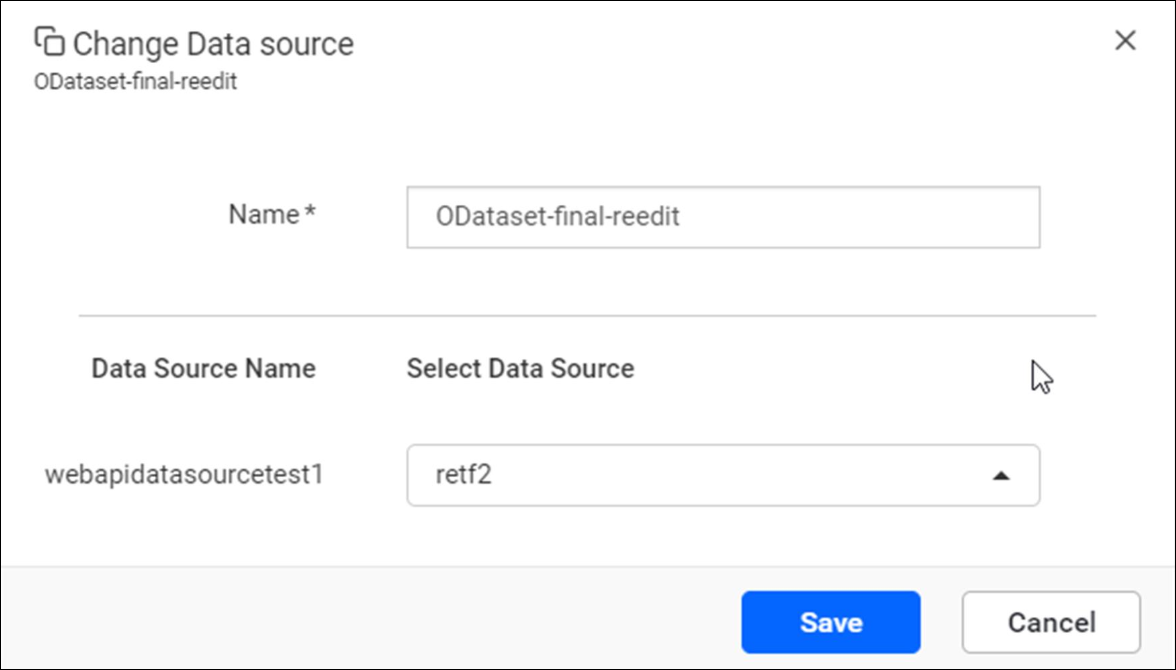
Repeat the process for all your available datasets.
Follow the same procedure to create dataset with a production connection string.
Change dataset for your report
For all your development reports, change the dataset and copy to the staging category.
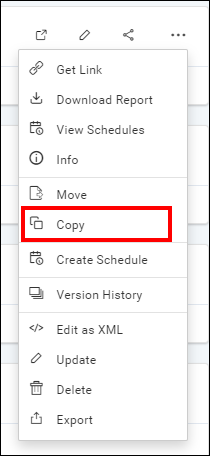
- Click on Copy option.
- Select the staging category.
- Check the Overwrite button to overwrite the existing report.
- Choose the staging dataset “Employee_Staging”.
- Click on the Copy button.
- This will copy the report under staging category with the staging dataset.
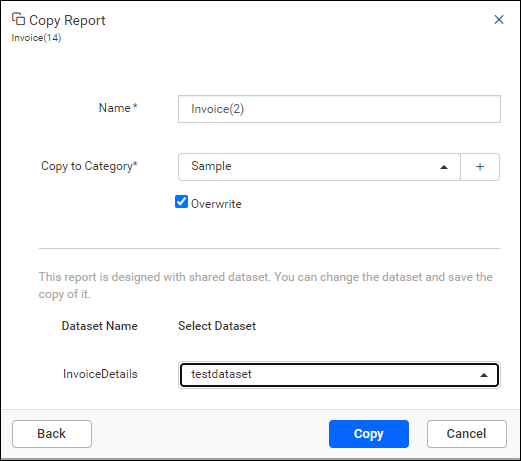
Hence, the staging report will now render with the staging connection string. Repeat the process for all of your reports.
Follow the same procedure to copy the report to the production category with the corresponding dataset.